Mass Notification
Mass Notifications feature is only available for old plan customers who subscribed to Opsgenie before November 2, 2018.
Mass Notifications provide the ability to send notifications to Opsgenie users who do not necessarily need to be IT Responders. Communicate urgent messages instantaneously with the set of people necessary. This way, everyone in an organization is informed before, during, or after an event.
Creating Mass Notifications
Mass Notifications are created manually by clicking Create button on Alerts page and selecting Mass Notification.
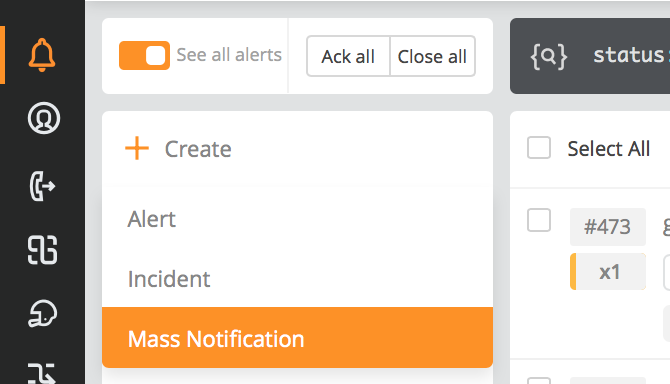
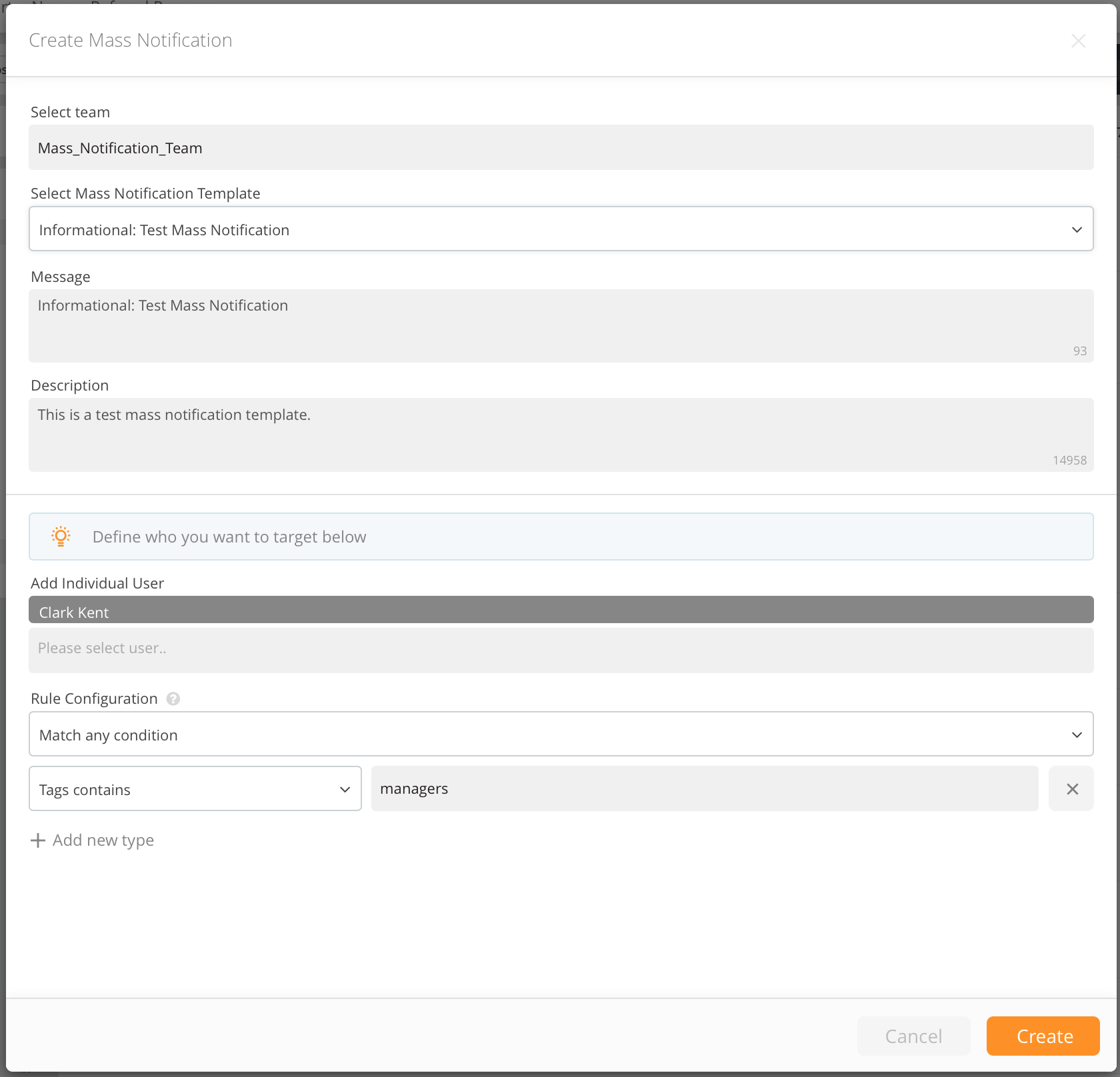
In order to create one, a team must be designated to own the Mass Notification. There is the option to select a Mass Notification Template that the selected team has. If an already configured template is selected, fill the fields in the "Create Mass Notification" window according to the template. Make edits on the filled in data after selecting the template as well. If ‘No Template’ is selected, all of the fields need to be filled in manually. When targeting users, filter them by a rule or individually add them to the template.
Once the Mass Notification is created, the Mass Notification is fired to the targeted users and the team that owns the Mass Notification are notified for the created Mass Notification alert according to their Routing Rules.
Mass Notifications are sent as immediate email and push notifications to the targeted users. The targeted users who do not have a mobile contact would receive SMS notifications instead of push notifications.
After creating a Mass Notification, Responders (Users in the team, Admins and Owners) can view the details and the summary of the Mass Notification from Alerts page. Mass Notifications have a blue indicator at the top-left corner of the Mass Notification alert.

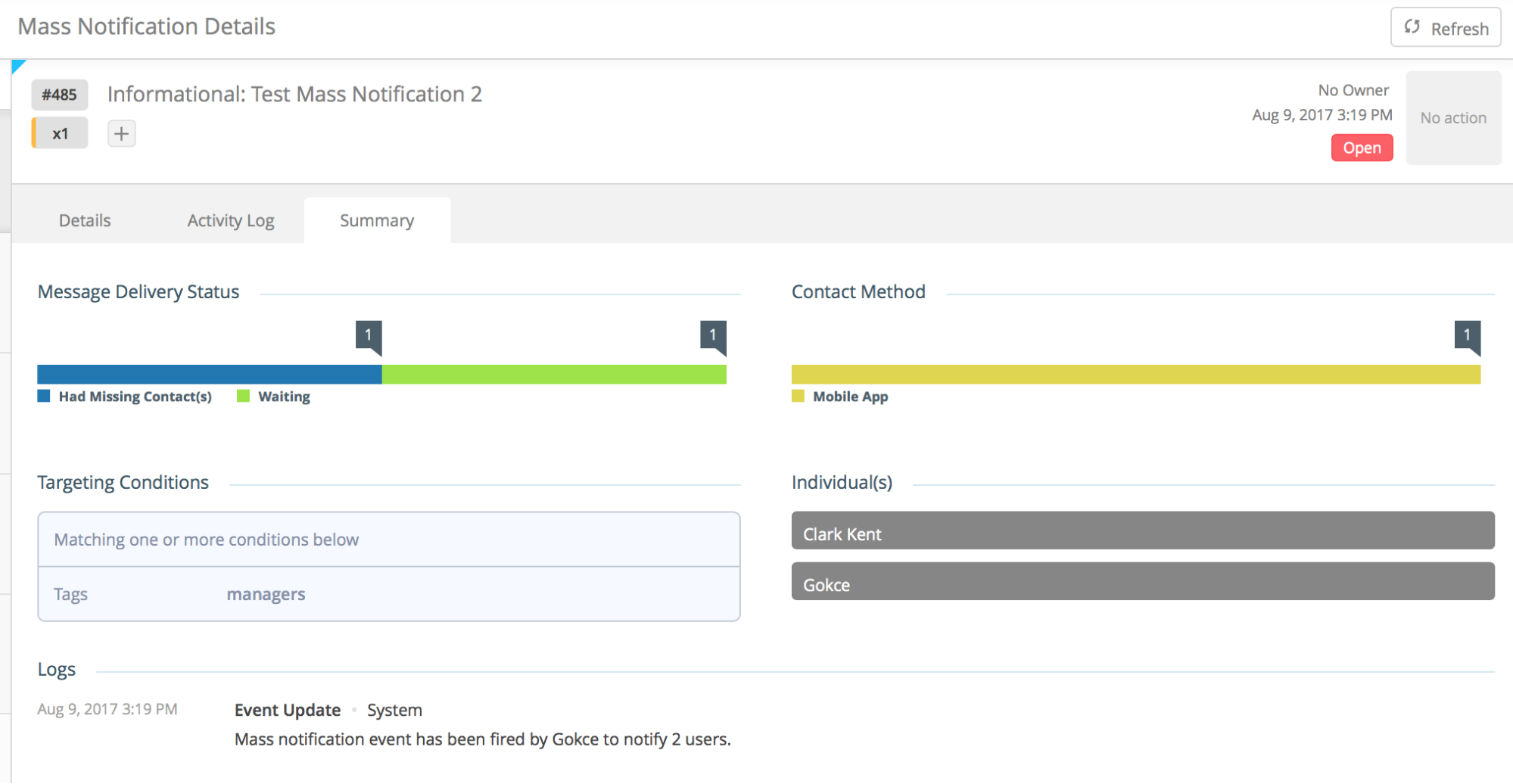
All of the user types including Responders (Owners, Admins and Users), Stakeholders and Observers have the right to receive Mass Notifications. Observers have only the right to receive Mass Notifications and view Status pages. For more information about the User Roles please click here.
Mass Notification Templates
Create ready-to-use Mass Notification templates from the Team Dashboard for the Team that controls the Mass Notification.

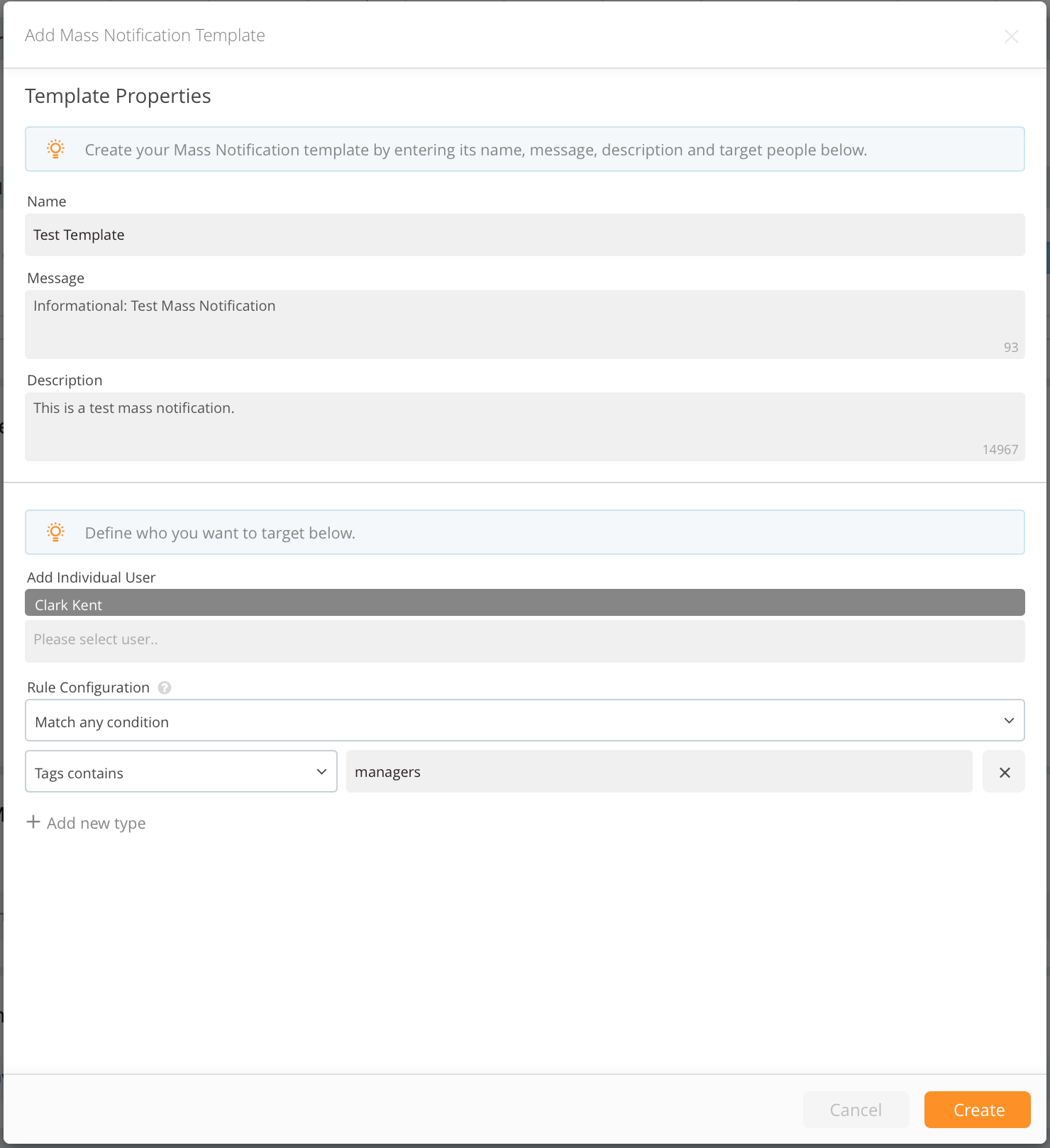
- Go to Mass Notification Templates tab on the Team Dashboard and click on the plus button.
- Configure a template name and enter the Message and Description for the Mass Notification.
- Define who you would like to target for this template. You can filter users by a rule or individually add them to the template.
- Click Create.
Updated 7 months ago
