Investigate incidents with Bamboo
This feature is only available with Opsgenie’s Standard and Enterprise plans.
You can configure Bamboo notifications on your deployment projects with your Opsgenie account as a recipient. This way, you’ll be able to record your Bamboo deployments and investigate code changes during an incident. Learn more about Incident investigation.
Follow the steps below to connect your Opsgenie to your Bamboo account.
These configurations require generating a Bamboo API key. Only Admins, Owners and Users with appropriate rights can generate an API key in Opsgenie.
Step 1 - Configurations in Opsgenie
1 - From Opsgenie go to Settings and select Atlassian products which is located under Connected apps.
2 - Select Bamboo.
3 - Select Add API key.
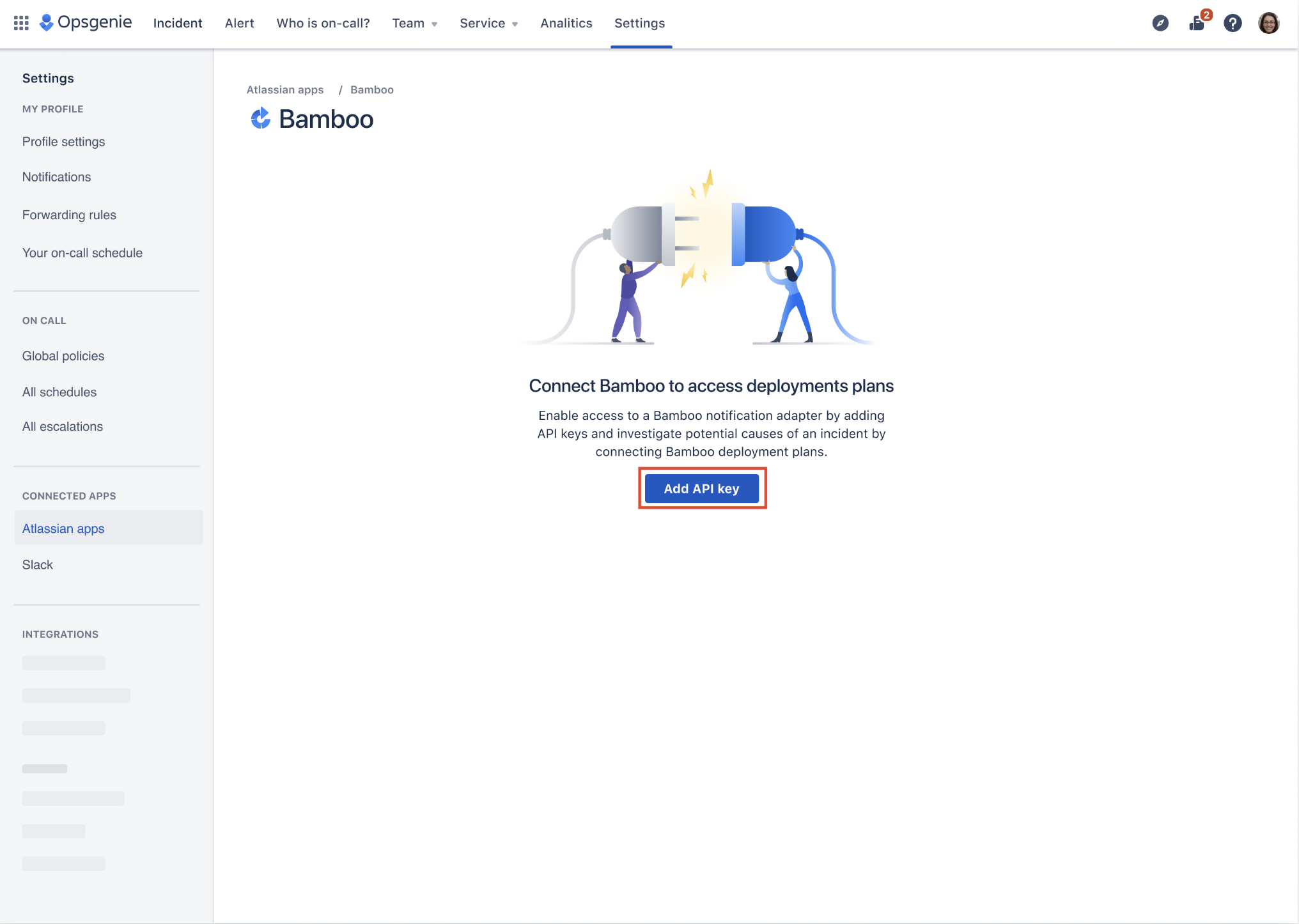
4 - Opsgenie will display your auto-generated API key. Enter an alias name for your API key.
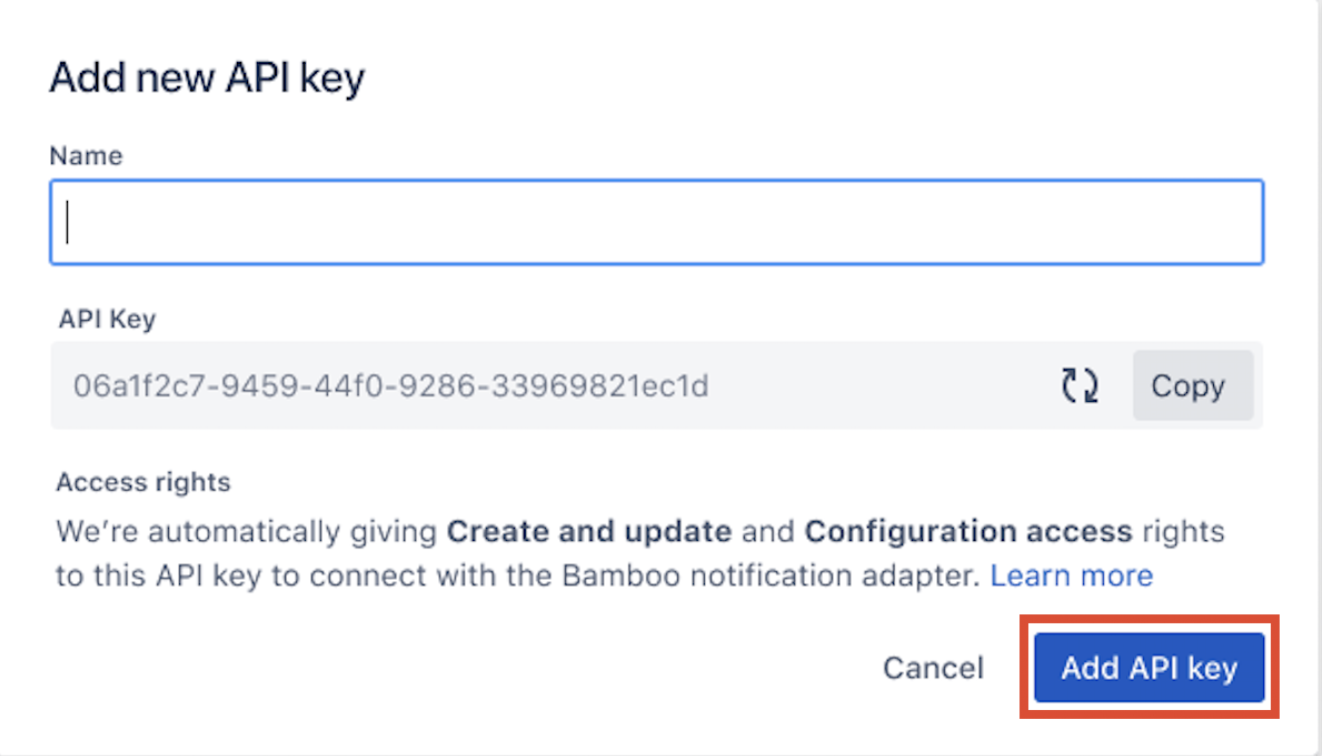
5 - Copy the API key as you’ll be using it later while configuring Bamboo. Select Add API Key to save your new key.
Step 2 - Configurations in Bamboo
To map Bamboo deployments with Opsgenie services, you’ll need to configure Bamboo notifications on your deployment plans.
1 - Go to your Bamboo account and open your deployment project. Expand the environment panel.
2 - Select Notifications from the “Other settings” section to see the “Edit notifications” screen.
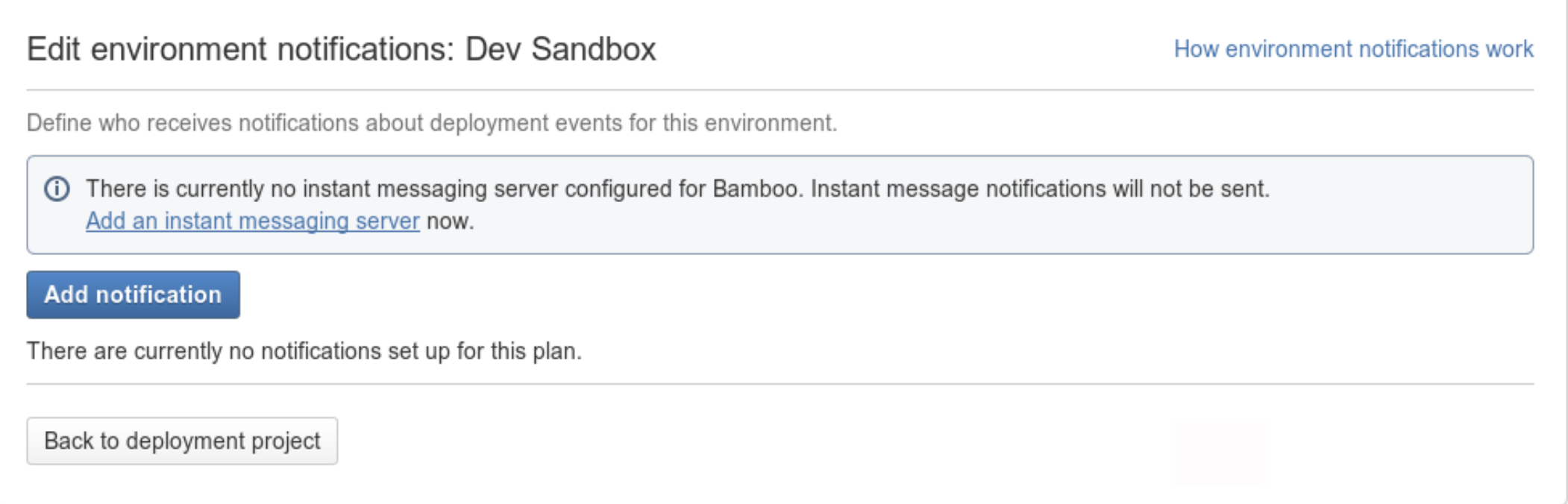
3 - Select Add notification button to display the “Add a new notification” screen.

4 - Select “Deployment started and finished” in the Event field.
5 - Select “Opsgenie” in the Recipient field.
6 - If your data residency location for your Opsgenie account is United States, select “US” if it is Europe, select “EU” in the Region field. Learn more about Opsgenie data residency.
7 - Paste the API key you generated into the API key field.
8 - Select “I agree to send commits to Opsgenie.” checkbox to send the commit information to Opsgenie.
9 - Use the Teams field to narrow down the filter results of the Services field. Although this field is not required, we recommend using this field if you have large number of services recorded in your Opsgenie. When you select teams in this field, we’ll only list the services related to these teams.
10 - Select the services you’d like to connect to the deployment project in the Services field.
11 - Select Save to add a new notification adapter in Bamboo.
When your selected services become an impacted service, you’ll be able to see your Bamboo deployments in the Incident investigation view.
Updated 7 months ago
