Auvik Integration
Auvik is cloud-based network management for today’s changing workforce

What does Opsgenie offer to Auvik users?
Use Opsgenie’s Auvik Integration to forward Auvik triggers to Opsgenie. Opsgenie determines the right people to notify based on on-call schedules– notifies via email, text messages (SMS), phone calls, iOS & Android push notifications, and escalates alerts until the alert is acknowledged or closed.
Functionality of the integration
From the configured alerts in Auvik get notifications about network events that need your attention.
Add Auvik Integration in Opsgenie
- Please create an Opsgenie account if you haven't done so already.
- Go to Opsgenie's [Auvik Integration] (https://app.opsgenie.com/settings/integration/add/Auvik) page.
For Free and Essentials plans, you can only add the integrations from the Team Dashboards, please use the alternative instructions given below to add this integration.
- Specify who is notified of Auvik notifications using the Teams field. Autocomplete suggestions are provided as you type.
An alternative for Step 2) and Step 3) is to add the integration from the Team Dashboard of the team which will own the integration. To add an integration directly to a team, navigate to the Team Dashboard and open Integrations tab. Click Add Integration and select the integration that you would like to add.
- Copy the integration URL which includes Opsgenie's endpoint as well as the API key.
- Click Save Integration
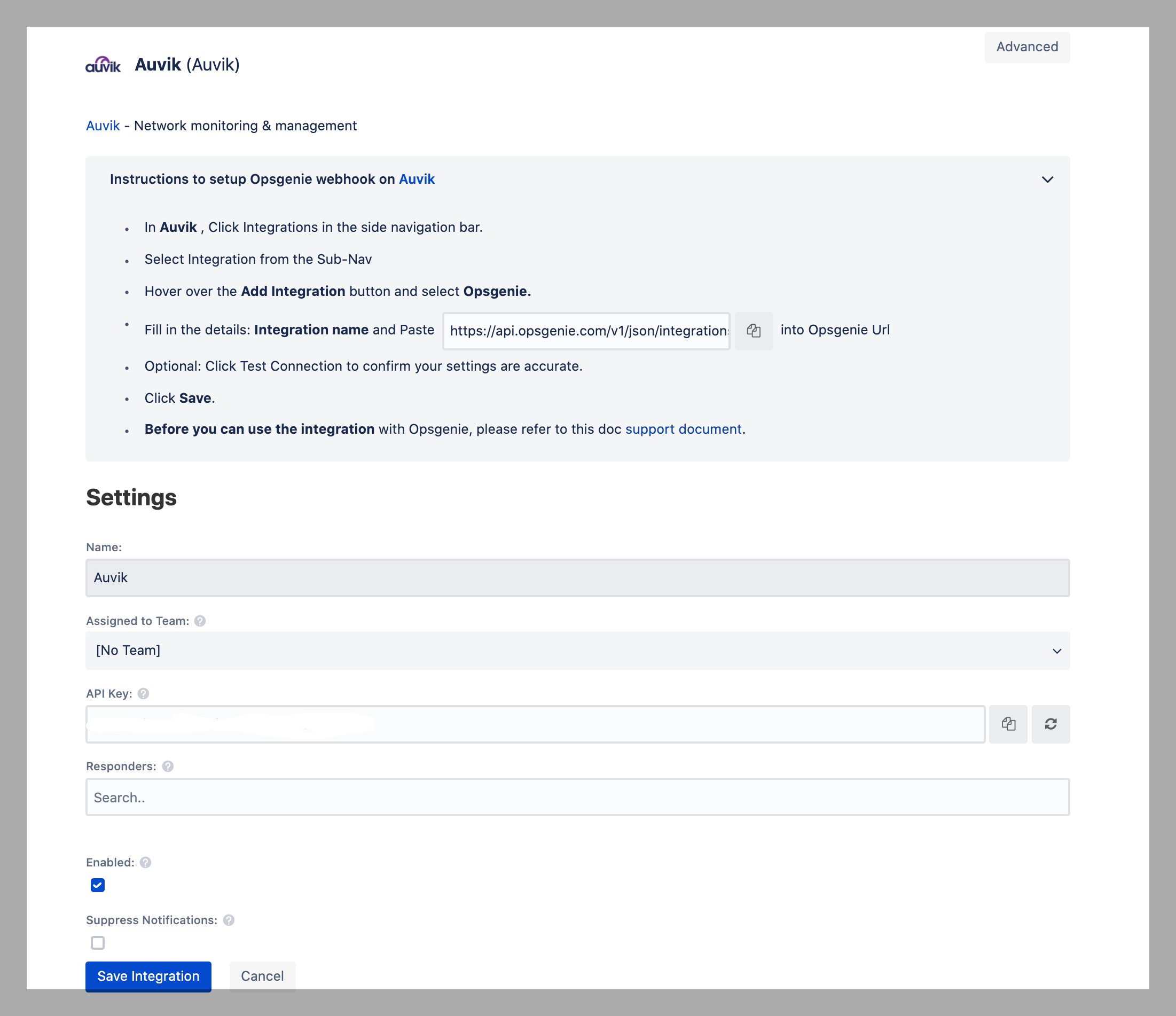
Configuration in Auvik
- In Auvik , Click Integrations in the side navigation bar.
- Select Integration from the Sub-Nav
- Hover over the Add Integration button and select Opsgenie.
- Fill in the details: Integration name and Paste url into Opsgenie Url field
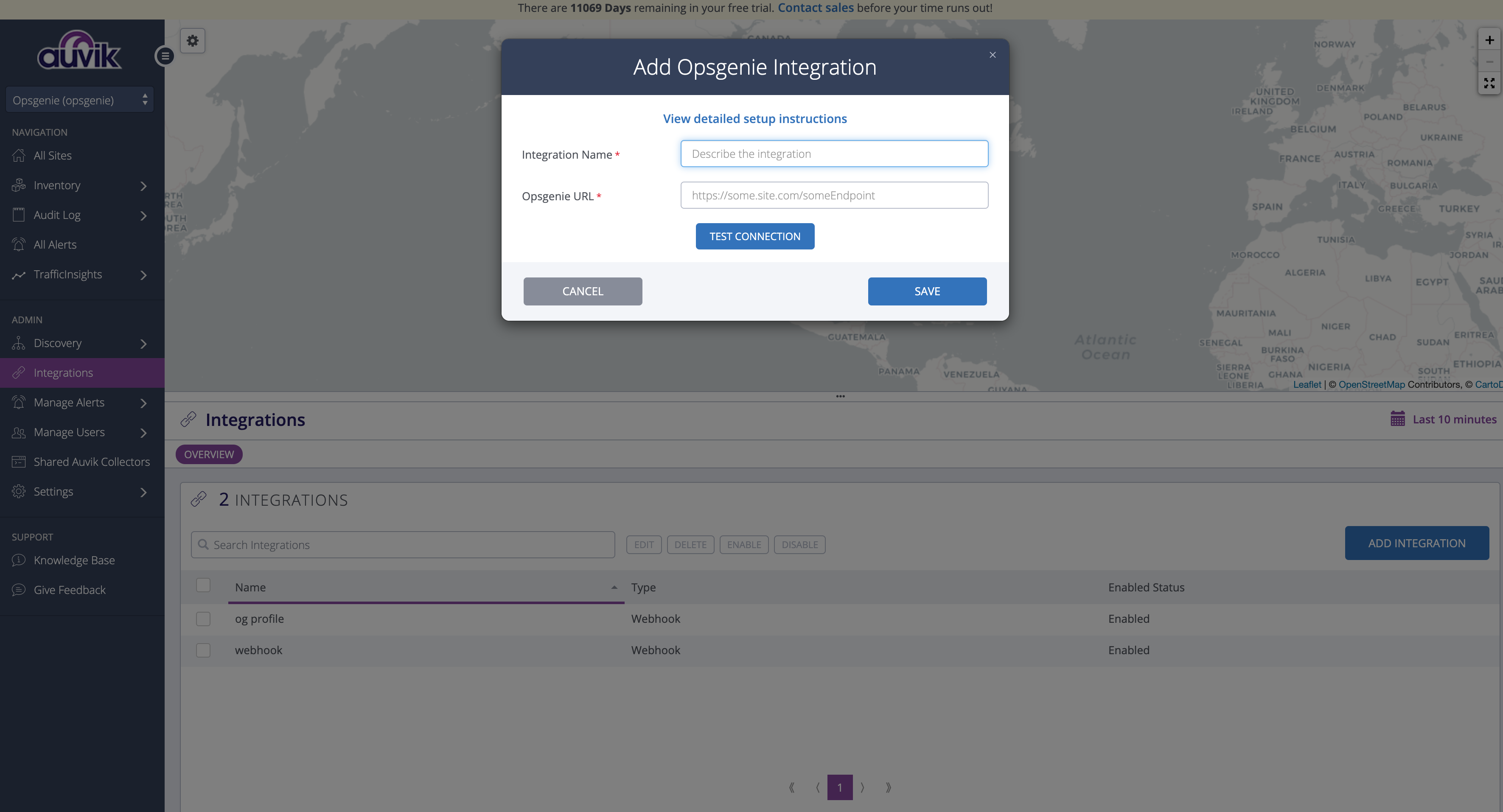
- Optional: Click Test Connection to confirm your settings are accurate.
- Click Save.
- Add Notification channel, follow this link
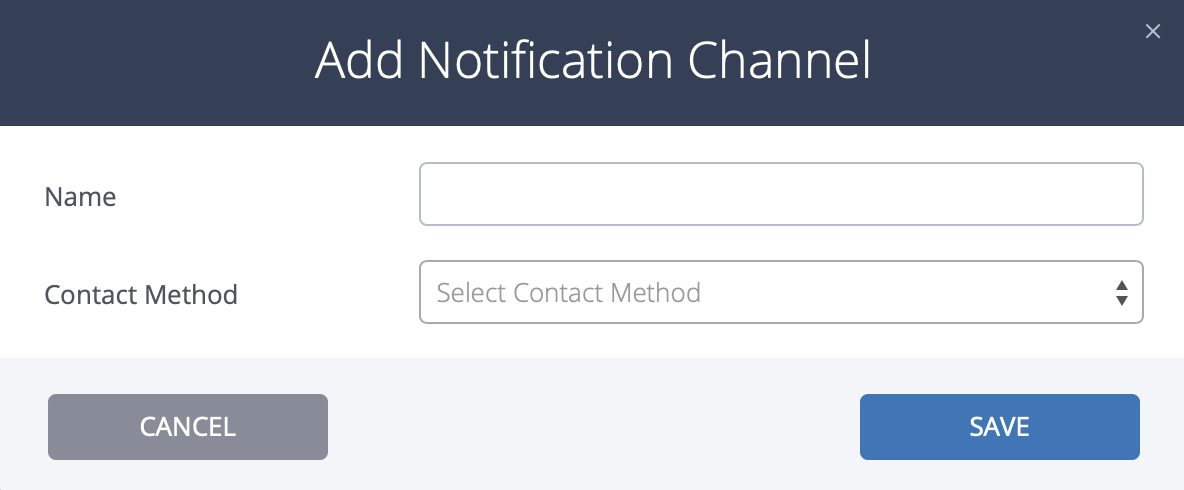
- Associate Notification channel with alerts to get notifications in Opsgenie. Instructions on this link
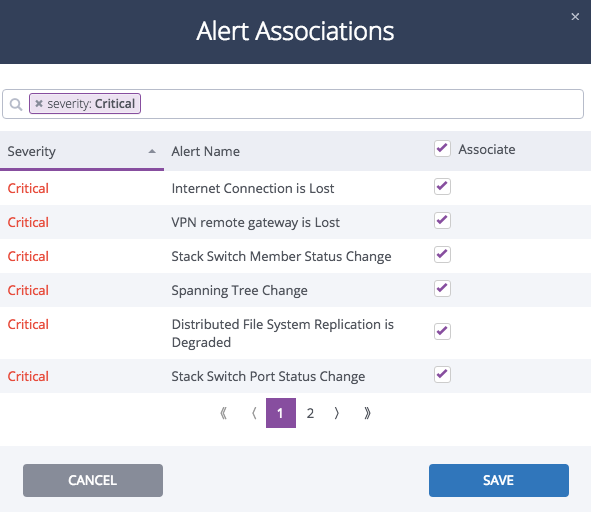
Action Mapping Feature
- Opsgenie allows customers to define action mappings between Opsgenie actions and Auvik actions.
- To use the Action Mappings feature, provide some information to the integration which are listed below:
- Username: Username will be the email address of the Auvik user.
- URL: The url will be - https://auvikapi.us1.my.auvik.com, 'us1.my' should be updated to match the region in which the user's account resides. To locate the region, log into your Auvik dashboard and look at the URL in your browser’s address bar.
- Password: Password should be the API key that has been set for the Auvik user.
For alerts created by Auvik
- Use this section to map Opsgenie actions to Auvik actions when the source of the alert is Auvik
- Map different Opsgenie actions to different Auvik actions. For example, close Alert action in Opsgenie. In order to do this, define If alert is closed in Opsgenie, dismiss an alert in Auvik. mapping in Send Alert Updates Back to Auvik section.
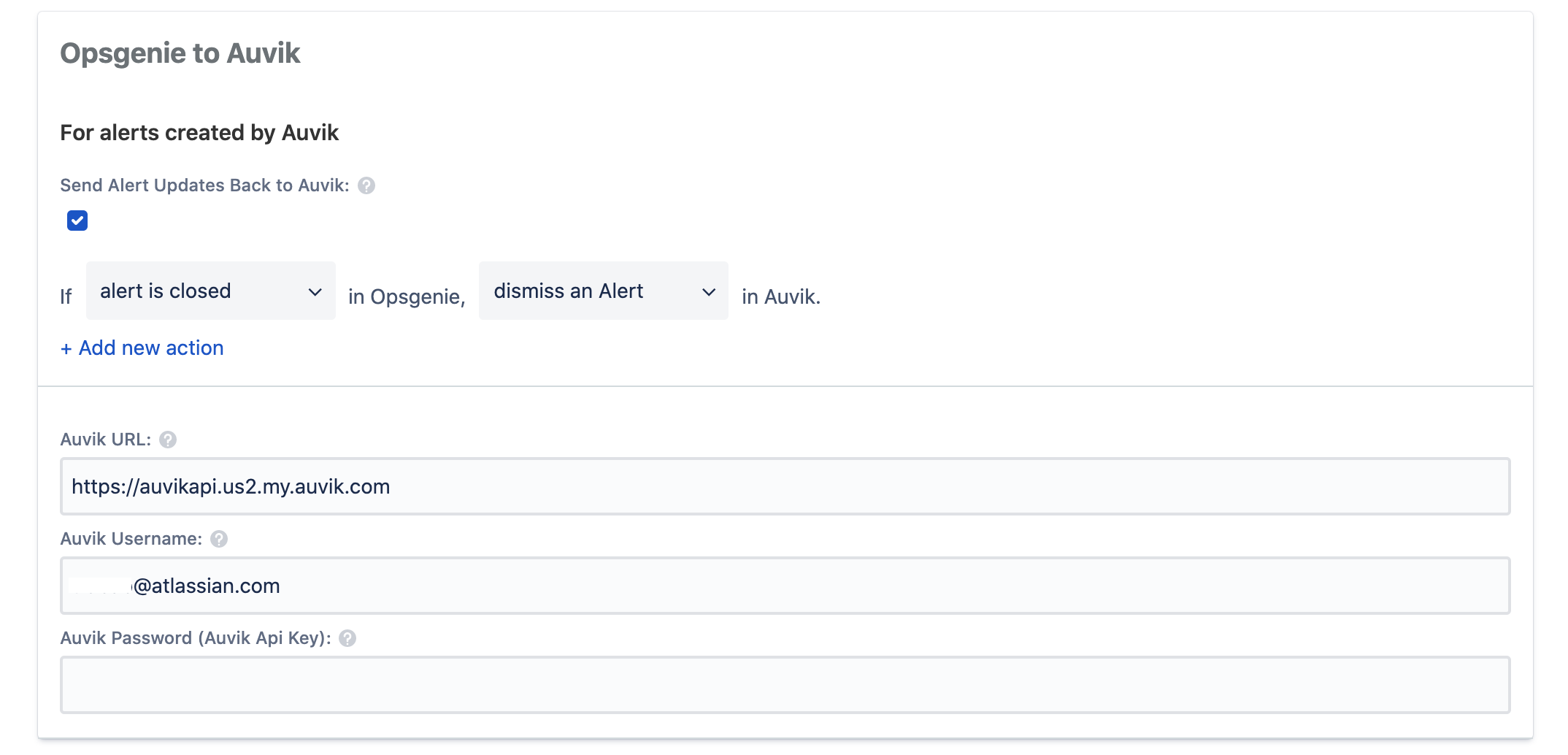
Updated 7 months ago
