Alert Management
From alert creation to resolution, see how Opsgenie empowers your to manage your alert through its entire lifecycle.

From alert creation to resolution, see how Opsgenie empowers your to manage your alert through its entire lifecycle.

Alert creation can be achieved via Incoming/Bi-Directional Integrations, E-mails, Alert API, Heartbeat Monitoring, Incoming Calls, OpsGenie’s web application, SMS, and via OpsGenie’s mobile application for iOS and Android.
When an alert is created and assigned to a team, the routing rules of the team are checked to determine which escalation/schedule should be used to notify. Team assignment to an alert can be made through web UI, rest API, or integrations. An alert can be assigned to multiple teams. Until the alert is acknowledged or closed, users are notified according to their notification preferences.
OpsGenie also provides an optional alert field called "recipients" to specify who should be notified of that alert. If the recipients field is used when an alert is created, the recipients field supersedes the team's assignment. The team members would still have access to the alerts (can see the alerts and execute actions), but the recipients field is used to determine who should be notified.
The recipients field can be used to specify different users, schedules, or escalations. For existing alerts, select Add Recipient. Click Add Team to notify other users that may not be members of the team.
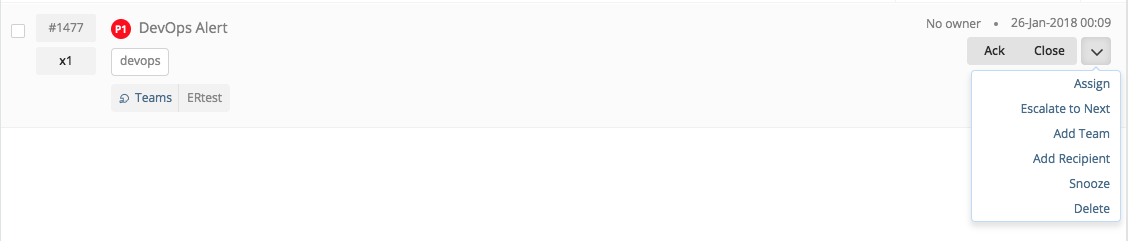
Now that you’ve accomplished initial setup and configuration, explore the Teams dashboard to make the most out of OpsGenie. Be sure to check out the Heartbeats feature to continuously be alerted to the health of your systems and our robust Reporting feature which gives you heightened insight into your alert management.
Updated 6 months ago