Reporting and Analytics Overview
Reporting under the Free and Essentials Plans includes Notifications and API Usage Reports. Advanced Reporting is only available for Standard Plan and Enterprise Plan.
Overview
Opsgenie reports provide data visualization and analytics capabilities on how you use Opsgenie, how things are changing over time, and how your teams are performing. These reports are created by utilizing our BI partner, Looker.
There are two different types of reports in Opsgenie:
a- Global Reports
b- Team Reports
a- Global Reports:
Global Reports are the reports that are account-wide and include generic analysis for notifications, API usage, the overall responsiveness on the alerts, i.e., MTTA/R.
b- Team Reports:
Team Reports are the reports that focus on your team activities, performance, and the alerts that they receive. These reports also include some common looks with the Global Reports which focus only on the particular team that is selected.
You can switch between Global and Team reports from the left-hand side menu:
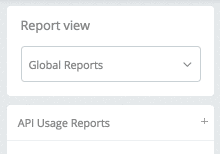
You can view the reports for your account if you have the right to view them. Admins and Owners can view both Global and Team Reports, and Team Admins can only view the Team Reports for their team(s). If a User has the ‘Access to Reports’ right in their custom user role, they would be able to see all of the reports as well.
To view your reports
To see which reports are applicable to your team, and to confirm when/if they are scheduled to be sent to relevant team members, follow these steps:
- Go to My Profile via the side menu.
- There, see which teams you belong to, listed under "Teams".

- Navigate to Reports via the side menu.
- Under "Report view", select Team reports. In the second menu that appears under that designation, select your team, which in this case is "DBA Team".
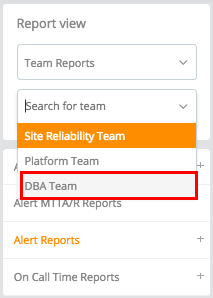
- Once Team is selected, navigate to the gear icon on the right side of the report.
- Click Schedule...
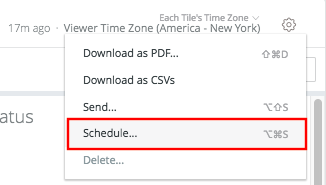
- From the dialogue box that appears, see if the right column has a Schedule title listed, which would mean there is a scheduled delivery via email of a selected report. In the example below, a "Team Productivity Analytics" report schedule has been defined.
If there is not, then select Create New Schedule to designate the timing and delivery of the desired reports.
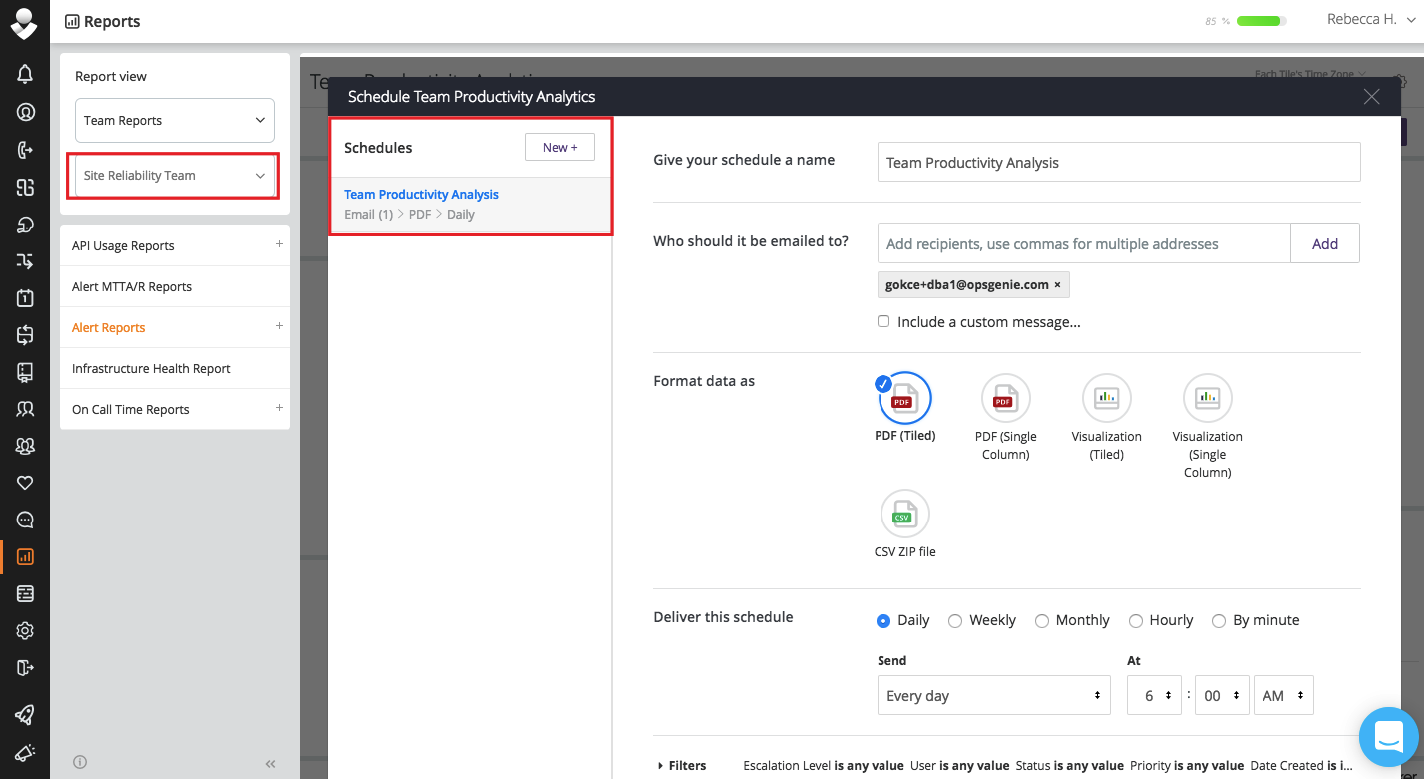
TroubleshootingIf, for some reason, schedules have not been received as expected, double check via these steps to make sure the correct Team is listed under your profile, that it is the one chosen for the Report view, and that there is a schedule titled and setup to deliver these reports. Recipients should also be designated by their emails, otherwise, the report cannot be delivered.
Team Reports and a part of the Global Reports are only available for the Enterprise plan.
Below, you can find the list of available reports:
Global Reports
-
- Notification Analytics
- Notification Analytics by User
-
- API Usage Analytics
- API Usage Analytics by Time
-
- Alert Analytics
- User Productivity Analytics
Team Reports
-
- API Usage Analytics
- API Usage Analytics by Time
-
- Alert Analytics
- Team Productivity Analytics
- User Productivity Analytics
Updated 7 months ago
