Email Templates for Stakeholder Notifications
This documentation explains the Email Templates for Stakeholder Notifications. The documentation related to Email Templates for Mass Notifications is accessible here.
Email templates provide customization on stakeholder notifications. Easily change the content, display name, logo, subject and many other options of your email notifications. Configure multiple email templates for the same type of notification to provide distinct email notifications for different cases to stakeholder notification recipients.
Please note that only global admins and owners can set up email templates.
How to create Email Templates for Stakeholder Notifications
- Navigate to the Email Templates tab available under the Settings Page.
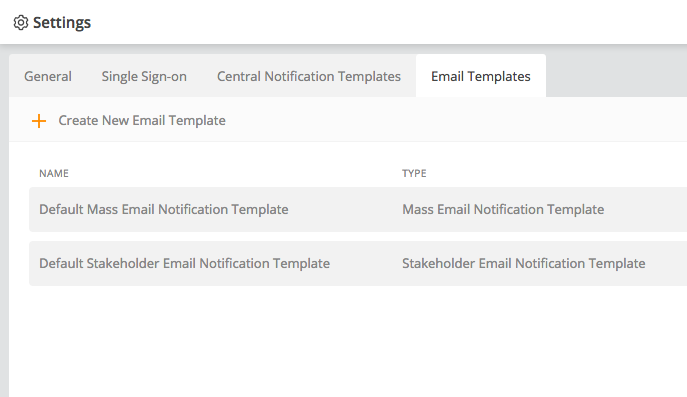
-
Click Create New Email Template.
-
Type the name of the template and select Stakeholder Notification.
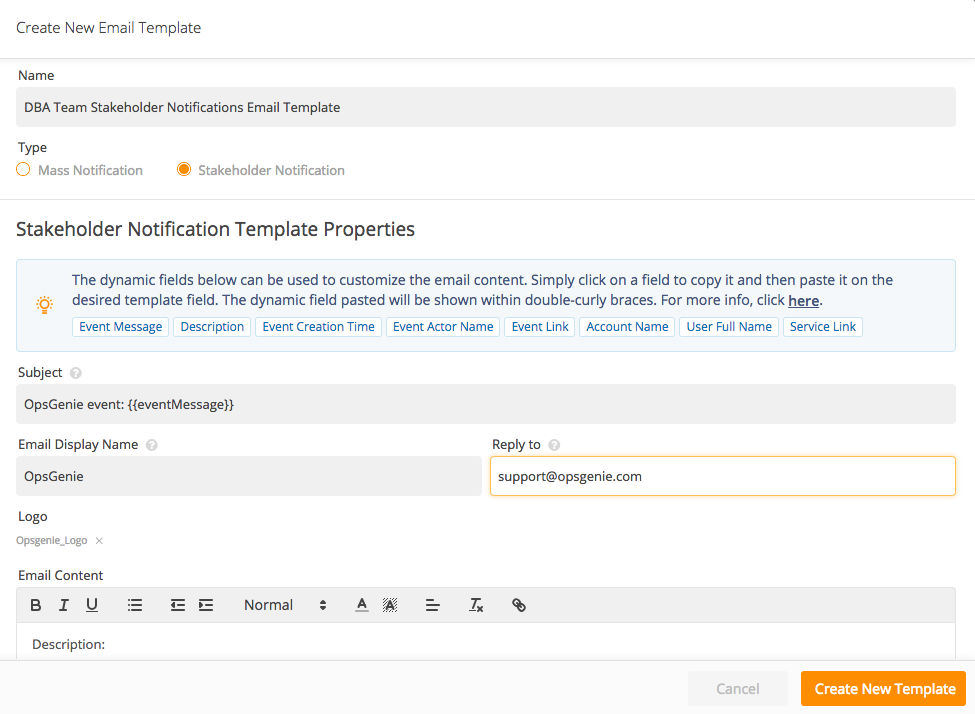
- Configure the fields below:
Subject: Subject of the email.
Email Display Name: Display name that the email recipients see as the sender name.
Reply to: A valid email address that the replies would be sent to.
Logo: Upload an image to display at the top of email body. Only one image is allowed as a logo. The size of attached image cannot exceed 2 MB.
Email Content: Content of the email.
Dynamic fields can also be used within the fields. Click on a dynamic field given in the info callout to copy and then paste it on the desired template field. The dynamic field pasted will be shown within double-curly braces. The list of dynamic fields and their corresponding values are given below:
Event Message: Status Page Entry Title
Description: Status Page Entry Details
Event Creation Time: Event creation time as month-day, year, hour:minutes AM/PM format
Event Actor Name: Source of the incident
Event Link: Link of the incident
Account Name: Account name responsible from the incident
User Full Name: Full name of stakeholder receives the email
Service Link: Link of the service associated with the incident
Please note that stakeholders can only see the Services page and limited information about the incident. Therefore, Dynamic Fields are restricted to the given parameters above. If you want to pass more information to stakeholders via email templates, you can add them on Status Page Entry Details or any other relevant fields listed above.
- Check the final version from the Preview Email section and click Create New Template to finalize the process.
If no customized email template is configured, the default stakeholder email template will be used instead. You can find the preview of the default template within the Email Templates tab.
How to select the desired Email Template for Stakeholder Notifications
Select the email notification template to use when creating an incident manually, or from an Incident Template, or from the Incident Rules.
- Select the desired email template from the Email Notification Template field available in the Create Incident option in the Alerts page,
or - from Incident Templates which can be found in the Service Configuration page in the Team Dashboard,
or - from Incident Rules which can be found in the Service Configuration page in the Team Dashboard.
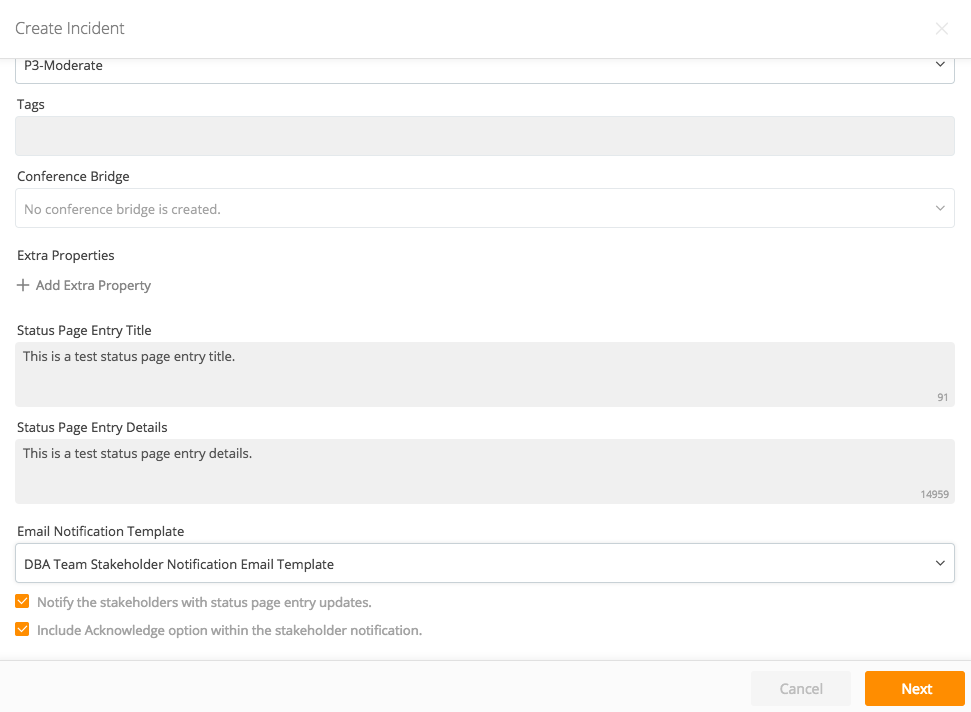
Click the Include Acknowledge option within the stakeholder notification option at the bottom of the page to allow stakeholders to perform acknowledgment via a link at the bottom of the email content.
Updated 7 months ago
