Email Templates for Mass Notifications
Mass Notifications feature is only available for old plan customers who subscribed to Opsgenie before November 2, 2018.
This documentation explains the Email Templates for Mass Notifications. The documentation related to the Email Templates for Stakeholder Notifications is accessible here.
Email templates provide customization on mass notifications. Easily change the content, display name, logo, subject, and many other options of the email notifications. Configure multiple email templates for the same type of notification to provide distinct email notifications for different cases to your mass notification recipients.
Please note that only global admins and owners can set up email templates.
How to create Email Templates for Mass Notifications
- Navigate to the Email Templates tab available under the Settings Page.
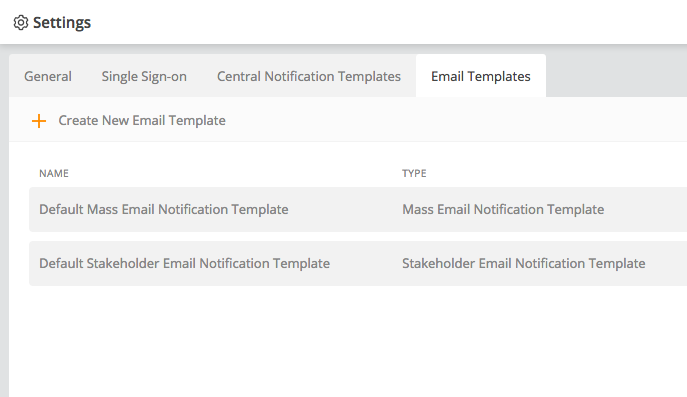
-
Click Create New Email Template.
-
Type the name of the template and select Mass Notification.
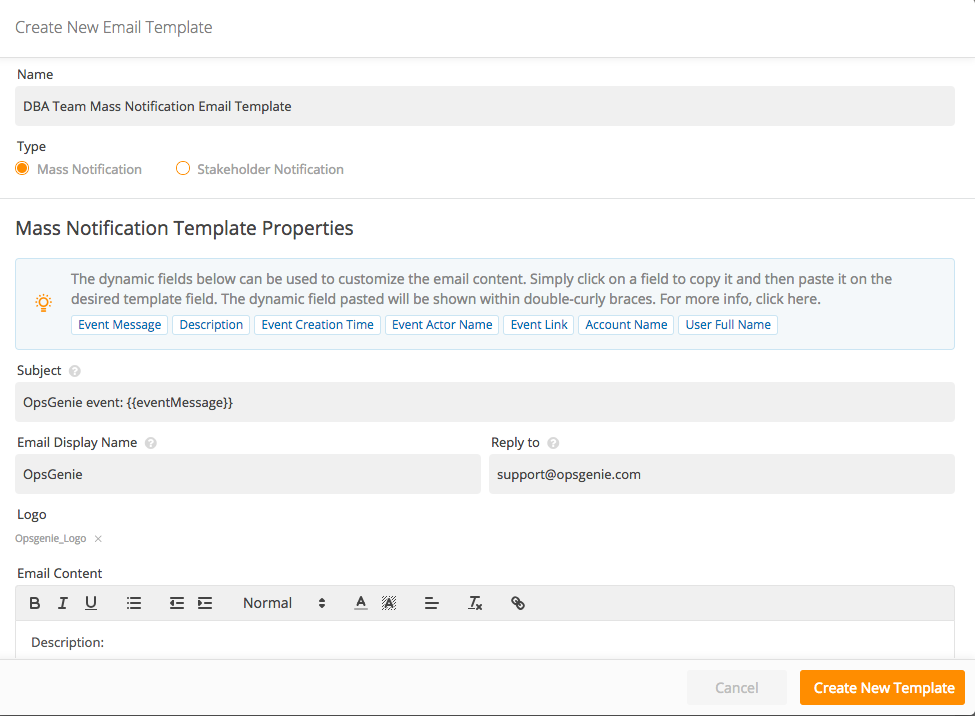
- Configure the fields below:
Subject: Subject of the email.
Email Display Name: Display name that the email recipients see as the sender name.
Reply to: A valid email address that the replies would be sent to.
Logo: Upload an image to display at the top of the email body. Only one image is allowed as a logo. The size of the attached image cannot exceed 2 MB.
Email Content: Content of the email.
Dynamic fields can also be used within the fields. Simply click on a dynamic field given in the info callout to copy and then paste it on the desired template field. The dynamic field pasted will be shown within double-curly braces. For more info about dynamic fields, click here.
- Check the final version from Preview Email section and click Create New Template to finalize the process.
If no customized email template is configured, the default email template is used instead. Find the preview of the default template within the Email Templates tab.
How to select the desired Email Template for Mass Notifications
Select the email notification template to use when creating a mass notification either manually, or from a Mass Notification Template.
- Select the desired email template from the Email Notification Template field available in the Create Mass Notification option in the Alerts page,
or - from Mass Notification Templates which can be created and found in the Mass Notifications tab in the Team Dashboard.
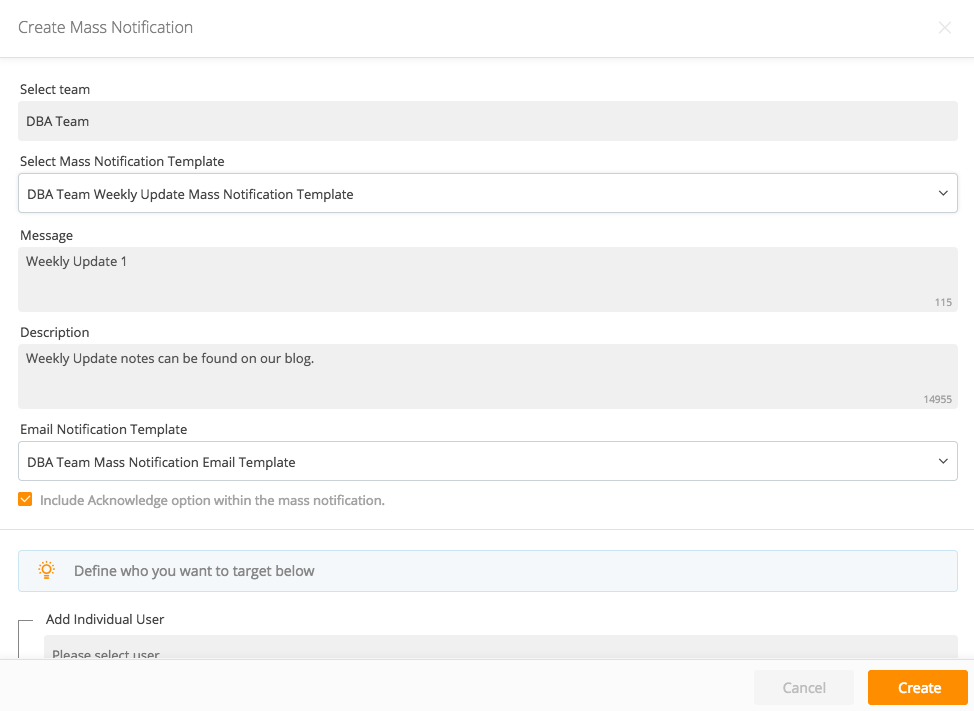
Click the Include Acknowledge option within the mass notification option at the bottom of the page to allow mass notification recipients to perform acknowledgement via a link at the bottom of the email content.
Updated 7 months ago
