Your On-Call Schedules
Users can view & export schedules assigned to them by using "My On-Call Schedule" button on My Profile Page.
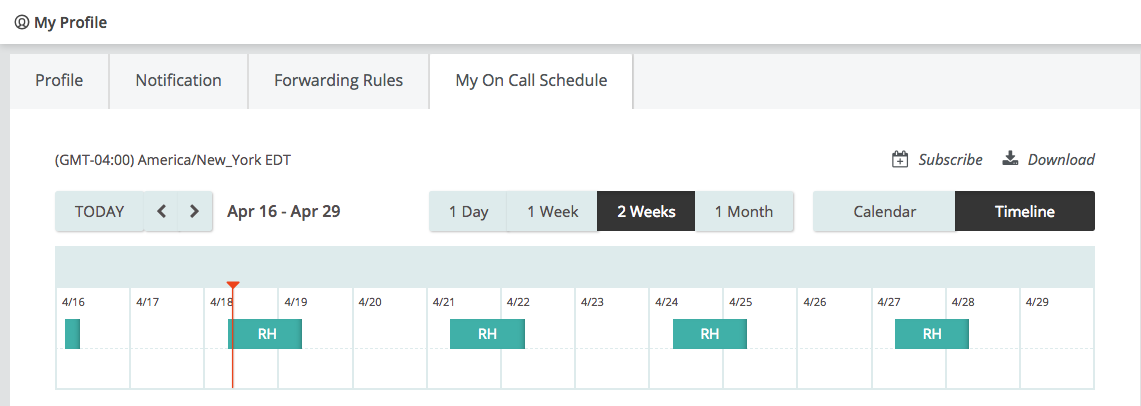
Opsgenie allows schedules to be downloaded in iCalendar format which is supported by Google Calendar, Microsoft Outlook, and others. It includes the next 3 months of the schedule. You can also subscribe to your calendar, click the subscribe icon and copy the url to subscribe manually.
To export a schedules assigned to him on Your on-call schedule page :
How to export on-call schedules?
Via Download
- Locate the schedule you want to export and click on the Export team schedule icon.

- The schedule will appear as a download. Open it and select the Calendar you'd like to add your On-Call Schedule to in iCalendar.
Via Manual Url
- Click the Copy Calendar Link to clipboard link icon.

If you do not see the "Copy Calendar Link to clipboard" icon, Click "Open Calendar" first, and the copy icon appears.
- Go to your Gmail calendar and click the Add other calendars (+) icon next to the text box for adding calendars, as shown below.
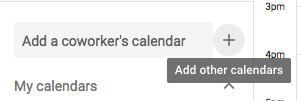
- Past the url from your clipboard into the dialogue box that appears.
You can add the URL to outlook, iCal, and other calendars. Just make sure you can add an external calendar via a URL and you are all set.
Updated 7 months ago
