XL Release Integration
XebiaLabs XL Release is an end-to-end pipeline orchestration tool for Continuous Delivery and DevOps teams. It is designed to integrate with your change and release management tools and handles automated tasks, manual tasks, complex dependencies, and release trains.
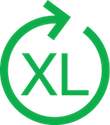
What does Opsgenie offer XL Release users?
Opsgenie's XL Release integration triggers Opsgenie notifications as part of your release process. Opsgenie acts as a dispatcher for these notifications and determines the right people to notify based on on-call schedules– notifies via email, text messages (SMS), phone calls, and iPhone & Android push notifications, and escalates alerts until the alert is acknowledged or closed.
Functionality of the integration
- Integration is enabled and disabled through a plugin in XL Release.
- When an alert is triggered from a release in XL Release, an alert is created in Opsgenie.
- When the alert is closed in XL Release, the corresponding alert is closed in Opsgenie.
- When the alert is snoozed in XL Release, the corresponding alert is snoozed in Opsgenie.
Add XL Release integration in Opsgenie
- Please create an Opsgenie account if you haven't done so already.
- Go to Opsgenie's XL Release Integration page.
For Free and Essentials plans, you can only add the integrations from the Team Dashboards, please use the alternative instructions given below to add this integration.
- Specify who is notified of XL release alerts in the Teams field. Auto-complete suggestions are provided as you type.
An alternative for Step 2) and Step 3) is to add the integration from the Team Dashboard of the team which will own the integration. To add an integration directly to a team, navigate to the Team Dashboard and open Integrations tab. Click Add Integration and select the integration that you would like to add.
- Copy the API key.
- Click Save Integration.
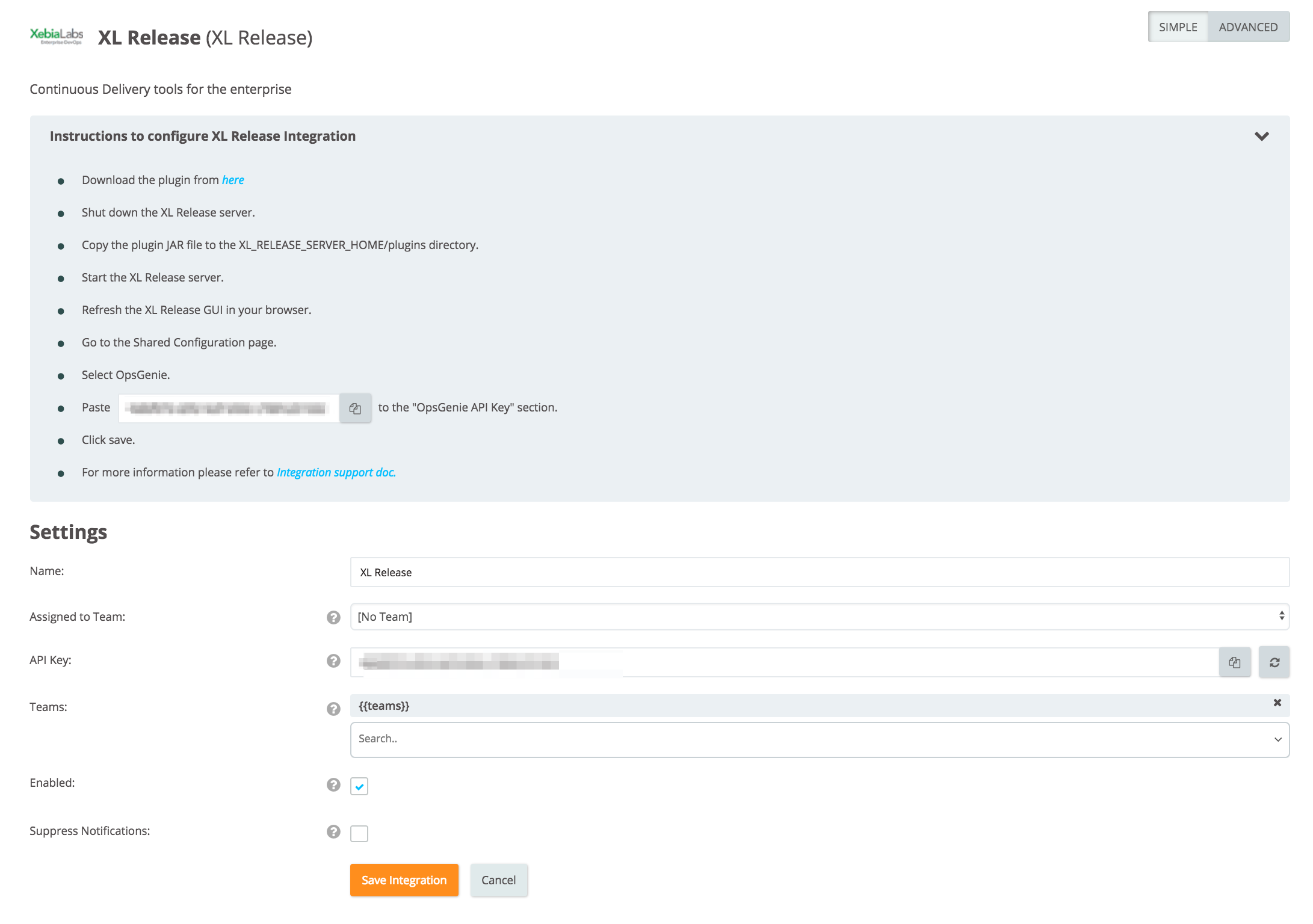
Configure Opsgenie integration in XL Release
- Download the plug-in JAR file from here.
- Shut down the XL Release server.
- Copy the plugin JAR file to the XL_RELEASE_SERVER_HOME/plugins directory.
- Start the XL Release server.
- Log in to the XL Release GUI. If already logged in, refresh the page for the GUI.
- Select Shared Configuration from "Settings".
- Under Opsgenie:Config, click Add Config.
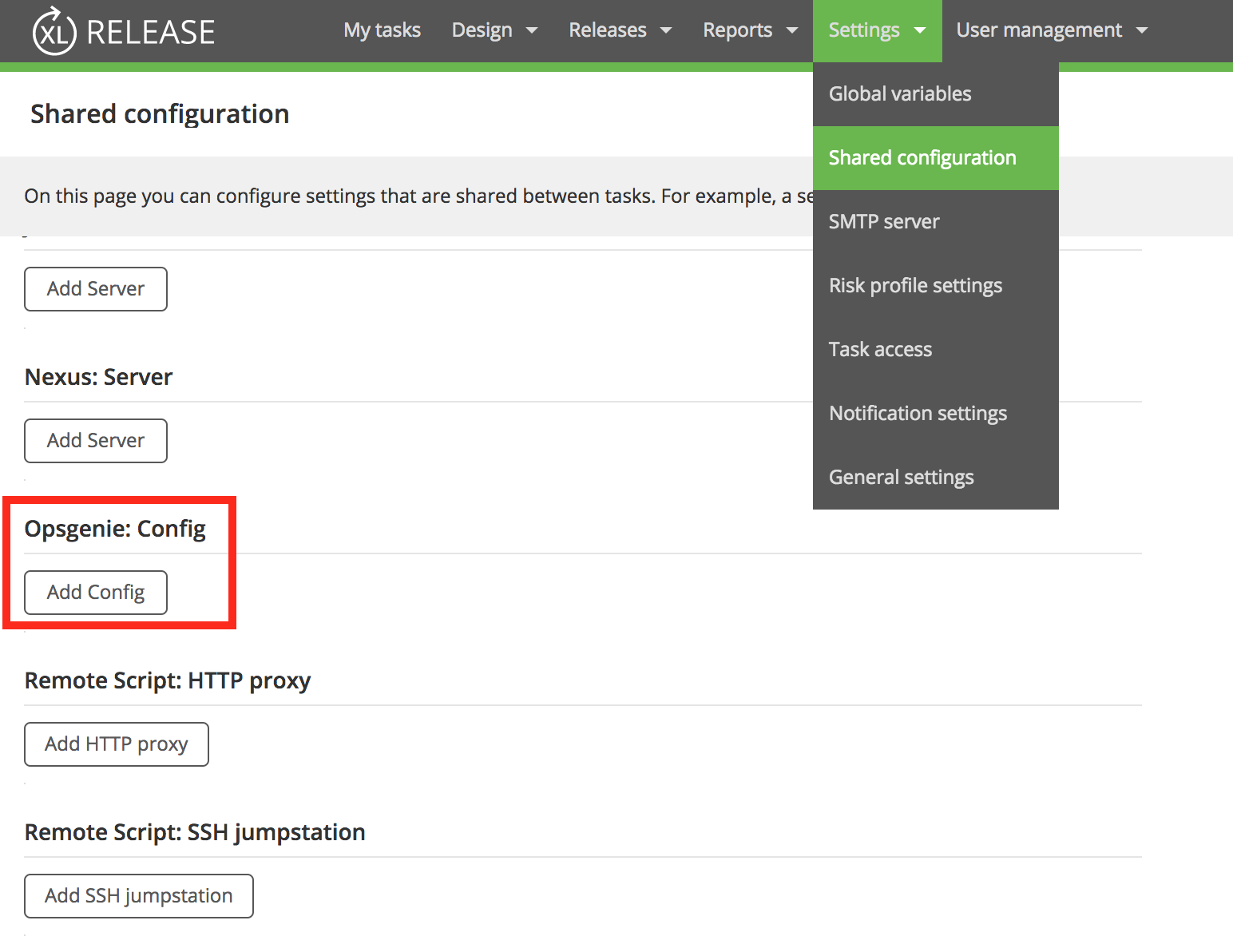
- Enter a name for the integration in the "Title" box.
- Enter your API key in the API Key box.
- Click Save.
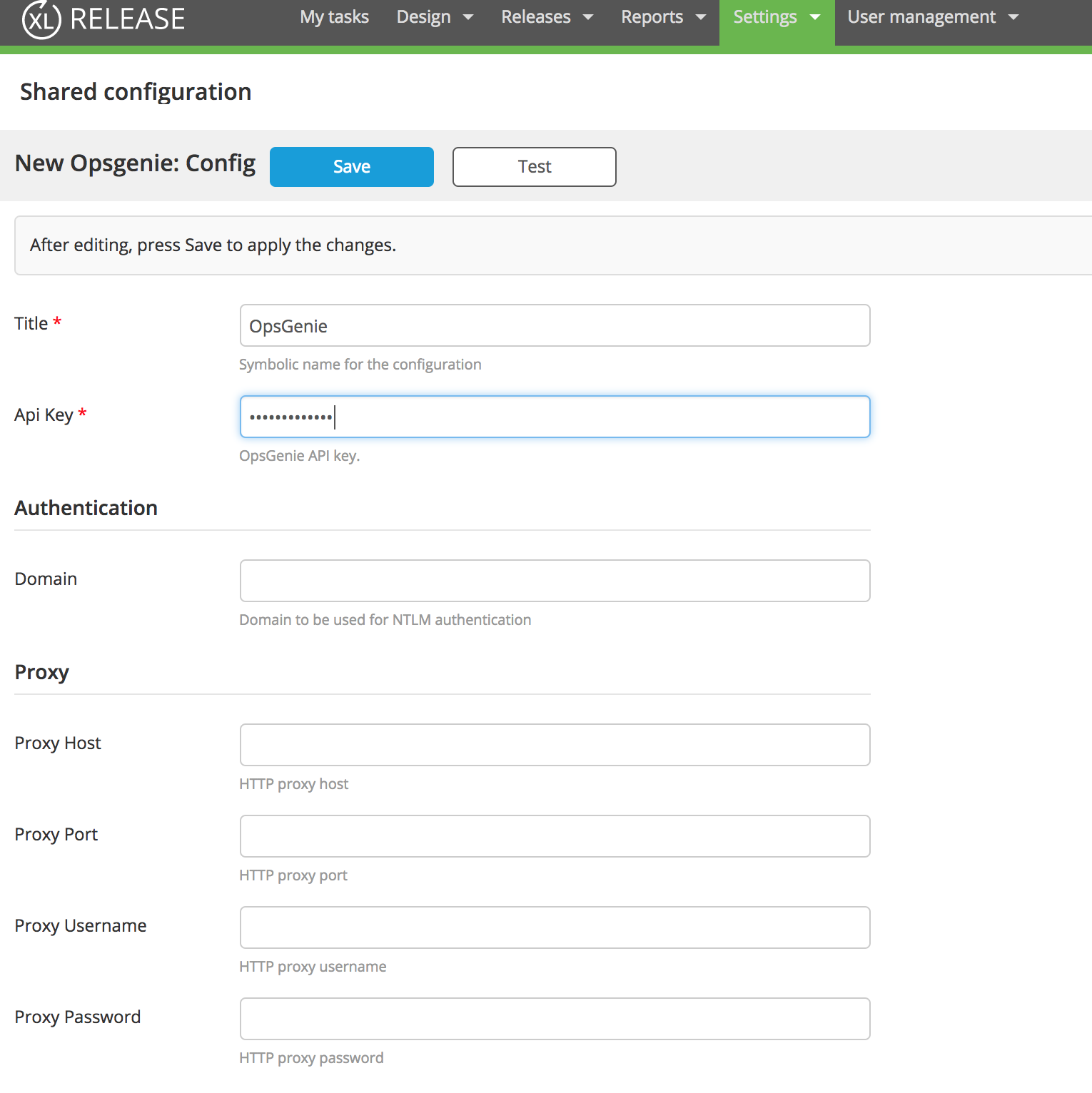
- For more information, refer to the XL Release documentation here.
Updated 7 months ago
