WhatsUp Gold Integration
WhatsUp® Gold provides complete visibility into the status and performance of applications, network devices and servers in the cloud or on-premises.
What does Opsgenie offer to WhatsUp Gold users?
Use Opsgenie's WhatsUp Gold integration to sends WhatsUp Gold alerts to Opsgenie API with detailed information. Opsgenie acts as a dispatcher for WhatsUp Gold alerts, determines the right people to notify based on on-call schedules-– notifies via email, text messages (SMS), phone calls and iPhone & Android push notifications, and escalates alerts until the alert is acknowledged or closed.
Functionality of the integration
- When WhatsUp Gold triggers an alert, an alert is created in Opsgenie automatically through the integration.
- When WhatsUp Gold closes the alert, the related alert in Opsgenie is closed automatically through the integration.
Add WhatsUp Gold integration in Opsgenie
- Please create an Opsgenie account if you haven't done so already.
- Go to Opsgenie WhatsUp Gold Integration page.
For Free and Essentials plans, you can only add the integrations from the Team Dashboards, please use the alternative instructions given below to add this integration.
- Specify who is notified for Consul alerts using the Teams field. Auto-complete suggestions are provided as you type.
An alternative for Step 2) and Step 3) is to add the integration from the Team Dashboard of the team which will own the integration. To add an integration directly to a team, navigate to the Team Dashboard and open Integrations tab. Click Add Integration and select the integration that you would like to add.
- Copy the integration API key to use in WhatsUp Gold configuration.
- Click Save Integration.
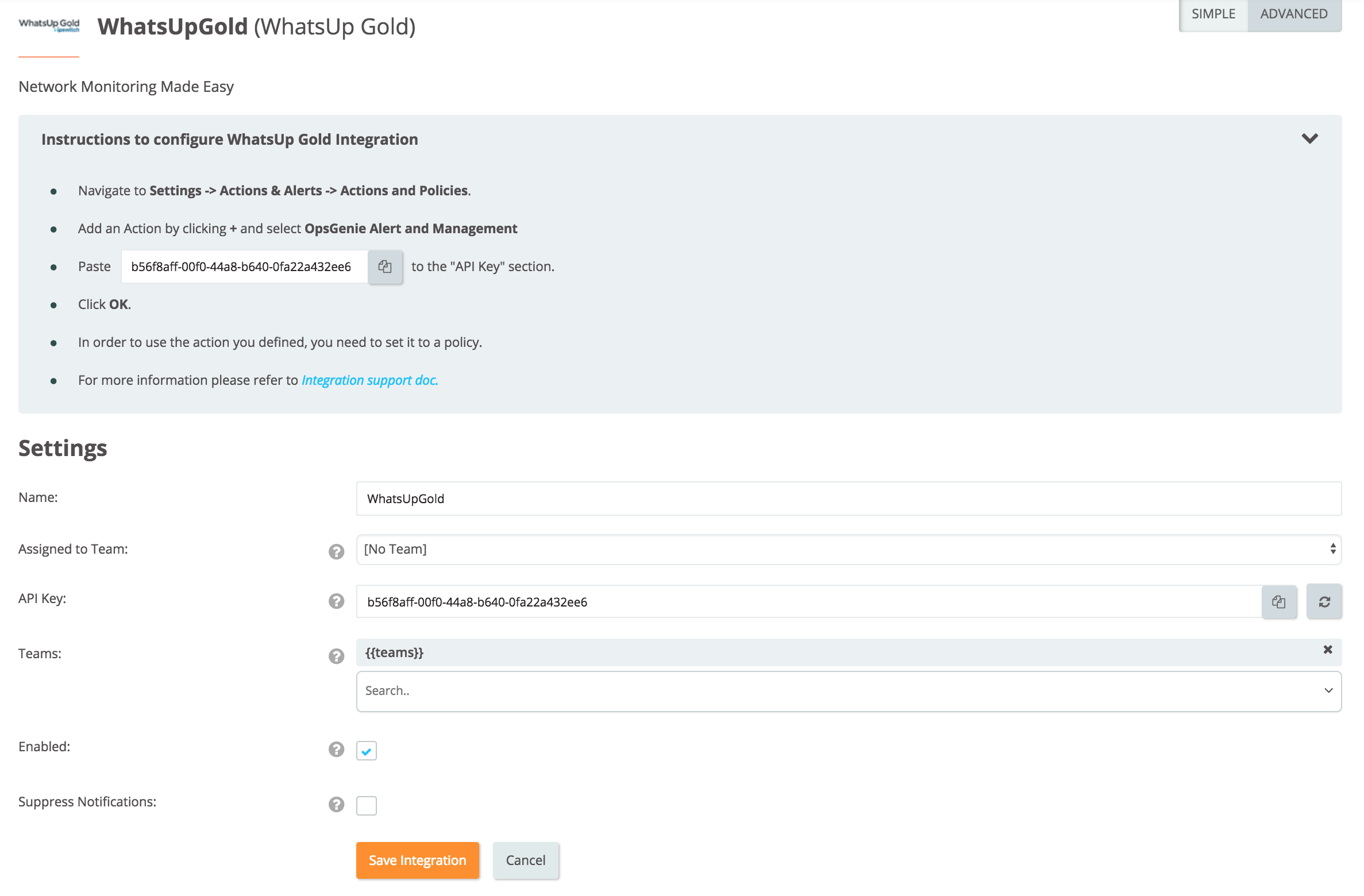
Configuration on the WhatsUp Gold
- Apply the instructions below from your WhatsUp Gold.
- Navigate to Settings -> Actions & Alerts -> Actions and Policies.
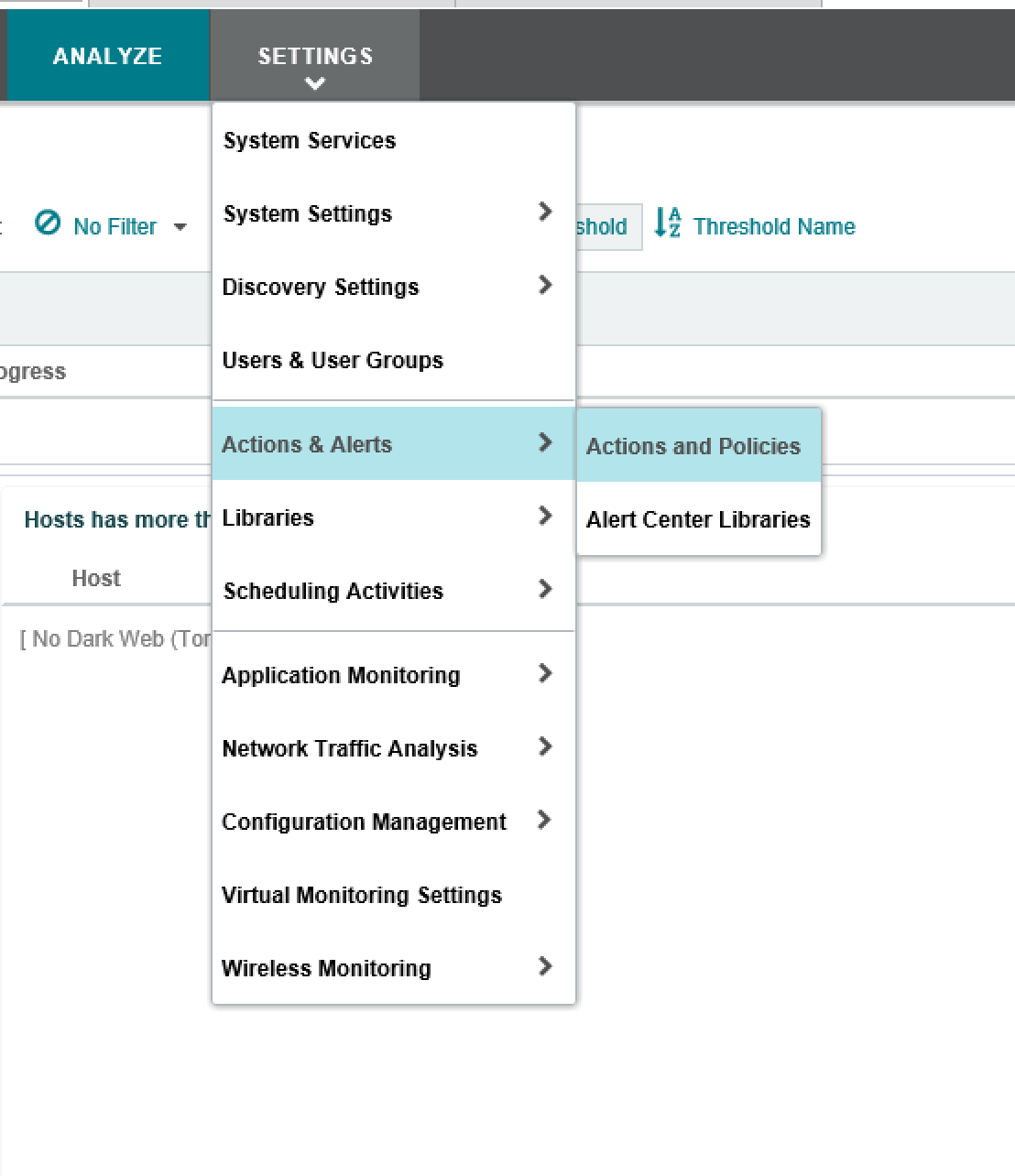
- Add an Action by clicking + and select OpsGenie Alert and Management.
- Paste the API Key that you copied earlier to the "API Key" section.
- Click OK.
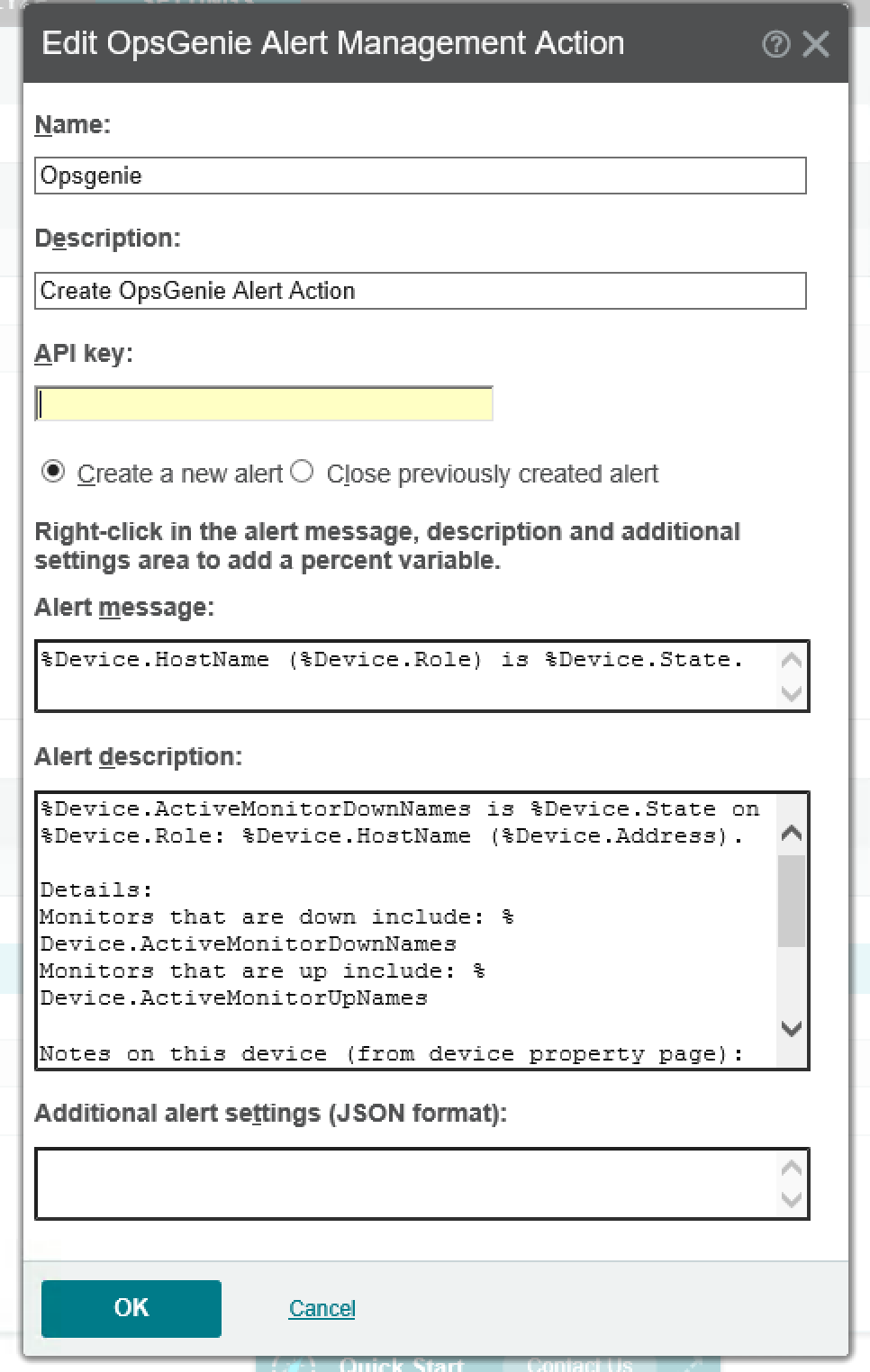
- In order to use the action you defined, you need to set it to a policy.
Updated 7 months ago
