VMware vCenter Server Virtual Appliance Integration
VMware vCenter Server Appliance is a pre-configured Linux virtual machine, which is optimized for running VMware vCenter Server® and the associated services on Linux.
What does Opsgenie offer VMware vCenter Server Virtual Appliance users?
Use Opsgenie’s VMware vCenter Server Virtual Appliance Integration to forward VMware vCenter Server Virtual Appliance incidents to Opsgenie. Opsgenie acts as a dispatcher for these incidents and determines the right people to notify based on on-call schedules– notifies via email, text messages (SMS), phone calls, and iPhone & Android push notifications, and escalates alerts until the alert is acknowledged or closed.
Functionality of the integration
- When an alarm is created in VMware vCenter Server Virtual Appliance, it creates an alert in Opsgenie.
Add VMware vCenter Server Virtual Appliance Integration in Opsgenie
- Please create an Opsgenie account if you haven't done so already.
- Go to Opsgenie's VMware VCenter Server Virtual Appliance Integration page.
For Free and Essentials plans, you can only add the integrations from the Team Dashboards, please use the alternative instructions given below to add this integration.
- Specify who is notified of VMware vCenter Server Virtual Appliance alerts using the Teams field. Autocomplete suggestions are provided as you type.
An alternative for Step 2) and Step 3) is to add the integration from the Team Dashboard of the team which will own the integration. To add an integration directly to a team, navigate to the Team Dashboard and open Integrations tab. Click Add Integration and select the integration that you would like to add.
- Copy the API Key.
- Click Save Integration.
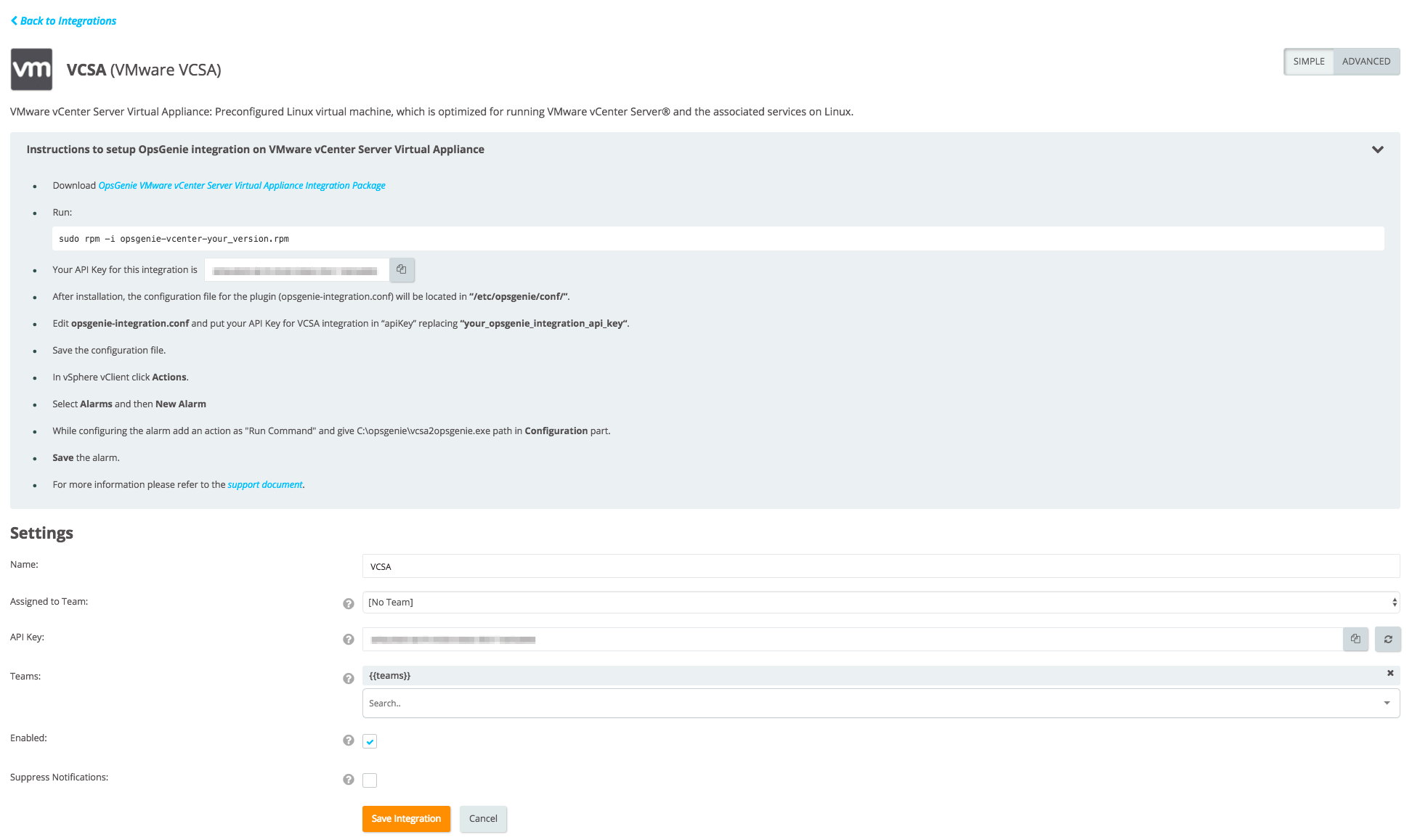
Configuration in VMware vCenter Server Virtual Appliance
- Download the Opsgenie VMware vCenter Server Virtual Appliance RPM package.
- Run
sudo rpm -i opsgenie-vcsa-<your_version>.rpm - After installation, the configuration file for the plugin (opsgenie-integration.conf) is located in “/etc/opsgenie/conf”.
- Edit this file and put the API Key for VCSA Integration in “apiKey” replacing
“<your_opsgenie_integration_api_key>“. - Save the configuration file.
- Run vSphere Client.
- In vSphere VClient, click Actions.
- Select Alarms and then New Alarm.
- While configuring the alarm add an action as "Run Command" and give your vcsa2opsgenie path in Configuration part.
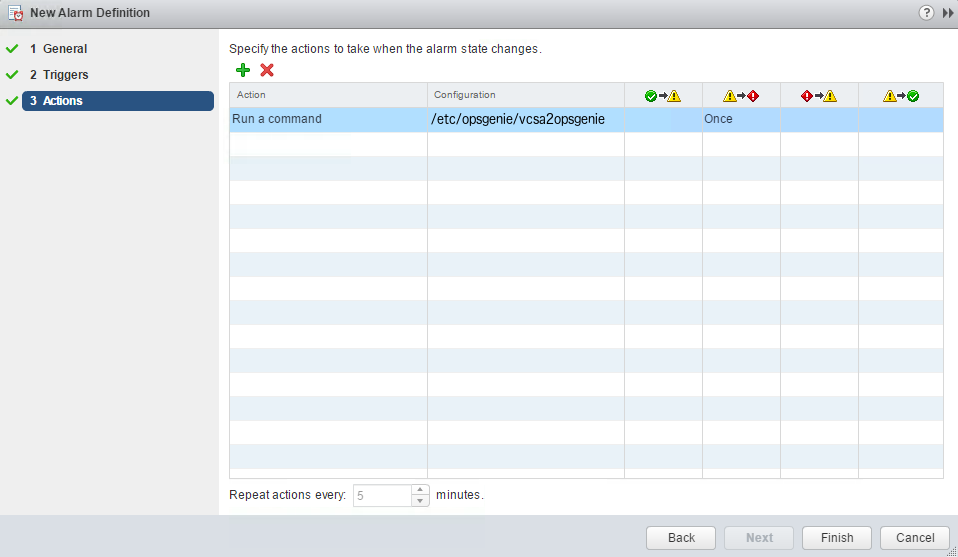
- Save the alarm.
Opsgenie Plugin Configuration in VMware vCenter Server Virtual Appliance
The plugin uses a golang-executable file (included in the plugin as vcsa2opsgenie) to create alerts in Opsgenie. VCenter Server Virtual Appliance should be configured to execute this file on events to create alerts in Opsgenie.
Setting the apiKey is required. Other configuration parameters are set to defaults that work with most VCenter Server Virtual Appliance implementations but may need to be modified as well.
Configuration Parameters | |
|---|---|
apiKey | Copy the API key from the VCenter Server Virtual Appliance integration you've created above. vcsa2opsgenie uses this key to authenticate to Opsgenie. API key is also used to identify the right integration configuration that should be used to process alerts. |
teams | Teams field is used to specify which teams to notify of VCemter alerts. This field is used to set the default teams field value. It can be modified to route different alerts to different teams in Opsgenie VCenter Server Virtual Appliance integration, Advanced Settings page. |
tags | Tags field is used to specify the tags of the alert that created in Opsgenie. |
logPath | Specifies the full path of the log file. (Default value is /var/log/vcsa2opsgenie.log) |
vcsa2opsgenie.http.proxy.enabled | vcsa2opsgenie.http.proxy.enabled field is to enable/disable external proxy configuration. The default value is false. |
vcsa2opsgenie.http.proxy.host | It is the host of the proxy. |
vcsa2opsgenie.http.proxy.port | It is the port of the proxy. |
vcsa2opsgenie.http.proxy.scheme | It is the proxy connection protocol. It may be http or https depending on your proxy servers. Its default value is http. |
vcsa2opsgenie.http.proxy.username | It is the Proxy authentication username. |
vcsa2opsgenie.http.proxy.password | It is the Proxy authentication password. |
opsgenie.api.url | If using Opsgenie from another domain(eg. EU, sandbox), update this configuration. |
There are three ways to configure golang-executable file:
Configuring from conf file:
Configure from /etc/opsgenie/conf/opsgenie-integration.conf file. Configuring from conf file overwrites the configurations made in the script.
Configuring by using Golang Flags:
Configure by entering flags to command of the notification you created in VCenter Server Virtual Appliance, which is described in "Configure Triggers in VCenter Server Virtual Appliance" section. Use -apiKey flag for the apiKey.
To send additional custom arguments, add them after the flags as: customArgName1 customArgValue1 customArgName2 customArgValue2
Parse custom arguments by adding{{_payload.customArgName}}to wherever is needed on the input fields.
For more information about using raw parameters please visit the Dynamic Fields document.
Configuring from script
Configure apiKey vcsa2opsgenie.go script. To use this option, build the script again and put the new executable to /etc/opsgenie/ directory. The go script is located in /etc/opsgenie/ directory.
Sample payload sent from vCenter Server Virtual Appliance
Create Alert Payload:
{
"VMWARE_ALARM_ALARMVALUE": "Event details",
"VMWARE_ALARM_DECLARINGSUMMARY": "([Event alarm expression: Alarm created; Status ",
"VMWARE_ALARM_EVENTDESCRIPTION": "Reconfigured testAlarm 'testAlarm' on Datacenter. \n \nModified: \n \ninfo.expression.expression: ((comparisons ",
"VMWARE_ALARM_EVENT_DATACENTER": "Datacenter",
"VMWARE_ALARM_EVENT_USERNAME": "VSPHERE.LOCAL\\Administrator",
"VMWARE_ALARM_ID": "alarm-310",
"VMWARE_ALARM_NAME": "OpsGenieAlarm",
"VMWARE_ALARM_NEWSTATUS": "Green",
"VMWARE_ALARM_OLDSTATUS": "Yellow",
"VMWARE_ALARM_TARGET_ID": "datacenter-21",
"VMWARE_ALARM_TARGET_NAME": "Datacenter",
"VMWARE_ALARM_TRIGGERINGSUMMARY": "Event: Alarm reconfigured (1978)\nSummary: Reconfigured alarm 'testAlarm' on Datacenter. \n \nModified: \n \ninfo.expression.expression: ((comparisons "
}This payload is parsed by Opsgenie as:
{
"alarmValue": "Event details",
"declaringSummary": "([Event alarm expression: Alarm created; Status ",
"eventDescription": "Reconfigured testAlarm 'testAlarm' on Datacenter. \n \nModified: \n \ninfo.expression.expression: ((comparisons ",
"eventDatacemter": "Datacenter",
"eventUsername": "VSPHERE.LOCAL\\Administrator",
"alarmID": "alarm-310",
"alarmName": "OpsgenieAlarm",
"newStatus": "Green",
"oldStatus": "Yellow",
"targetID": "datacenter-21",
"targetName": "Datacenter",
"triggeringSummary": "Event: Alarm reconfigured (1978)\nSummary: Reconfigured alarm 'testAlarmæ' on Datacenter. \n \nModified: \n \ninfo.expression.expression: ((comparisons "
}Sample Alert
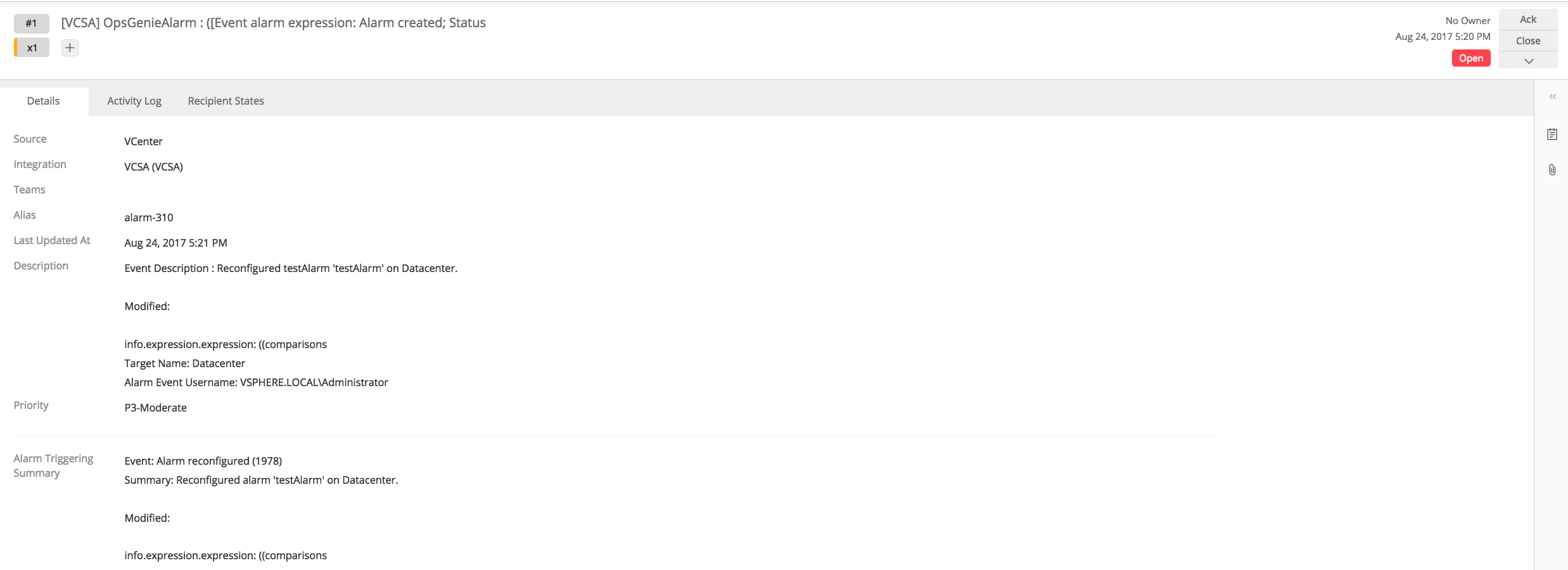
Updated about 1 month ago
