Stakeholder Guide
Stakeholders have minimal capabilities in Opsgenie but are important individuals to keep informed and updated during an incident.
Stakeholders are individuals who need to be kept abreast of an incident, and who may influence incident resolution, but who are not active responders. Stakeholders may include executives, other departmental teams, or anyone who may be impacted by the incident in question.
Stakeholders can:
- Be notified automatically of an incident or relevant alert via Stakeholder notifications with specially designated messages
- Edit profile and notification settings
- View Service Status pages
- Subscribe to a Service to receive notifications on that Service
- Receive customizable email notifications
Stakeholders are separate additions for for old plan customers who subscribed to Opsgenie before November 2, 2018. Please contact Customer Support to set up Stakeholders on your account if you are on old plan offerings.
Stakeholder Profile
You can access your Stakeholder profile by hovering on the left side of the screen to open the collapsable menu.
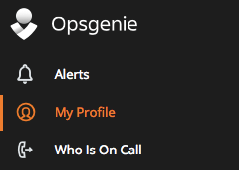
Click My Profile and under the Profile tab, Stakeholders can view personal information such as login email, name, role, location, time zone, skype username, and address information. The login email can be changed by clicking the Change button next to the current email listed.

Click the Edit Profile button to change all the above listed Stakeholder credentials.
Click the Change Password button to change your password by using your old password and designating a new one.
Notification
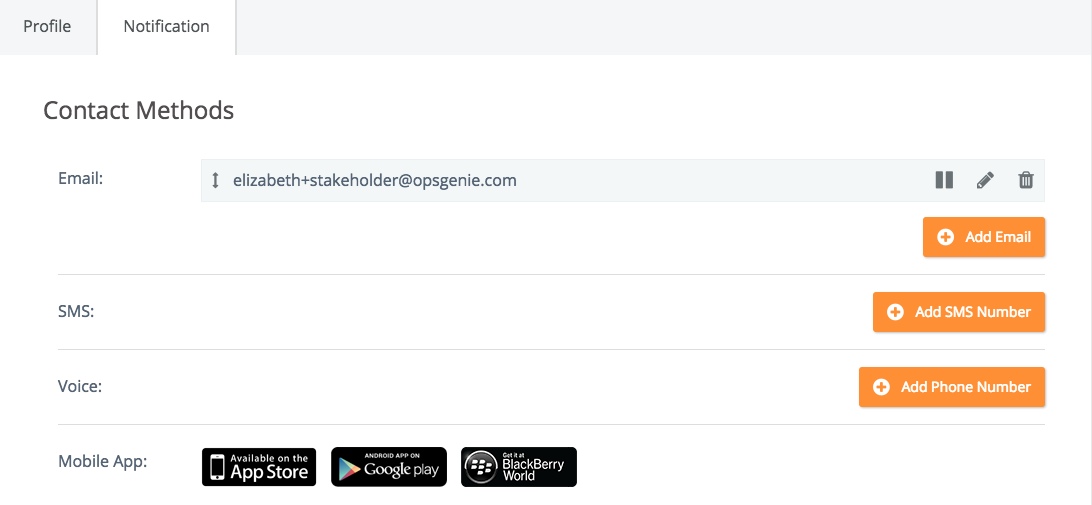
In the Notification tab, Stakeholders can view chosen methods of contact. Here, Stakeholders can disable, edit, or delete contact methods as well as add new methods for contact. These include email addresses and SMS numbers.
SMS notification is no longer available as a Stakeholder notification method for our current plan offerings.
Stakeholders receive the following notifications:
- An email notification
- If a mobile app is installed, a push notification
Stakeholders will not be contacted via voice calls for notifications. There is no escalation or repeat step which notifies a Stakeholder after the initial notification. Stakeholders receive the notification only once via two methods: email and push notification or SMS.
Stakeholders also have links available in the Notification tab to download the relevant OpsGenie mobile app depending on device.
Specify News & Announcement preferences by checking off the options listed‒ whether interested in weekly account summaries, blog posts, product news, or best practices and tips. After making selections, click Save Email Preferences.
Service List Page
Access the side menu again to click Service List. The Service List shows the basic information (Service Name, Team Name, and Description) of each Service at first glance. When hovering over the service, icons for Service Status and Subscribe Service become clickable.
Click a Service to see more information. In the page that opens, the list of Incidents and corresponding basic details (status, creation date/time, and latest update date/time) are displayed. Any written updates are also included for each open Incident.
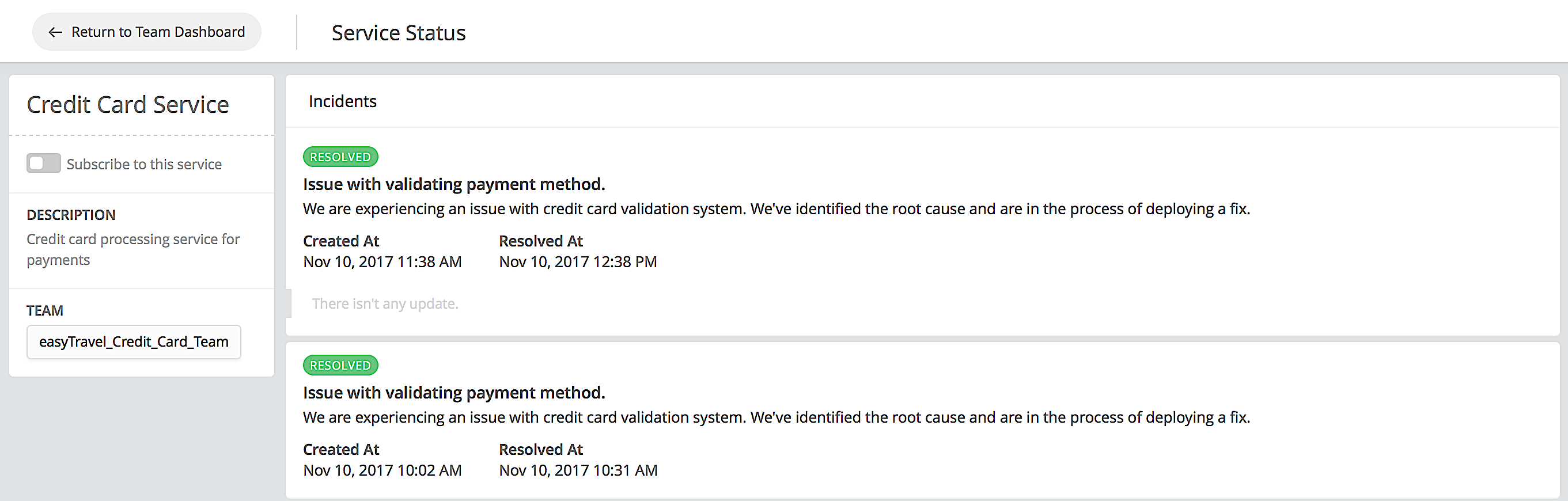
On the left side of the screen there is a dialogue box which includes the Service Name, the description, and team. There is also a “Subscribe to this service” option which the Stakeholder can toggle on and therefore receive notifications on that particular Service. These subscribed notifications are Incident alerts and any added updates for the subscribed Service.
Subscribed users can also be found under the Subscribers tab when you view a Service details page.
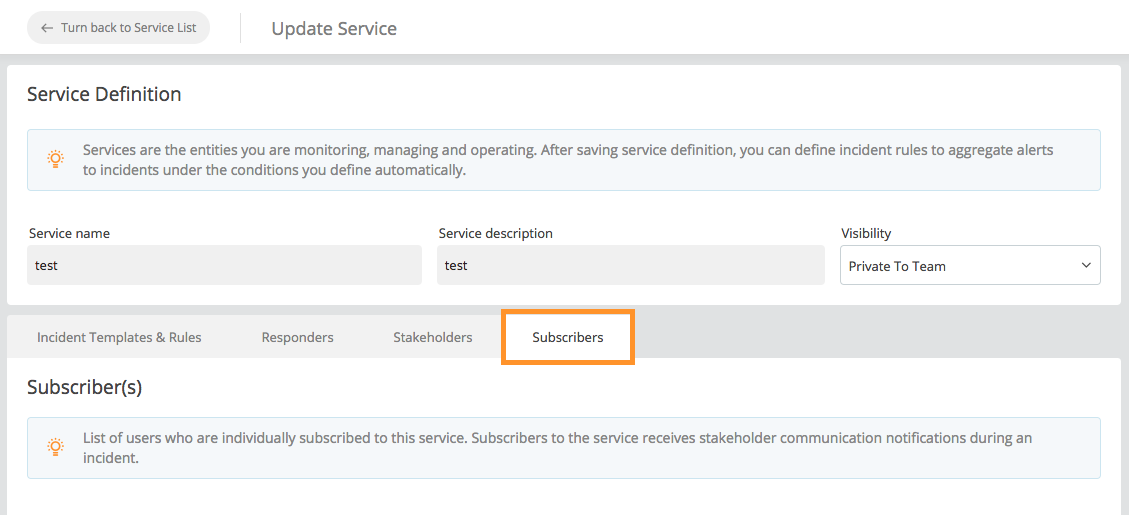
There are Help links accessible on the right side of the interface for Services, Incident Templates, Incident rules, Responders and Stakeholders documentations.
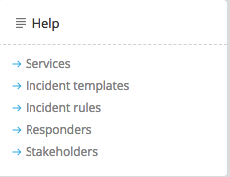
Updated 7 months ago
