Solarwinds Web Help Desk Integration
SolarWinds Web Help Desk is a web-based help desk software used for tracking support requests for enterprises and educational institutions. While primarily used by Information Technology departments, the software is utilized in other support environments (Facilities Management, Human Resources, etc.).
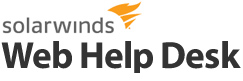
What does Opsgenie offer SolarWinds Web Help Desk users?
Use Opsgenie's SolarWinds Web Help Desk Integration to forward SolarWinds Web Help Desk tickets to Opsgenie. Opsgenie determines the right people to notify based on on-call schedules– notifies via email, text messages (SMS), phone calls, iOS & Android push notifications, and escalates alerts until the alert is acknowledged or closed.
Functionality of the Integration
- When a new ticket is created in SolarWinds Web Help Desk, an alert is created in Opsgenie automatically through the integration.
- Notes can be added to tickets in SolarWinds Web Help Desk via Opsgenie.
- When alerts are acknowledged or closed in Opsgenie, the status of the ticket can be updated in SolarWinds Web Help Desk.
Add SolarWinds Web Help Desk Integration to Opsgenie
- Please create an Opsgenie account if you haven't done so already.
- Go to Opsgenie's SolarWinds Web Help Desk Integration page.
- Specify who is notified for SolarWinds Web Help Desk alerts using the Teams field. Auto-complete suggestions are provided as you type.
- Copy the e-mail address as you will use it in SolarWinds Web Help Desk.
- Click on "Save Integration".
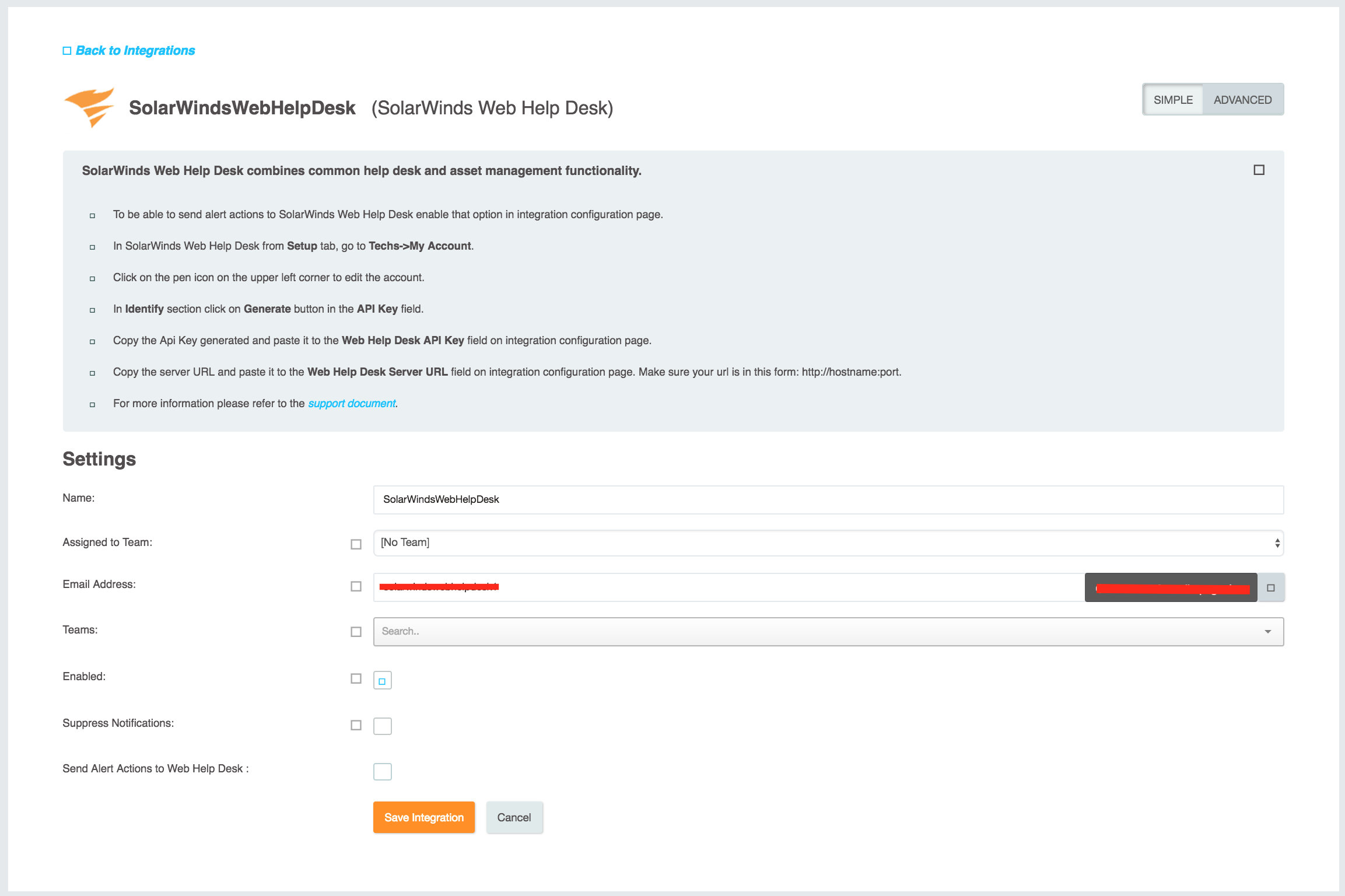
Configuration in SolarWinds Web Help Desk
- Add a new client from Clients tab in SolarWinds Web Help Desk.
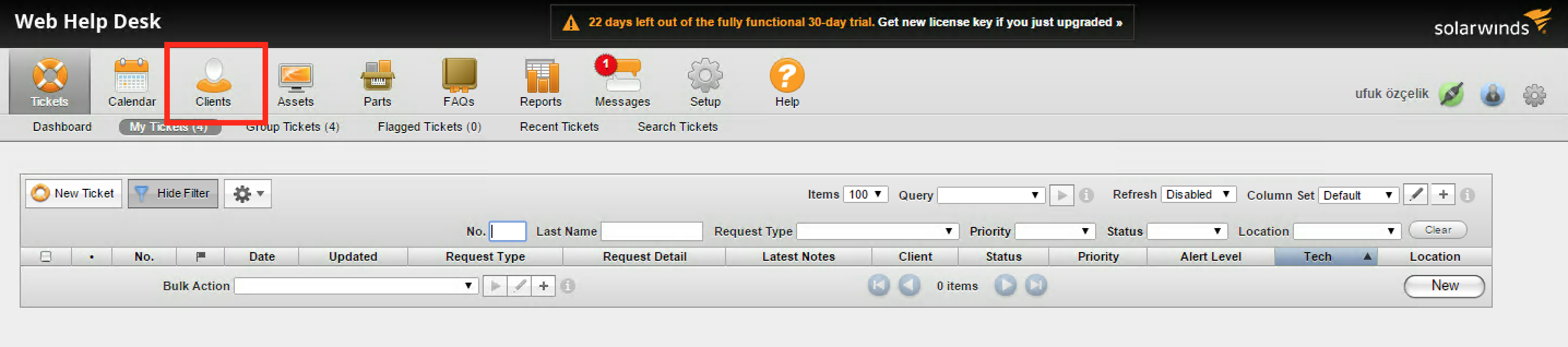
- Click on New Client button in SolarWinds Web Help Desk.
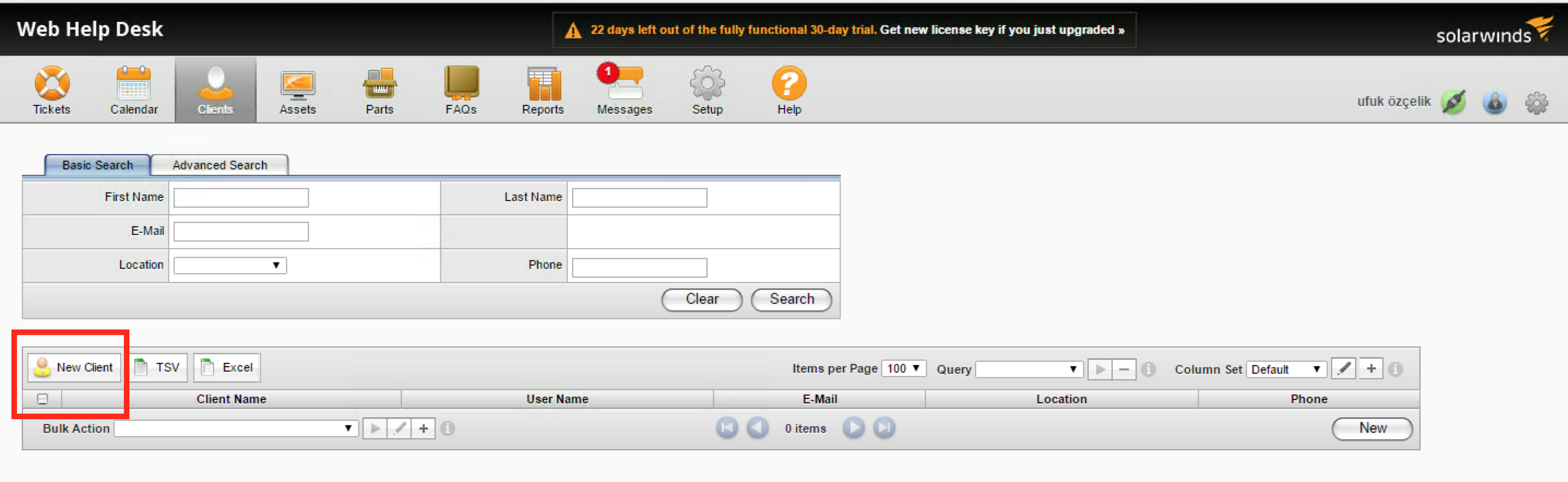
- Fill in the required fields. To E-Mail field paste the e-mail address you copied from the integration configuration page. Save the client.
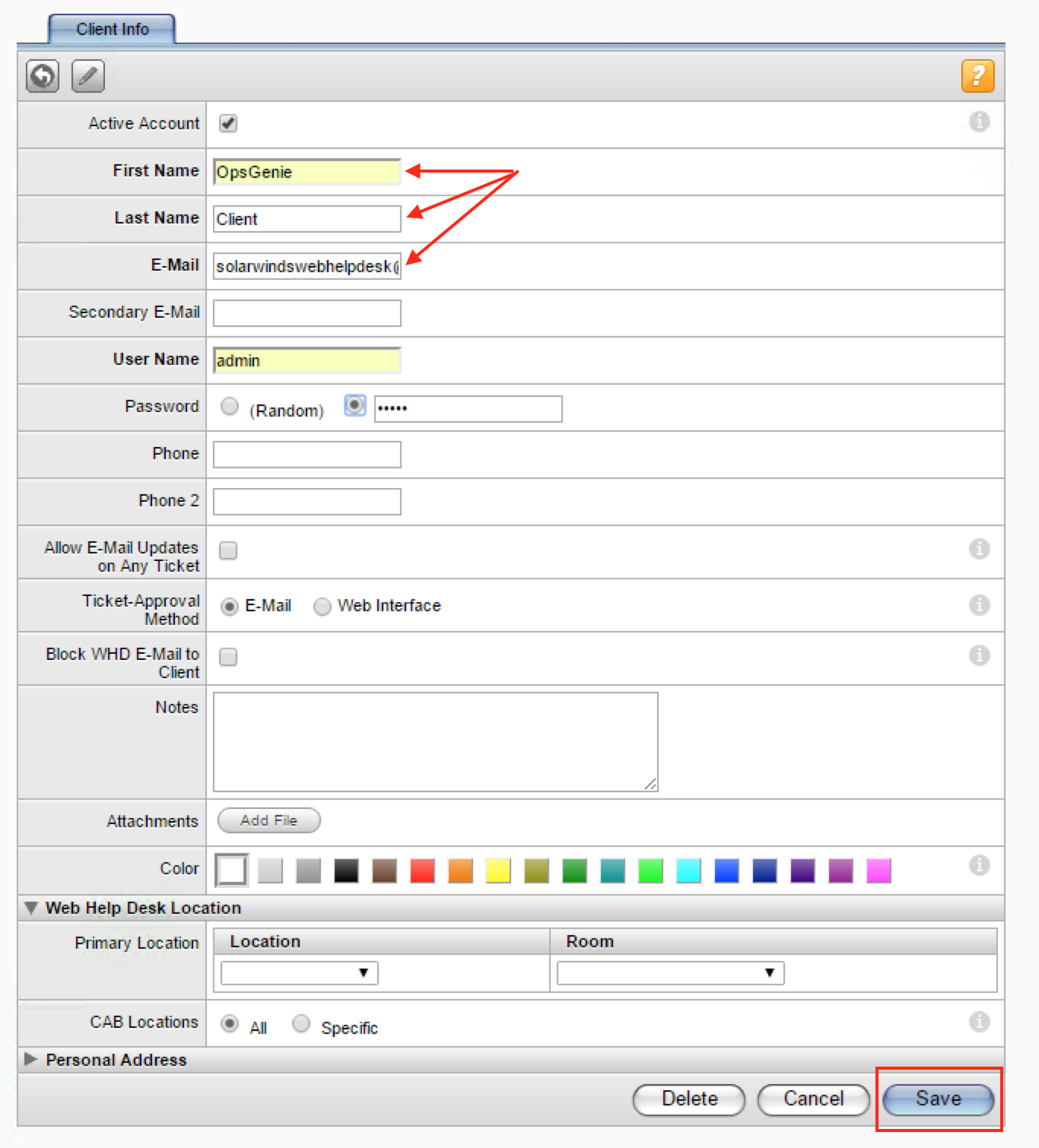
- Then if the save process is successful you should be able to see the client from the Clients tab. In Basic Search tab write the client's First Name and click Search.
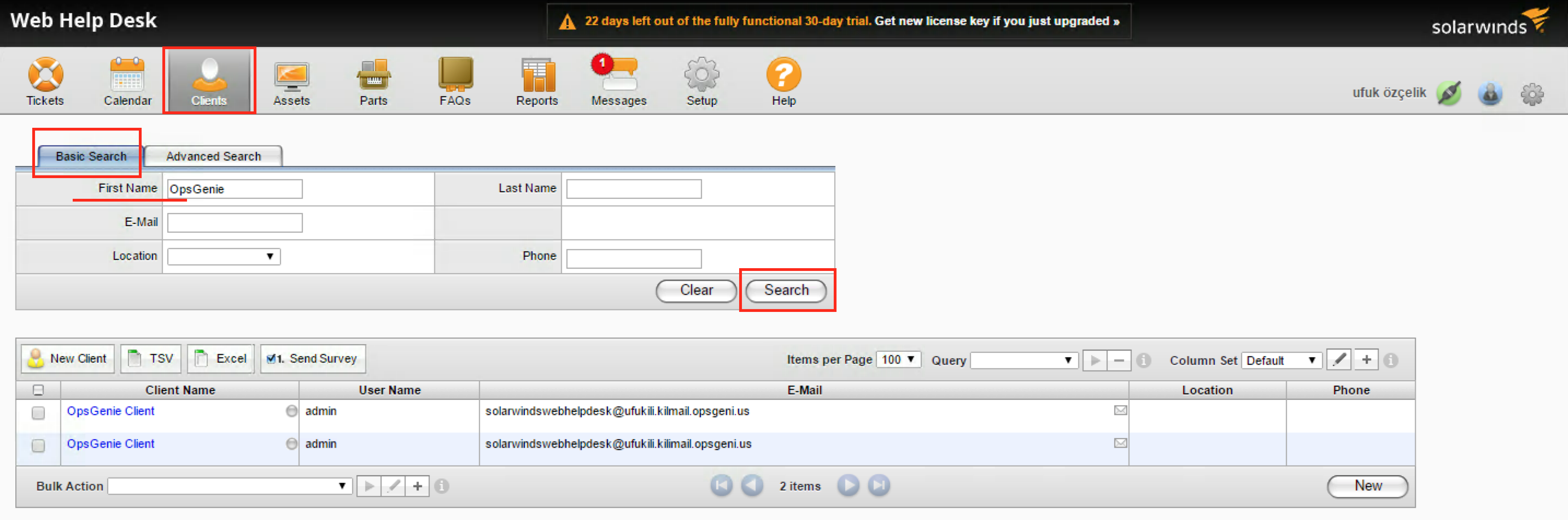
- After creating the client you just need to add the client to the ticket. You can do this in 2 ways.
- First way:
- When creating a new ticket you can search for the Opsgenie client on Client Info tab. Then choose the one you want.
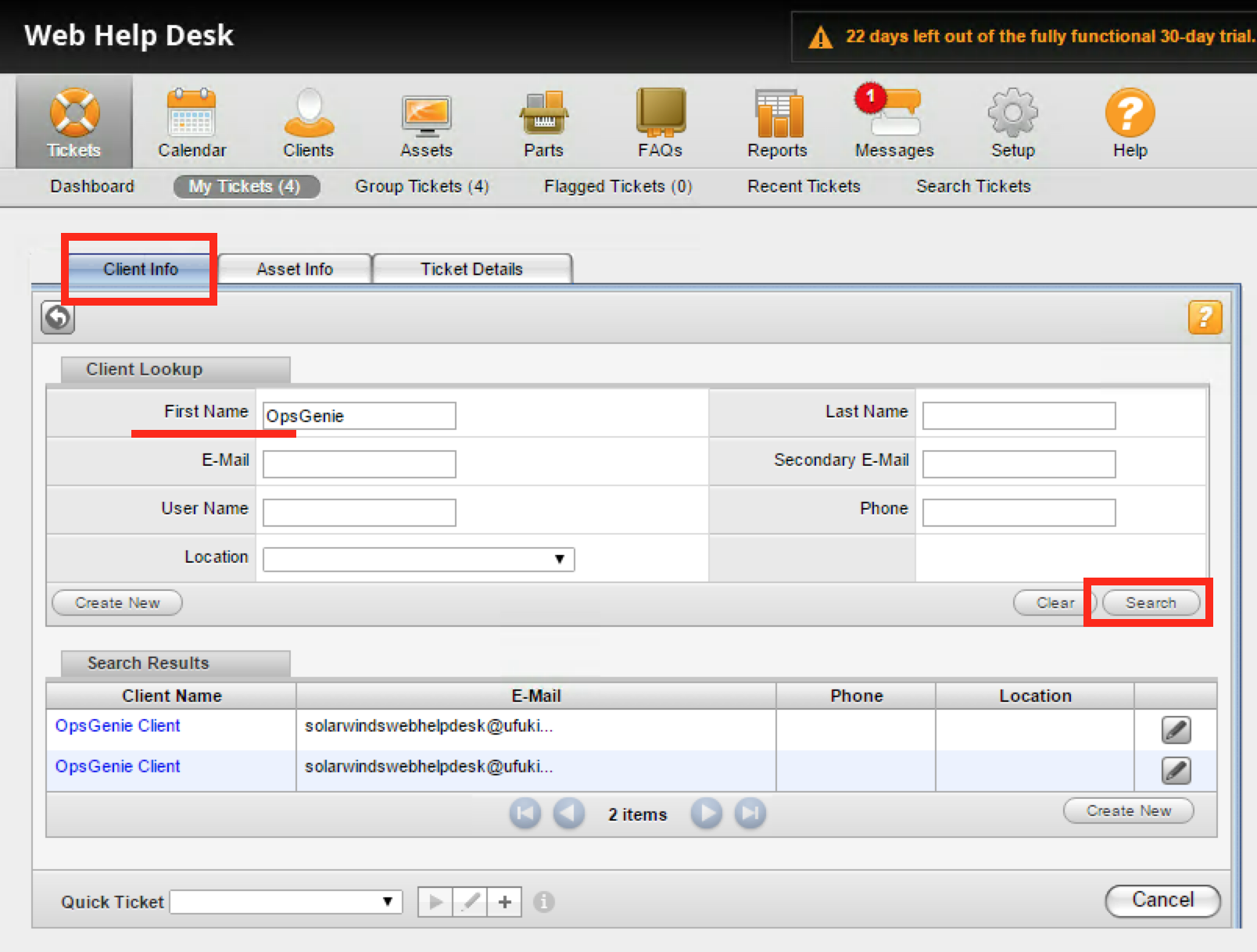
- Second way:
- When saving the ticket on Ticket Details tab you can add the Opsgenie client to Recipients. Make sure you checked Client box.
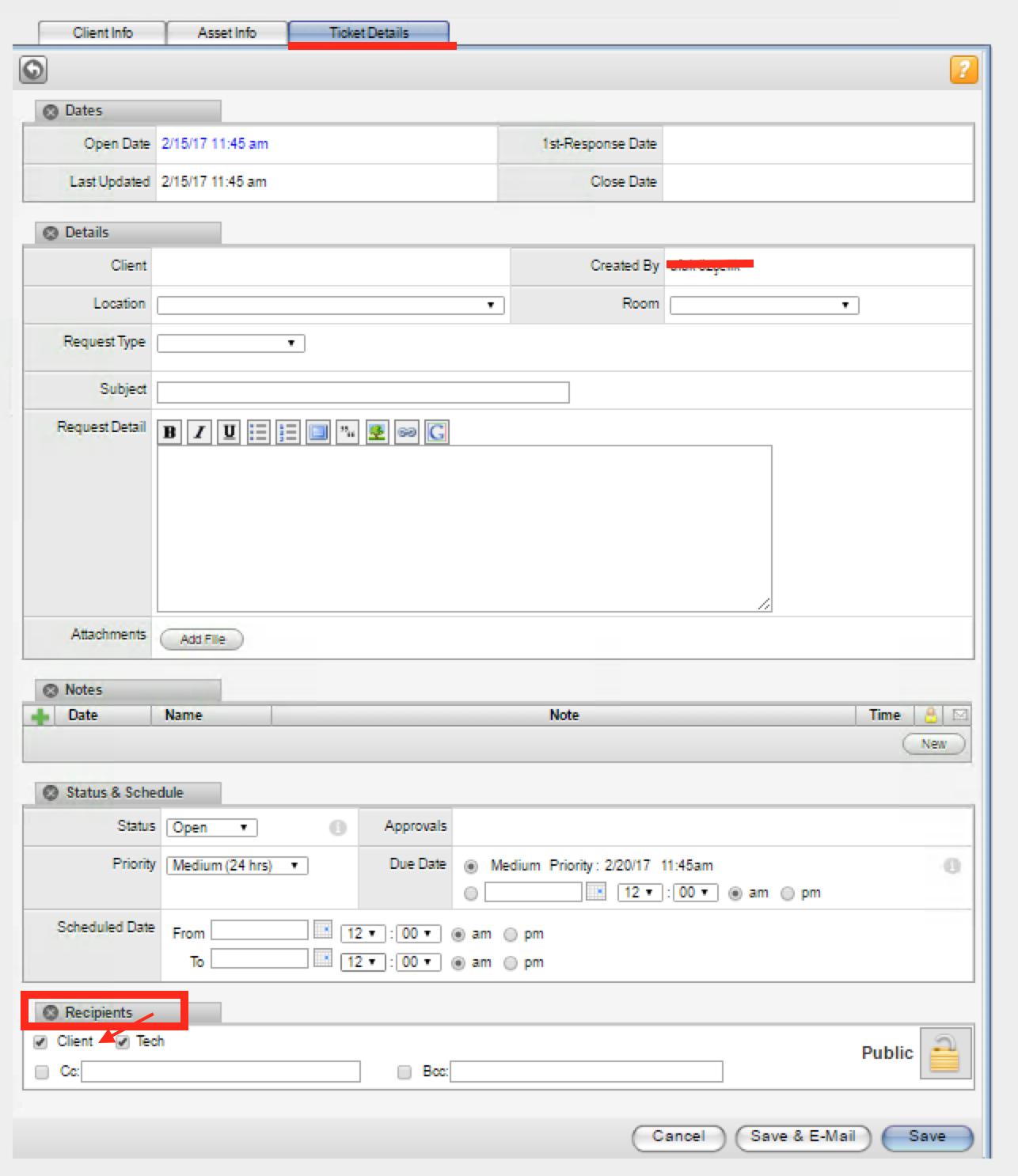
Sending Alert Actions to SolarWinds Web Help Desk
- To be able to send alert actions to SolarWinds Web Help Desk enable that option in the integration configuration page.
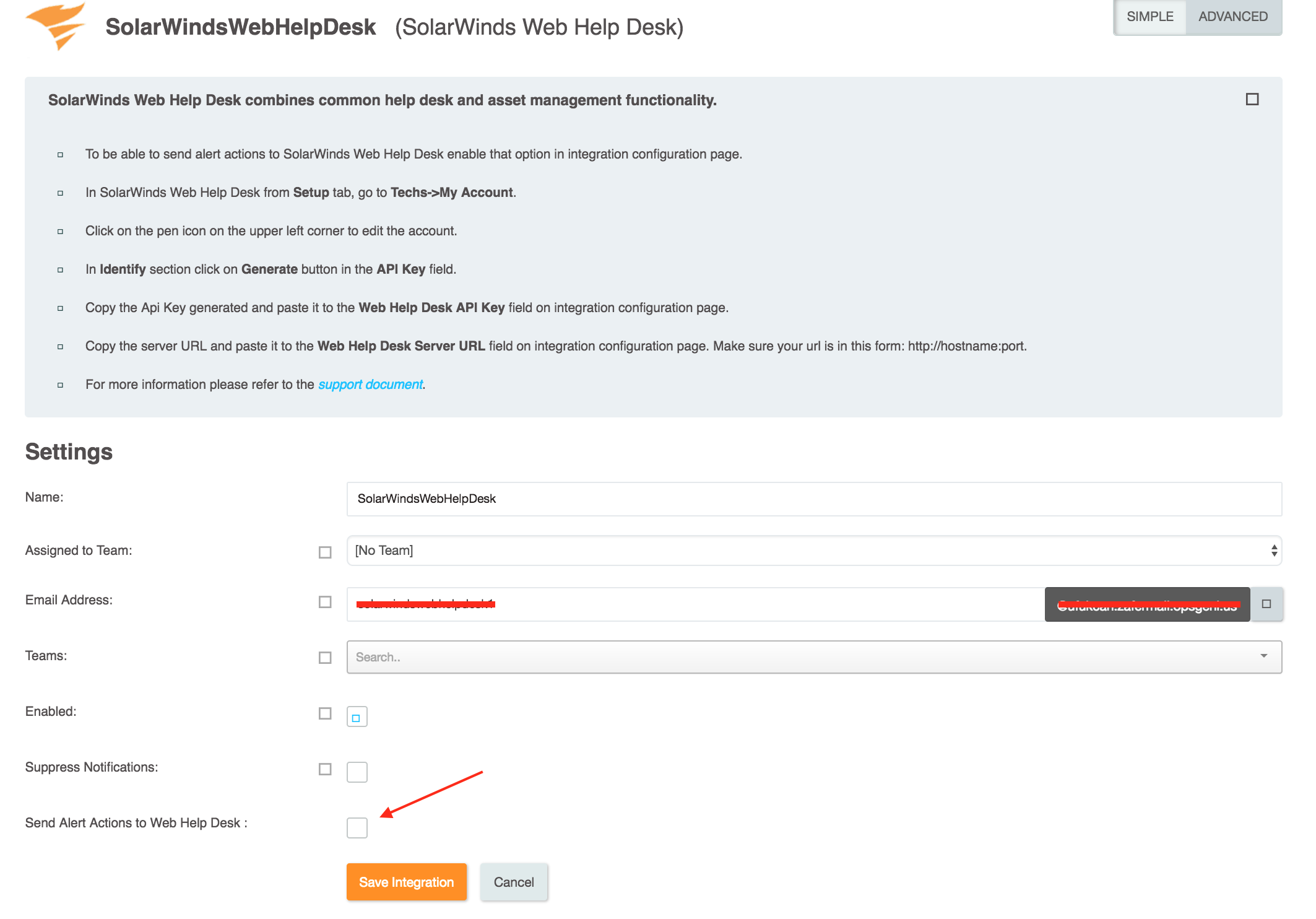
- In SolarWinds Web Help Desk from Setup tab, go to Techs->My Account.
- Click on the pen icon on the upper left corner to edit the account.
- In Identify section click on Generate button in the API Key field.
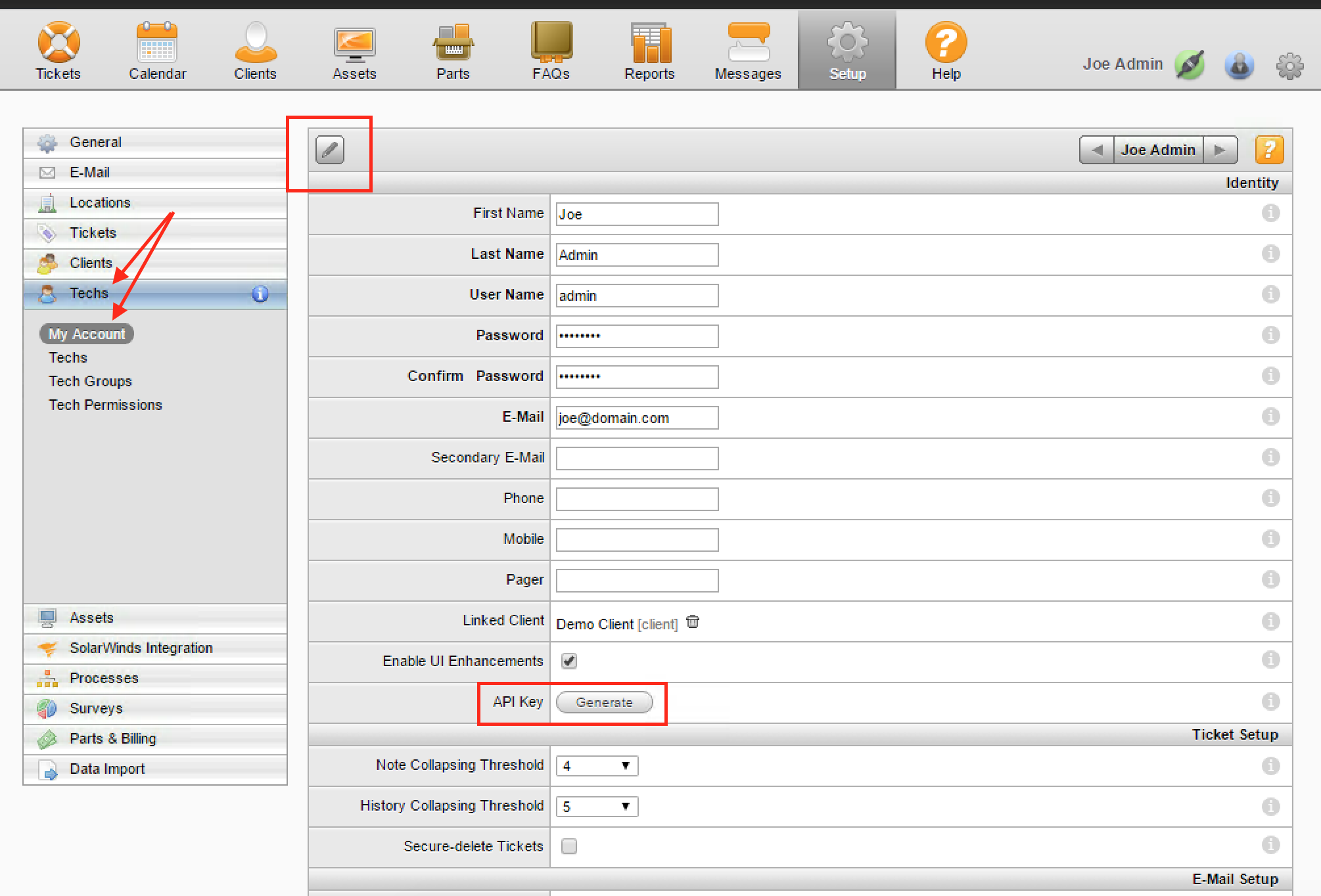
- Copy the API Key generated and paste it to the Web Help Desk API Key field on integration configuration page.
- Copy the server URL and paste it to the Web Help Desk Server URL field on integration configuration page. Make sure your URL is in this form: http://hostname:port.
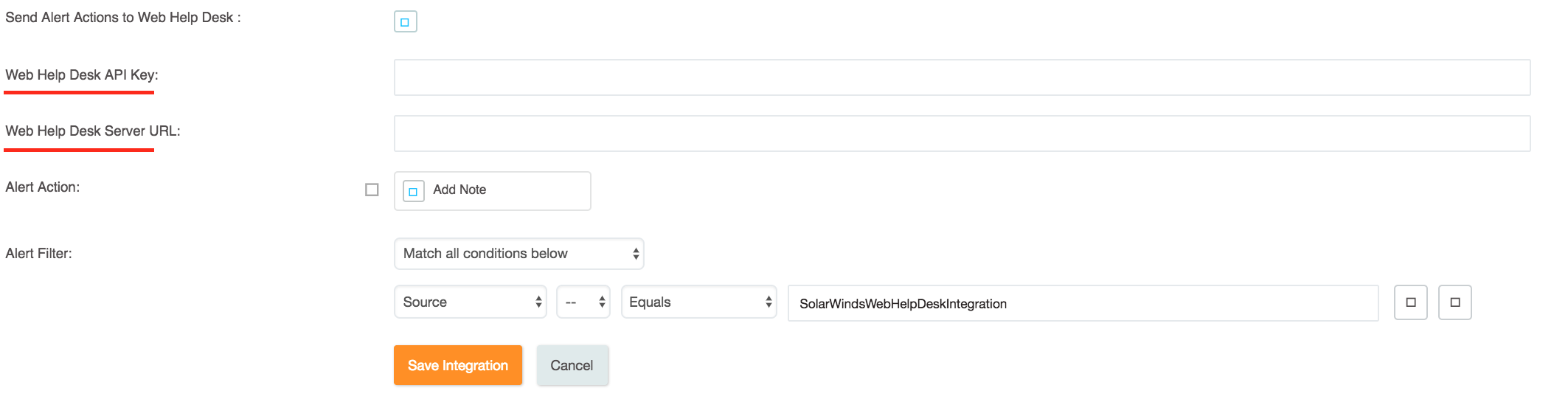
- Save the integration.
- In SolarWinds Web Help Desk from Setup tab, go to Ticket->Status Types
- If acknowledge action is enabled in Opsgenie integration page, please make sure that Assigned status is added.
- If Assigned status is not defined in setup page, please add Assigned status according to Solarwinds Docs.
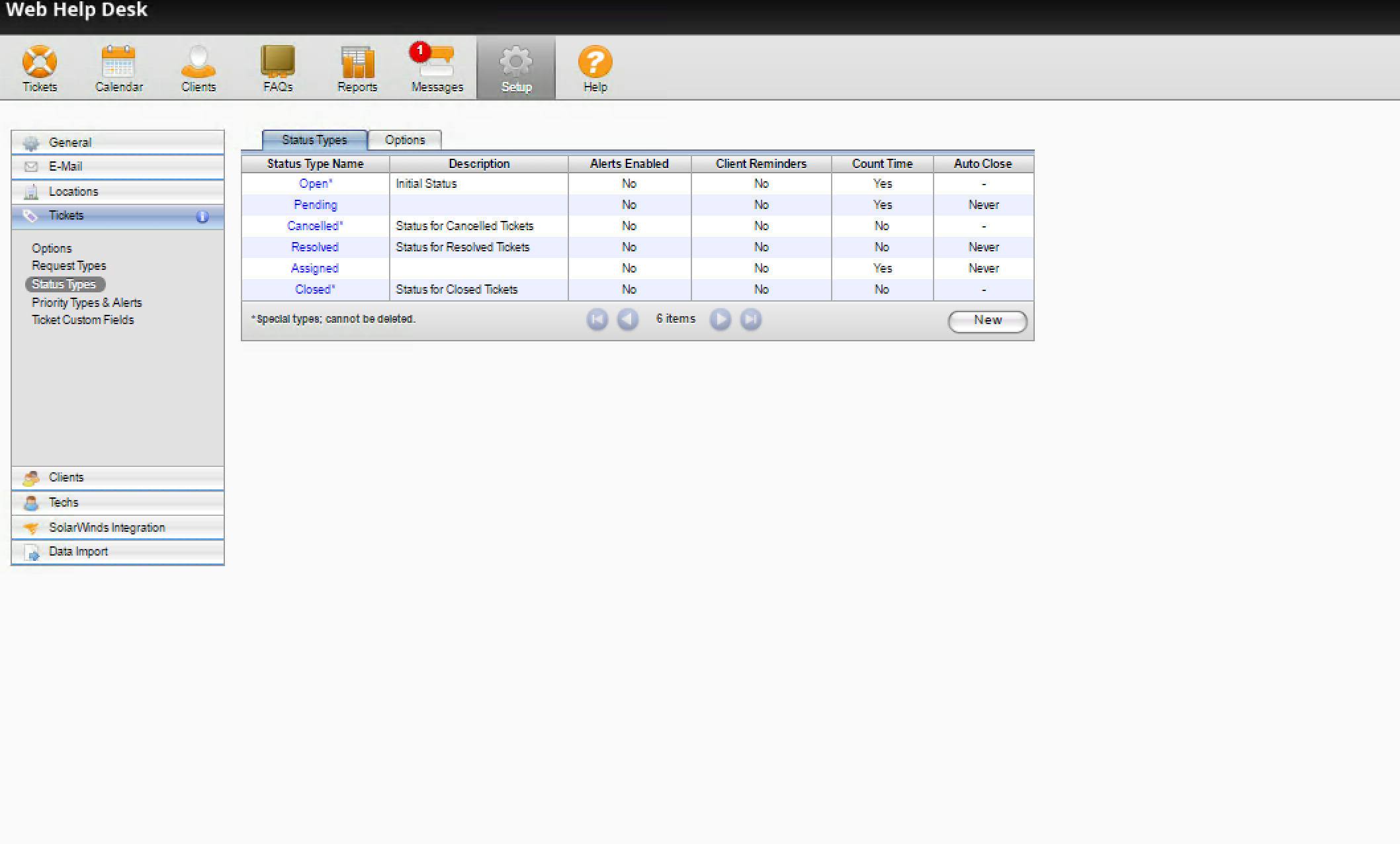
Please check status type by following command. Status id for Closed should be 3 and status id for Accepted should be 6
curl "http:localhost:8081/helpdesk/WebObjects/Helpdesk.woa/ra/StatusTypes?apiKey=<GENEREATED_API_KEY>"
Updated 7 months ago
