Solarwinds MSP N-Central Integration
SolarWinds® MSP N-central is powerful RRM platform which can be customized to fit user's needs. SolarWinds® MSP N-central gives you the tools you need to handle these complex environments, including drag-and-drop automation, device settings and profiles, patch management, and more.

What does Opsgenie offer SolarWinds® MSP N-central users?
Use Opsgenie's SolarWinds® MSP N-central integration to send SolarWinds issues to Opsgenie with detailed information. Opsgenie acts as a dispatcher for SolarWinds® MSP N-central alerts, determines the right people to notify based on on-call schedules– notifies via email, text messages (SMS), phone calls, iOS & Android push notifications, and escalates alerts until the alert is acknowledged or closed.
Functionality of the integration
- When an issue is created in SolarWinds® MSP N-central, an alert is created in Opsgenie automatically through the integration.
- When the issue's state turned back to Normal in SolarWinds® MSP N-central, the related alert is closed in Opsgenie automatically.
- When the issue is acknowledged in SolarWinds® MSP N-central, the related alert is acknowledged in Opsgenie automatically.
Add SolarWinds® MSP N-central Integration in Opsgenie
- Please create an Opsgenie account if you haven't done so already.
- Go to Opsgenie's SolarWinds® MSP N-central Integration page.
- Specify who is notified of SolarWinds® MSP N-central alerts using the Teams field. Auto-complete suggestions are provided as you type.
- Copy the API URL.
- Click Save Integration.
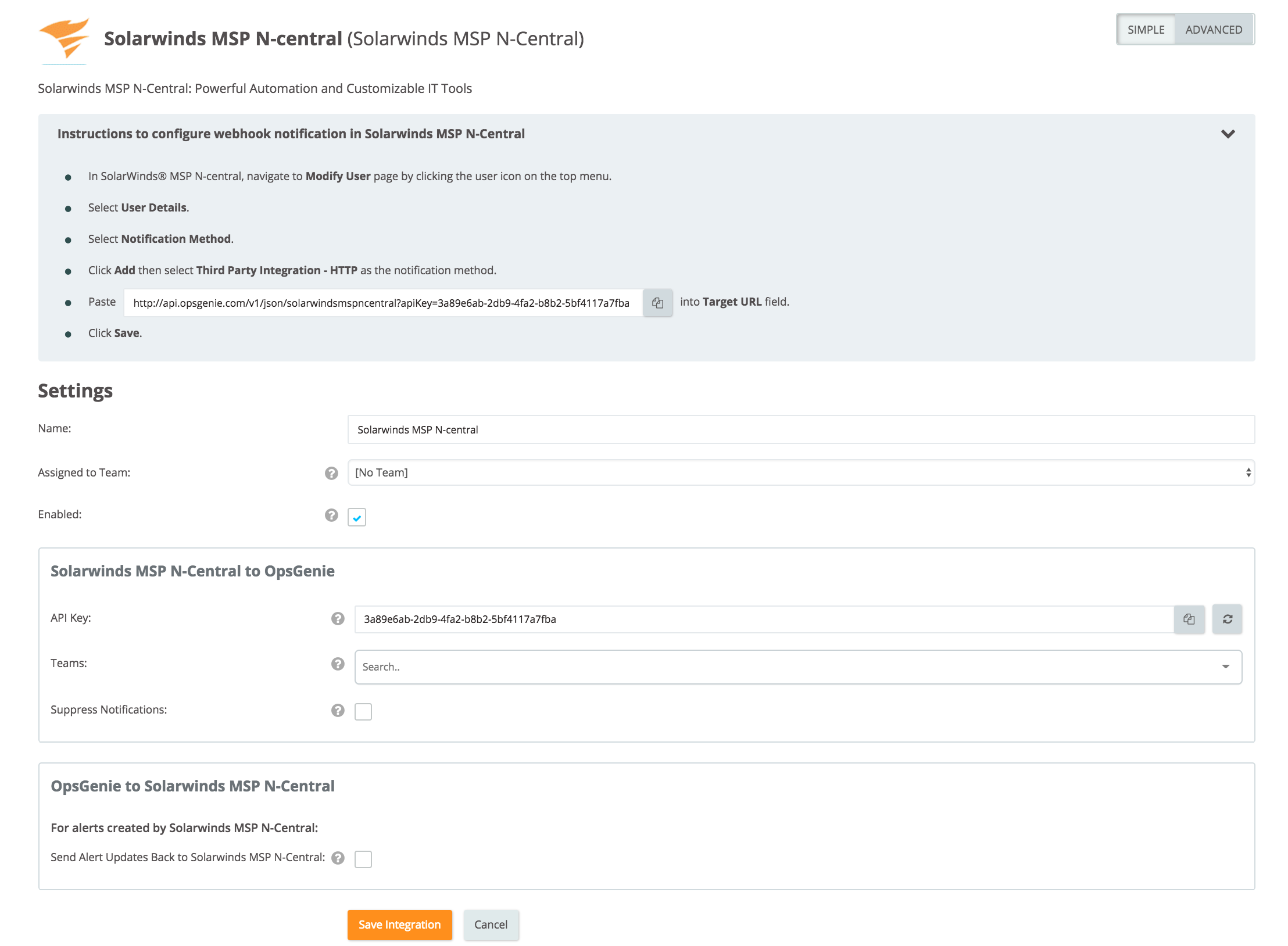
Configuration in SolarWinds® MSP N-central
- In SolarWinds® MSP N-central, click the user icon on the top menu to navigate to the "Modify User" page.
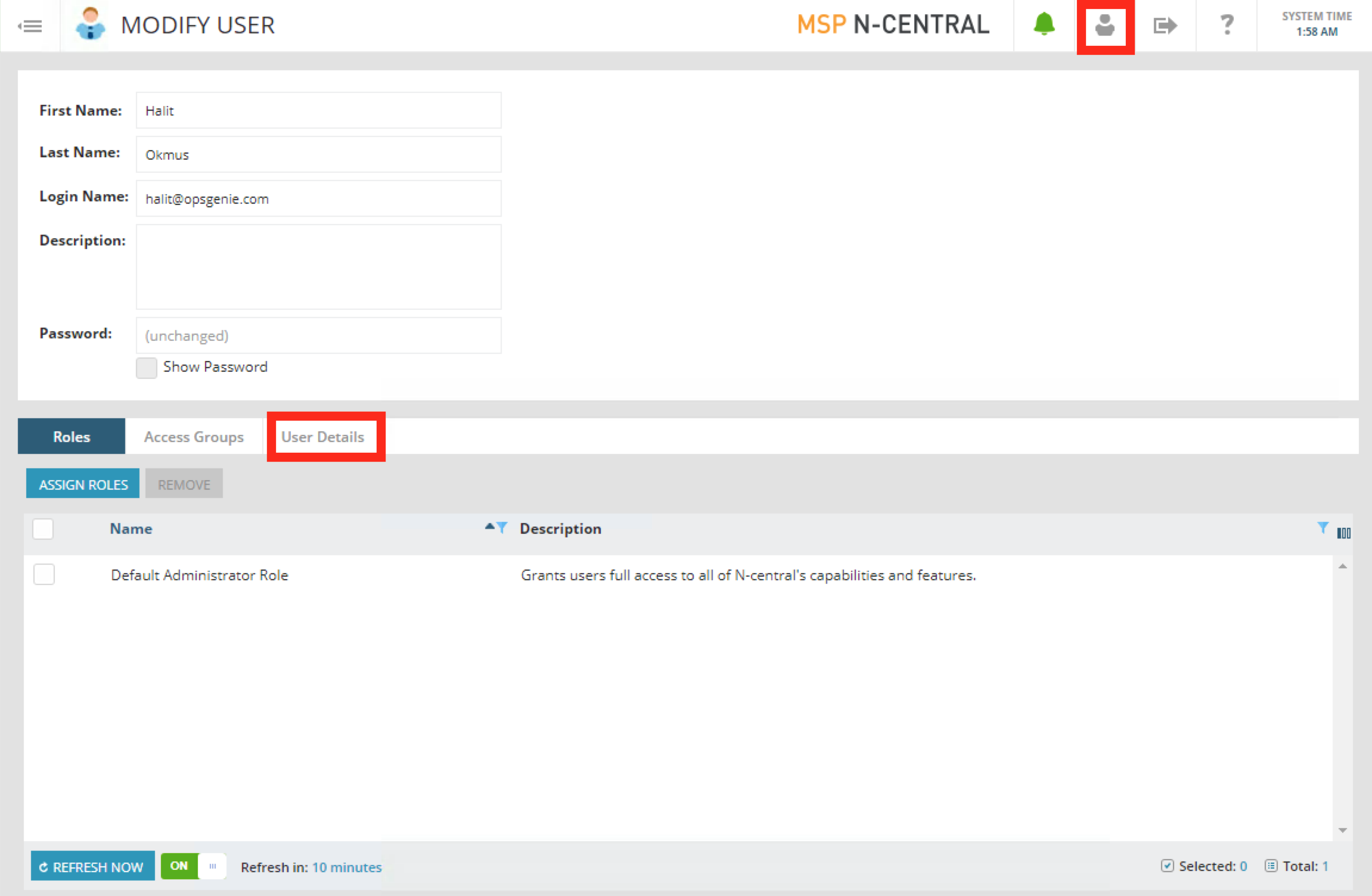
- Select User Details.
- Select Notification Method.
- Click Add then select Third Party Integration - HTTP as the notification method.
- Paste the API URL to the "Target URL" field.
- Click Save.
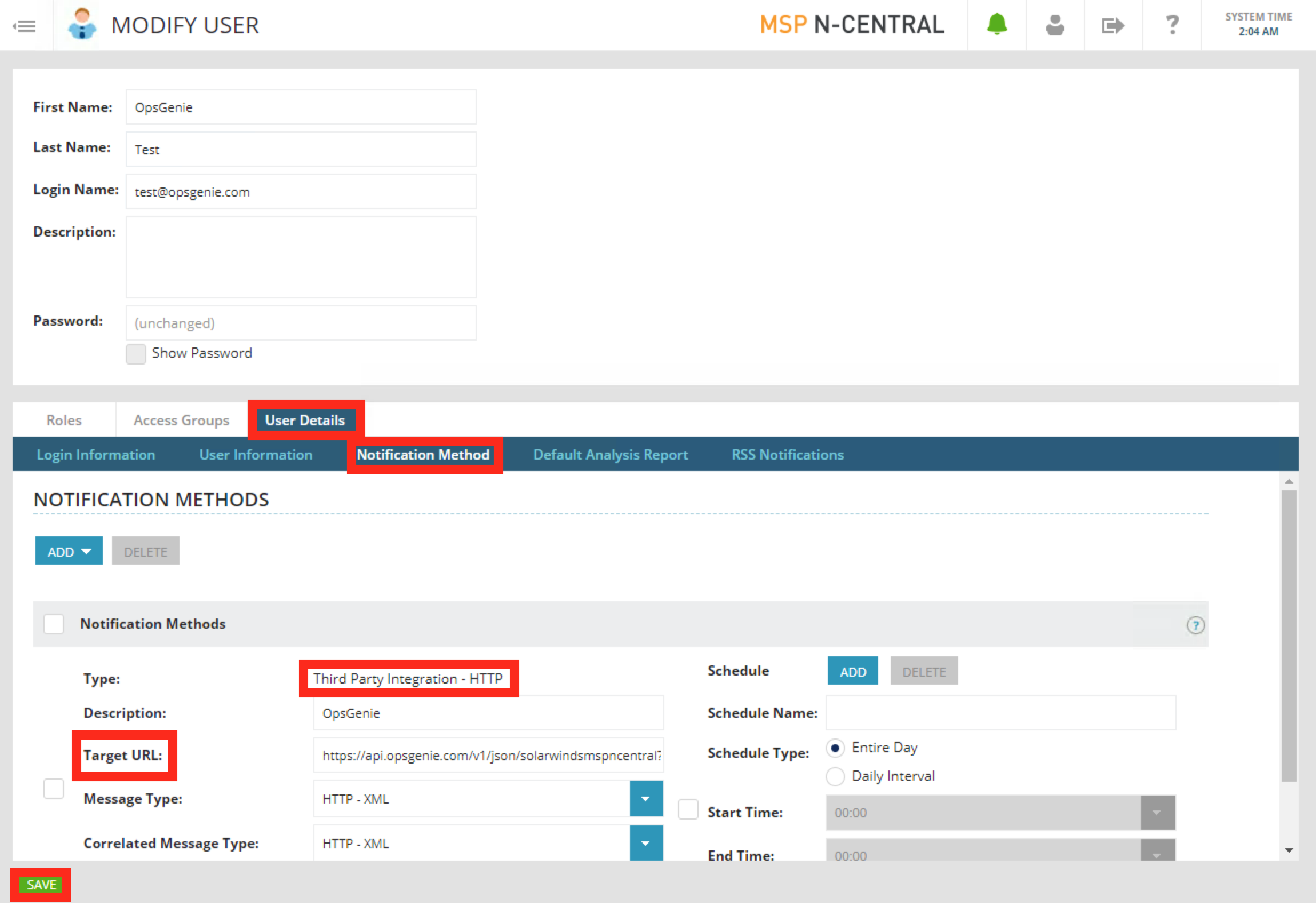
Integration via Marid
If you are using Opsgenie Edge Connector instead of Marid, you can find the integration specific script and its sample config from here. For more information about OEC, please refer OEC Integration documentation
Use Opsgenie's SolarWinds MSP N-central integration package to update incidents on SolarWinds MSP N-central. This will enable you to deploy your own scripts / modify the ones provided and execute customized actions on SolarWinds MSP N-central.
To use SolarWinds MSP N-central integration package, you need to follow the steps in the sections below through the end.
Download and install SolarWinds MSP N-central package
For Windows
- Download Opsgenie SolarWinds MSP N-central
- Unzip the Opsgenie integration zip file which contains the Marid package into a directory (C:\opsgenie-integration is the preferred path. C:\opsgenie-integration\marid will be referred as MARID_HOME in the rest of documentation).
- To install Marid as a service:
- Open a command window
- Go to <MARID_HOME> directory
- For 32 bit systems, run marid.exe -install
- For 64 bit systems, run marid_64.exe -install
- Name of the service will be assigned to "Opsgenie Marid"
To set JAVA_HOME environment variable, refer to Setting JAVA_HOME for more information.
To enable Ruby scripting, download JRuby Complete jar file and put this jar file in lib directory (MARID_HOME/lib on Windows system).
It may be necessary to restart your system after setting JAVA_HOME environment variable for Windows XP/2000/2003 operating systems due to a problem reported at **http://support.microsoft.com/kb/821761
Configuring SolarWinds MSP N-central Integration for Marid
- Configurations regarding SolarWinds MSP N-central can be done either via integration page or Marid configuration file opsgenie-integration.conf. Configuration in integration page precedes the configuration file.
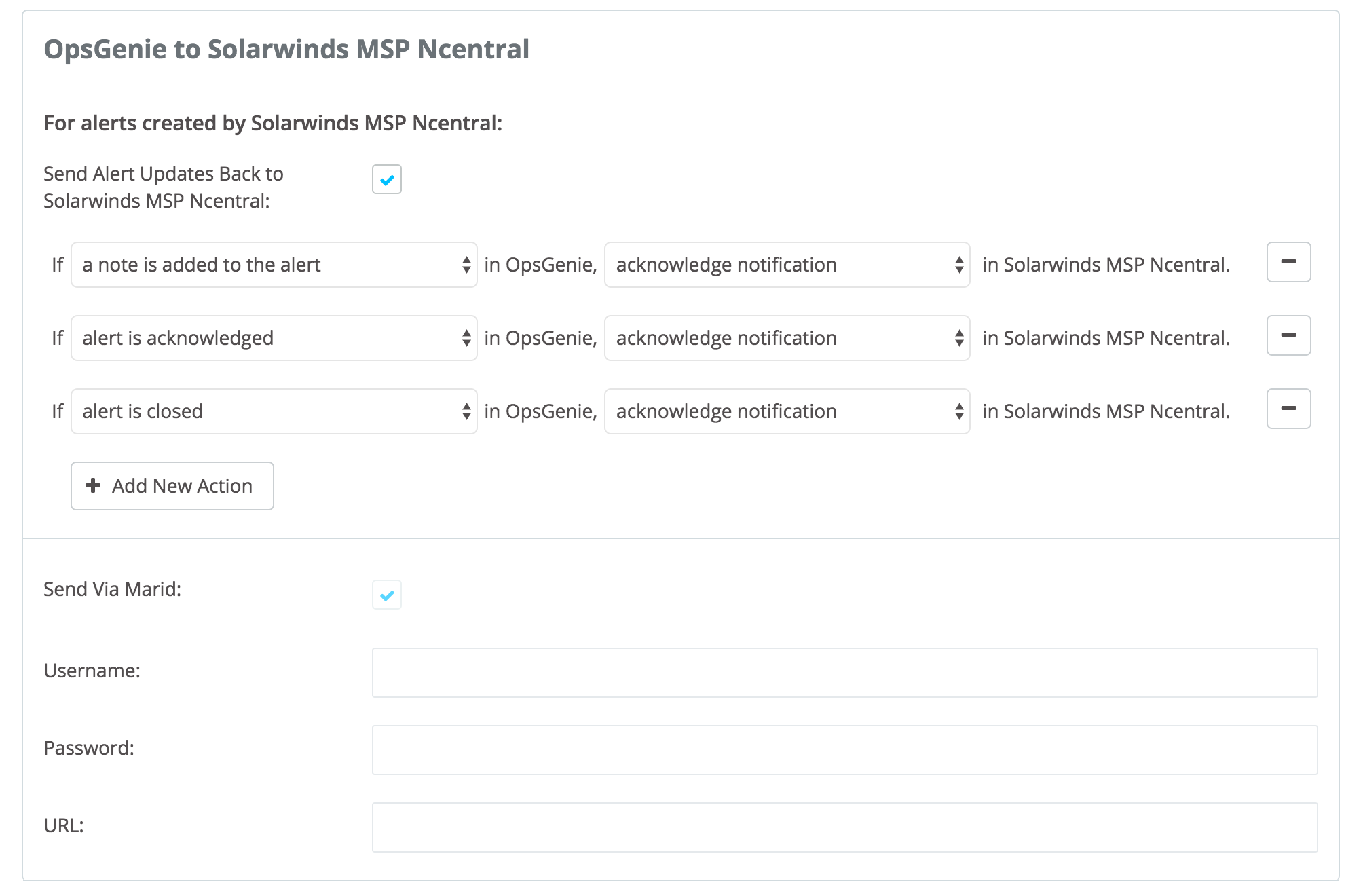
Marid Configuration
Marid utility with a SolarWinds MSP N-Central specific script can be used to acknowledge the state of the notifications in SolarWinds when they get updated in Opsgenie. Download the Marid zip file including SolarWind specific script from downloads page.
For 32 bit systems

- To install Marid as a service in your Windows server:
marid.exe -install - To start Marid, run the following command:
marid.exe -start - To stop Marid, run the following command:
marid.exe -stop
For 64 bit systems

- To install Marid as a service in your Windows server:
1marid_64.exe -install - To start Marid, run the following command:
marid_64.exe -start - To stop Marid, run the following command:
marid_64.exe -stop
Marid is a java application; therefore requires the Java Runtime version 1.6+ Both the Open JDK and Oracle JVMs can be used.
To set JAVA_HOME environment variable, refer toSetting JAVA_HOME for more information.
To execute actions in SolarWinds MSP N-Central, Marid gets the configuration parameters from <MARID_HOME>/conf/marid.conf file.
Parameter | Description | Mandatry to Fill |
|---|---|---|
apiKey | Copy the API key from the SolarWinds MSP N-Central integration you've created above | Yes |
solarwindsMSPNcentral.username | Your SolarWinds MSP N-Central username | No |
solarwindsMSPNcentral.password | Your SolarWinds MSP N-Central password | No |
solarwindsMSPNcentral.url | SolarWinds MSP N-Central url | No |
According to the action to execute in SolarWinds MSP N-Central, the script to run is set here. Opsgenie's script is set by default; change the following configuration to run custom script if desired.
Action Mappings | |
|---|---|
mappedActions.acknowledgeNotification.script | solarwindsMSPNcentralActionExecutor.groovy |
Sample parameters sent to Marid
{
"type":"SolarwindsMSPNcentral",
"alertId":"0e321daf-6532-4277-a61c-83d90dea9969",
"customerId":"d17aae0e-7730-4788-bbd5-a306816287d3",
"action":"Acknowledge",
"mappedActionV2":
{
"name":"acknowledgeNotification",
"extraField":""
},
"integrationId":"2bdcf8c9-a423-4efd-957c-07ee7de236ea",
"integrationName":"Dynatrace AppMon",
"integrationType":"DynatraceAppMon",
"sendViaMarid":true,
"activeNotificationTriggerId":"",
"userName":"",
"password":"",
"url":"",
"alias":"b324f7e2-c747-47bb-83d5-17b6a8eafaf8"
}Updated 7 months ago
