Site24x7 Integration
Site24x7 is an application, web and mobile monitoring software.

What does Opsgenie offer Site24x7 users?
Opsgenie has a webhook integration with Site24x7. Use the integration to send Site24x7 alerts to Opsgenie's API with detailed information. Opsgenie acts as a dispatcher for Site24x7 alerts, determines the right people to notify based on on-call schedules– notifies via email, text messages (SMS), phone calls, and iPhone & Android push notifications, and escalates alerts until the alert is acknowledged or closed.
Functionality of the integration
- When an alert is created in Site24x7, an alert is also created in Opsgenie automatically through the integration.
- When the status of the alert is up again, the related alert is automatically closed in Opsgenie.
This document describes how to configure the integration and details of data that Opsgenie receives from Site24x7.
Configuring Opsgenie side of the integration
- Please create an Opsgenie account if you haven't done so already.
- Go to Opsgenie's Site24x7 Integration page.
For Free and Essentials plans, you can only add the integrations from the Team Dashboards, please use the alternative instructions given below to add this integration.
- Specify who is notified of Site24x7 alerts using the Teams field. Auto-complete suggestions are provided as you type.
An alternative for Step 2) and Step 3) is to add the integration from the Team Dashboard of the team which will own the integration. To add an integration directly to a team, navigate to the Team Dashboard and open Integrations tab. Click Add Integration and select the integration that you would like to add.
- Copy the API URL.
- Click Save Integration.
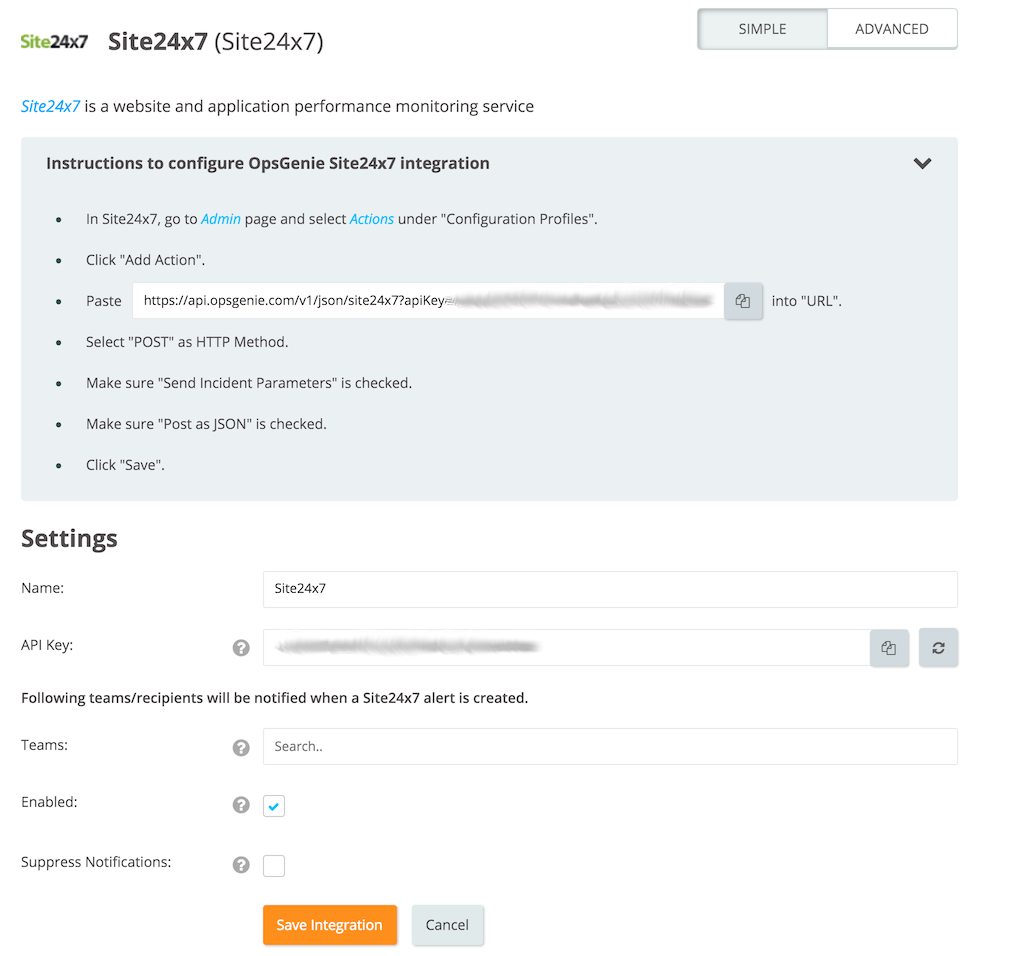
Configuring Site24x7 side
- In Site24x7, go to the Admin page and select "Third Party Integration".
- Click Webhooks to set up a webhook-based integration.
- Paste the URL copied previously into "Hook URL" field.
- Select "POST" as HTTP Method.
- Make sure "Send Incident Parameters" is checked.
- Make sure "Post as JSON" is checked.
- The integration level must contain the desired monitor(s) in order to use the Opsgenie Site24x7 integration.
- Click Save.
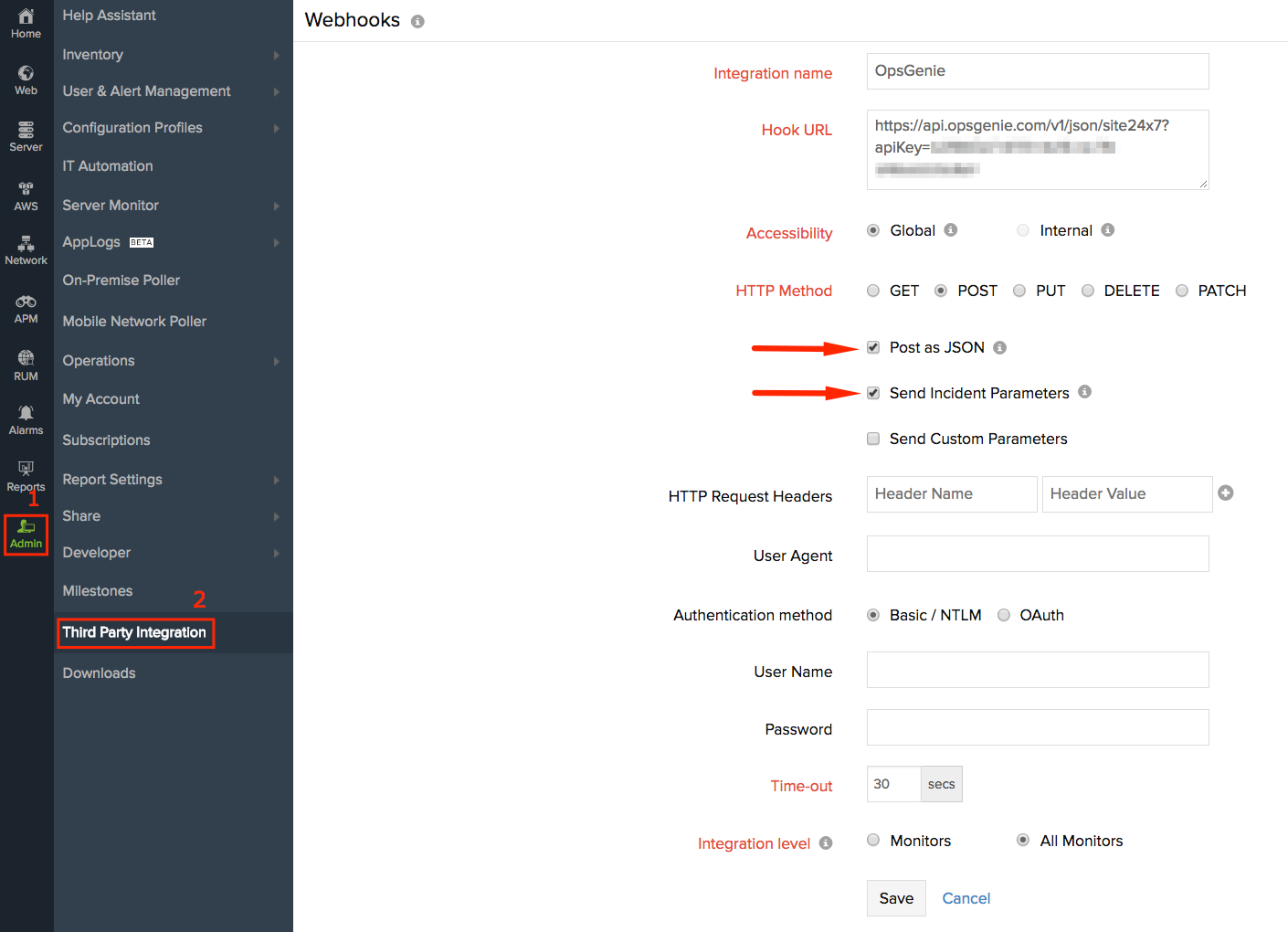
Sample payload sent from Site24x7 to Opsgenie
{
"tags": "prod, critical",
"INCIDENT_REASON": "Response time from Miami - US exceeded 2000 ms.",
"STATUS": "TROUBLE",
"MONITORURL": "http://www.nexusguard.com",
"INCIDENT_TIME": "May 6, 2015 9:25 AM HKT",
"MONITORNAME": "www.nexusguard.com",
"FAILED_LOCATIONS": "California-US,NewYork-US,LosAngeles-US,London-UK,Miami-US",
"MONITORTYPE": "URL",
"INCIDENT_TIME_ISO": "2015-15-06T09:25:25-0800",
"MONITOR_DASHBOARD_LINK": "https://www.site24x7.com/app/client#/home/monitors/254XXXXXXXXXX5203/Summary",
"MONITOR_ID": "254XXXXXXXX3",
"POLLFREQUENCY": 15,
"RCA_LINK": "https://www.site24x7.com/rca.do?XXXXXXXXXXXXXXXXXXXXXXXX%2BuYuZG5OO3TFi771h4%XXXXXXXXXXXXXXXX13d%2F4nD%2Bat2OCY%3D",
"TIMEZONE": "US/Pacific"
}This payload is parsed by Opsgenie as:
[
"incident_reason": "Response time from Miami - US exceeded 2000 ms.",
"status": "TROUBLE",
"monitor_url": "http://www.nexusguard.com",
"incident_time": "May 6, 2015 9:25 AM HKT",
"incident_time_iso": "2015-15-06T09:25:25-0800",
"monitor_name": "www.nexusguard.com",
"monitor_id": "254XXXXXXXX3",
"rca_link":"https://www.site24x7.com/rca.do?XXXXXXXXXXXXXXXXXXXXXXXX%2BuYuZG5OO3TFi771h4%XXXXXXXXXXXXXXXX13d%2F4nD%2Bat2OCY%3D", "monitor_dashboard_link":"https://www.site24x7.com/app/client#/home/monitors/254XXXXXXXXXX5203/Summary",
"failed_locations": "California-US,NewYork-US,LosAngeles-US,London-UK,Miami-US",
"timezone":"US/Pacific",
"pollfrequency":"15",
"monitor_type": "URL",
"tags": ["prod", "critical"]
]Sample alert
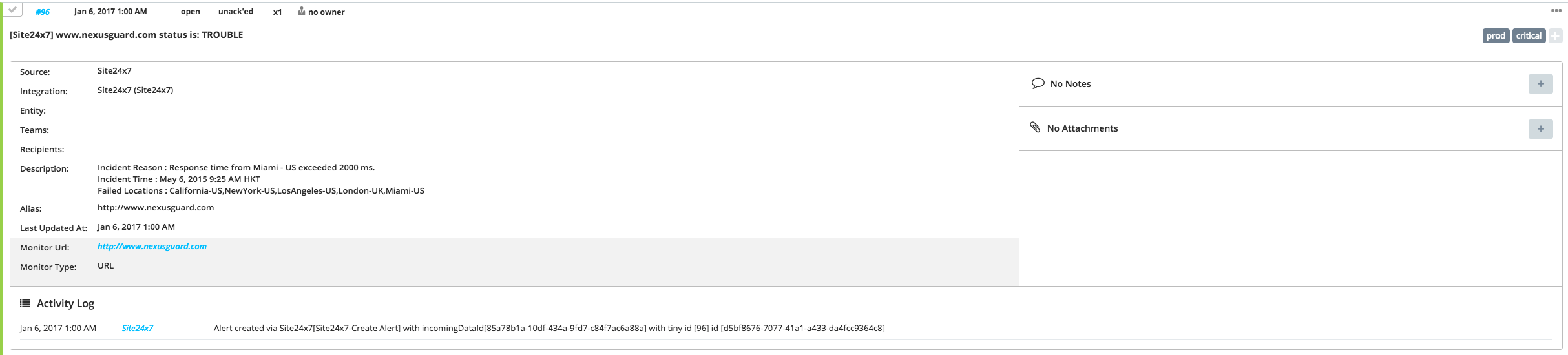
Updated 6 months ago
