ServerGuard24 Integration
ServerGuard24 monitors your websites, databases, mail servers, DNS, firewalls, transactions and much more.

What does Opsgenie offer ServerGuard24 users?
ServerGuard24 notifies by email, SMS, and HTTP call if a problem is detected. With the ServerGuard24 integration, Opsgenie acts as a dispatcher for these alerts, determines the right people to notify based on on-call schedules– notifies via email, text messages (SMS), phone calls, and iPhone & Android push notifications, and escalates alerts until the alert is acknowledged or closed.
Functionality of the integration
- When an alert is created on ServerGuard24, an alert is created on Opsgenie automatically through the integration.
- When an alert is closed on ServerGuard24, the related alert is also closed on Opsgenie automatically through the integration.
Add ServerGuard24 integration in Opsgenie
- Please create an Opsgenie account if you haven't done so already.
- Go to Opsgenie's ServerGuard24 Integration page.
For Free and Essentials plans, you can only add the integrations from the Team Dashboards, please use the alternative instructions given below to add this integration.
- Specify who is notified for ServerGuard24 alerts using the Teams field. Auto-complete suggestions are provided as you type.
An alternative for Step 2) and Step 3) is to add the integration from the Team Dashboard of the team which will own the integration. To add an integration directly to a team, navigate to the Team Dashboard and open Integrations tab. Click Add Integration and select the integration that you would like to add.
- Copy the integration URL which includes Opsgenie endpoint as well as the API key.
- Click Save Integration.
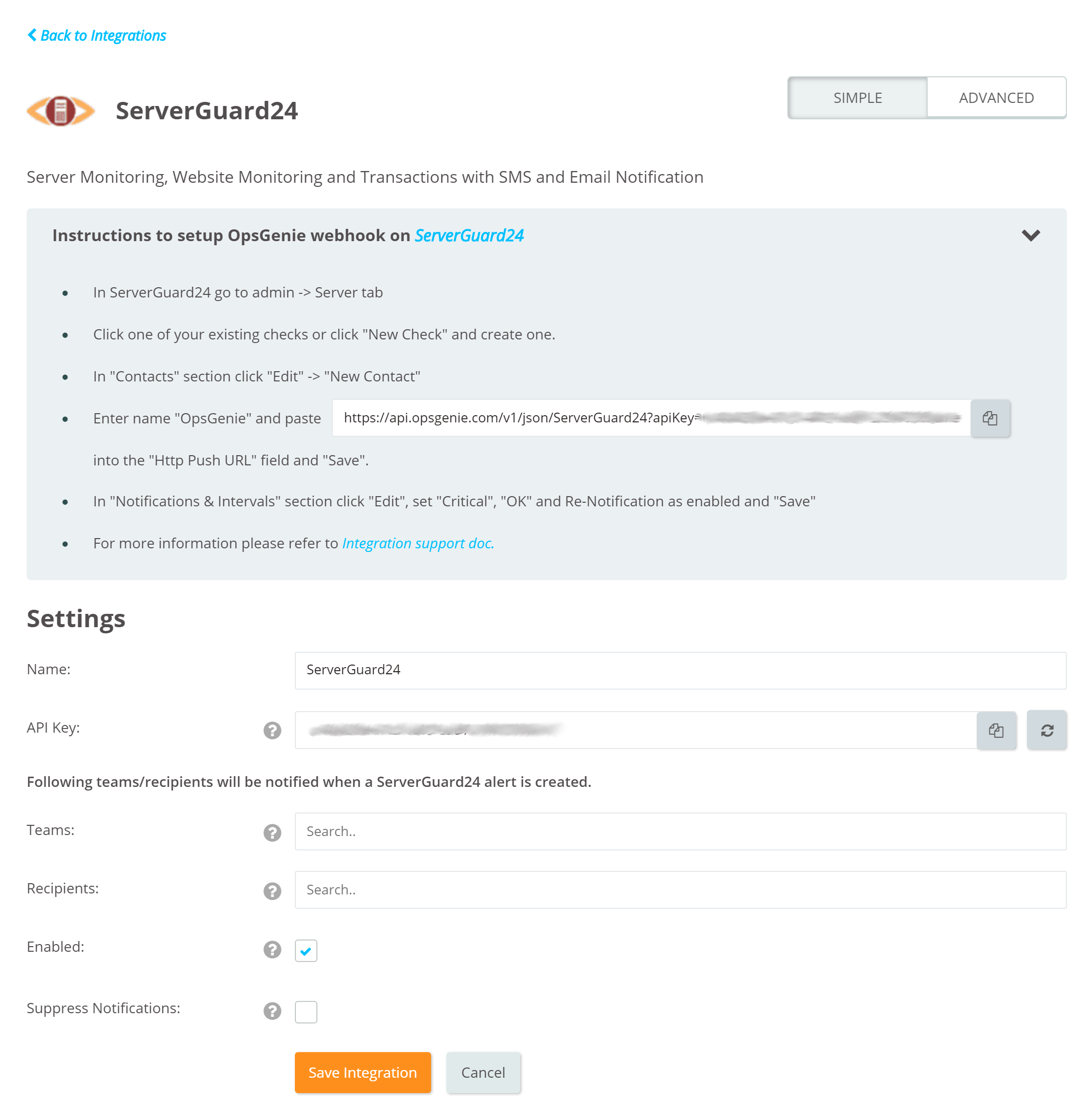
Configuration on ServerGuard24
- In ServerGuard24, access the "Server" tab.
- Click one of the existing checks or click New Check too create one.
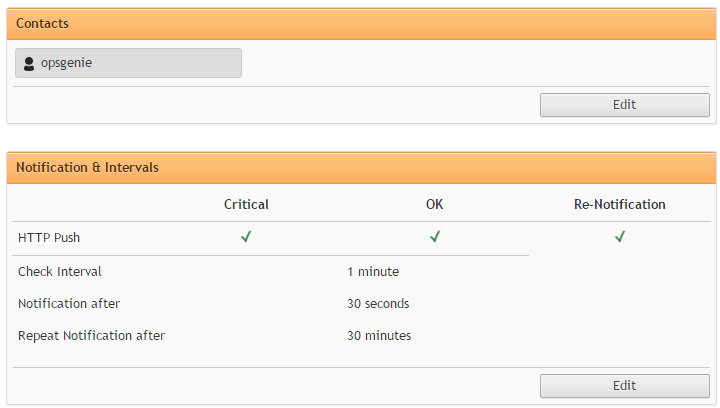
- In the "Contacts" section click Edit -> New Contact named "Opsgenie" and paste the Integration URL copied when adding the integration previously to the "HTTP push URL" section.
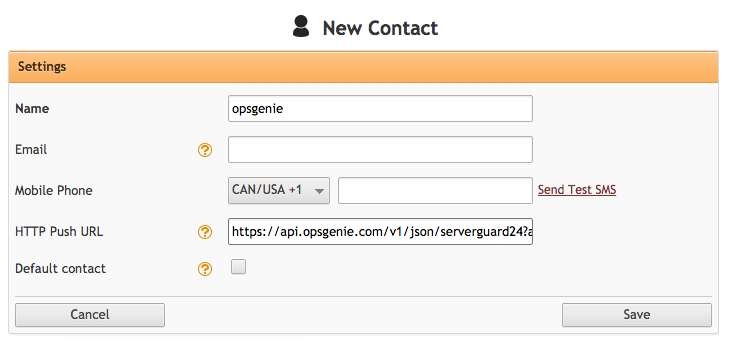
- In the "Notifications & Intervals" section click Edit, set "Critical", "OK", and Re-Notification as enabled and click Save.
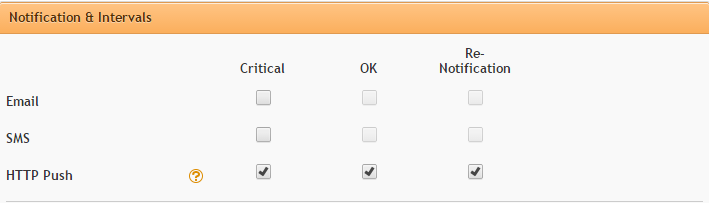
Sample payload sent from ServerGuard24
{
"check_output": "HTTP OK: HTTP/1.1 200 OK - 227 bytes in 0.079 second response time",
"check_result": "OK",
"notification_time": "04.02.2015 17:40:06",
"server_address": "docs.mytheresa.com",
"server_name": "docs.mytheresa.com",
"service_name": "HTTP",
"service_shortname": "docs"
}Sample alert

Updated 6 months ago
