Server Density Integration
Server Density is a hosted website and server monitoring tool.
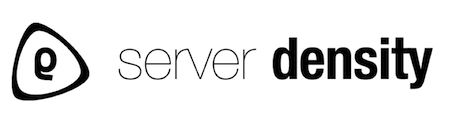
What does Opsgenie offer Server Density users?
Server Density alerts are seamlessly integrated with Opsgenie using Server Density's webhook alert notifications. The integration enables customers to forward Server Density alerts to Opsgenie and take advantage of Opsgenie's extensive alert & notification management, on-call scheduling, and escalation capabilities.
Functionality of the integration
- When an alert is created on Server Density, an alert is created on Opsgenie automatically through the integration.
- When the alert is closed on Server Density, the related alert is also closed on Opsgenie
Add Server Density integration to Opsgenie
Basic Configuration
Opsgenie Server Density integration provides sensible defaults. Basic configuration settings contain the minimum configuration information required to make the integration work.
- Please create an Opsgenie account if you haven't done already
- Go to Opsgenie Server Density Integration page,
For Free and Essentials plans, you can only add the integrations from the Team Dashboards, please use the alternative instructions given below to add this integration.
- Specify who is notified for the Server Density alerts using the Teams field. Auto-complete suggestions are provided as you type.
An alternative for Step 2) and Step 3) is to add the integration from the Team Dashboard of the team which will own the integration. To add an integration directly to a team, navigate to the Team Dashboard and open Integrations tab. Click Add Integration and select the integration that you would like to add.
- Copy the integration URL which includes the Opsgenie endpoint as well as the API key.
- Click Save Integration.
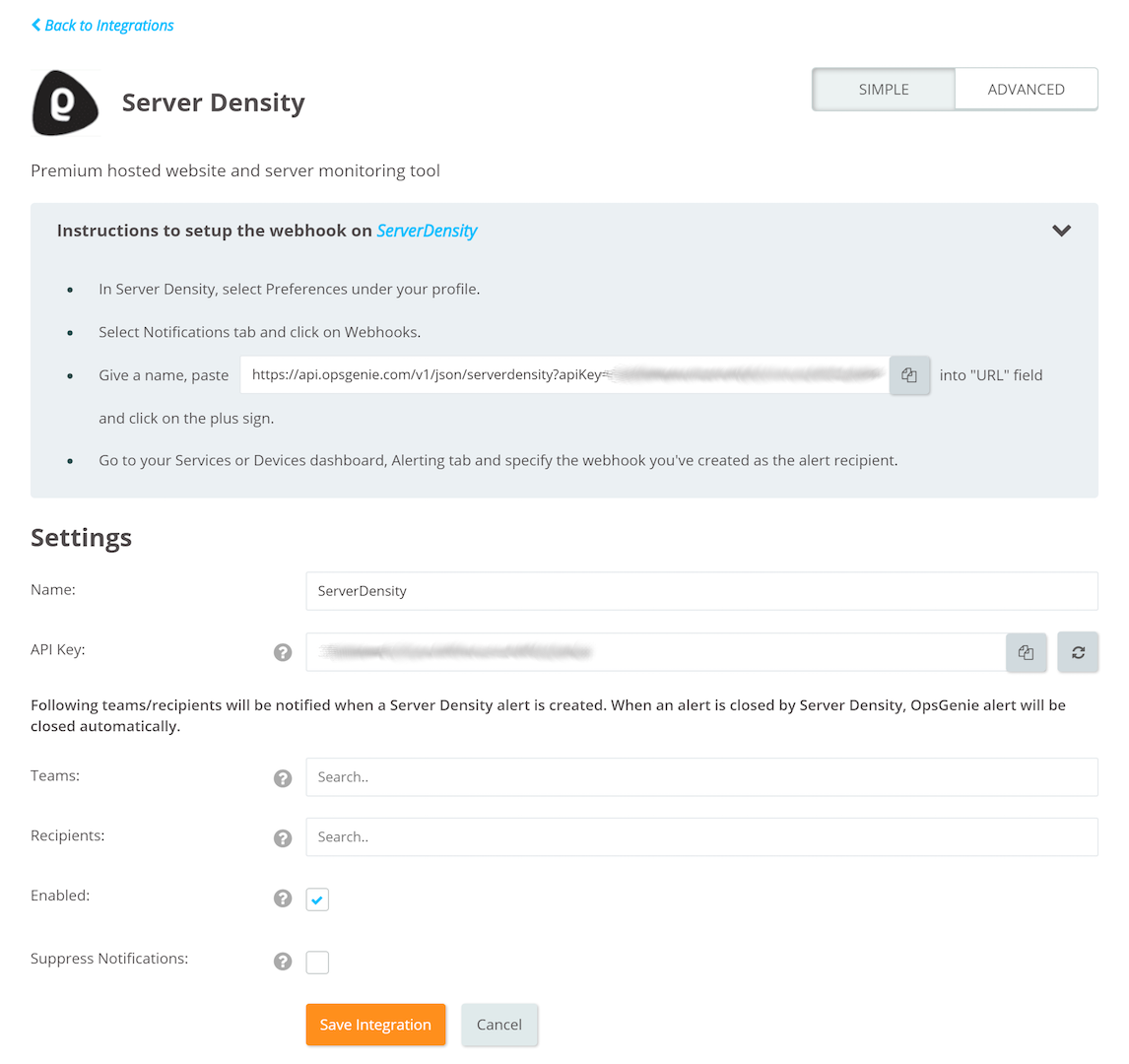
Configuring a Webhook in Server Density
- In Server Density, go to "Preferences" under your profile.
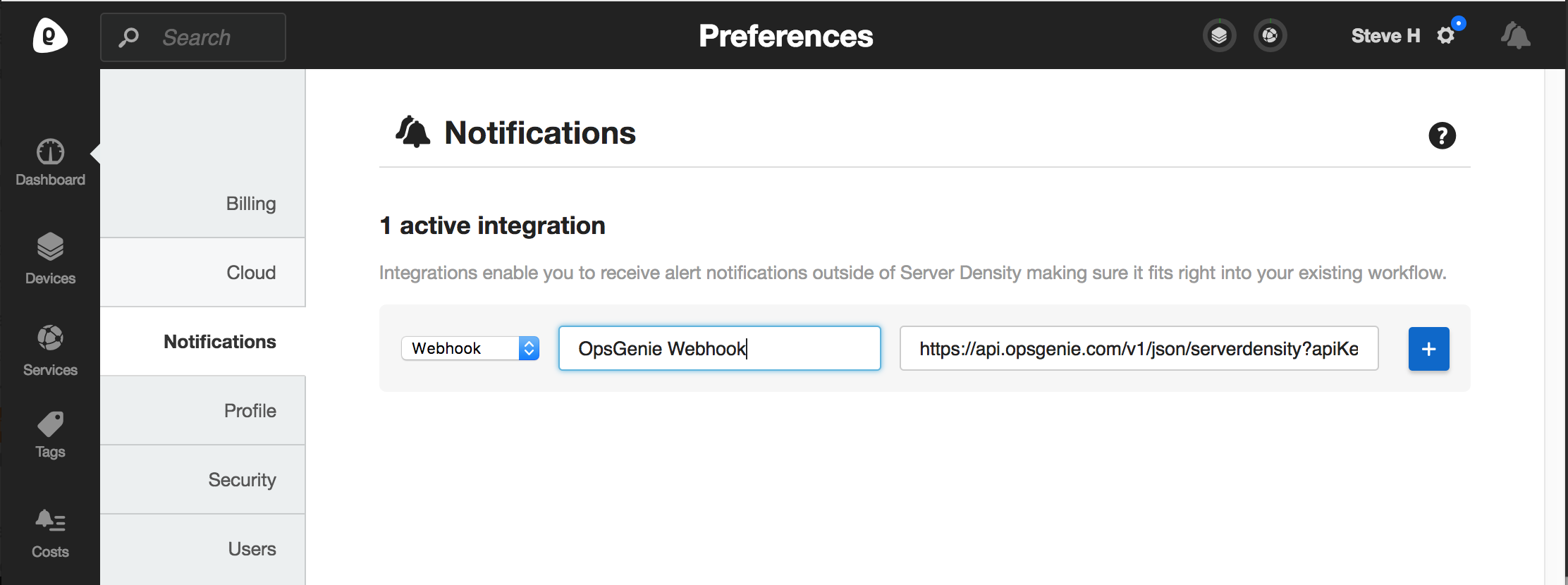
- Select the "Notifications" tab, then select "Webhooks". Paste the URL copied from the Opsgenie Server Density integration page into the URL field. Add the webhook by clicking on the plus sign.
- Now that the webhook is configured, configure Server Density alerts to notify via the "Opsgenie Webhook" just created.
- Go to the Services/Devices Dashboard, Alerting tab and open "configure alerts" page for an item.
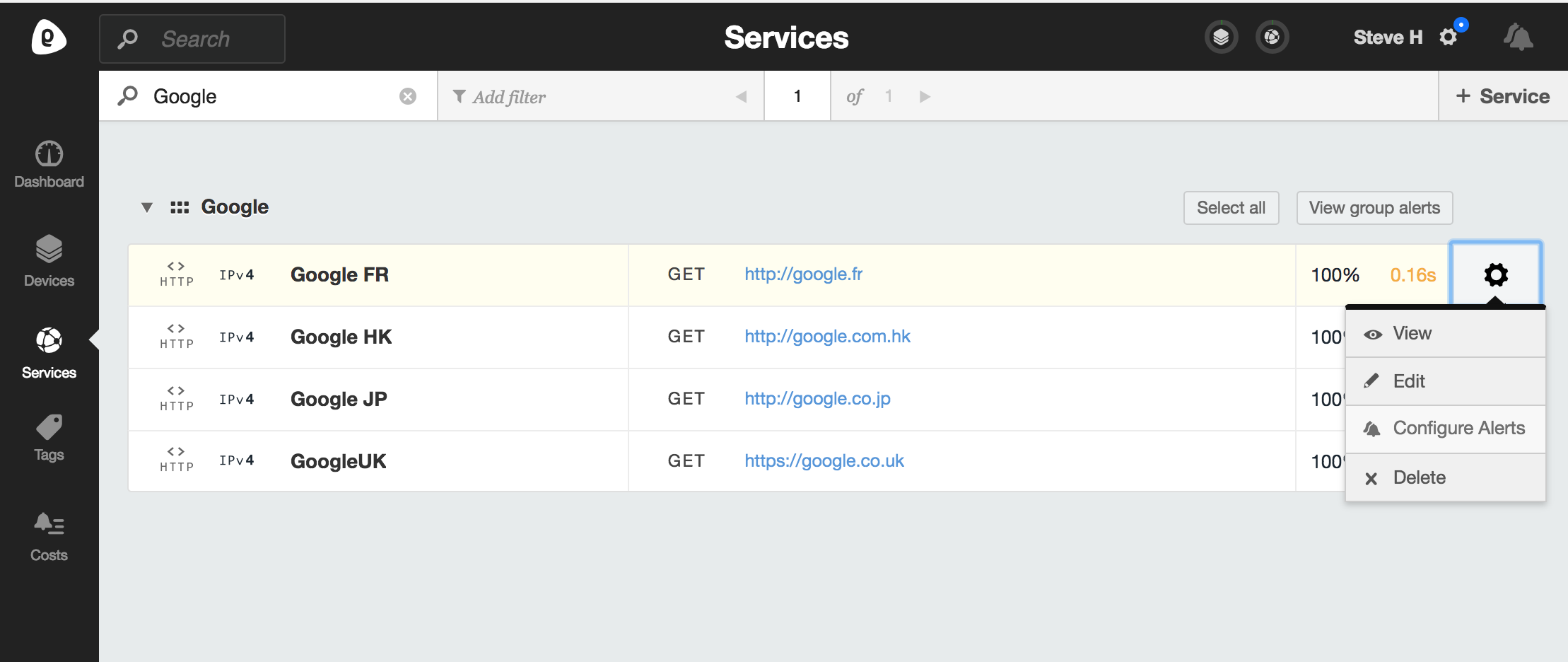
- From the recipients, find "Opsgenie Webhook" and click to enable it.
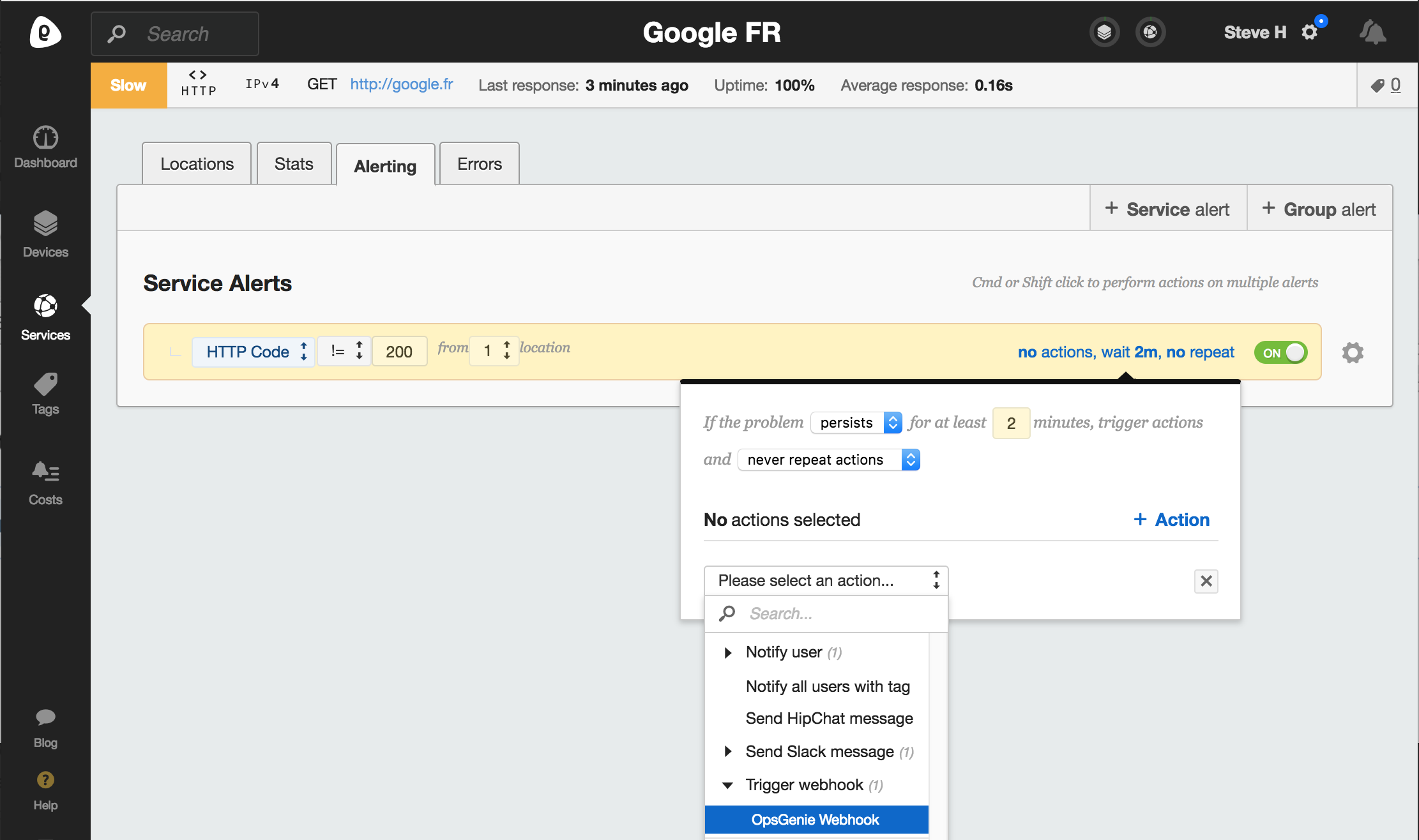
Advanced Configuration Settings
Opsgenie Server Density integration uses sensible configuration defaults to make the integration as easy as possible. However, it is also possible to customize the integration. Advanced settings allow:
- Defining different rules to notify different people for different alerts
- Modifying alert content using Server Density webhook payload
The following variables from Server Density alert webhook payload are available when defining filters and when setting the alert fields values:
- Incident Id
- Alert Id
- Item Type
- Item Name
- Alert Section
- Alert Type
- Current Value
- Trigger Datetime
- Trigger Value
- Fixed
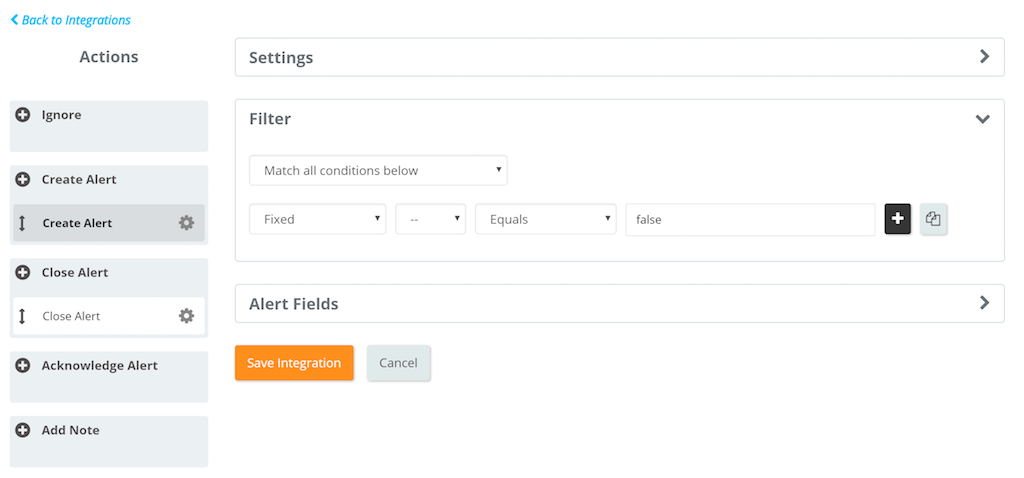
Create multiple rules with filters using the variables from Server Density webhook payload. For each rule, alert fields can have different values, hence different people can be notified and alerts can have different tags.
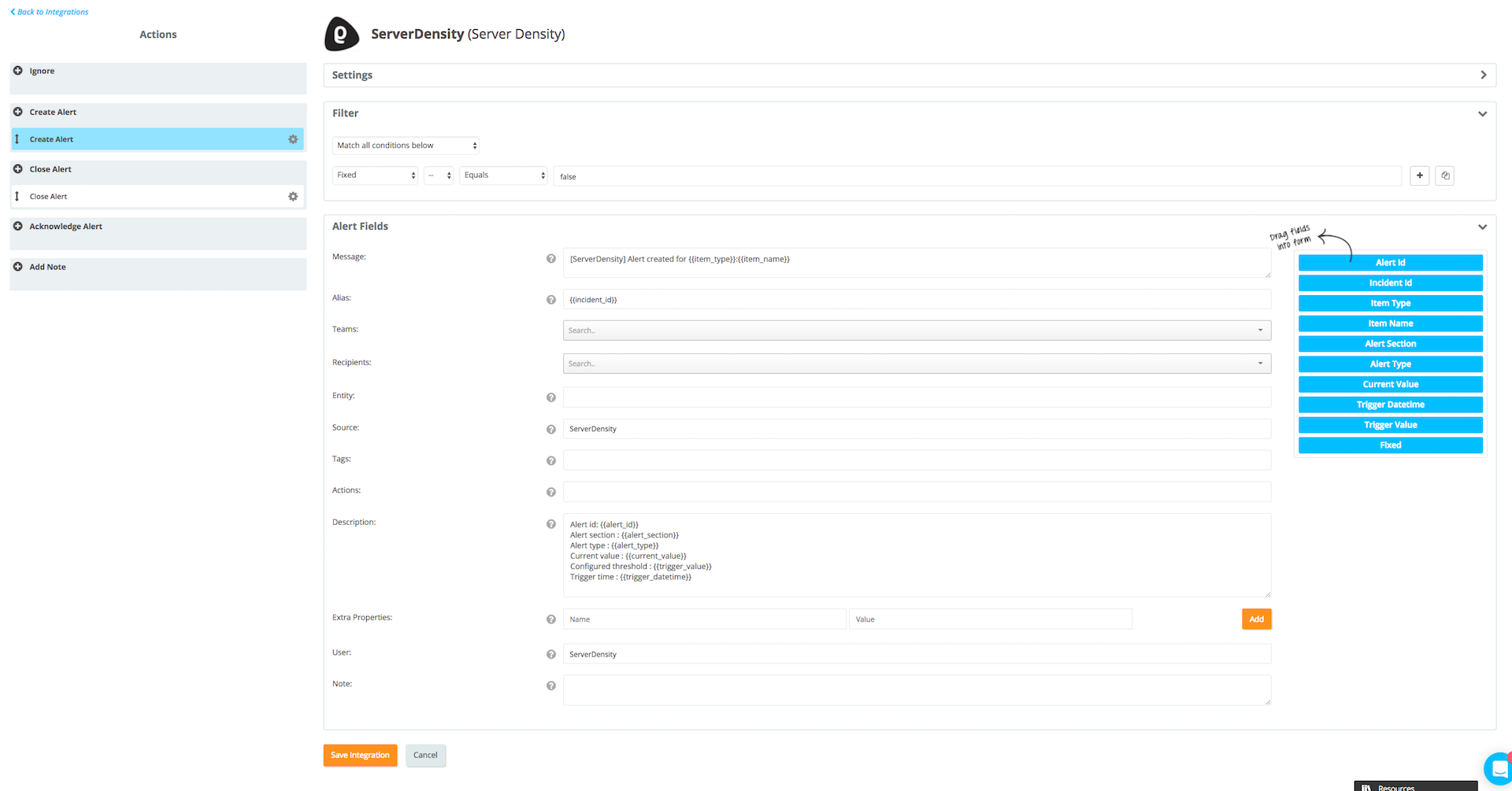
Sample payload sent from Server Density
{
"alert_id": "52d575043012a5962c8b4569",
"incident_id": "52d575043012a5962c8b4569",
"alert_section": "http",
"alert_type": "status",
"configured_trigger_value": "up",
"configured_trigger_location_threshold": 1,
"current_value": {
"Spain: Madrid": "up",
"Australia: Sydney": "up",
"Singapore": "up"
},
"item_cloud": false,
"item_id": "52dd4b7395fe35a106000000",
"item_name": "opsgenie",
"item_type": "Service",
"trigger_datetime": "2014-01-21 07:35:42",
"fixed": false
}Sample alert
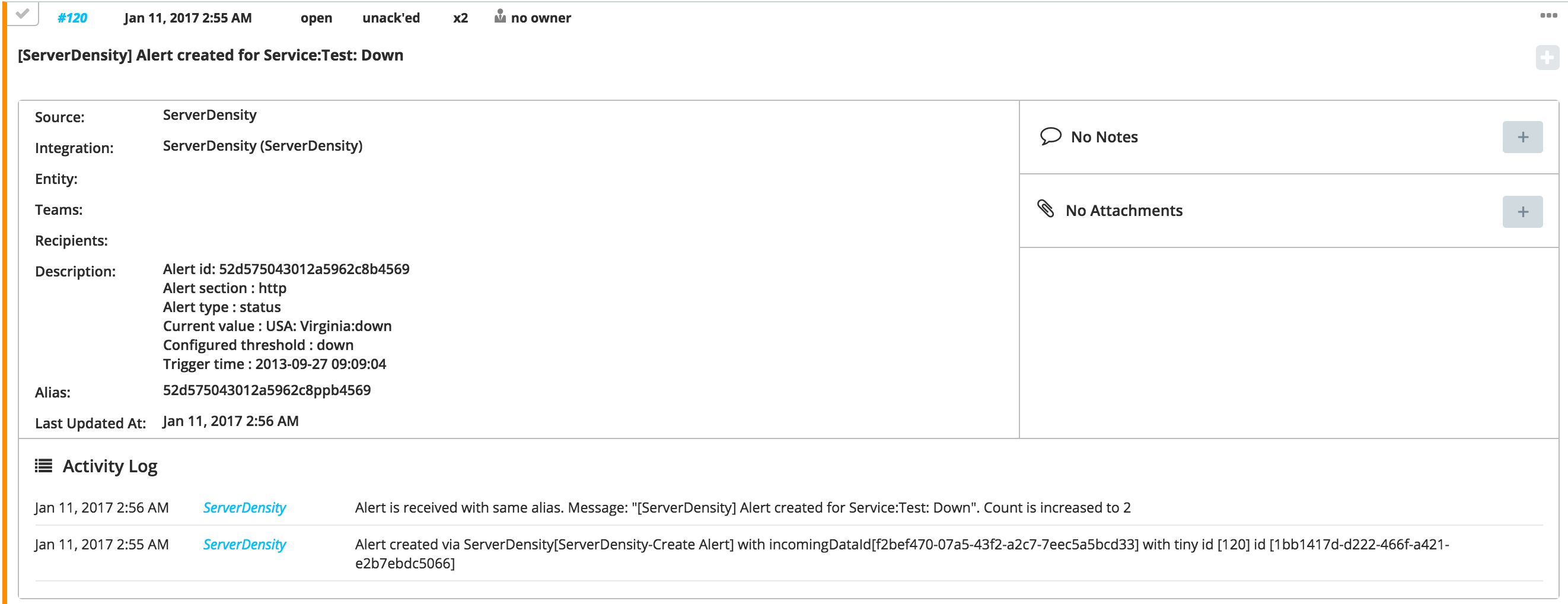
Updated 7 months ago
