RingCentral Integration
RingCentral is a publicly traded provider of cloud-based phone systems for businesses.
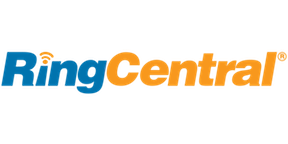
What does Opsgenie offer RingCentral users?
Opsgenie has an email integration with RingCentral. Use the integration to send RingCentral alerts to Opsgenie, with detailed information. Opsgenie acts as a dispatcher for RingCentral alerts, determines the right people to notify based on on-call schedules– using email, text messages (SMS), phone calls and iOS & Android push notifications, and escalates alerts until the alert is acknowledged or closed.
This document describes how to configure the integration.
Functionality of the integration
When a notification condition such as Missed Calls, Voicemail Messages, Received Faxes, Fax Transmission Result, Received Text Messages happens in RingCentral, an alert is created in Opsgenie automatically through the integration.
Add RingCentral Integration in Opsgenie
- Please create an Opsgenie account if you haven't done so already.
- Go to Opsgenie's RingCentral Integration page.
For Free and Essentials plans, you can only add the integrations from the Team Dashboards, please use the alternative instructions given below to add this integration.
- Specify who is notified of RingCentral alerts using the Teams field. Autocomplete suggestions are provided as you type.
An alternative for Step 2) and Step 3) is to add the integration from the Team Dashboard of the team which will own the integration. To add an integration directly to a team, navigate to the Team Dashboard and open Integrations tab. Click Add Integration and select the integration that you would like to add.
- Copy the email address.
- Click Save Integration.
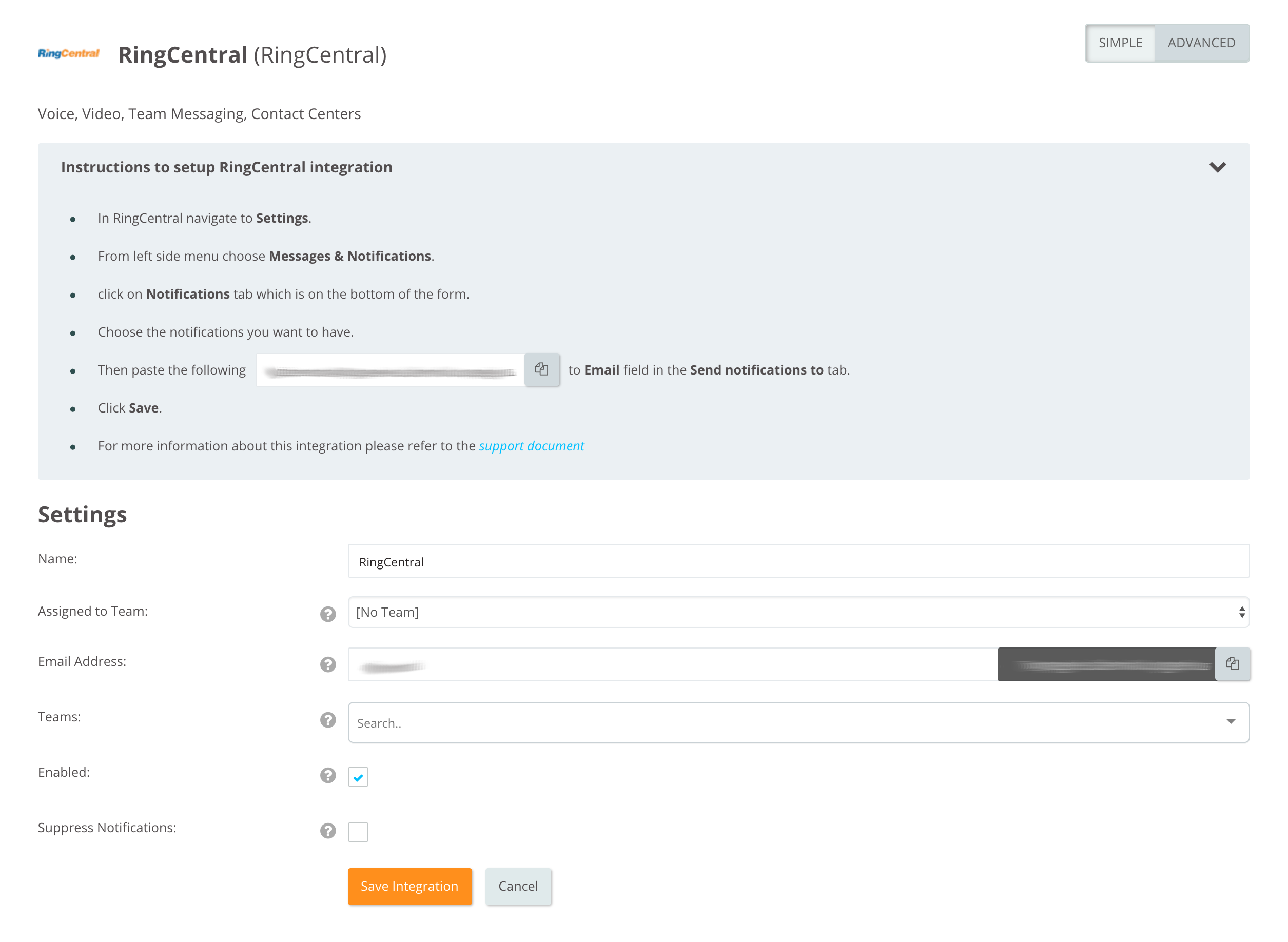
Configuration in RingCentral
- In RingCentral navigate to Settings.
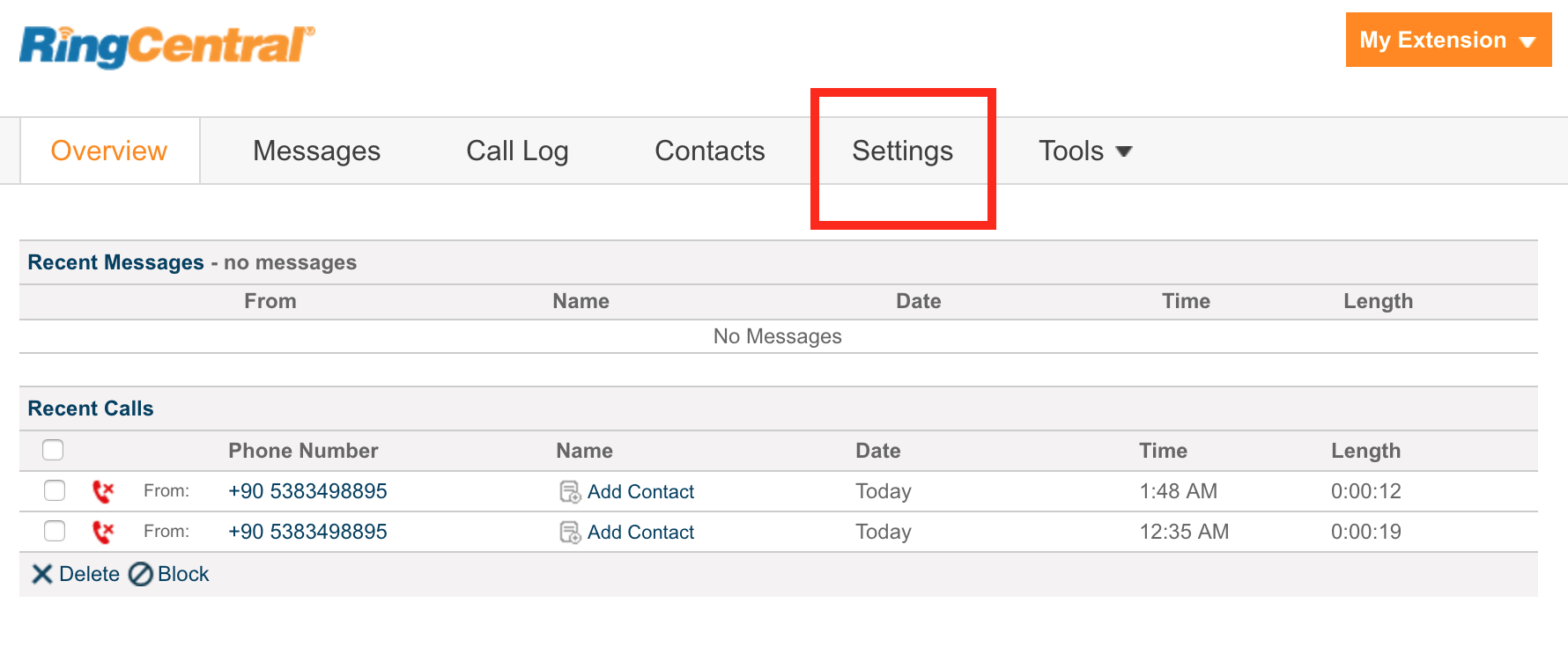
- From left side menu choose Messages & Notifications.
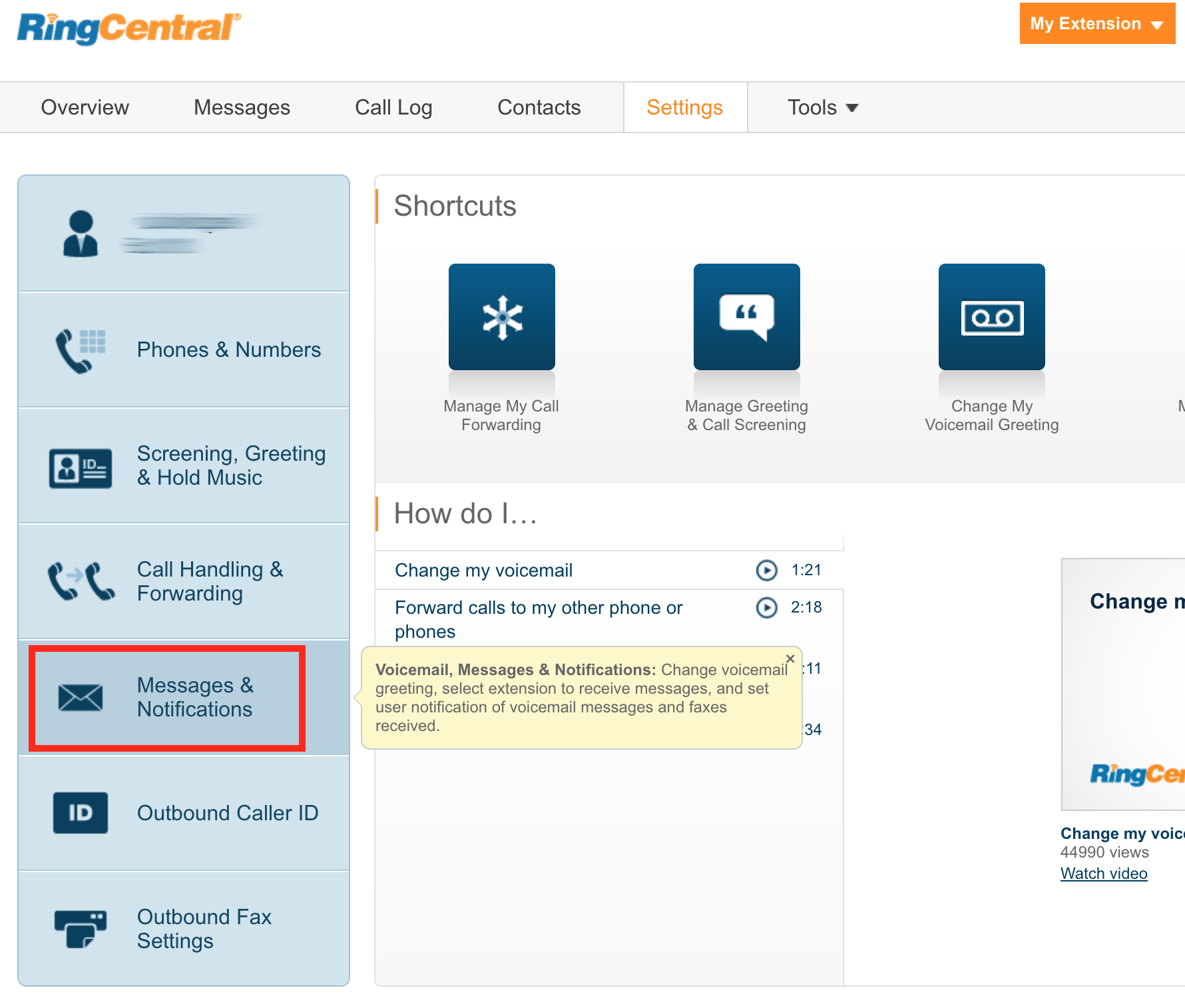
- Click on the Notifications tab which is on the bottom of the form.
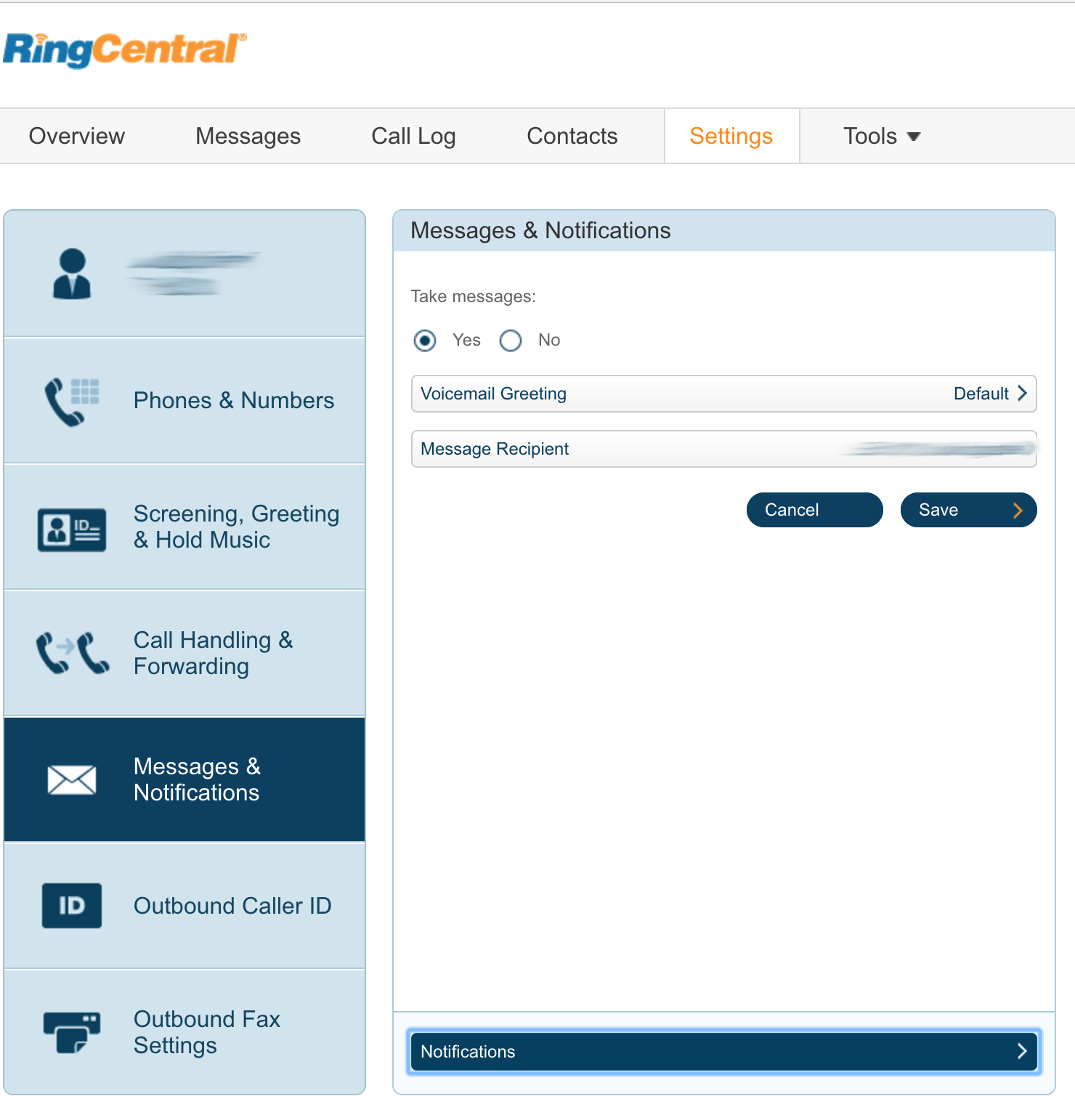
- Choose the notifications to receive.
- Paste the email address copied in the first step to the "Email" field in the "Send notifications to" tab.
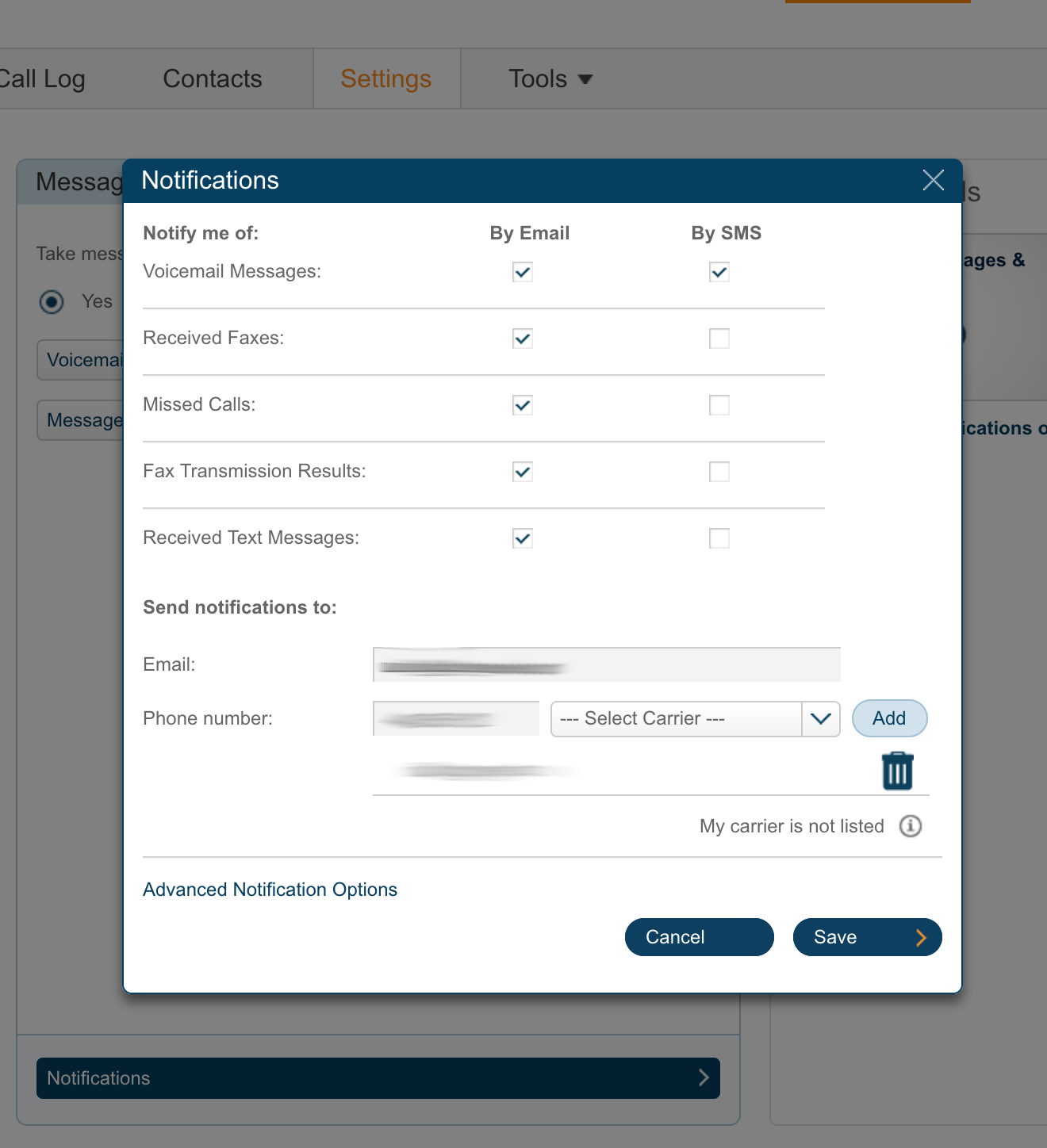
- Click Save.
Updated 7 months ago
