Problem Reporting
Problem Reporting is designed for Stakeholders and Observers to report problems they experience for the Services they use.
Opsgenie's Problem Reporting:
- Empowers stakeholders to report problems in real time
- Consolidates disparate communications into one central channel
- Encourages self-service & filters reported issues based on responder’s preferences.
- Enables two-way communication with responders
- Allows reporters to collaborate and track the path to resolution.
Reported problems become alerts which are routed to the right team at the right time and follow escalation patterns so that the issue can be remediated. Once a problem is reported via the Status Page Problem Reporting, other Stakeholders and Observers can upvote the problem if they are experiencing a similar issue, and make comments on the problem. Responders with the necessary user rights to see Service Status Pages can also view these Open and Closed problems being reported.
Enable Problem Reporting
The Problem Reporting feature is enabled for Services by default. Responder users who have the necessary user right to edit the service configurations can edit these settings as well.
Navigate to the desired Service via the Service List accessed on the sidebar, or on a Team’s dashboard under the Services tab.
Click the desired Service for which to enable Problem Reporting.
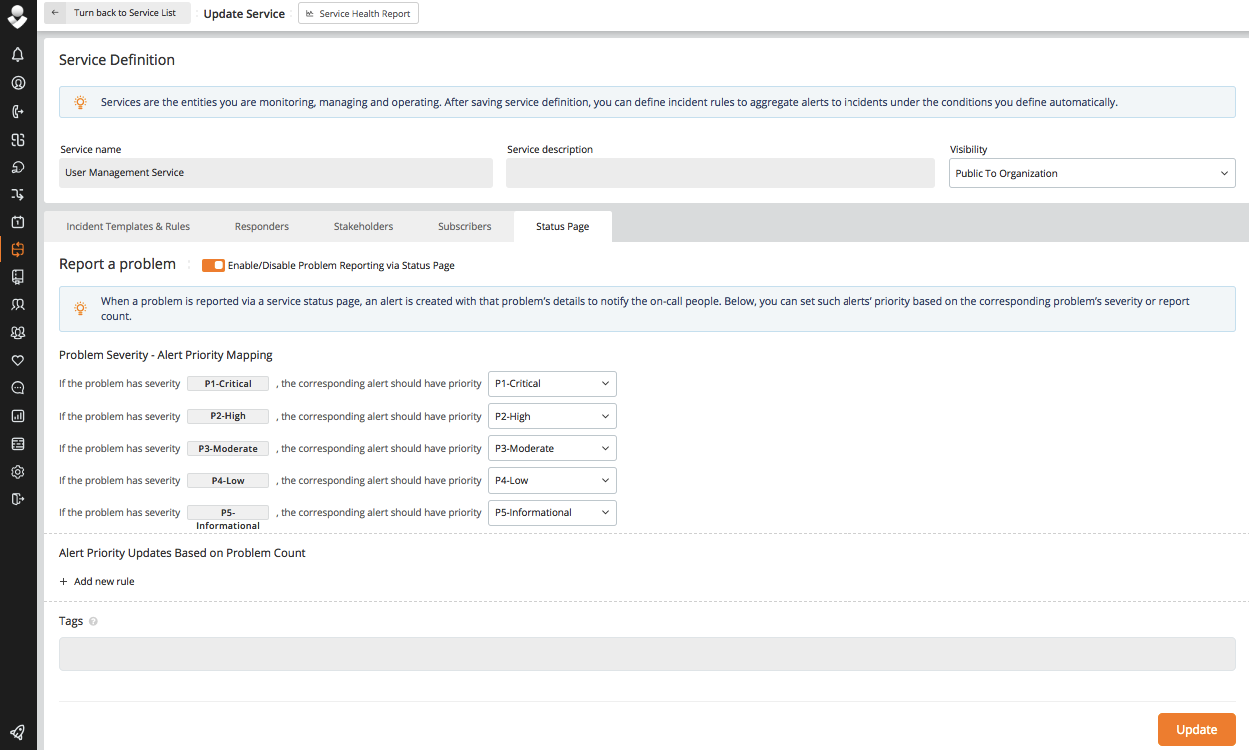
Click the Status Page tab.
Click the toggle for Enable/Disable Problem Reporting via Status Page to turn Problem Reporting On/Off.
Designate Problem Severity - Alert Priority Mapping to ascribe a priority level to alerts created from problems reported.
Set Alert Priority Updates Based on Problem Count to update the priority level of alerts created from problems reported based on the problem’s count.
Add tags to be added to alerts created from problems reported.
Click Update to save changes to the Problem Reporting configuration for this Service.
For Problem Reporters (Observers & Stakeholders)
To report a problem:
Navigate to the desired Service to report a problem for via the Service List menu accessed on the sidebar.
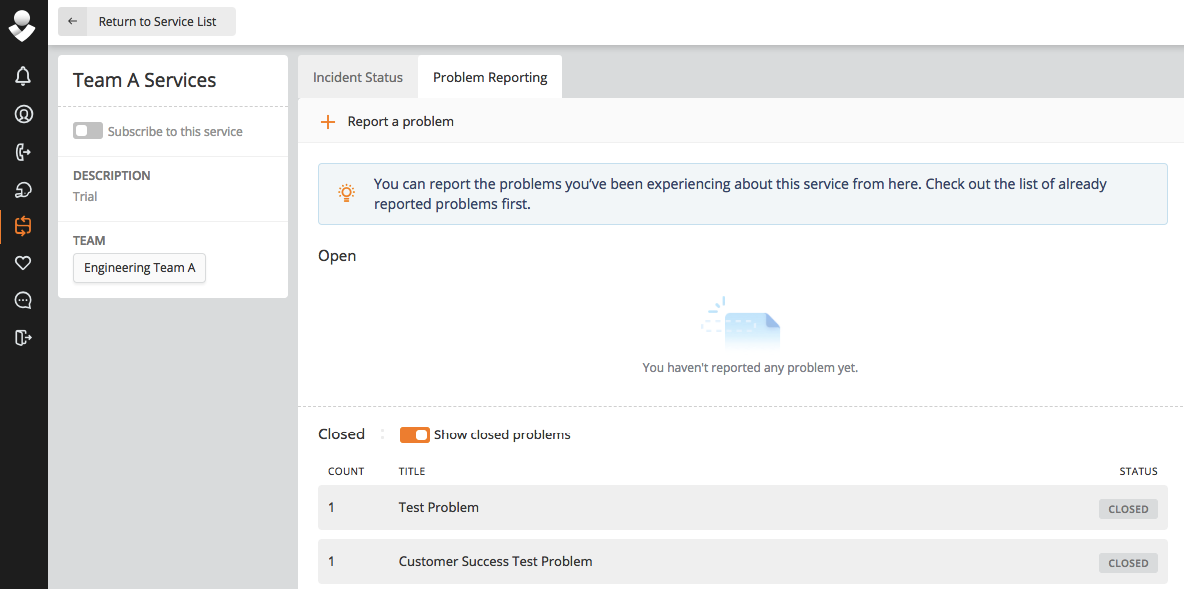
Click Report a problem to fill out a brief form describing the issue with details, severity, and any relevant attachments.
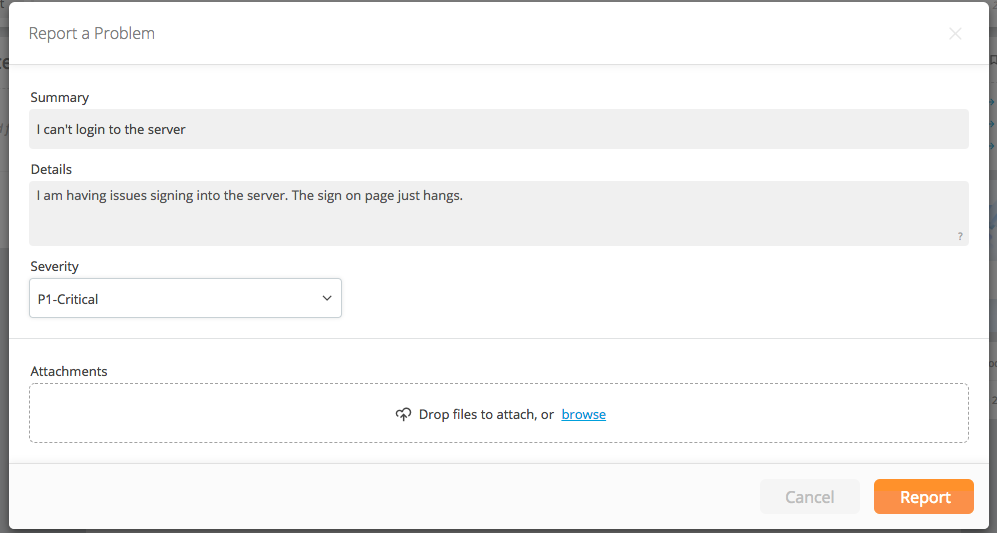
Click Report.
The newly reported problem appears under the Open section on the Service Page.
An alert is created for the problem reported. This is what the corresponding alert looks like that is created from a reported problem:
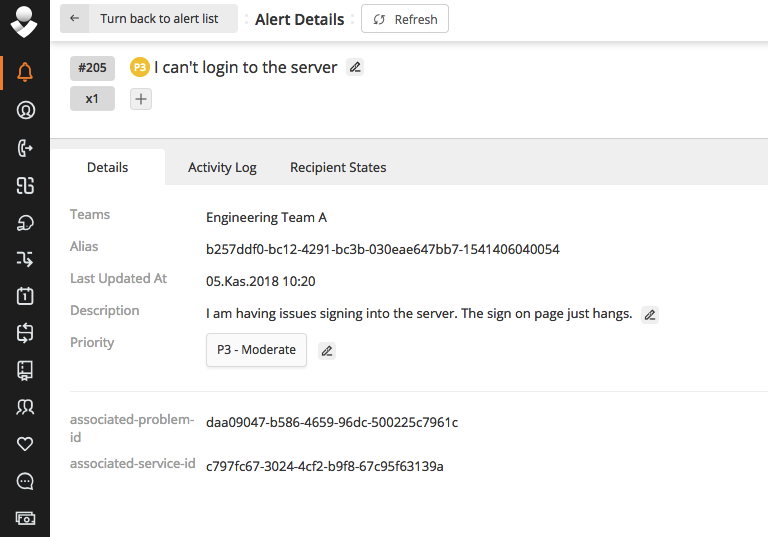
Notice that the priority mapping creates an alert with a P2 priority, while the problem was reported with a P1 priority.
Open Problems
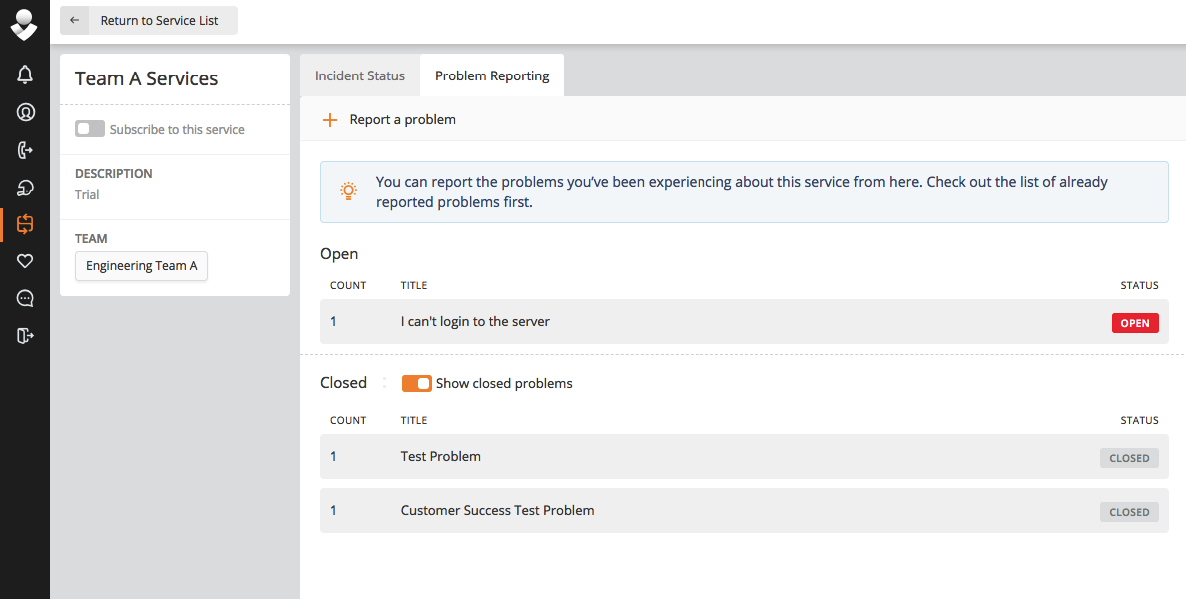
Click on an Open problem to “upvote” if experiencing a similar issue, comment, add attachments, and see previous comments. When a problem is upvoted, the number of reporters icon increases, and the individual who upvoted is added to the Reporters section.
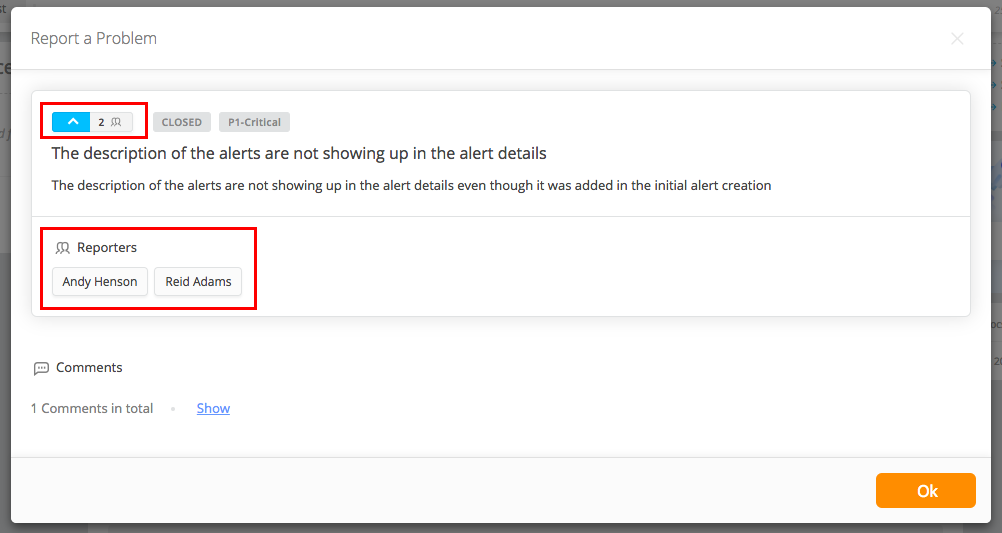
Closed Problems
Toggle the switch to show closed problems.
Click on a closed problem to see all the same information as an open problem, but without the option to upvote or add comments.
Updated 7 months ago
