Pingdom Server Monitor Integration
Pingdom Server Monitor is agent-based, extensible server, and application monitoring service.
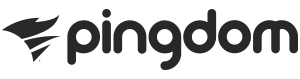
SolarWinds Pingdom Server Monitor system allows developers to create plugins to extend its functionality, monitor any application and system resource, and trigger alerts to notify relevant people when necessary. Pingdom Server Monitor cannot only alert for typical server problems, simple thresholds, etc. but also can do sophisticated trending, detect relative changes etc.
What does Opsgenie offer Pingdom Server Monitor users?
Stay connected with mobile
Use Opsgenie to receive notifications for critical Pingdom Server Monitor alerts via SMS, phone calls, and iOS & Android push notifications, and to respond to the alerts directly from mobile devices using the Opsgenie app.
Consolidate alert & notification management
Pingdom Server Monitor users leverage Opsgenie to aggregate and manage alerts not only from Pingdom Server Monitor but also from other sources. Opsgenie enables users to maintain their own notifications information and preferences, eliminating the burden to keep this information current and accurate in multiple disparate tools.
Alert lifecycle management
For Pingdom Server Monitor users, the Opsgenie integration provides full alert lifecycle management capabilities. Use Opsgenie to not only receive notifications for critical problems detected by Pingdom Server Monitor, but also rapidly acknowledge alerts, take or assign ownership of the alerts, comment on them, and more, no matter when and where the alerts are received. Opsgenie keeps track of all alert activity seamlessly: when the alert was created, who was notified when and how, whether and when recipients have seen the alert, acknowledged it, and who executed which action. Opsgenie automatically closes alerts when the host/service comes back up.
Alerts that empower
A short text message (SMS) typically used to notify users often fails to convey sufficient information to enable recipients to assess the problem and determine the right course of action. Opsgenie alerts are not limited to couple hundred characters of text, includes many fields, tags, and attached files. Recipients can not only see the alert message, but all the supporting information and chart to figure out what to do next. Attach any relevant information to the alert and make it available to the recipients, either via the API or the web UI.
Functionality of the integration
- When an alert is created in Pingdom Server Monitor, an alert is created in Opsgenie.
- When an alert is closed in the Pingdom Server Monitor, the alert is closed in Opsgenie.
Add Pingdom Server Monitor integration to Opsgenie
The Opsgenie x Pingdom Server Monitor integration provides sensible defaults. Basic configuration settings contain the minimum configuration information required to make the integration work.
- Please create an Opsgenie account if you haven't done so already.
- Go to Opsgenie's Pingdom Server Monitor Integration page.
For Free and Essentials plans, you can only add the integrations from the Team Dashboards, please use the alternative instructions given below to add this integration.
- Specify is notified of the Pingdom Server Monitor alerts using the Teams field. Auto-complete suggestions are provided as you type.
An alternative for Step 2) and Step 3) is to add the integration from the Team Dashboard of the team which will own the integration. To add an integration directly to a team, navigate to the Team Dashboard and open Integrations tab. Click Add Integration and select the integration that you would like to add.
- Click Save Integration
- Copy the integration URL which includes Opsgenie endpoint as well as the API key.
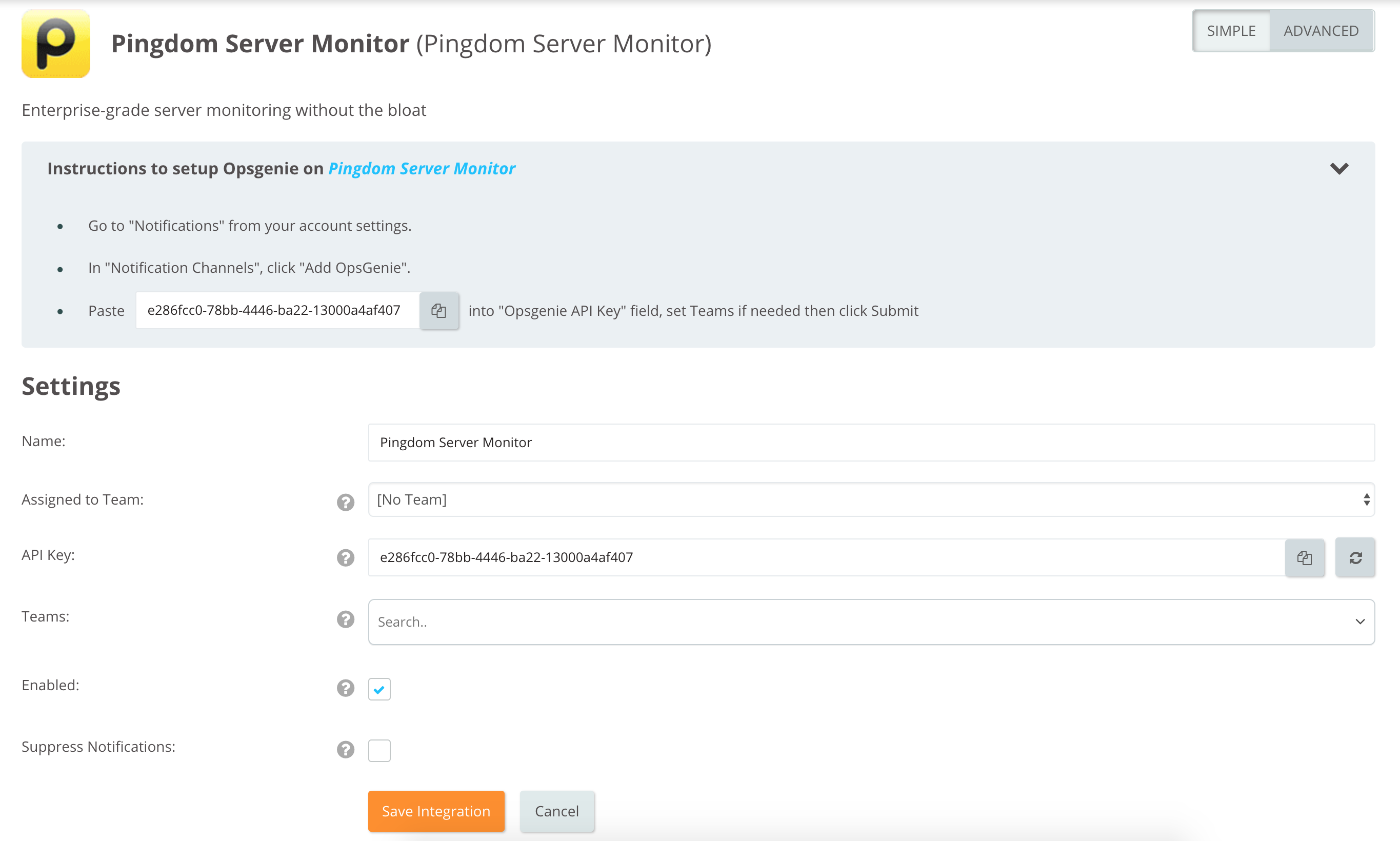
Configuring the integration in Pingdom Server Monitor
- Go to the "Notifications" page.
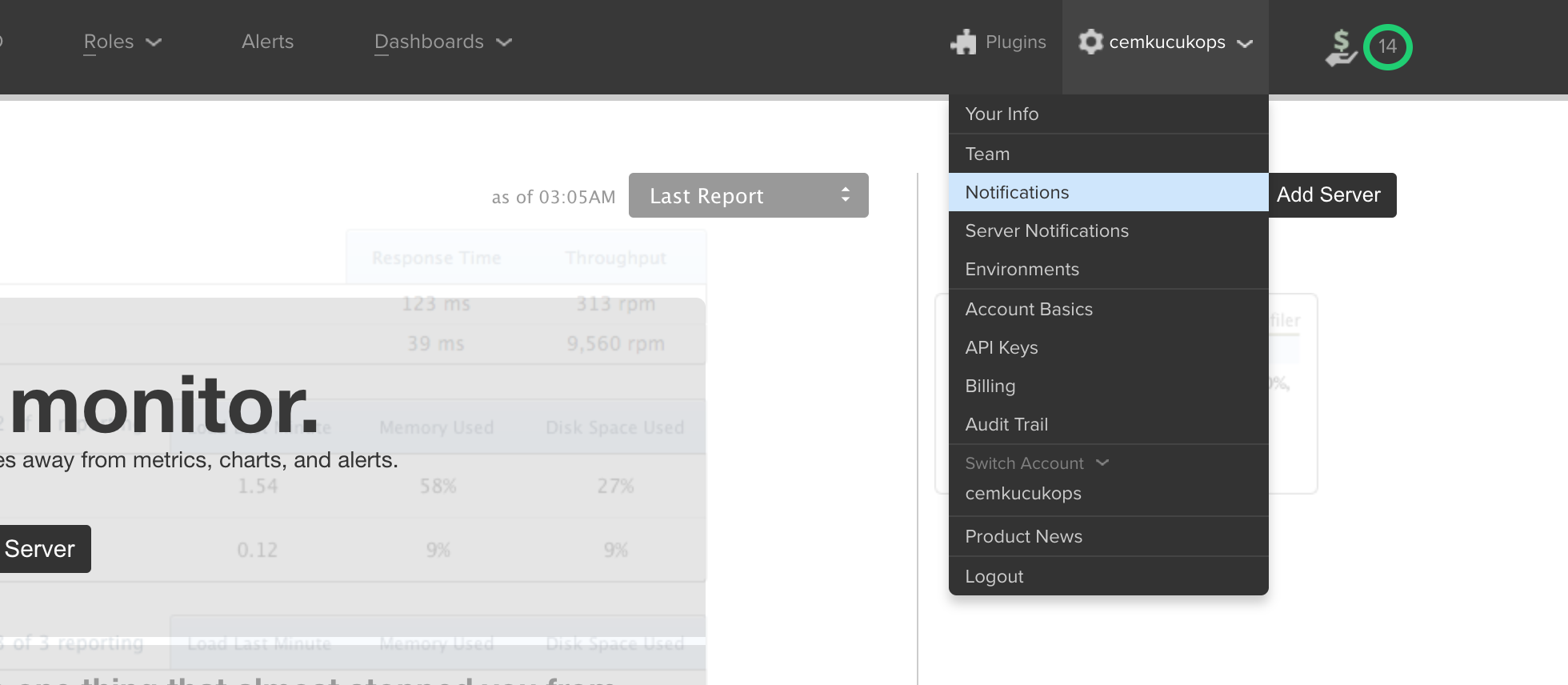
- In "Notification Channels", click Add OpsGenie.
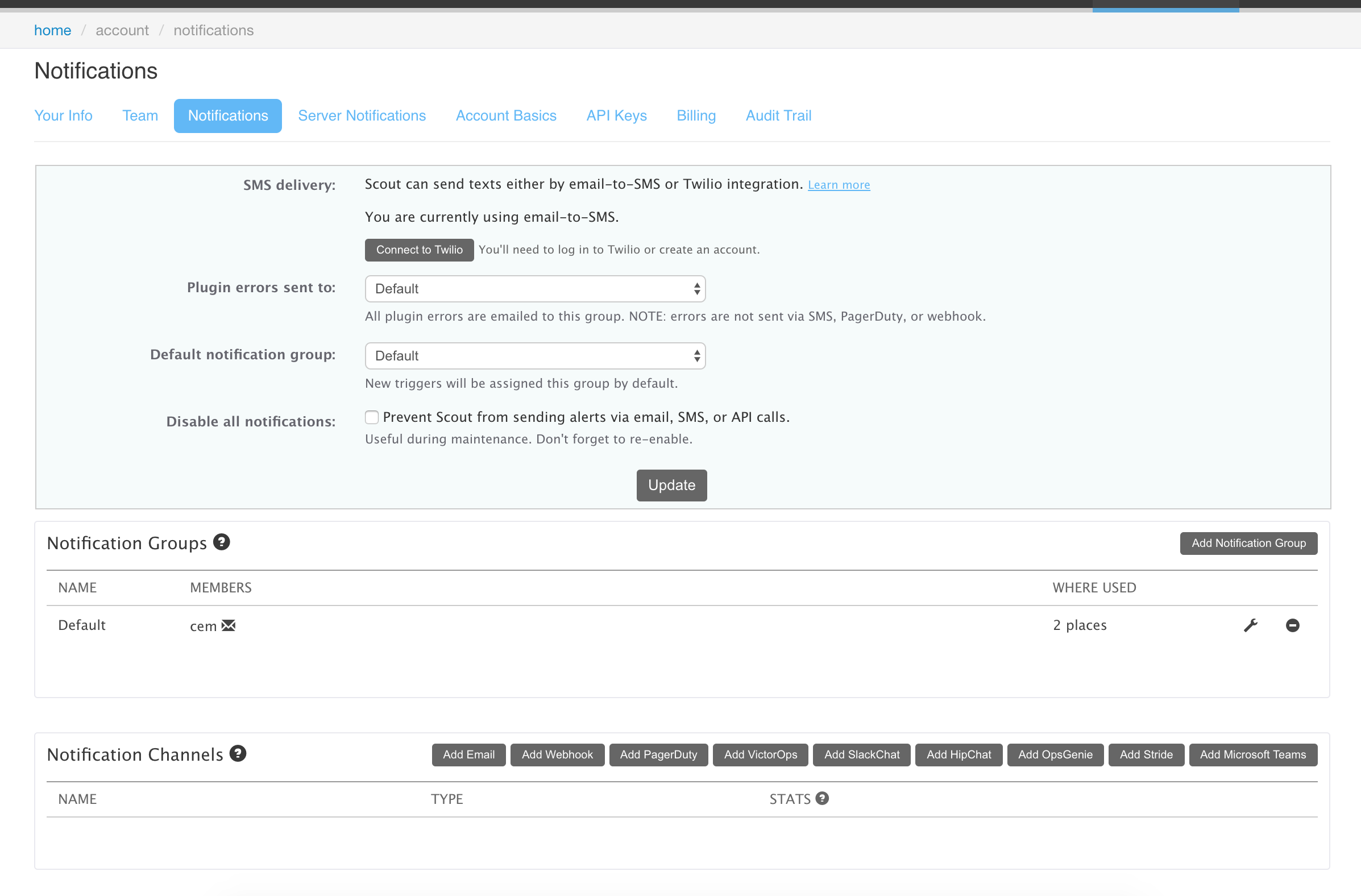
- Paste the integration API key from Opsgenie into the "API Key" field, set the teams (optional), and click Submit.
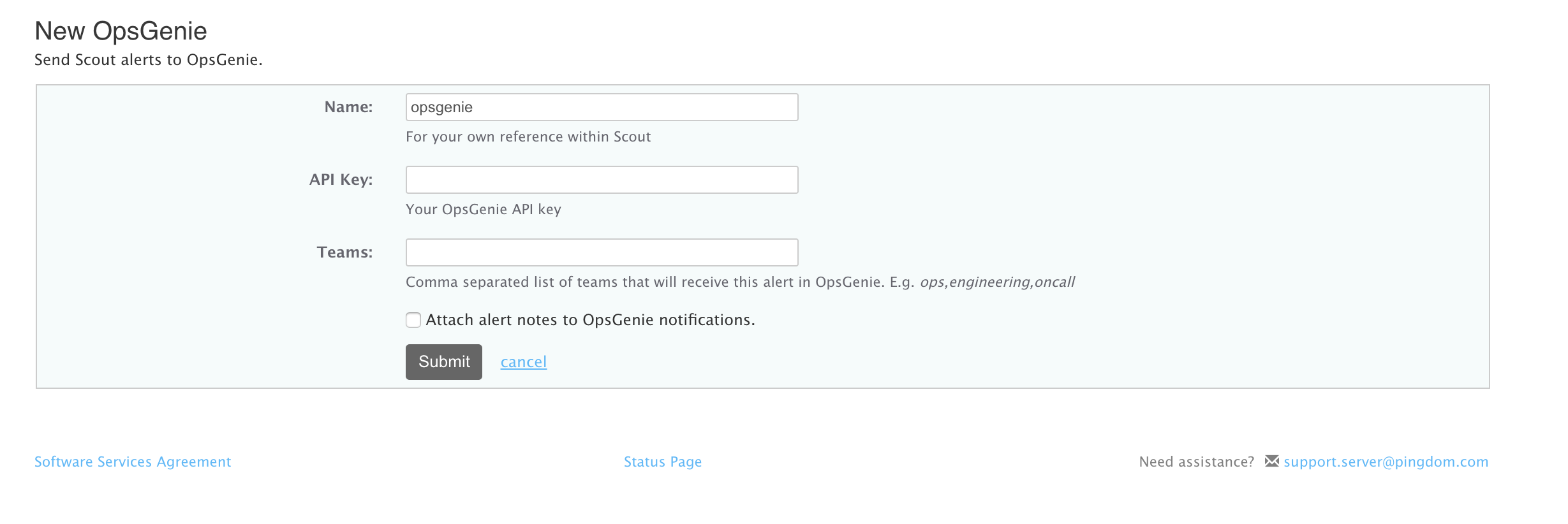
- Go back to the "Notifications" page, and add the Opsgenie to the relevant Notification Groups.
Advanced Configuration Settings
Opsgenie's Pingdom Server Monitor integration uses sensible configuration defaults to make the integration as easy as possible. However, it is also possible to customize the integration. Advanced settings allow:
- Defining different rules to notify different people for different alerts
- Modifying alert content using Pingdom Server Monitor webhook payload
The following variables from Pingdom Server Monitor alert webhook payload are available when defining filters and when setting the alert fields values:
- Lifecycle
- Severity
- Metric Name
- Metric Value
- Plugin Name
- Server Host Name
- Server Name
- Time
- Title
- URL
- Metric Chart URL
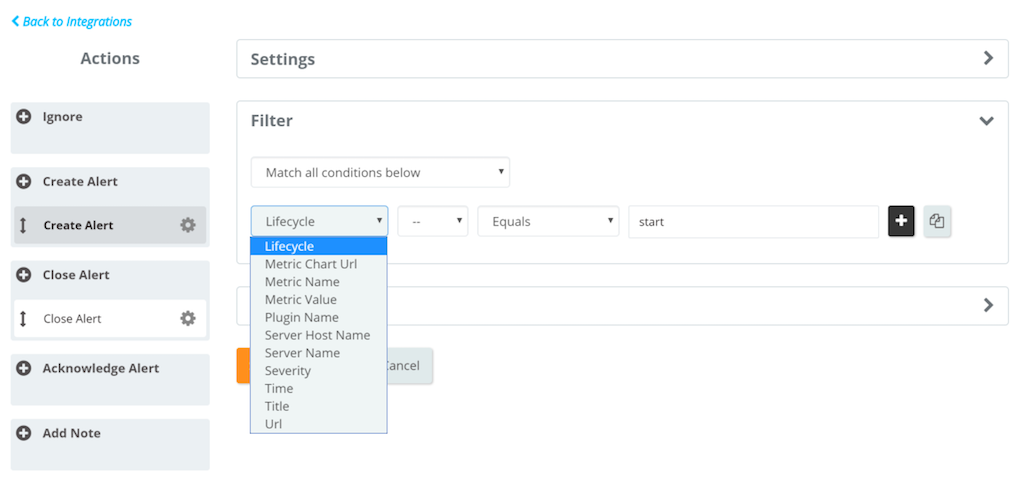
Create multiple rules with filters using the variables from Pingdom Server Monitor webhook payload. For each rule, alert fields can have different values, hence different people to be notified, alerts with different tags, etc.

Sample payload sent from Pingdom Server Monitor
{
"event_name": "new_item",
"data": {
"item": {
"public_item_id": null,
"integrations_data": {},
"last_activated_timestamp": 1390917586,
"hash": "1cbf07b5da947216f68ea8b8dd4813fa43317b90",
"id": 274146948,
"environment": "staging",
"title": "ReferenceError: Uncaught ReferenceError: testing_rollbar_123 is not defined",
"last_occurrence_id": 770525810,
"last_occurrence_timestamp": 1390917588,
"platform": 1,
"first_occurrence_timestamp": 1390917586,
"project_id": 6869,
"resolved_in_version": 6,
"status": 1,
"unique_occurrences": null,
"framework": 7,
"total_occurrences": 1,
"level": 40,
"counter": 1,
"first_occurrence_id": 770525810,
"activating_occurrence_id": 770525810
}
}
}Sample alert
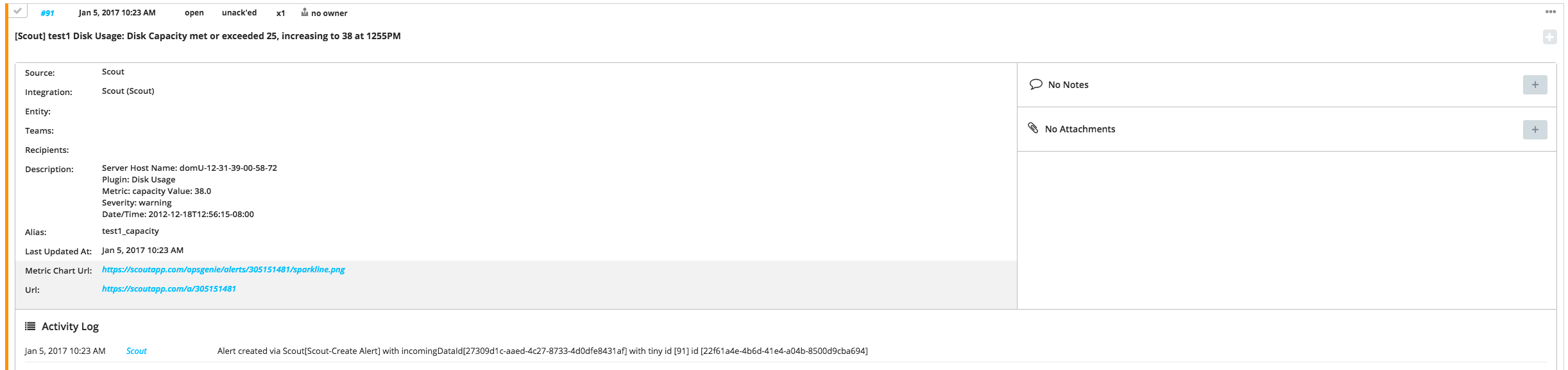
Updated 6 months ago
