Opsgenie for BlackBerry Dynamics - Notifications
Push notifications play an essential role for Opsgenie for BlackBerry Dynamics app. When you login with a valid Opsgenie account for first time, your mobile phone will be registered automatically to receive push notifications from Opsgenie. You can keep track of recently created alerts, executed actions on them and start/end of schedule periods easily by the help of push notifications. You can always change your settings for push notifications from your Profile->Notification page.
When a notifications comes, the sound you have selected as notification sound will play if your device is not in silent mode.
You have to allow Opsgenie for sending notifications to you when you are asked to be able to receive push notifications. You can always change this setting from Settings->Opsgenie on your device.
Sound Settings
You can display and change your notification sound settings on Notification Settings page, within Sounds segment. This segment will display both your default mobile sound and your notification rules that notifies the current device you're using. If you do not select a sound for a notification rule, your default mobile sound for the current device will play when you receive a notification.
You can display and change the sound to play when a notification comes on Sound Selection page. When you tap on Set Notification Sound button, a picker view which displays the sounds will be displayed.
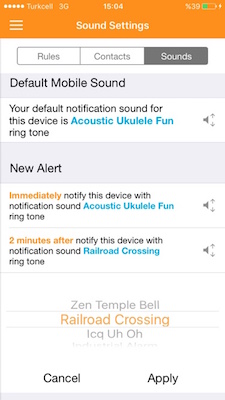
You will continue receiving push notifications even if you have logged out. However, if you are logged out, the alert actions you have selected on the push notification will be unsuccessful. If you do not want to receive notifications, you should remove your mobile phone fromNotification Rules from your Profile->Notification page.
Updated 7 months ago
