Opsgenie for BlackBerry Dynamics - Dashboard
Dashboard is the initial page after being logged in and provides summarized information about your alerts and on call schedules. You can also navigate to Dashboard using side menu from any page.
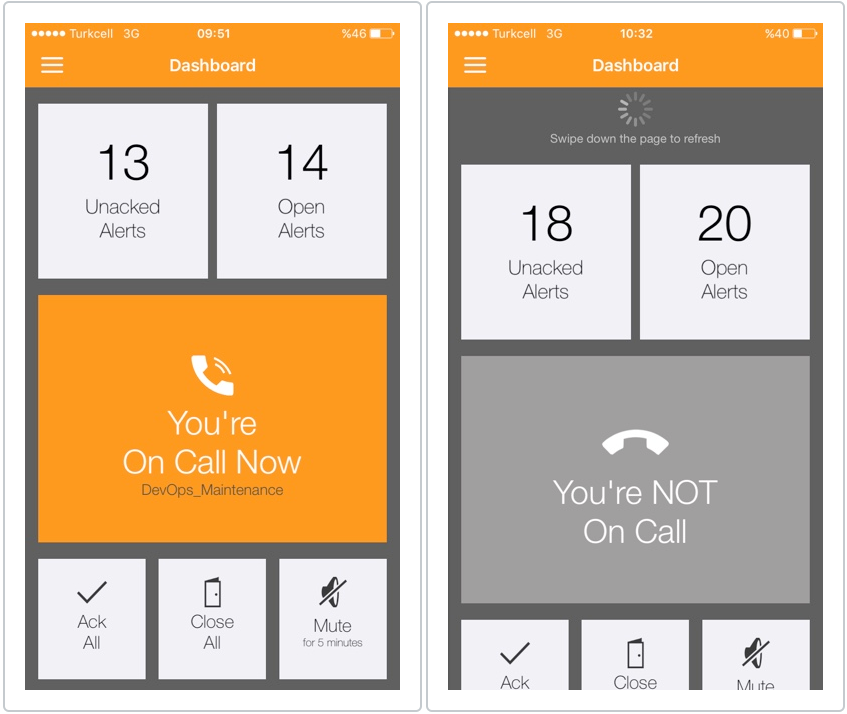
Two buttons which are at the top of dashboard shows the number of unacknowledged and open alerts, respectively. If you tap the button which shows number of unacknowledged alerts, alert list page which displays unacknowledged alerts will be displayed. If you tap the button which shows number of open alerts, alert list page which displays open alerts will be displayed.
Greater button at the middle of dashboard shows whether you are on call or not. If you are on call, name of the first schedule in which you are on call will also be displayed. If you tap this button, Schedules page for current month according to your time zone will be displayed.
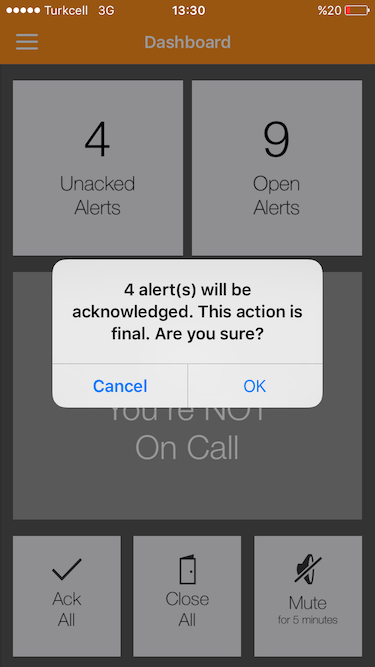
Button with title "Ack All" at the bottom of dashboard is a short way to acknowledge all of your alerts. Similarly, button with title "Close All" at the bottom of dashboard is a short way to close all of your alerts. If you tap one of those buttons and you have available alerts to perform selected action, an alert view will appear to confirm your action.
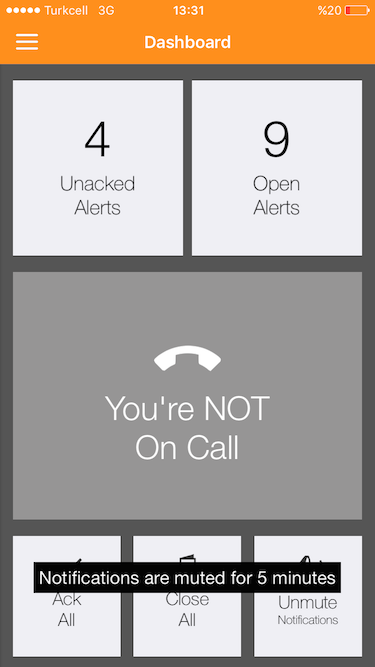
If you get caught in an alert storm or if you do not want to receive notifications for a short time, you can tap button with title "Mute for 5 minutes" which at the bottom of dashboard. If you tap this button, you will not receive any push notifications for 5 minutes.
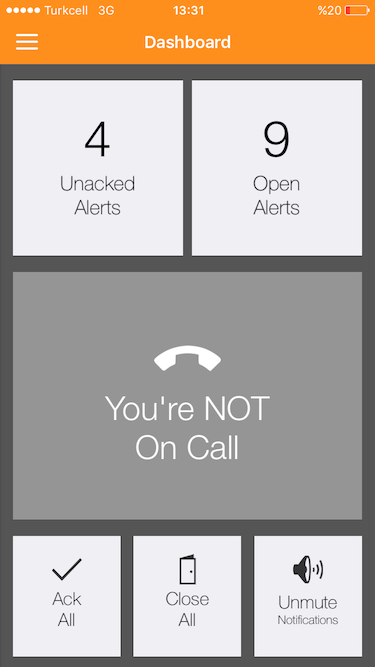
Please note that if you have muted notifications for any time period, Mute button will become Unmute.
Updated 29 days ago
