Schedule with different Weekday/Weekend Rotation
On-call schedule with different weekday and weekend rotations
Scenario:
During the week, Elizabeth, Darren, and Ibrahim share on-call duty rotating daily, starting at 8:00 am until 8:00 am the next day. In the weekends, Elizabeth and Darren are on-call, rotating daily from Friday evening 17:00 until Monday morning 8:00 am.
- On your Team's dashboard, under the Main tab access the module for On-Call Schedules, click on the "Add Schedule" button.
- Give the schedule a Name using only letters, numbers, underscores, and dots. In this scenario, a schedule named “weekdays_weekends” will be created. Select this name when setting up alerts recipients to have alerts sent to the appropriate on-call technician.
- Select the appropriate Time zone and save.
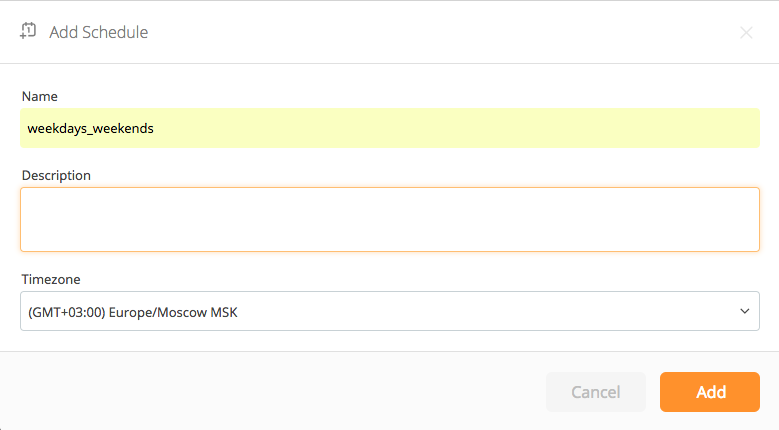
- Click the plus button near “Rotations” to begin populating an on-call schedule. In this example, we will create two rotations: one for weekdays and one for weekends.
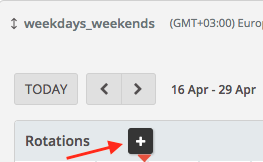
- Input Start date and time to indicate when the first rotation becomes active. Schedule rotations are calculated beginning from this date and time, so ensure you have chosen the appropriate handover time for rotations (e.g., start of business day at 09:00 vs. start of actual day at 00:00). In this scenario, the weekday rotation begins at open of business on Monday morning, so 09:00 is selected as the start time.
- Select Participants. Participants may be users, groups, teams, and escalations. In this example, Elizabeth, Darren, and Ibrahim, are on call during the week. Change the order of the participants by dragging and dropping the participants in the list. Each participant is assigned a color and is represented by that color in the schedule preview.
- Select rotation. In this example, Elizabeth, Darren, and Ibrahim rotate on-call duties during the work week. First, select “daily” to indicate the length of the rotation. Second, specify the duration of the work week by toggling the switch for “Restrict to time intervals” then selecting a start time of Monday, 08:00 and an end time of Friday, 17:00.
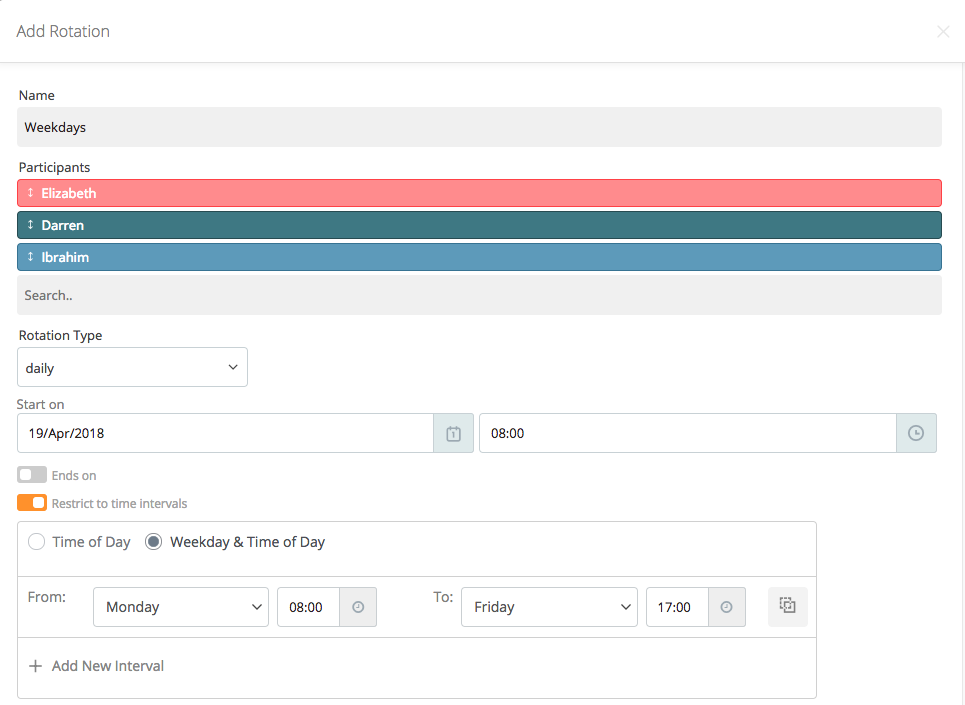
- Verify the schedule. As rotations are defined, Opsgenie automatically calculates and displays who will be on-call and when.
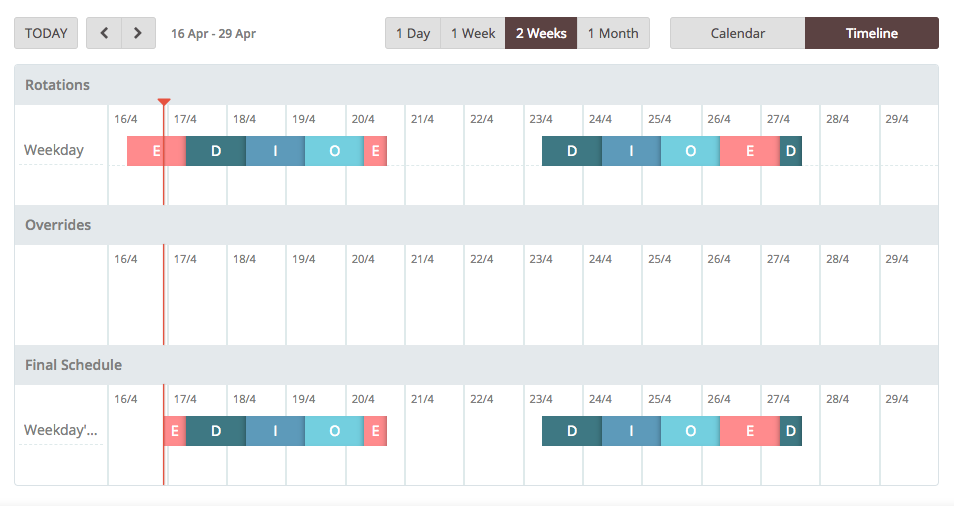
- Click “Save” to save the rotation that specifies weekday rotations.
- Click add rotation button again to specify a weekend rotation.
- Repeat steps 6-9 above, but this time populating the rotation with the weekend rotation policy. Elizabeth and Operations are on call for night/day-long shifts beginning Fridays at 17:00 and continuing through Mondays at 08:00.
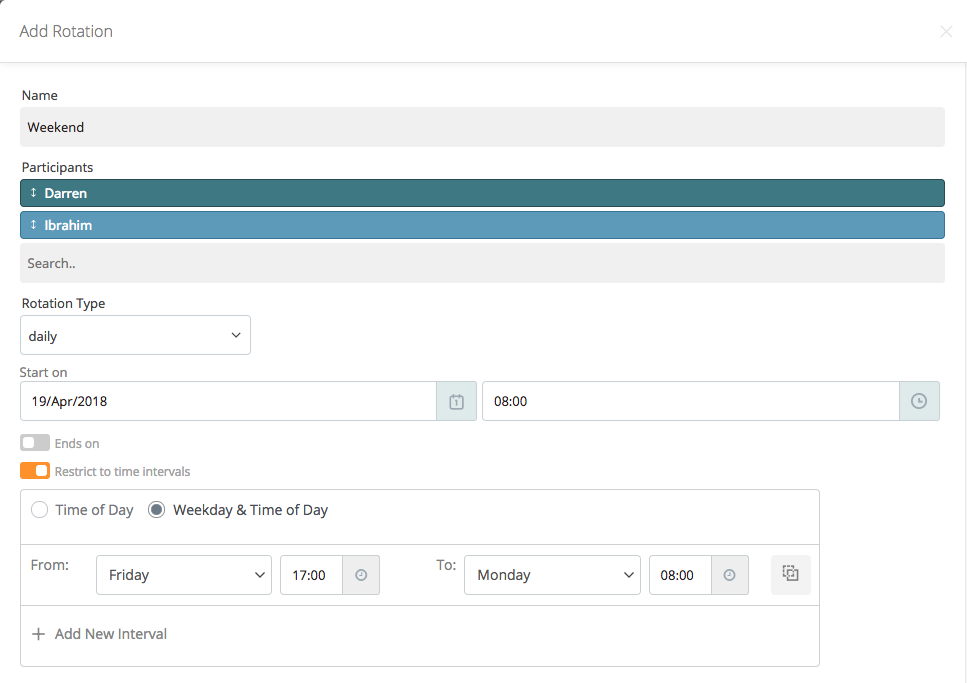
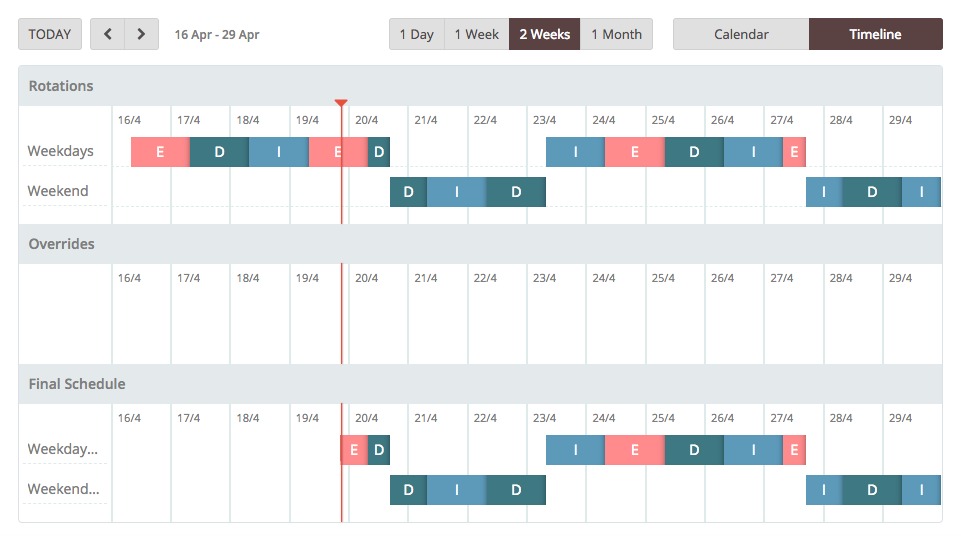
- You can go back to the On-Call Schedule module (Under the Main tab of your Team dashboard) and open, export, clone, edit, or delete your on-call schedules.
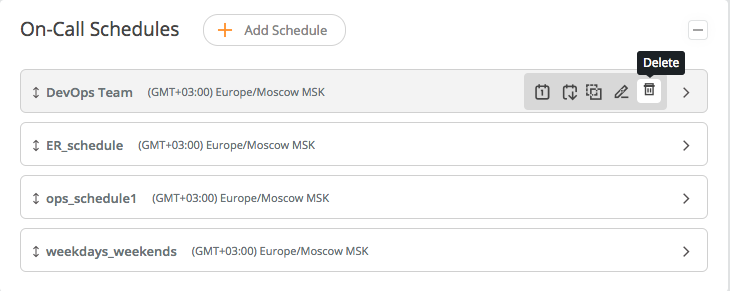
Updated 6 months ago
