Notification Preferences
Opsgenie provides flexibility for users to define their own notification settings. When an event to notify users occurs such as alert creation, start/end of an on-call rotation, or execution of a re-notification policy, the relevant users are being notified according to their own notification settings.
Contact Methods
There are 4 types of contact methods within Opsgenie:
- SMS
- Phone Voice-Calls
- Push Notifications (Android, iOS, Opsgenie for BlackBerry Dynamics)
These contact methods are used to receive notifications from Opsgenie.
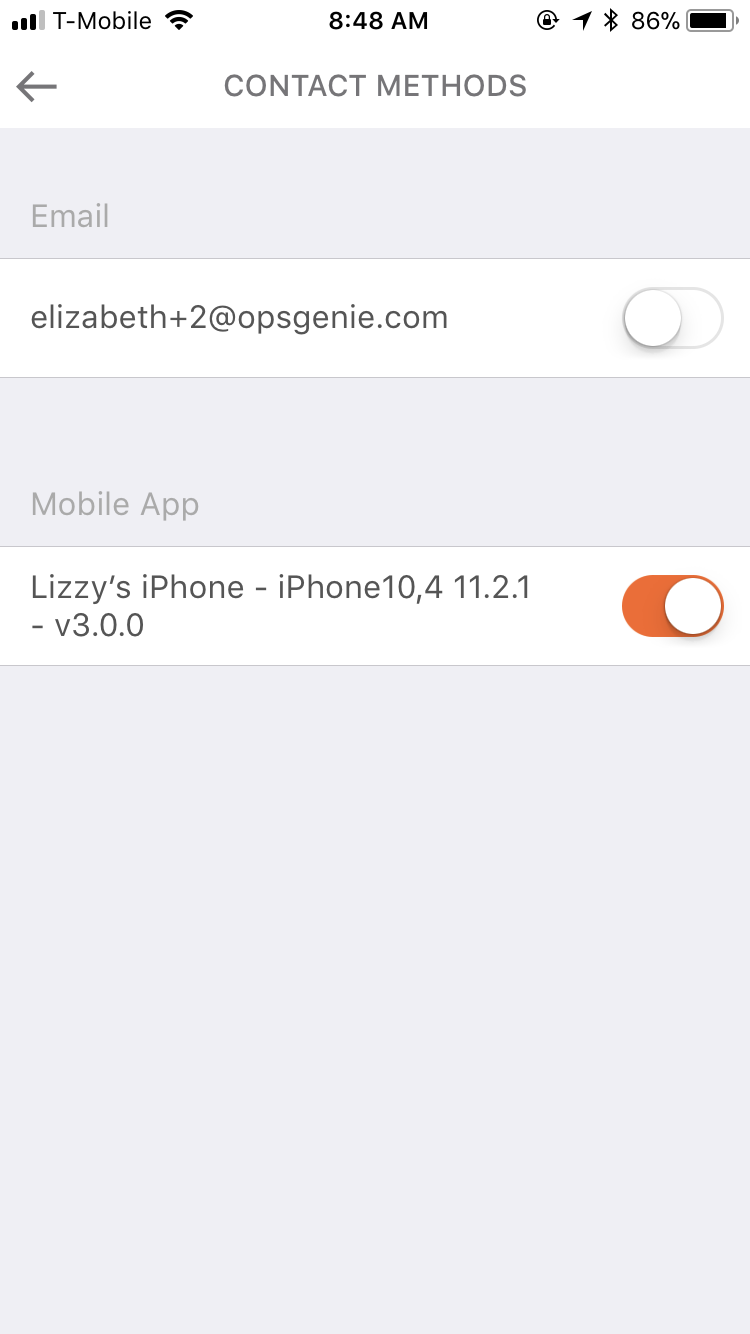
When a user account is created, the e-mail address which is used as the username is added as an e-mail contact method. Each user can add/modify their contact methods any time via the Notification Page. Mobile contacts cannot be added via Opsgenie's Web Application. Instead, when a user logs in through any of Opsgenie's mobile applications, the device that is used is added as a contact method.
The limitations of the contact methods are as follows:
Each user can have at most:
- 2 E-mail addresses
- 2 SMS Numbers
- 2 Phone Numbers
There is no limitation to the number of mobile contacts.
Each mobile device can be used by, at most, one user within the same Opsgenie domain. If another user logs in to Opsgenie with a mobile device that is already being used as a contact method for another user from the same Opsgenie domain, Opsgenie automatically disables the contact method for the previous user.
Please note: Enable a contact method to receive notifications.
Under the Free and Essentials Plans, custom notification rules are not available and you are only able to configure one rule per event (such as New Alert, Schedule Start, etc).
Notification Rules
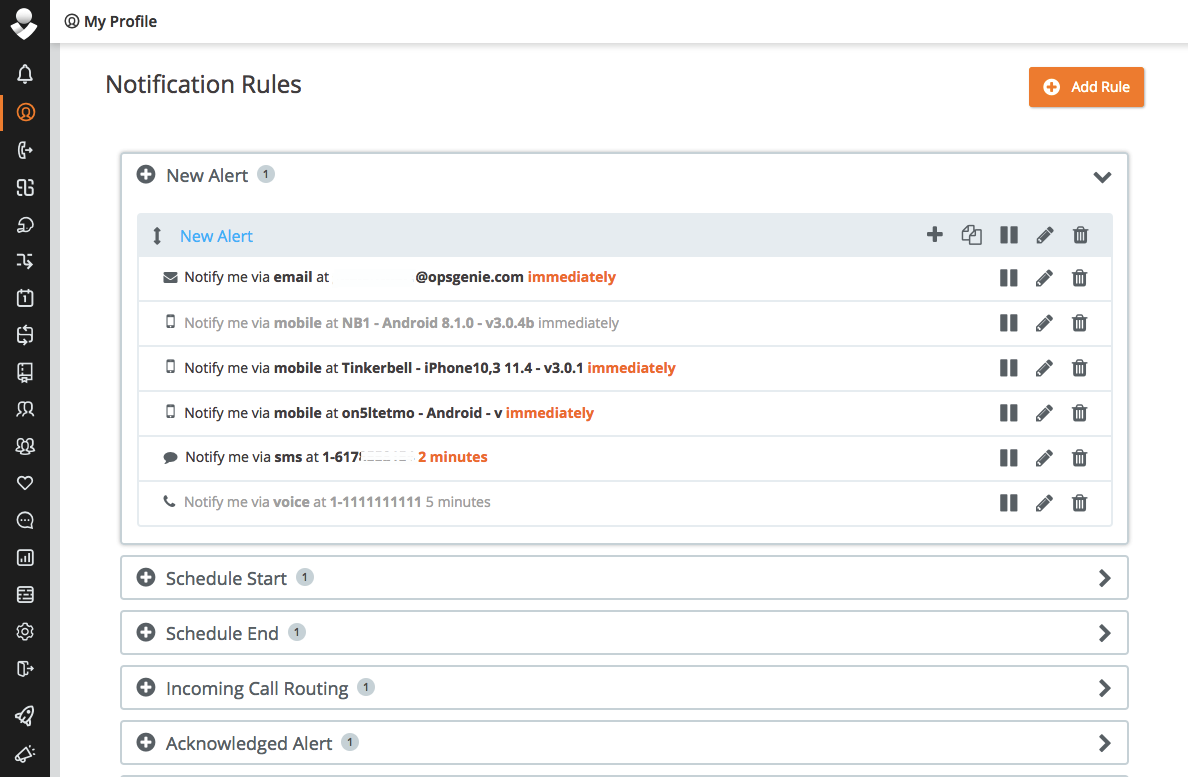
New Alert and Acknowledged Alert are expanded above to show the rules set for those events to notify the user.
Notification rules are used to configure conditions, time constraints, and notification steps for an event for each notification action type. There are 8 types of notification events within Opsgenie:
- New Alert: A new alert is created for which you are added as a recipient.
- Acknowledged Alert: Another user has acknowledged an alert that you were notified of.
- Closed Alert: Another user has closed an alert that you were notified of.
- Re-Notified Alert: An alert for which you were notified previously notifies you again via an escalation rule or auto-restart configuration.
- Assigned Alert: You were assigned as the owner of an alert by another user.
- Added Note to Alert: Another user added a note to an alert that you were notified of.
- Schedule Start: Your on-call rotation is being started.
- Schedule End: Your on-call rotation is being ended.
- Incoming Call Routing: A new incoming call has been received and you're on the call recipients list.
Add as many notification rules desired for each event.
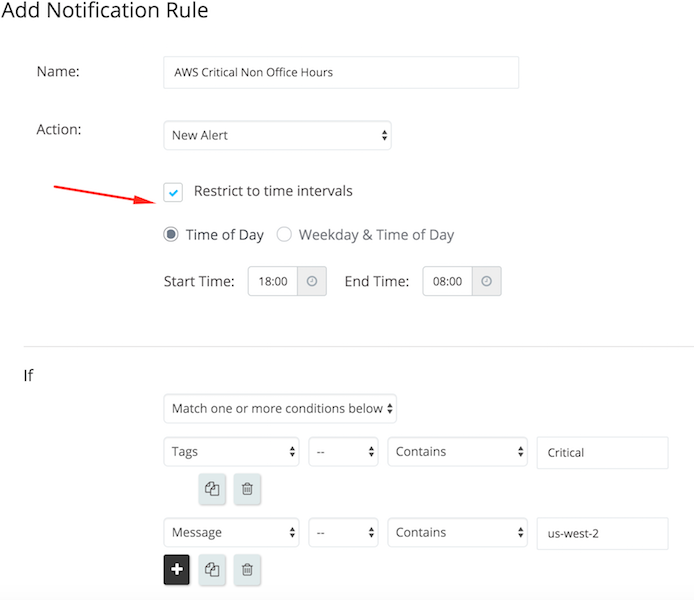
Notification rules allow users to configure notification steps that use their existing contact methods and define conditions & time constraints on them. If a notification event has multiple notification rules, only the first notification rule whose conditions and time constraints (if any) are matched is used while notifying. Therefore, if there are multiple notification rules within a New Alert event type and the first of them was configured as follows:
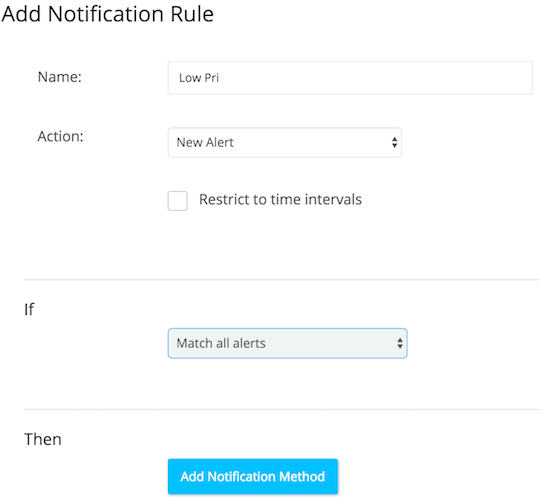
None of the next notification rules are checked or used by Opsgenie and the user will not be notified for this example (Because no notification steps are defined for the matching notification rule). Therefore, it is important to pay attention to the order of the notification rules within the same event type.
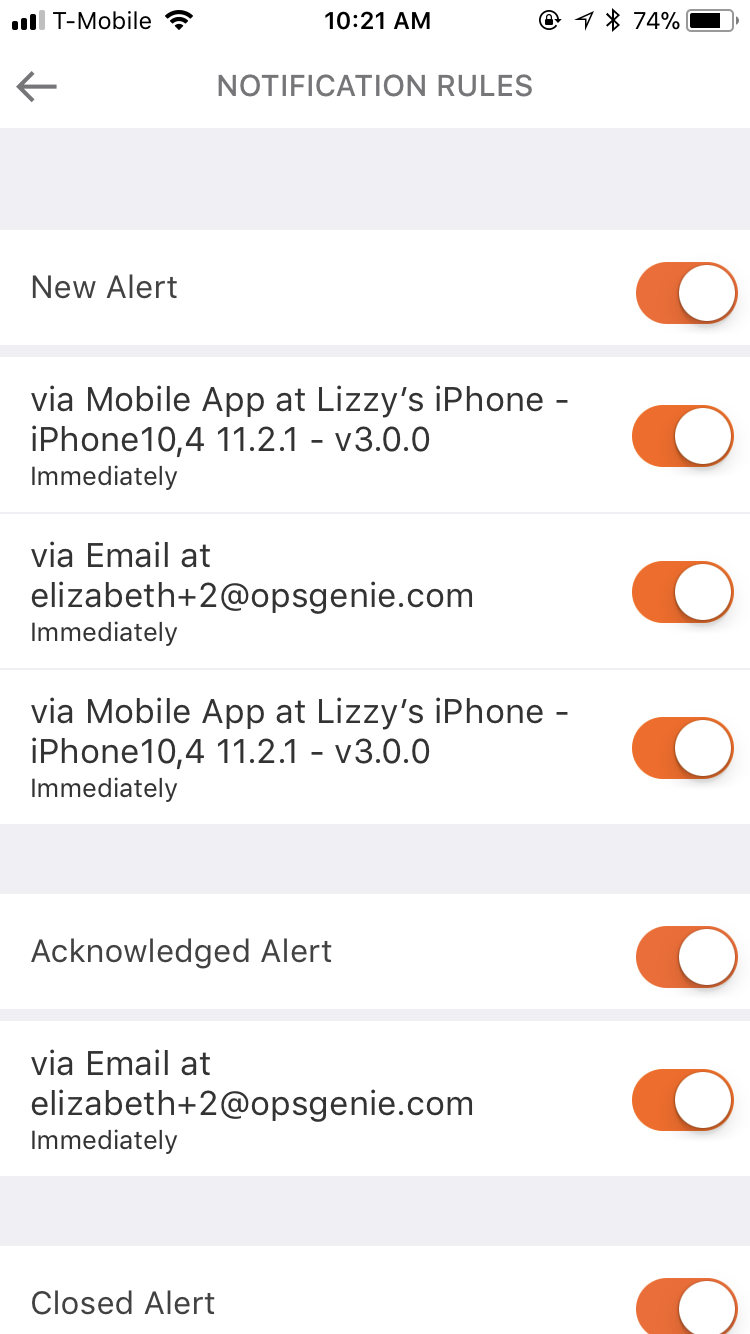
While configuring a notification step for a notification rule– specify the contact methods used and the delay between the event and notification. Adding multiple notification steps is allowed for the same notification rule without any limitation. Furthermore, enable the Repeat option of a notification rule for some event types to notify in a loop with a maximum of 10 times as long as the details of the concerned alert aren't opened.
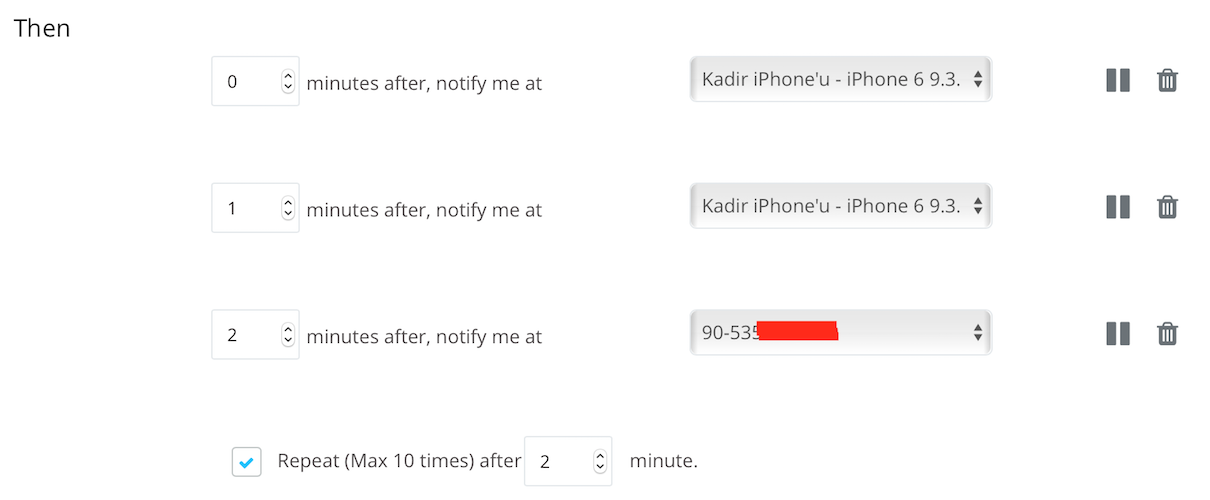
Please note that the repeating starts when the defined time threshold is passed after the execution of last notification step. For example, if an event occurs on 16:00; considering the configuration of the notification steps above, the user is notified at:
16:00 (iPhone)
16:01 (iPhone)
16:02 (Voice)
16:04 (iPhone)
16:05 (iPhone)
16:06 (Voice)
16:08 (iPhone)
and so on.
Updated 7 months ago
