New Relic (Legacy) Integration
New Relic is the all-in-one web application performance tool that lets you see performance from the end user experience, through servers, and down to the line of application code. New Relic offers real-time user monitoring, application monitoring, server monitoring, deep-dive transaction analysis in a single tool, delivered as a service.
For Opsgenie's integration with the new New Relic Alerts, refer here. This document is about integrating with New Relic's legacy alerts.
What does Opsgenie offer New Relic (Legacy) users?
Forward New Relic server and web application alerts to Opsgenie to receive notifications through iOS and Android push notifications, email, SMS, and phone calls, and track the alert life cycle.
New Relic sends alerts via email and using webhook. Either method is used to forward New Relic alerts to Opsgenie. How to create alerts via email in Opsgenie is describe in the email integration document. This document describes how to integrate New Relic and Opsgenie using the webhook method.
Opsgenie provides a web API for New Relic to create and close alerts directly in Opsgenie servers.
Functionality of the integration
- When an alert is created in New Relic (Legacy), an alert is also created in Opsgenie automatically through the integration.
- When an alert is closed in New Relic (Legacy), the related alert is also closed in Opsgenie automatically through the integration.
- When an alert is acknowledged in New Relic (Legacy), the related alert is also acknowledged in Opsgenie automatically through the integration.
Configuring Opsgenie side of the integration
- Please create an Opsgenie account if you haven't done so already.
- Go to Opsgenie's New Relic Integration page.
For Free and Essentials plans, you can only add the integrations from the Team Dashboards, please use the alternative instructions given below to add this integration.
- Specify who is notified of New Relic alerts using the Teams field. Auto-complete suggestions are provided as you type.
An alternative for Step 2) and Step 3) is to add the integration from the Team Dashboard of the team which will own the integration. To add an integration directly to a team, navigate to the Team Dashboard and open Integrations tab. Click Add Integration and select the integration that you would like to add.
- Click Save Integration.
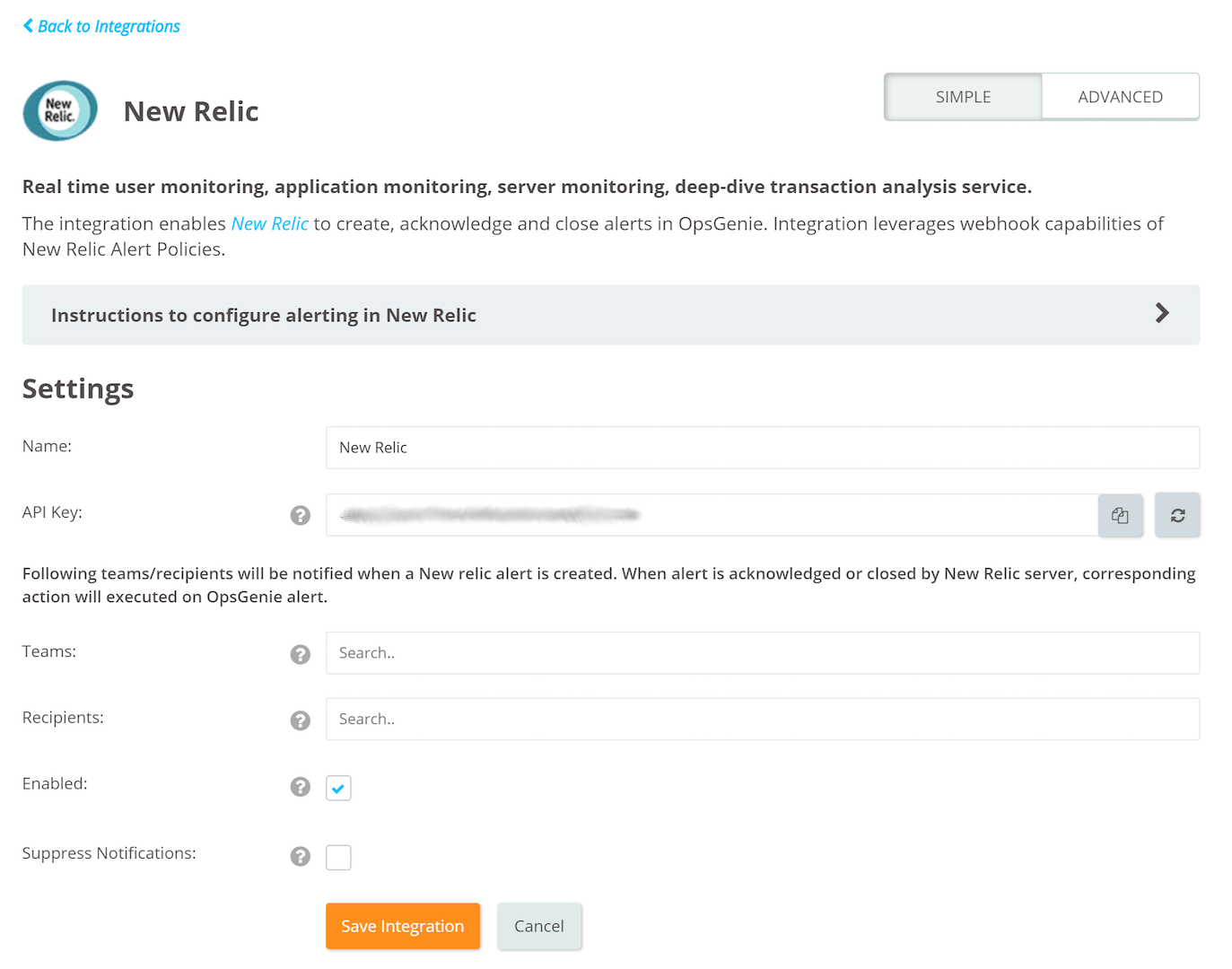
- An "API Key" is generated for the integration, copy the integration URL provided on integration page.
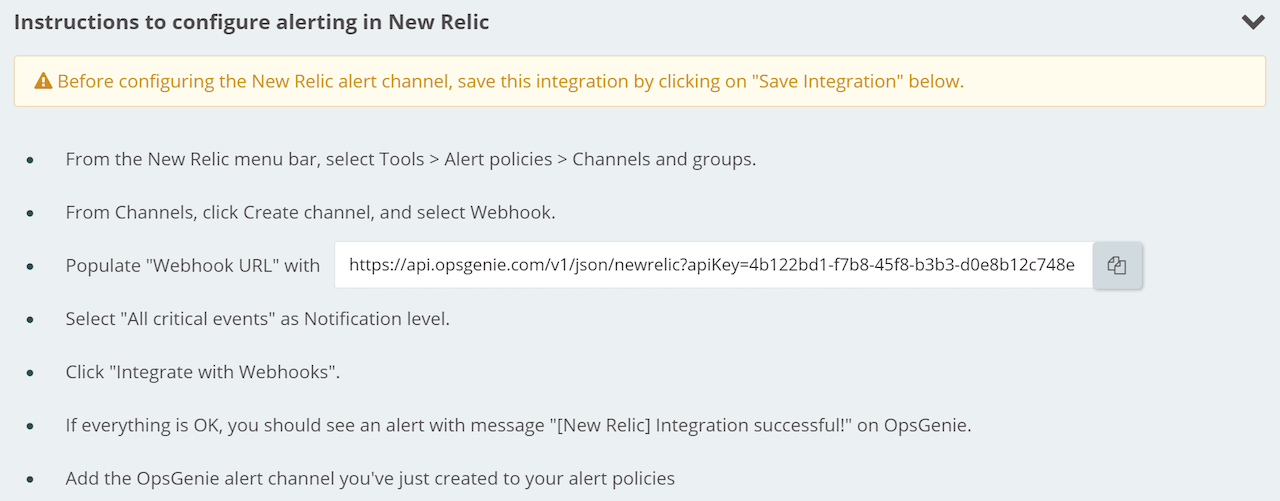
Configuring New Relic side
- From the New Relic title bar, select (account name) > Account settings > Integrations > Alert notifications.
- From the Alert notifications page, select the Webhook tab.
- Check the boxes for downtime, application, and server alerts (to be notified of all alerts)
- Populate "Webhook URL" with the API URL copied previously from the integration page.
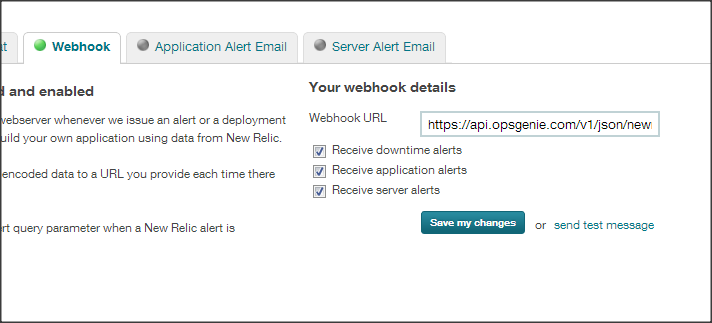
When the webhook is configured, the “traffic light” for the Webhook tab turns green.
Alert properties are configured from New Relic's Integration Advanced Settings page.
Now manage New Relic web application alerts at Opsgenie and leverage its full alerting functionality.
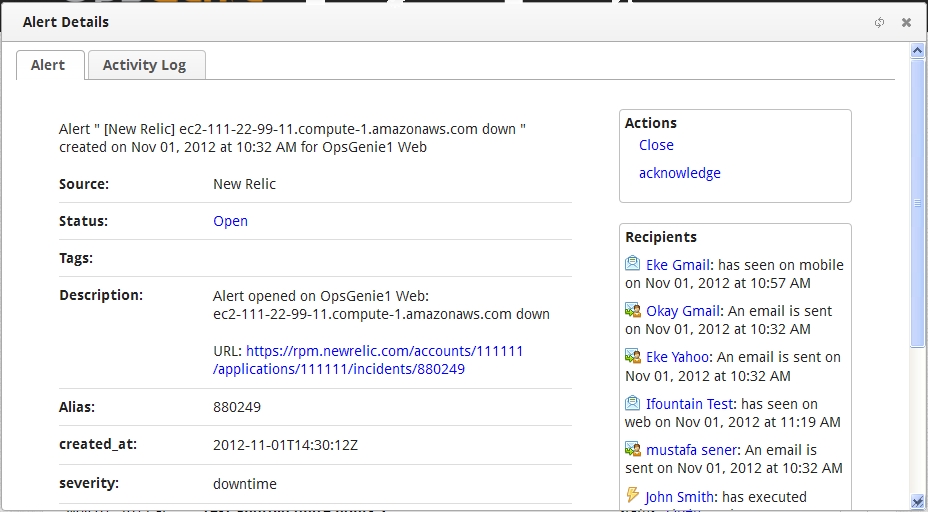
Sample alert
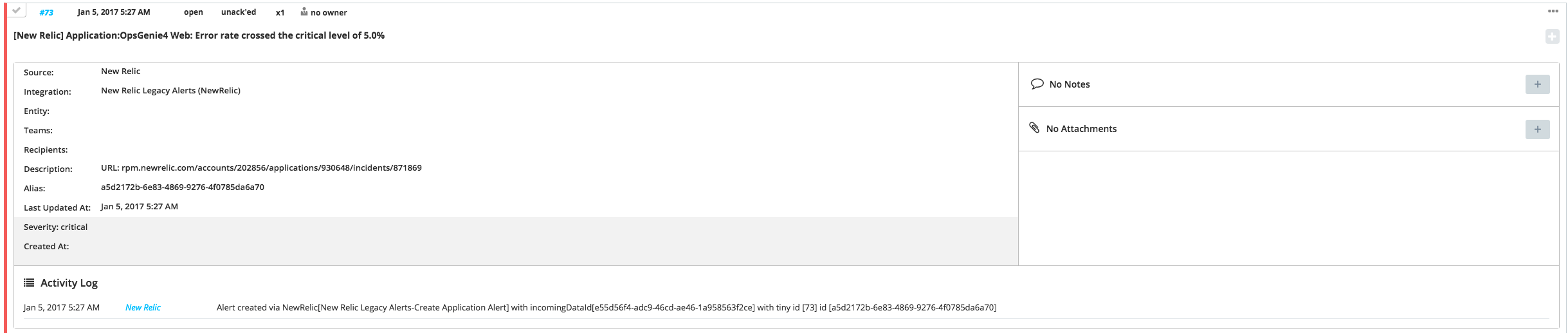
Updated 7 months ago
