Migration Guide to New Alert and Notification Policies
Alert and Notification Policies are revised on January 29, 2018 to streamline a better workflow of alert and incident response orchestration. If your account was signed up before this date, New Alert and Notification Policies will not take effect for your account by default. However, you can still configure new policies without affecting your alert creation and notifications flow.
This documentation is applicable only for the accounts that were signed up before January 29, 2018 13.00 UTC.
What has changed?
- Modify Policies are renamed as Alert Policies by merging Teams and Recipients into a single field: Responders
- Suppress, Delay, Alert Count, Auto-Restart and Auto-Close Policies are merged into a single configuration under the name Notification Policies in a way that you can streamline multiple actions & behaviours for the same condition and time restriction set.
- Notification Policies are now assigned to teams so that team admins can also create and configure their own notification policies without any account-wised authorization need. Please note: Ability to create/edit and delete policies can also be configured via custom team roles.
How to Configure New Alert & Notification Policies
1. To create and configure New Global Alert Policies (Alert policies that are not assigned to any team), you can open Policies page and click the Try New Policy Page button that is available on the header of the page. Clicking this button will not affect, discard or by-pass your existing old policies. It will just switch you to the page that you can create and configure New Global Alert Policies .
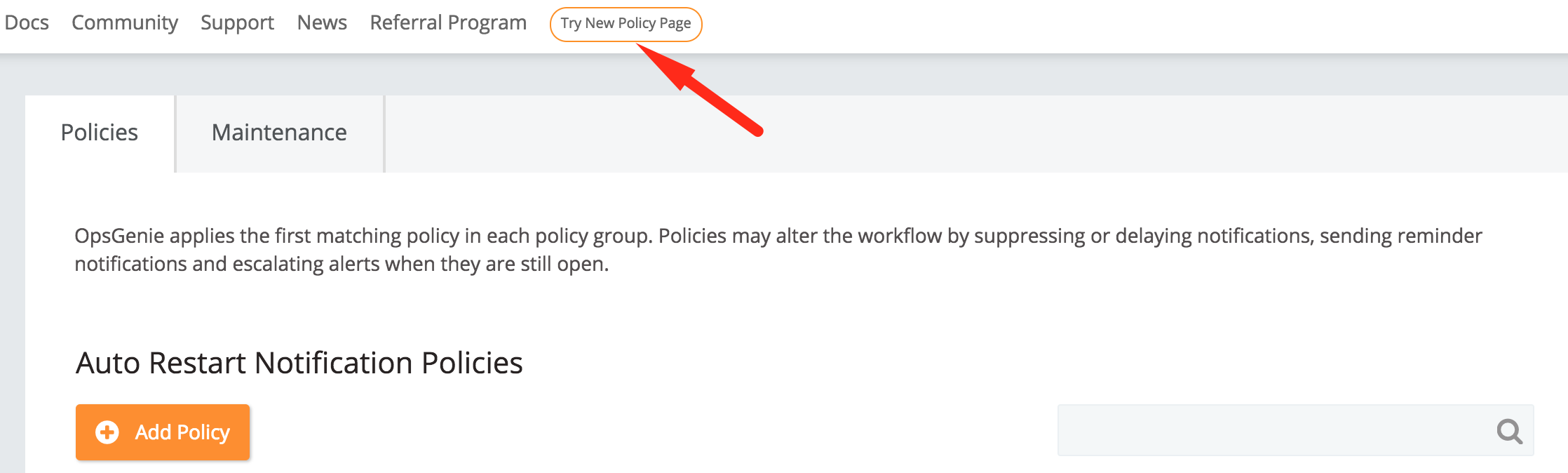
2. To create and configure Alert and Notification Policies that are assigned to a team, open the dashboard of the team and navigate to the Policies tab. Configuring a team policy will not affect, discard or by-pass your existing old policies.
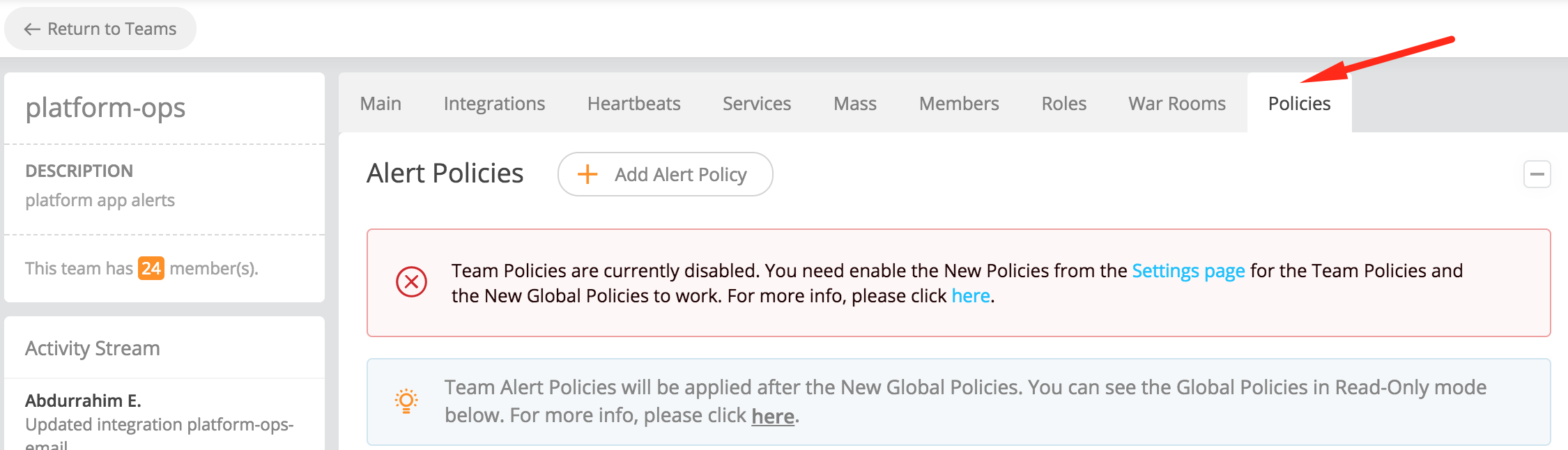
3. Alert Policies are very similar to the old Modify Policies so that you can create and configure an Alert Policy in almost the same way. However, Teams and Recipients fields are replaced with a single Responders field that you can configure teams or users as the responders of an alert.
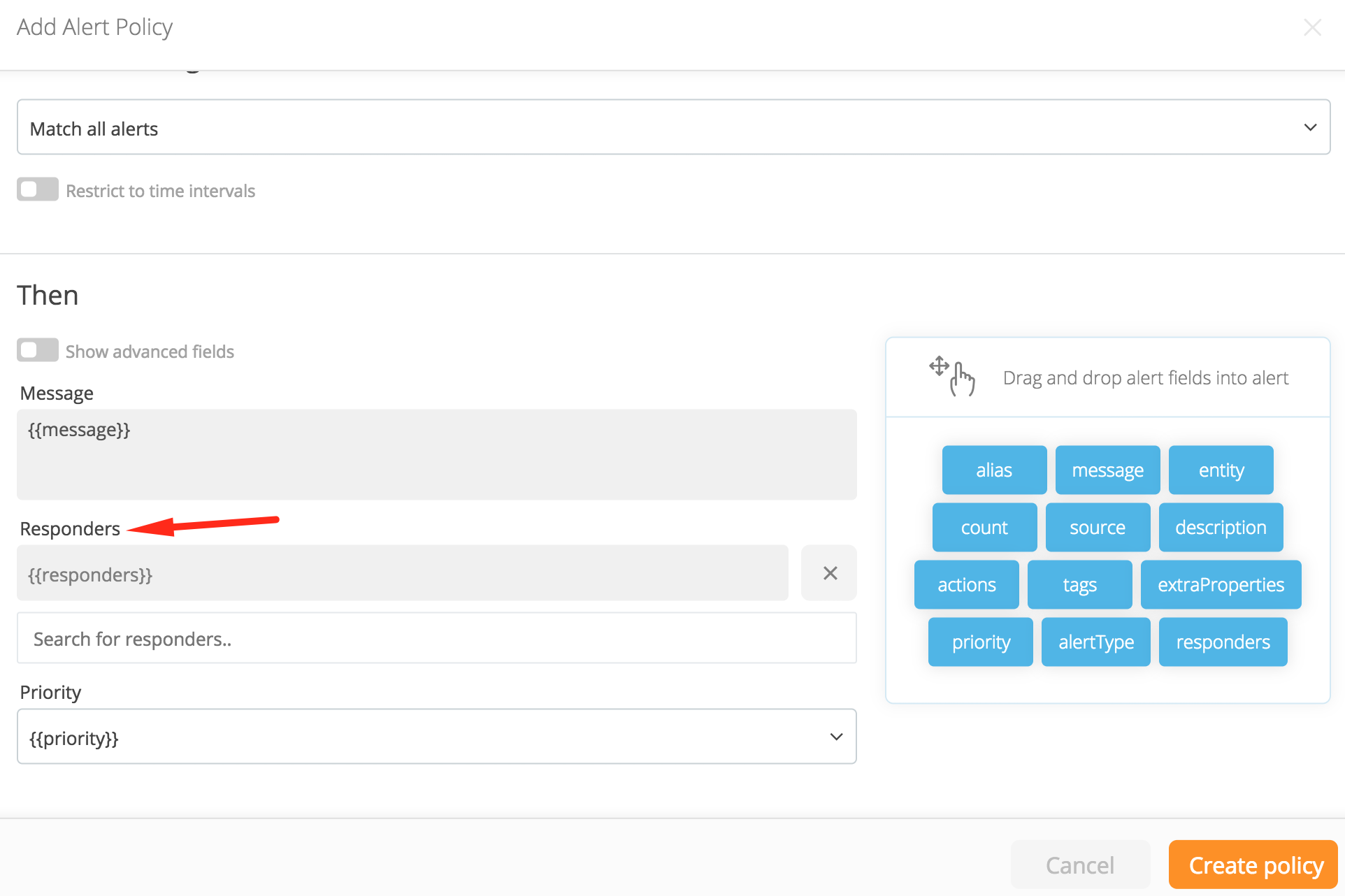
4. For each Suppress, Delay, Alert Count, Auto-Restart or Auto-Close policy you have, you can create a Notification Policy with the same condition and time-restriction set . If you have multiple policies from different types (e.g. a delay and an auto-close policy) with the same condition and time-restriction set, you can configure a single notification policy with the same condition and time-restriction set and enable both options. When you activate new policies to be used and a created alert has matched the specified conditions, alert will be both delayed and closed automatically in this case.
You can refer Alert Notifications Flow and Notification Policies for further information.
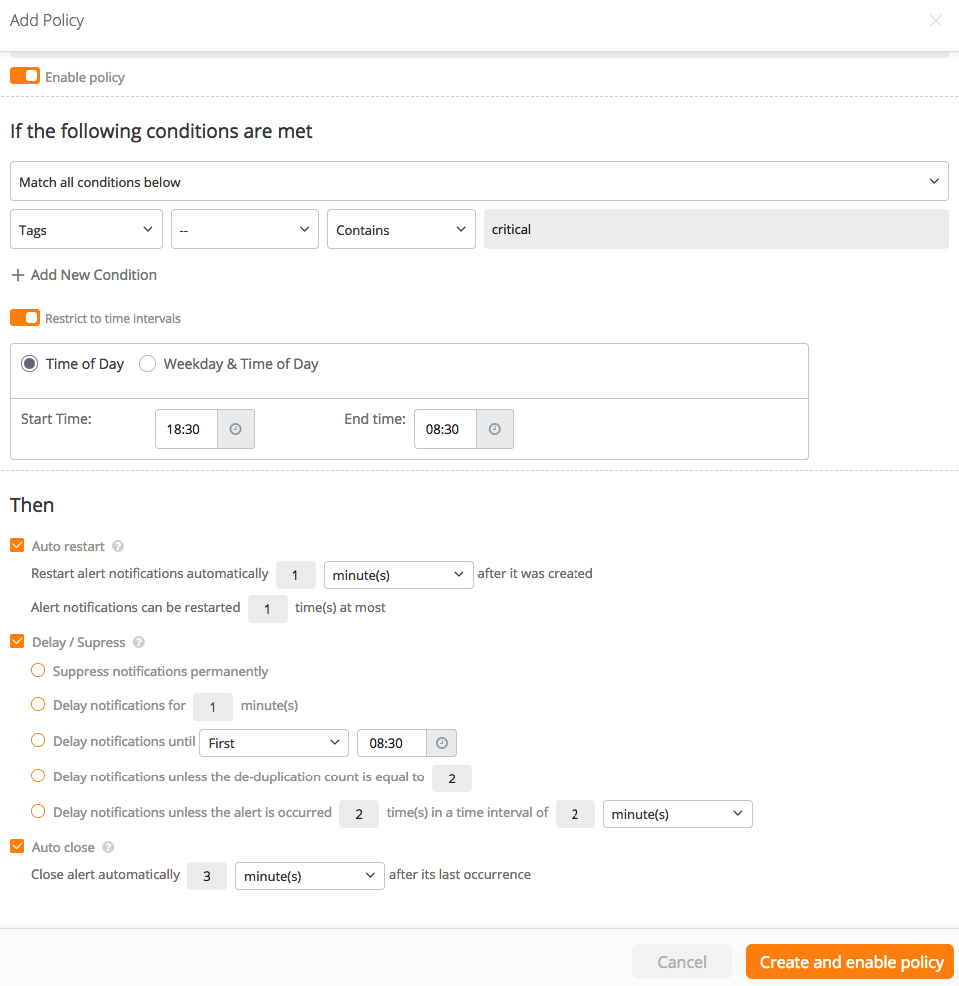
5. When you configured your new policies, you can open Settings page and enable the switch named Activate New Policies for Alert Creations . Please note: This action is not final and you can de-activate new policies for your alert creation and notifications flow any time.

Updated 7 months ago
