Microsoft Azure Service Health Integration
Azure Service Health provides personalized guidance and support when issues in Azure services affect you, and helps you prepare for upcoming planned maintenance.

Azure Service Health alerts you and your teams via targeted and flexible notifications. Opsgenie is an alert and notification management solution that is highly complementary to Azure Service Health's alerting mechanism.
What does Opsgenie offer Azure Service Health users?
Use Opsgenie’s Azure Service Health Integration to forward Azure Service Health alerts to Opsgenie. Opsgenie determines the right people to notify based on on-call schedules- using email, text messages (SMS), phone calls, iOS & Android push notifications, and escalates alerts until the alert is acknowledged or closed.
Functionality of the integration
When a Service Health alert is created in Azure, an alert is also created in Opsgenie.
Add Azure Service Health Integration in Opsgenie
- Please create an Opsgenie account if you haven't done so already.
- Go to Opsgenie's Azure Service Health Integration page.
For Free and Essentials plans, you can only add the integrations from the Team Dashboards, please use the alternative instructions given below to add this integration.
- Specify who is notified of Azure Service Health alerts using the Teams field. Autocomplete suggestions will be provided as you type.
An alternative for Step 2) and Step 3) is to add the integration from the Team Dashboard of the team which will own the integration. To add an integration directly to a team, navigate to the Team Dashboard and open Integrations tab. Click Add Integration and select the integration that you would like to add.
- Copy the URL.
- Click Save Integration.
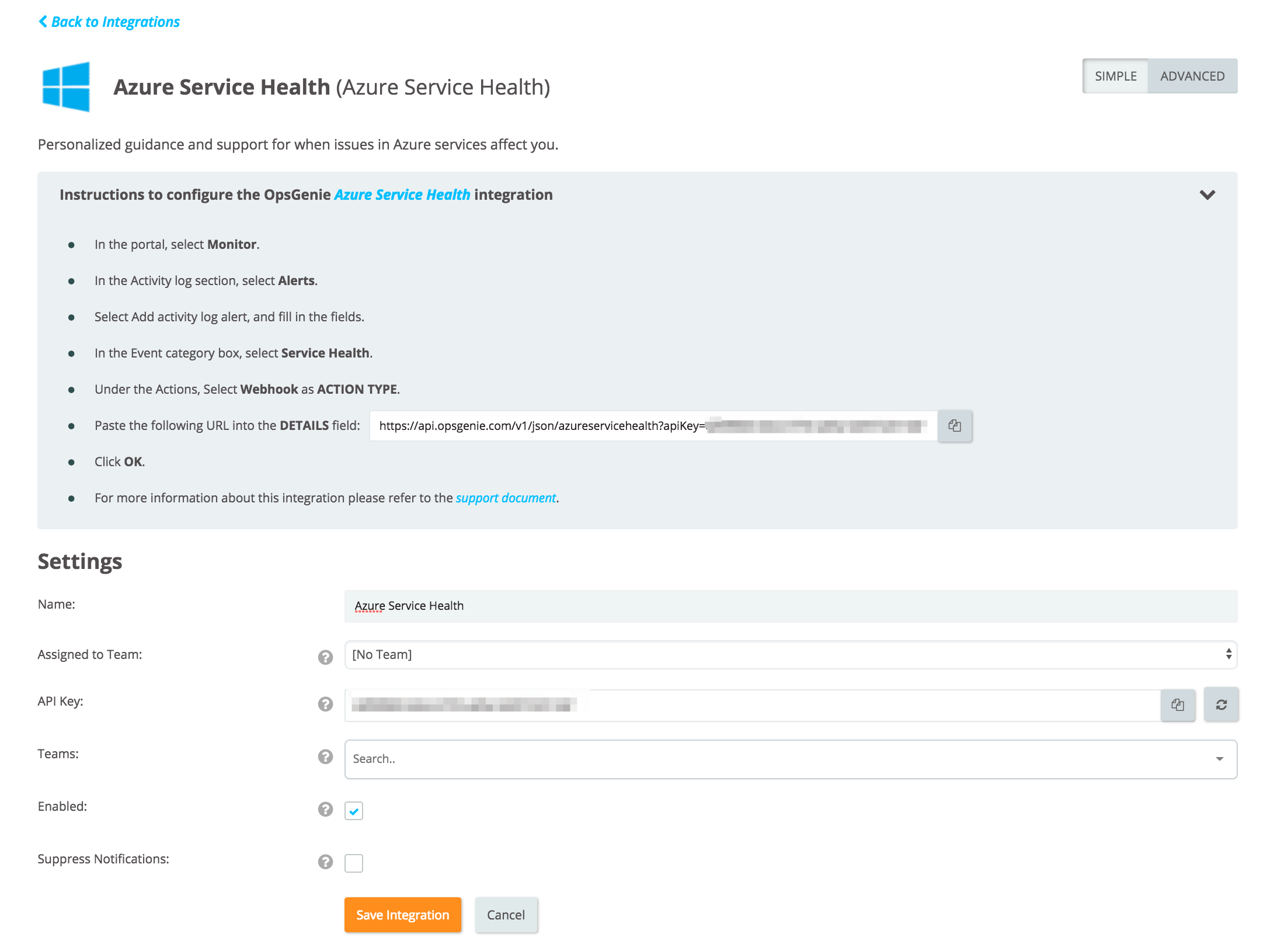
Configuration in Azure Service Health
- In the portal, select Monitor.
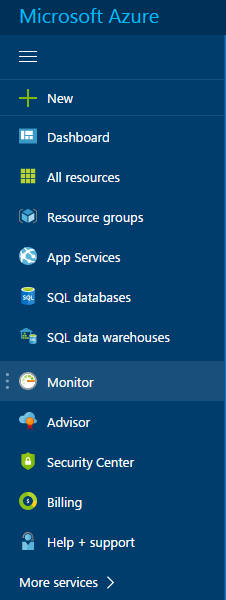
- In the "Activity log" section, select Alerts.
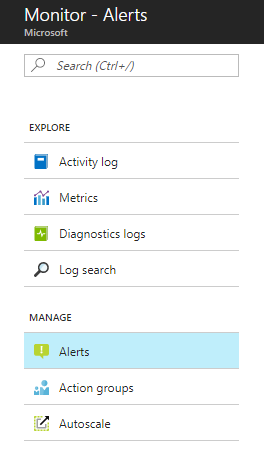
- Select Add activity log alert, and fill in the fields.

- In the "Event category" box, select Service Health.
- Under Alert via, select New action group. Enter a name in the Action group name box, and enter a name in the short name box. The short name is referenced in the notifications that are sent when this alert fires.
- Under "Actions", Select Webhook as "ACTION TYPE".
- Paste the URL copied previously into the "DETAILS" field.
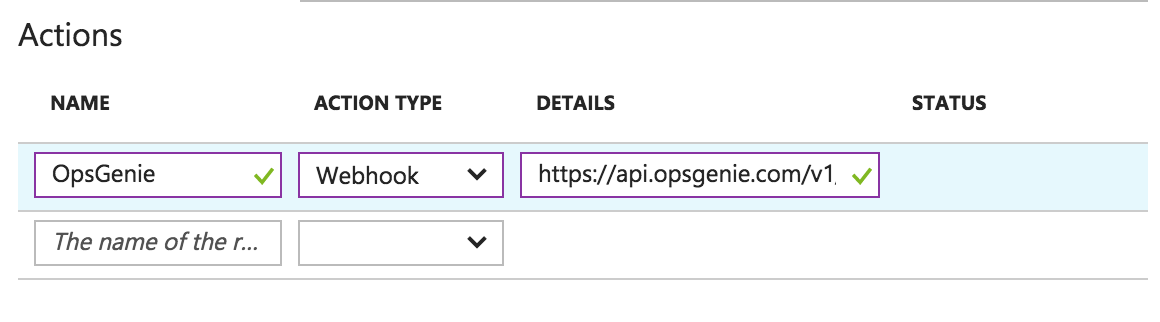
- Click OK.
Sample payload sent from Azure Service Health
{
"schemaId": "Microsoft.Insights/activityLogs",
"data": {
"status": "Activated",
"context": {
"activityLog": {
"channels": "Admin",
"correlationId": "bbac944f-ddc0-4b4c-aa85-cc7dc5d5c1a6",
"description": "Active: Virtual Machines - Australia East",
"eventSource": "ServiceHealth",
"eventTimestamp": "2017-10-18T23:49:25.3736084+00:00",
"eventDataId": "6fa98c0f-334a-b066-1934-1a4b3d929856",
"level": "Informational",
"operationName": "Microsoft.ServiceHealth/incident/action",
"operationId": "bbac944f-ddc0-4b4c-aa85-cc7dc5d5c1a6",
"properties": {
"title": "Virtual Machines - Australia East",
"service": "Virtual Machines",
"region": "Australia East",
"communication": "Starting at 02:48 UTC on 18 Oct 2017 you have been identified as a customer using Virtual Machines in Australia East who may receive errors starting Dv2 Promo and DSv2 Promo Virtual Machines which are in a stopped "deallocated" or suspended state. Customers can still provision Dv1 and Dv2 series Virtual Machines or try deploying Virtual Machines in other regions, as a possible workaround. Engineers have identified a possible fix for the underlying cause, and are exploring implementation options. The next update will be provided as events warrant.",
"incidentType": "Incident",
"trackingId": "0NIH-U2O",
"impactStartTime": "2017-10-18T02:48:00.0000000Z",
"impactedServices": "[{\"ImpactedRegions\":[{\"RegionName\":\"Australia East\"}],\"ServiceName\":\"Virtual Machines\"}]",
"defaultLanguageTitle": "Virtual Machines - Australia East",
"defaultLanguageContent": "Starting at 02:48 UTC on 18 Oct 2017 you have been identified as a customer using Virtual Machines in Australia East who may receive errors starting Dv2 Promo and DSv2 Promo Virtual Machines which are in a stopped "deallocated" or suspended state. Customers can still provision Dv1 and Dv2 series Virtual Machines or try deploying Virtual Machines in other regions, as a possible workaround. Engineers have identified a possible fix for the underlying cause, and are exploring implementation options. The next update will be provided as events warrant.",
"stage": "Active",
"communicationId": "636439673646212912",
"version": "0.1.1"
},
"status": "Active",
"subscriptionId": "4970d23e-ed41-4670-9c19-02a1d2808ff9",
"submissionTimestamp": "2017-10-18T23:49:28.7864349+00:00"
}
},
"properties": {}
}
}Updated 7 months ago
