Microsoft Azure OMS Integration
Operations Management Suite (OMS) is a collection of management services designed in the cloud. OMS components are entirely hosted in Azure.
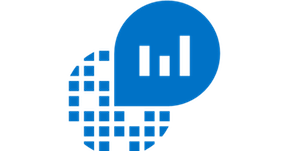
What does Opsgenie offer Azure OMS users?
Use Opsgenie’s Azure OMS Integration to forward Azure OMS alerts to Opsgenie. Opsgenie determines the right people to notify based on on-call schedules- using email, text messages (SMS), phone calls, iOS & Android push notifications, and escalates alerts until the alert is acknowledged or closed.
Functionality of the integration
When an alert is created in Azure OMS, it creates an alert in Opsgenie.
Add Azure OMS Integration in Opsgenie
- Please create an Opsgenie account if you haven't done so already.
- Go to Opsgenie's Azure OMS Integration page.
For Free and Essentials plans, you can only add the integrations from the Team Dashboards, please use the alternative instructions given below to add this integration.
- Specify who is notified of Azure OMS alerts using the Teams field. Autocomplete suggestions are provided as you type.
An alternative for Step 2) and Step 3) is to add the integration from the Team Dashboard of the team which will own the integration. To add an integration directly to a team, navigate to the Team Dashboard and open Integrations tab. Click Add Integration and select the integration that you would like to add.
- Copy the Webhook URL.
- Click Save Integration.
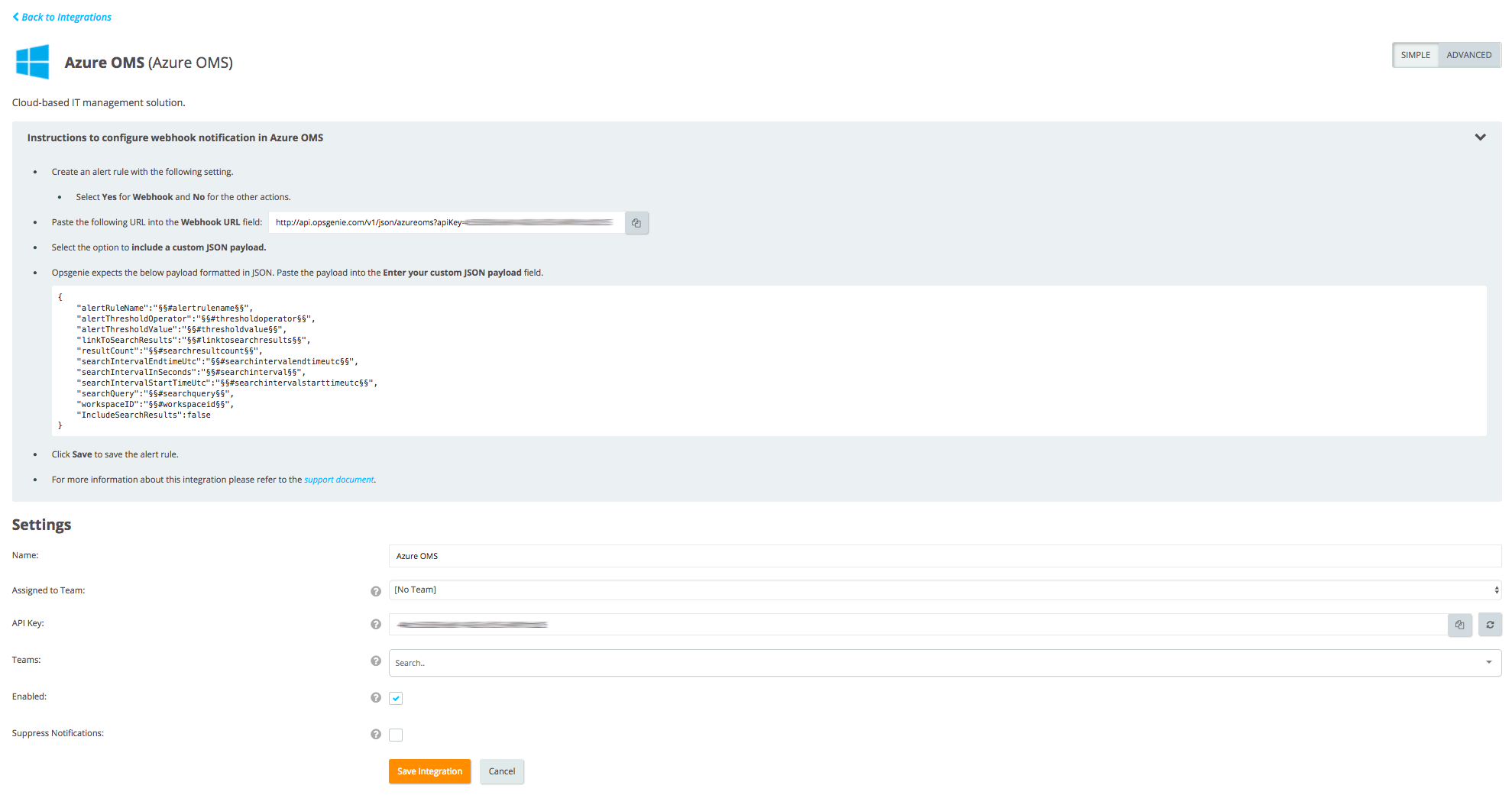
Configuration in Azure OMS
- In the Azure portal, click All services. In the list of resources, type Log Analytics. As you begin typing, the list filters based on your input. Select Log Analytics.
- Launch the OMS portal by selecting OMS Portal and on the Overview page, select Log Search.
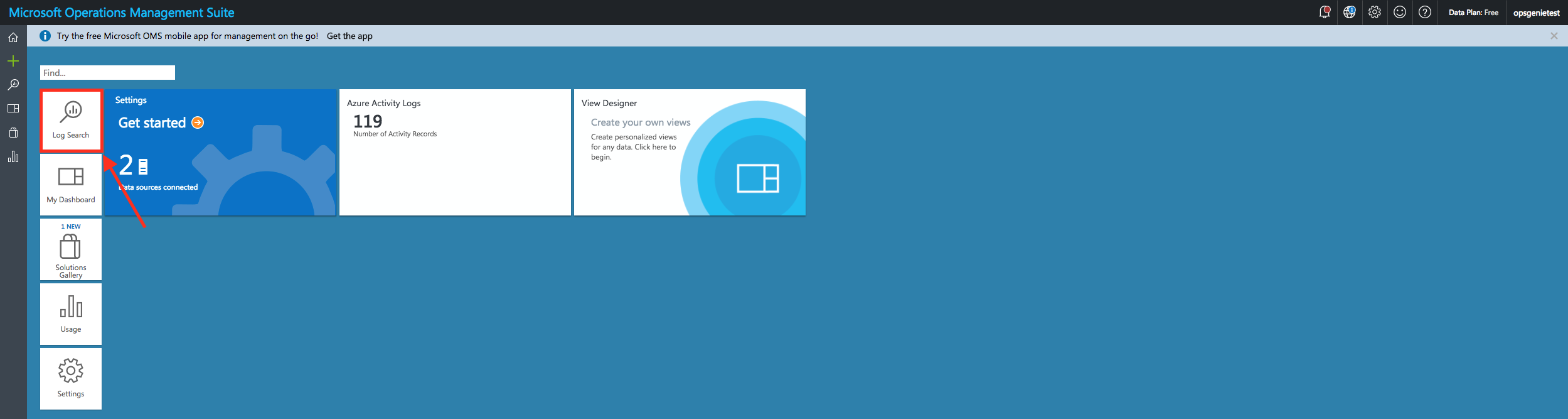
- Either create a new log search query or select a saved log search.
- Click Alert at the top of the page to open the Add Alert Rule screen.
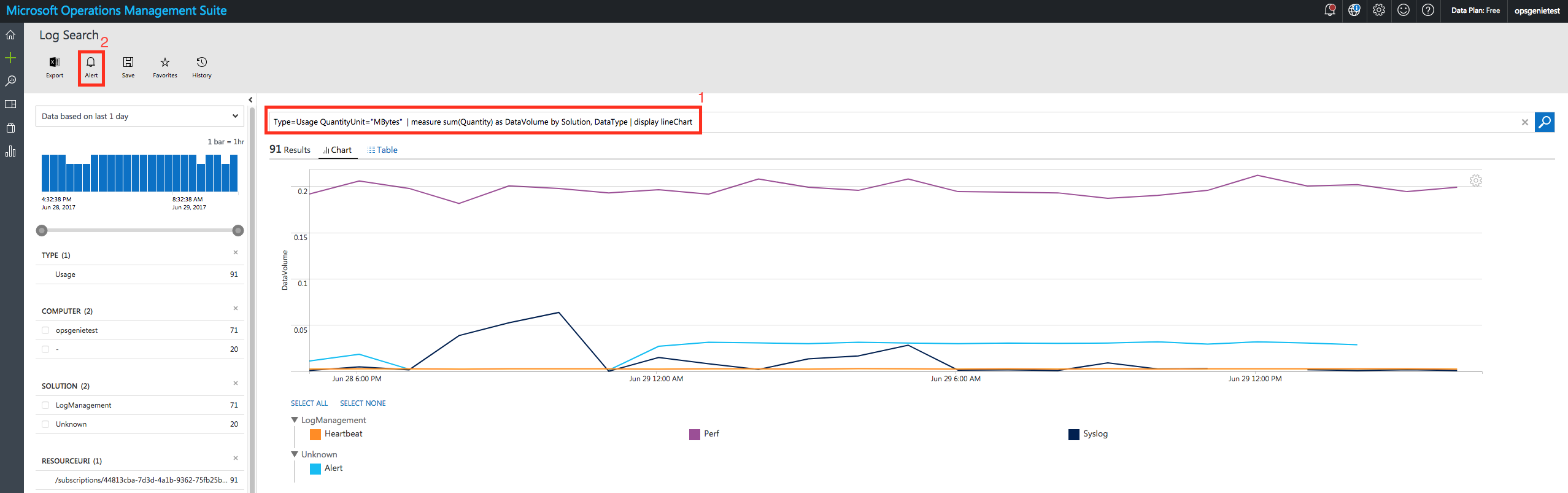
- Create an alert rule with the following setting:
- Select Yes for Webhook and No for the other actions.
- Paste the Webhook URL into the "Webhook URL" field:
- Select the option to include a custom JSON payload.
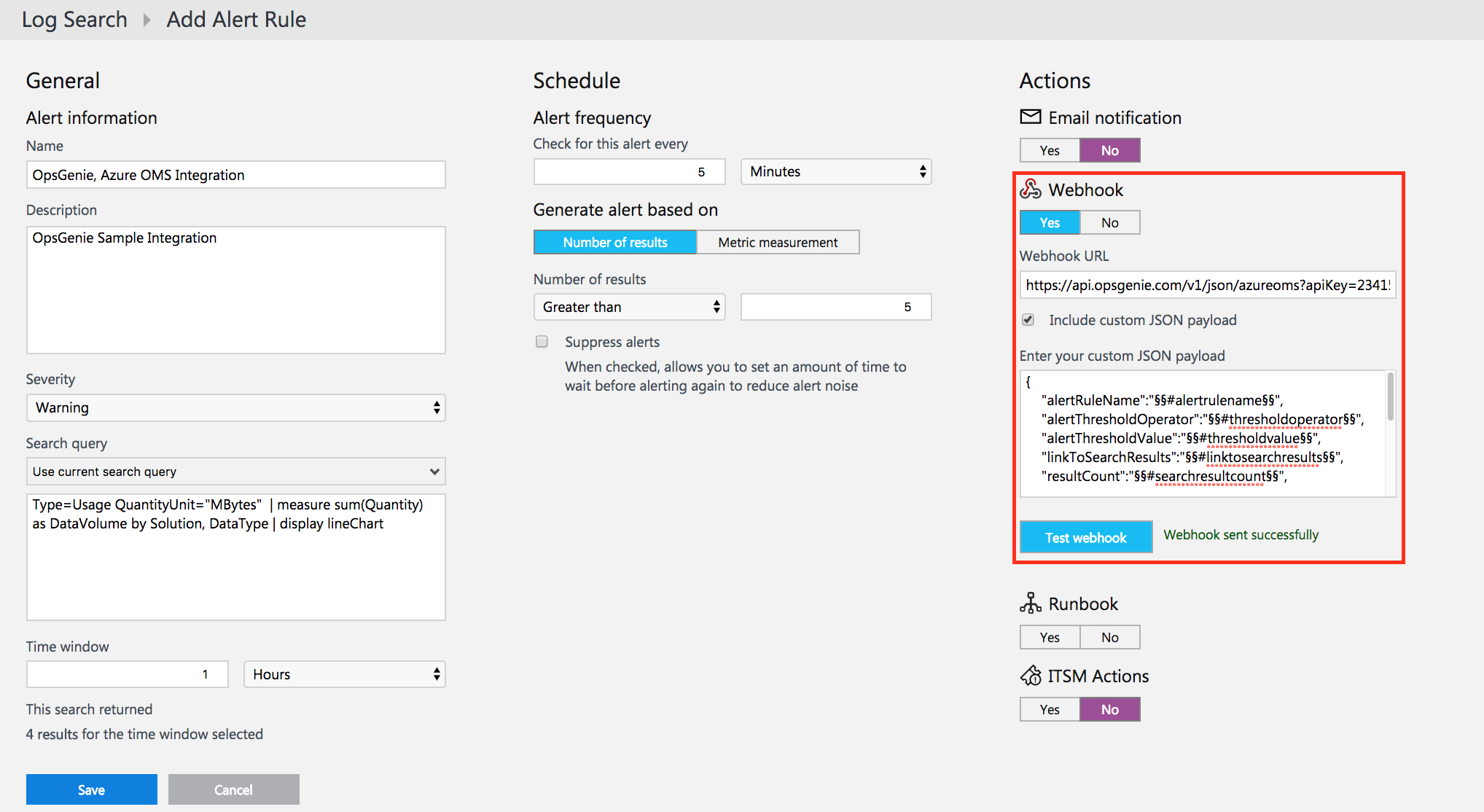
Sample payload sent from Azure OMS
Create Alert payload:
{
"alertRuleName":"§§#alertrulename§§",
"alertThresholdOperator":"§§#thresholdoperator§§",
"alertThresholdValue":"§§#thresholdvalue§§",
"linkToSearchResults":"§§#linktosearchresults§§",
"resultCount":"§§#searchresultcount§§",
"searchIntervalEndtimeUtc":"§§#searchintervalendtimeutc§§",
"searchIntervalInSeconds":"§§#searchinterval§§",
"searchIntervalStartTimeUtc":"§§#searchintervalstarttimeutc§§",
"searchQuery":"§§#searchquery§§",
"workspaceID":"§§#workspaceid§§"
}Sample alert
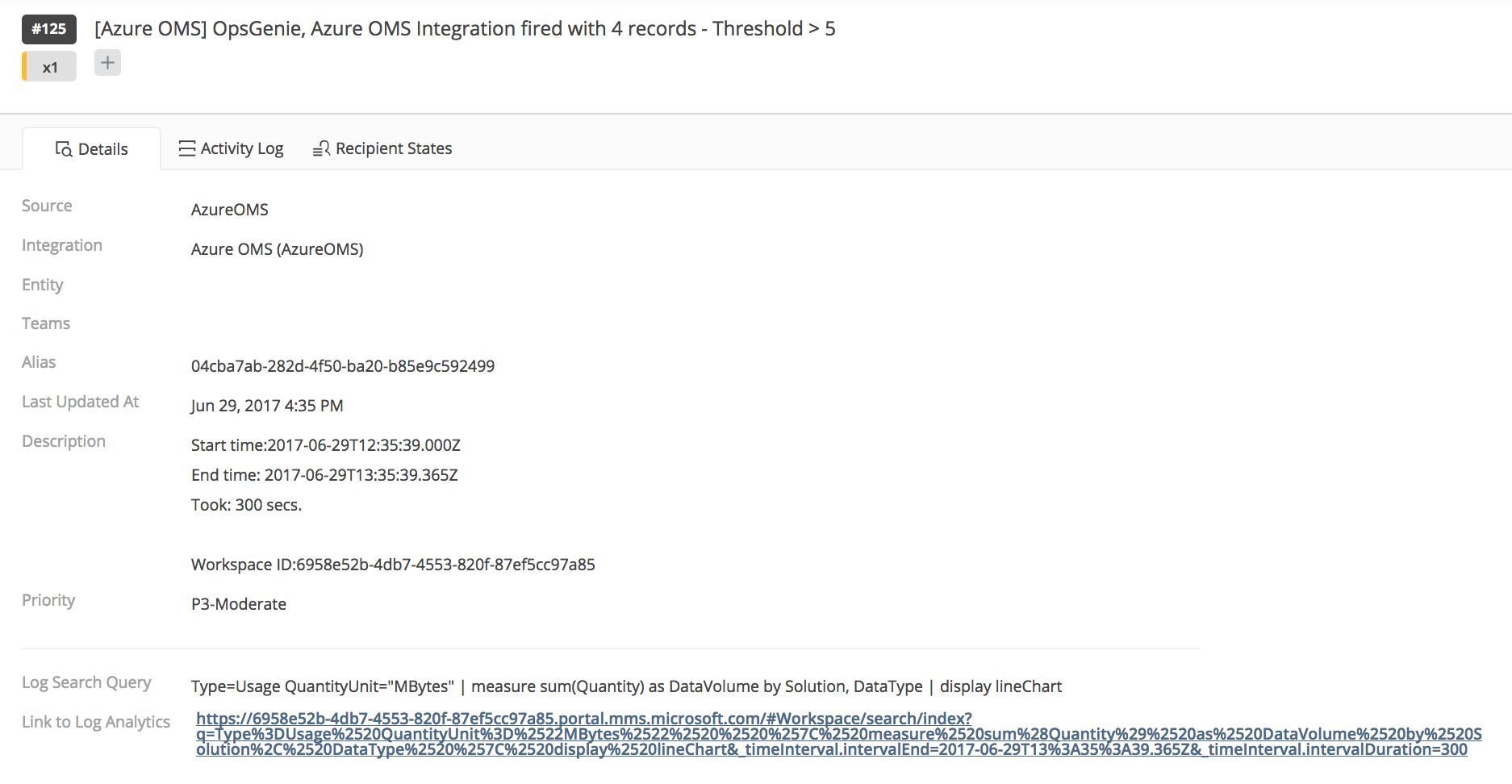
Updated 6 months ago
