Microsoft Azure AutoScale Integration
Microsoft Azure Autoscale dynamically scale apps to meet changing demand. Azure Autoscale helps applications perform their best when demand changes via maximizing app responsiveness, anticipating load with different schedules, scaling by any metric, saving money by not wasting servers.

What does Opsgenie offer Azure Autoscale users?
Use Opsgenie's Azure Autoscale integration to send Azure alerts to Opsgenie's API with detailed information. Opsgenie acts as a dispatcher for the alerts generated by Azure Autoscale. Opsgenie determines the right people to notify based on on-call schedules and escalations and notifies via email, text messages (SMS), phone calls, push notifications.
Functionality of the integration
When an alert is created in Azure Autoscale, an alert is created in Opsgenie automatically through the integration.
Add Azure Autoscale integration in Opsgenie
- Please create an Opsgenie account if you haven't done so already.
- Go to Opsgenie's Azure Integration page.
For Free and Essentials plans, you can only add the integrations from the Team Dashboards, please use the alternative instructions given below to add this integration.
- Specify who is notified of Magentrix alerts using the Teams field. Auto-complete suggestions are provided as you type.
An alternative for Step 2) and Step 3) is to add the integration from the Team Dashboard of the team which will own the integration. To add an integration directly to a team, navigate to the Team Dashboard and open Integrations tab. Click Add Integration and select the integration that you would like to add.
- Copy the integration URL which includes Opsgenie endpoint as well as the API key.
- Click Save Integration.
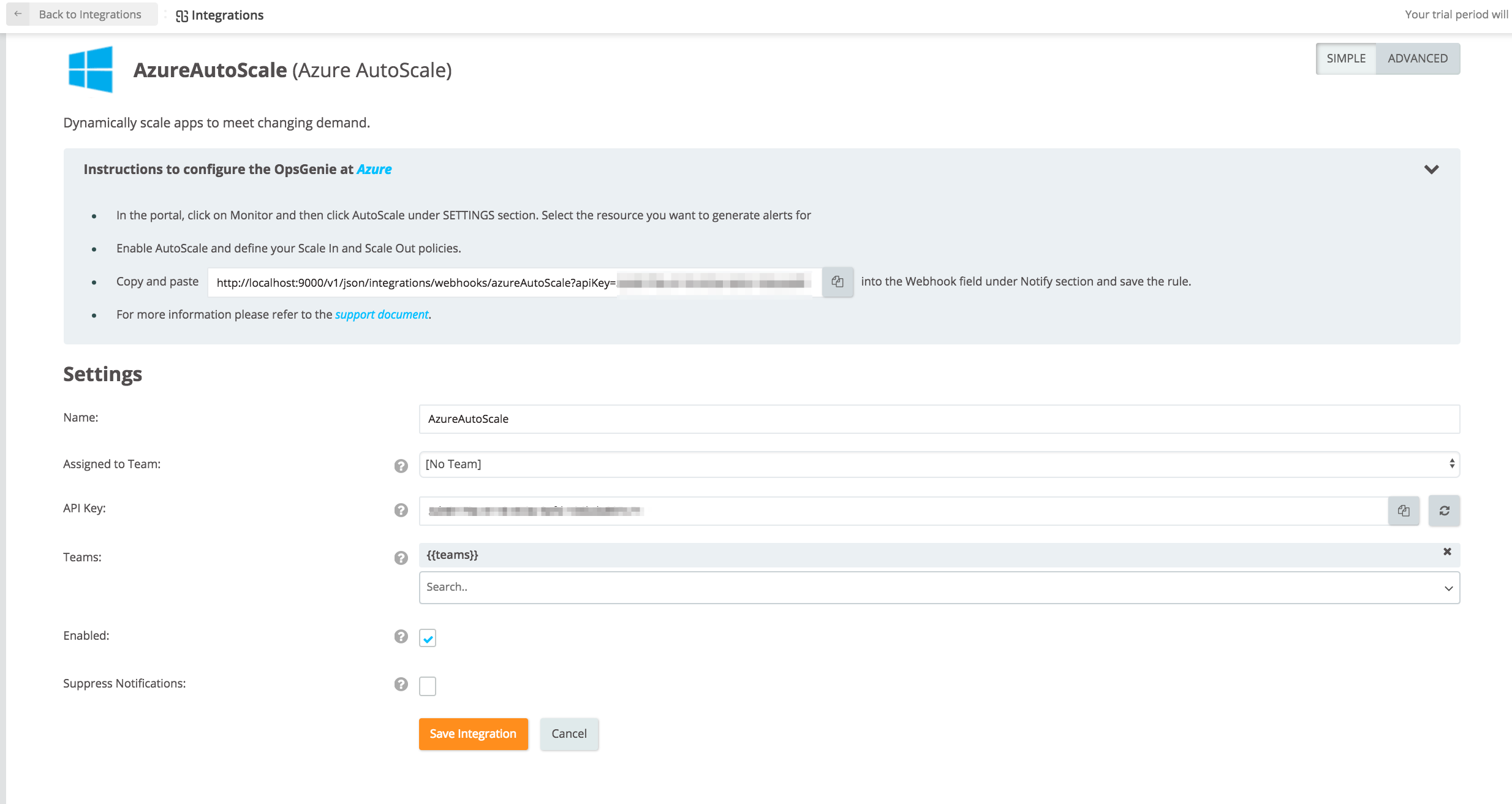
Configuration in Azure
- Log in to Azure portal.
- Select Autoscale under the "MONITORING" section.
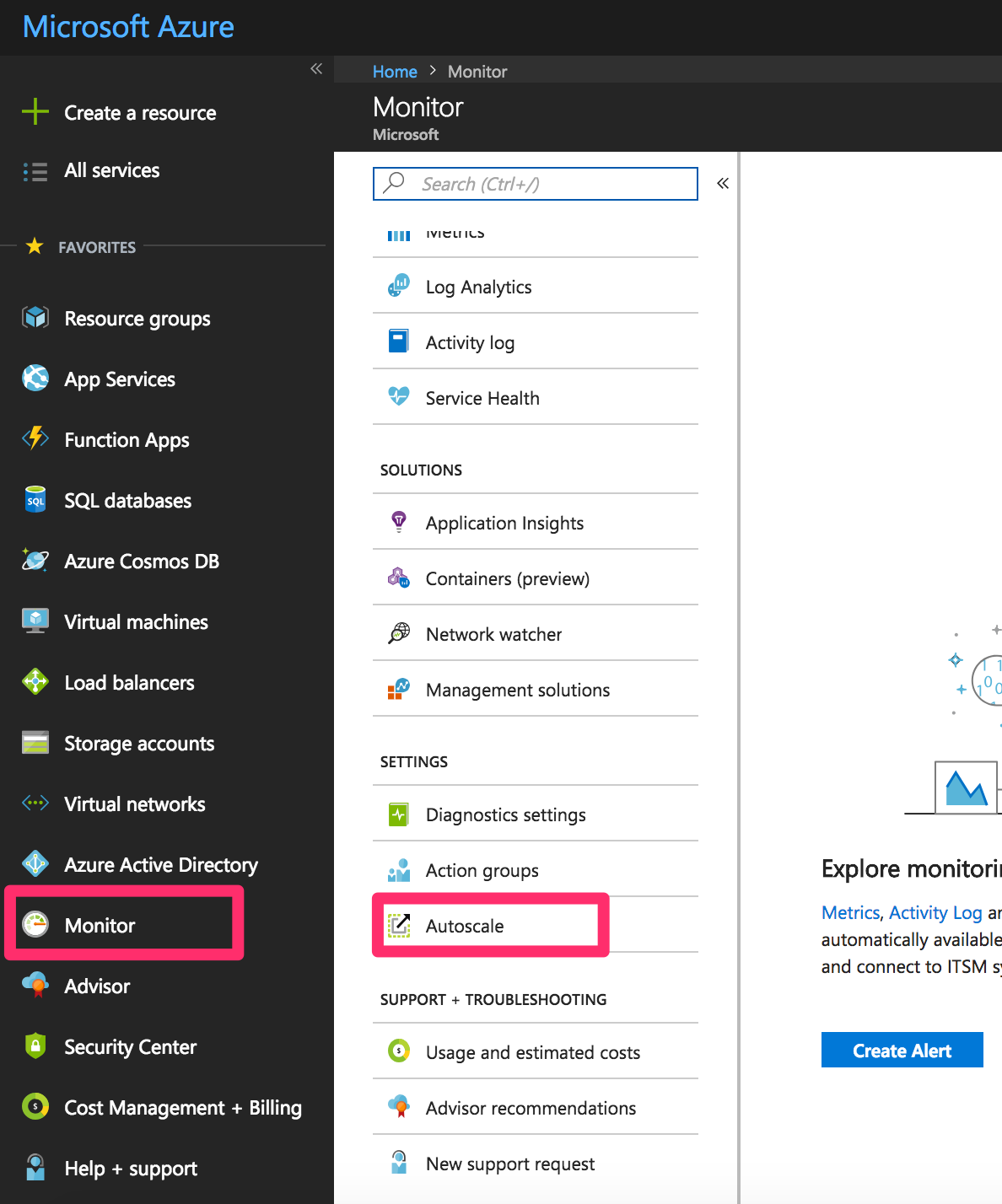
- Select the resource to auto scale.
- Enable autoscale.
- Enter autoscale settings for the selected resource.
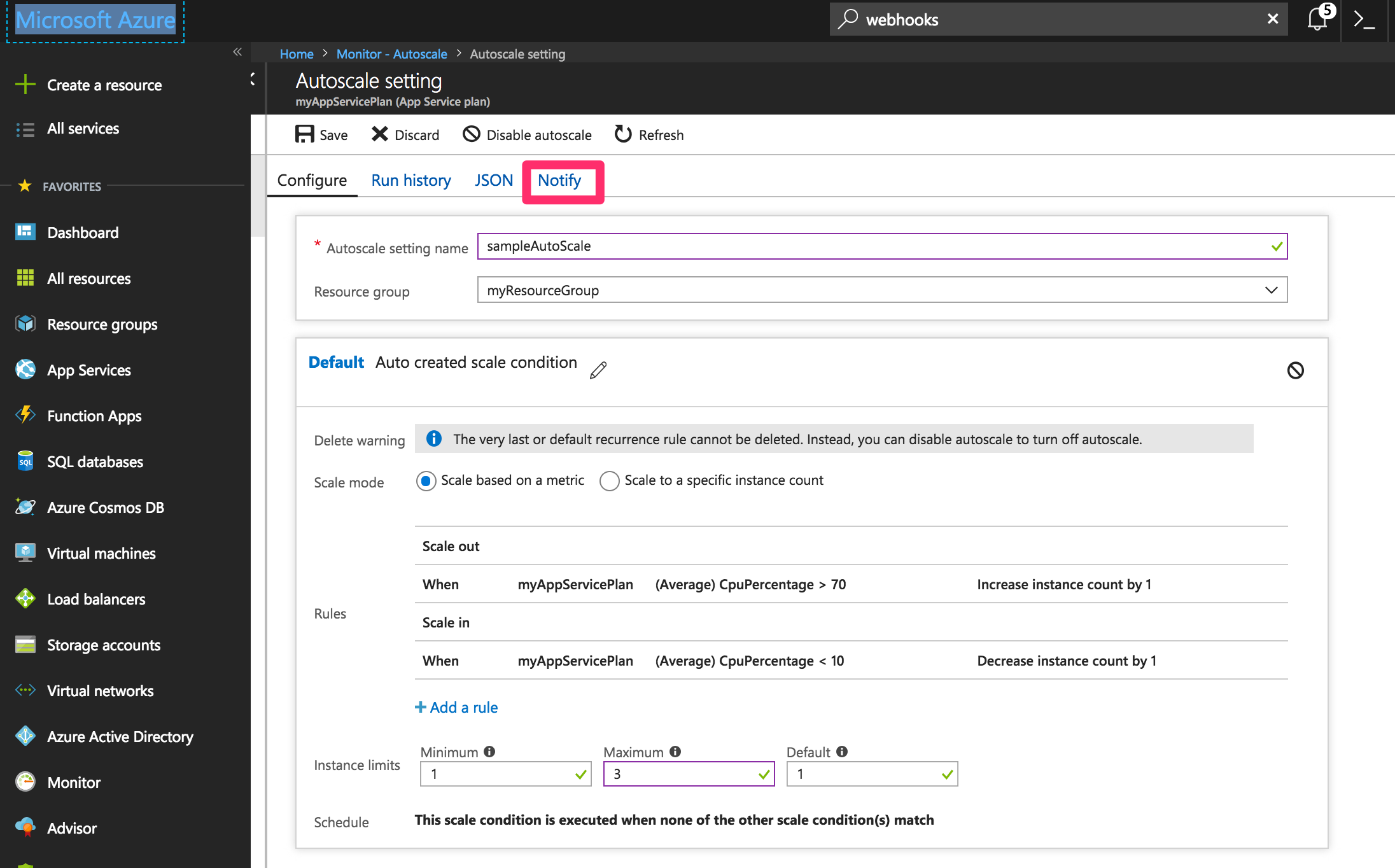
- Define Scale rules.
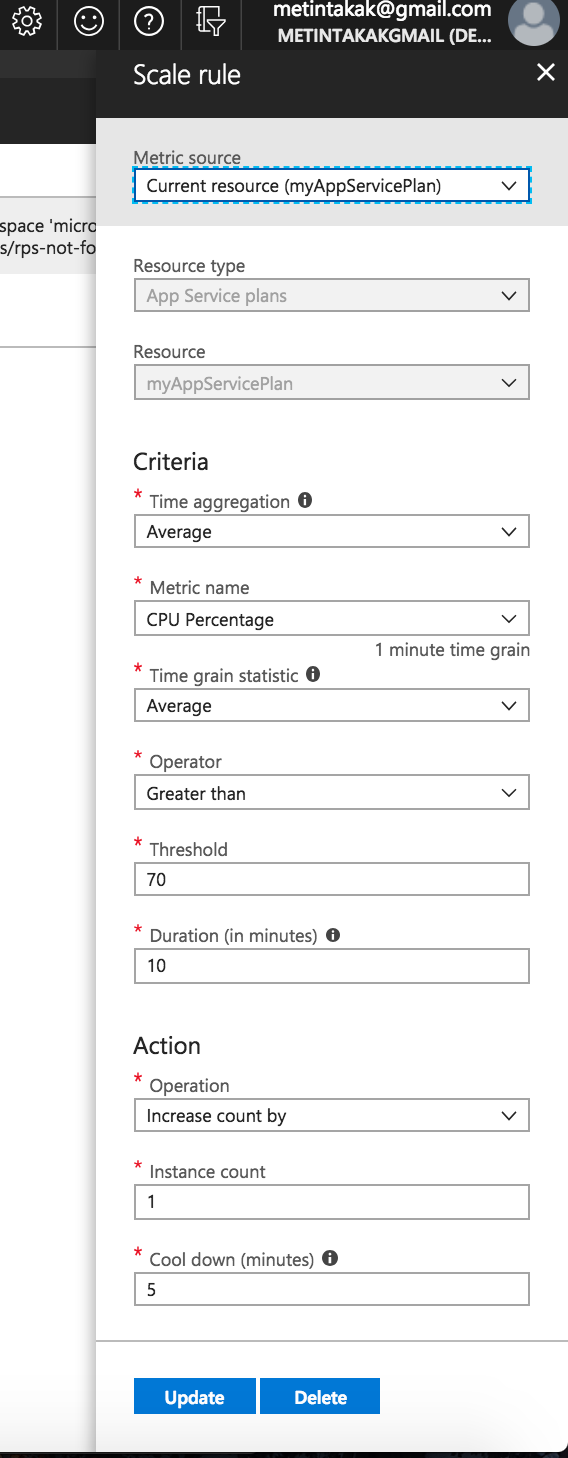
- Save settings and Click Notify then Paste the URL from Opsgenie's Azure Autoscale integration into the Webhook field and save.
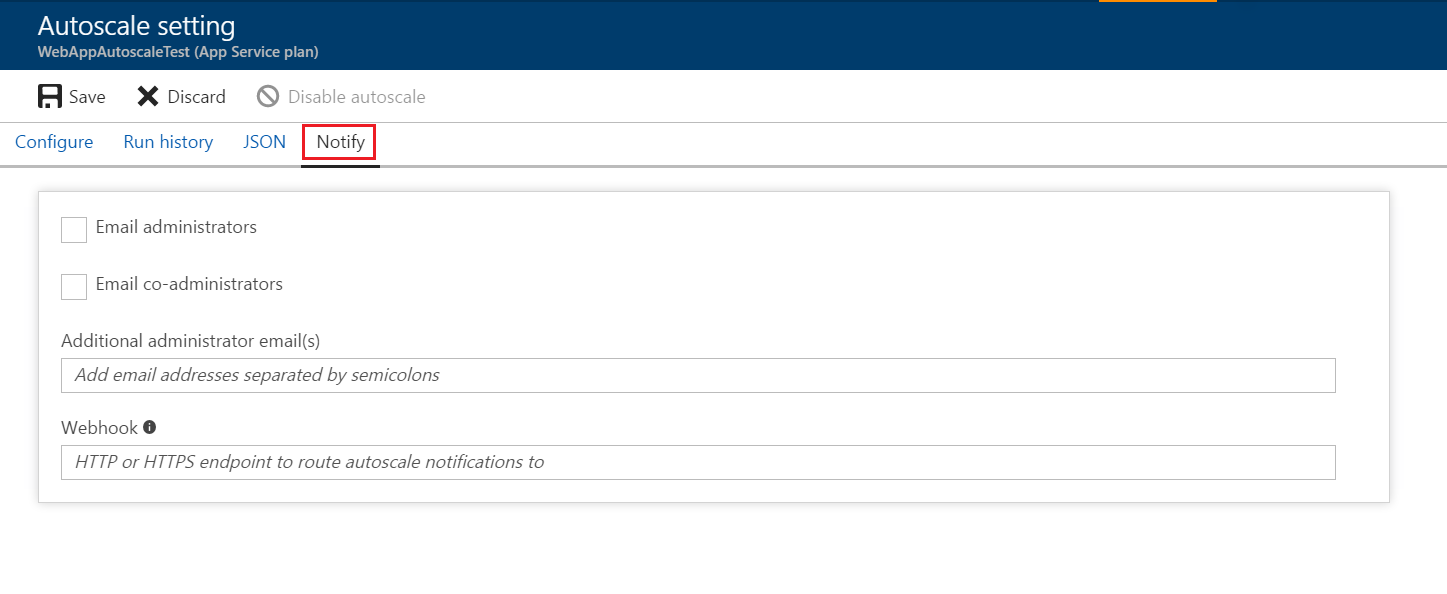
Sample payload sent from Azure Autoscale
Create Alert payload:
{
"version": "1.0",
"status": "Activated",
"operation": "Scale In",
"context": {
"timestamp": "2016-03-11T07:31:04.5834118Z",
"id": "/subscriptions/s1/resourceGroups/rg1/providers/microsoft.insights/autoscalesettings/myautoscaleSetting",
"name": "myautoscaleSetting",
"details": "Autoscale successfully started scale operation for resource 'MyCSRole' from capacity '3' to capacity '2'",
"subscriptionId": "s1",
"resourceGroupName": "rg1",
"resourceName": "MyCSRole",
"resourceType": "microsoft.classiccompute/domainnames/slots/roles",
"resourceId": "/subscriptions/s1/resourceGroups/rg1/providers/microsoft.classicCompute/domainNames/myCloudService/slots/Production/roles/MyCSRole",
"portalLink": "https://portal.azure.com/#resource/subscriptions/s1/resourceGroups/rg1/providers/microsoft.classicCompute/domainNames/myCloudService",
"oldCapacity": "3",
"newCapacity": "2"
},
"properties": {
"key1": "value1",
"key2": "value2"
}
}This payload is parsed by Opsgenie as:
{
"version":"1.0",
"status":"Activated",
"operation":"Scale In",
"timestamp":"2016-03-11T07:31:04.5834118Z",
"id":"/subscriptions/s1/resourceGroups/rg1/providers/microsoft.insights/autoscalesettings/myautoscaleSetting",
"name":"myautoscaleSetting",
"details":"Autoscale successfully started scale operation for resource 'MyCSRole' from capacity '3' to capacity '2'",
"subscription_id":"s1",
"resource_group_name":"rg1",
"resource_name":"MyCSRole",
"resource_type":"microsoft.classiccompute/domainnames/slots/roles",
"resource_id":"/subscriptions/s1/resourceGroups/rg1/providers/microsoft.classicCompute/domainNames/myCloudService/slots/Production/roles/MyCSRole",
"portal_link":"https://portal.azure.com/#resource/subscriptions/s1/resourceGroups/rg1/providers/microsoft.classicCompute/domainNames/myCloudService",
"old_capacity":"3",
"new_capacity":"2",
"key1":"value1",
"key2":"value2"
}Sample alert
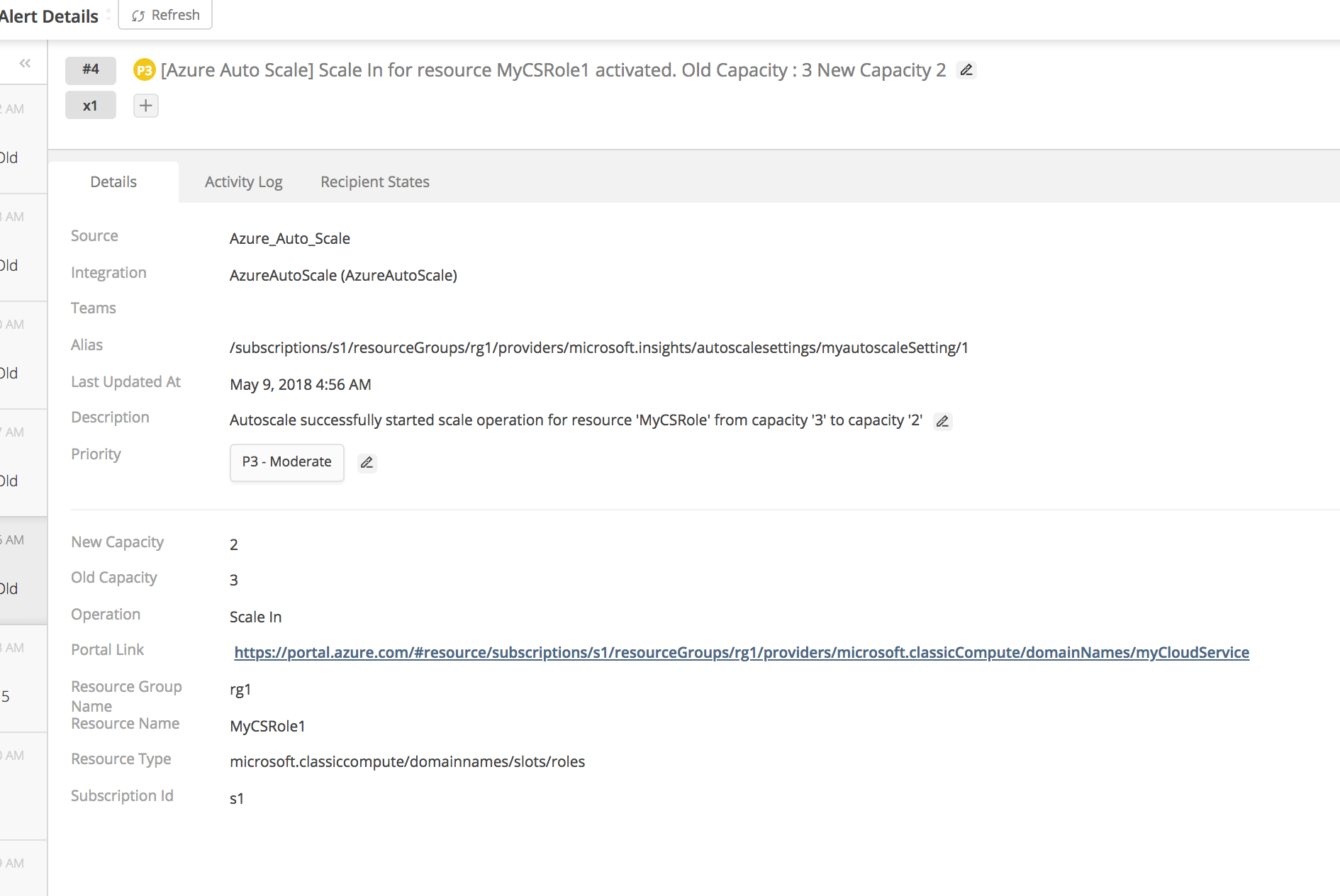
Updated 7 months ago
