ManageEngine ServiceDesk Plus Integration
ManageEngine is a help desk and asset management software that provides help desk agents and IT managers an integrated console to monitor and maintain the assets and IT requests generated from the users of the IT resources in an organization.
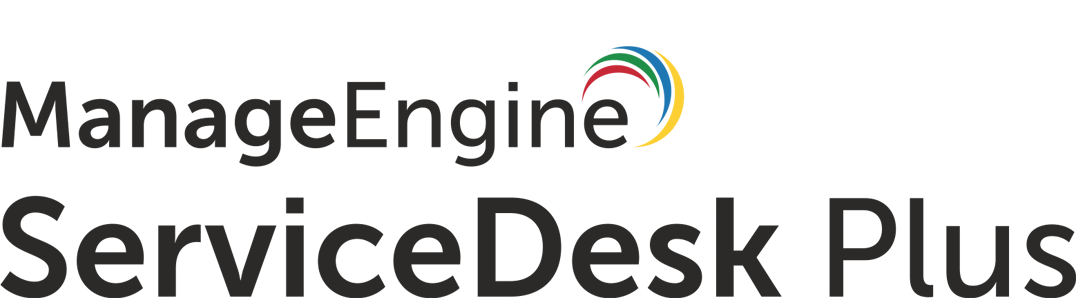
What does Opsgenie offer ManageEngine users?
Use Opsgenie's ManageEngine Integration to forward ServiceDesk plus requests to Opsgenie. Opsgenie determines the right people to notify based on on-call schedules– notifies via email, text messages (SMS), phone calls, iOS & Android push notifications, and escalates alerts until the alert is acknowledged or closed.
Functionality of the integration
When a request captured in ManageEngine ServiceDesk Plus, an alert is created in Opsgenie. When a request is edited with a closed status, the same alert is closed on Opsgenie.
Add ManageEngine ServiceDesk Plus Integration in Opsgenie
- Please create an Opsgenie account if you haven't done so already.
- Go to Opsgenie's ManageEngine ServiceDesk Plus Integration page.
For Free and Essentials plans, you can only add the integrations from the Team Dashboards, please use the alternative instructions given below to add this integration.
- Specify who is notified of ManageEngine alerts using the Teams field. Autocomplete suggestions are provided as you type.
An alternative for Step 2) and Step 3) is to add the integration from the Team Dashboard of the team which will own the integration. To add an integration directly to a team, navigate to the Team Dashboard and open Integrations tab. Click Add Integration and select the integration that you would like to add.
- Copy the integration URL which includes Opsgenie endpoint as well as the API key.
- Click Save Integration.
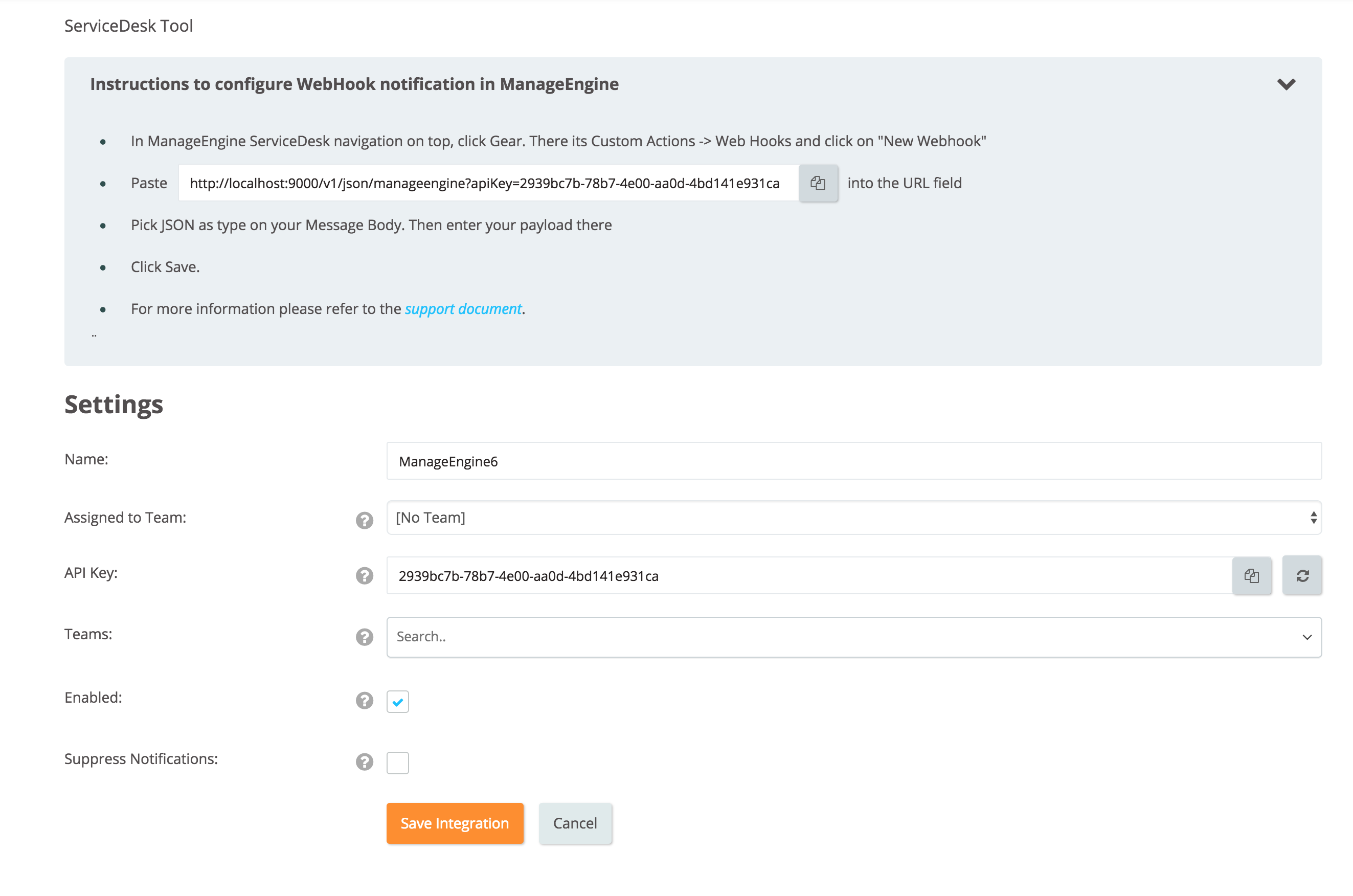
Configuration in ManageEngine
- In ManageEngine ServiceDesk Plus, click the Gear button on the navigation at the top of the page.
- Select Custom Actions. Then select Webhooks. Click New Webhook.
- Populate the WebHook URL field with the integration URL copied previously while saving the integration in Opsgenie.
- In the "Headers" field enter Content-Type as key and application/json as value.
- Paste this text to your message body.
- Click Save.
- Click the "Triggers" tab. Select Custom Actions -> *Webhook. Select the webhook created previously.
- Alert properties are configured from ManageEngine Integration / Advanced Settings page.
- All set! Now manage ManageEngine alerts at Opsgenie and leverage its full alerting functionality.
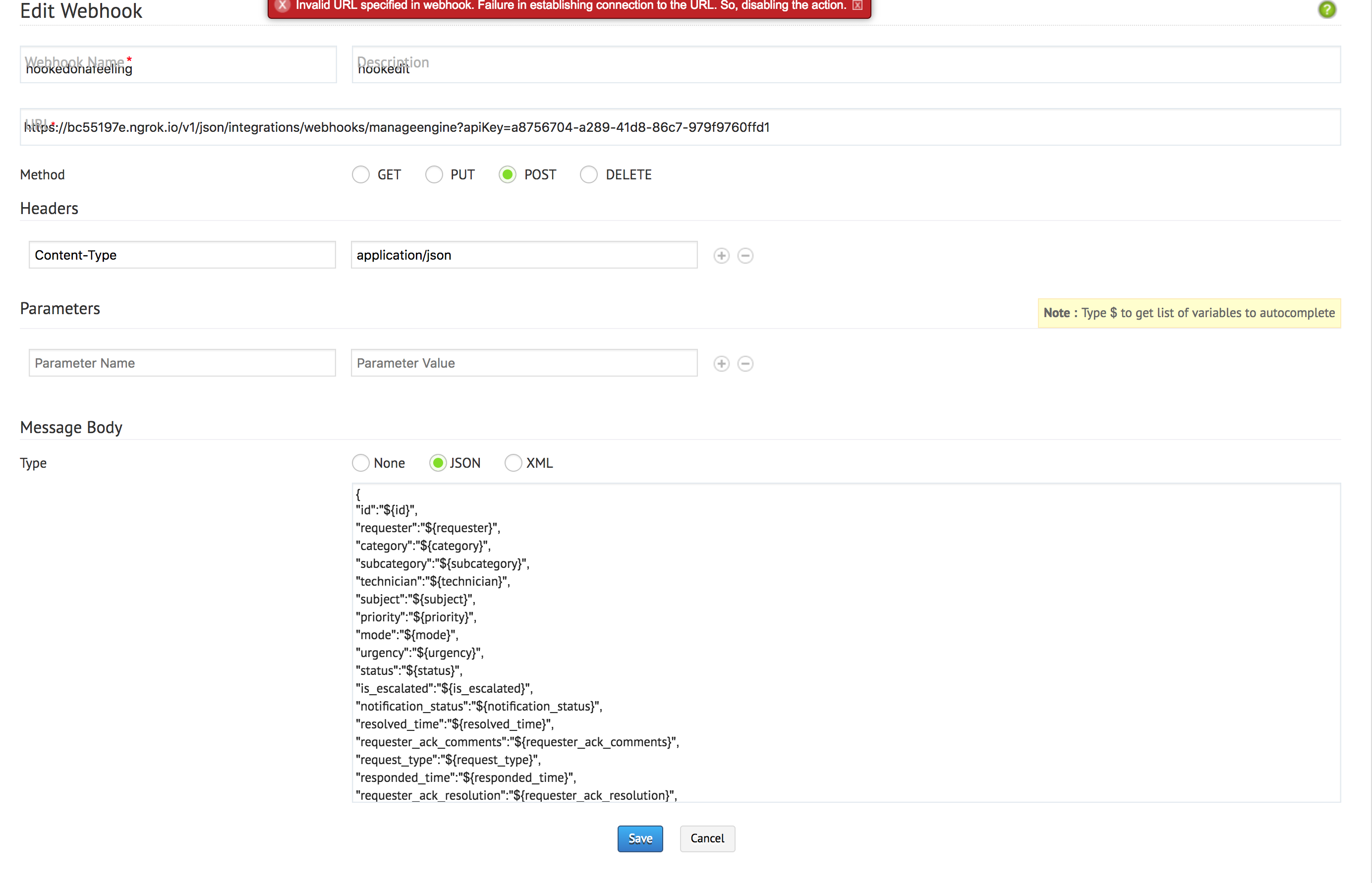
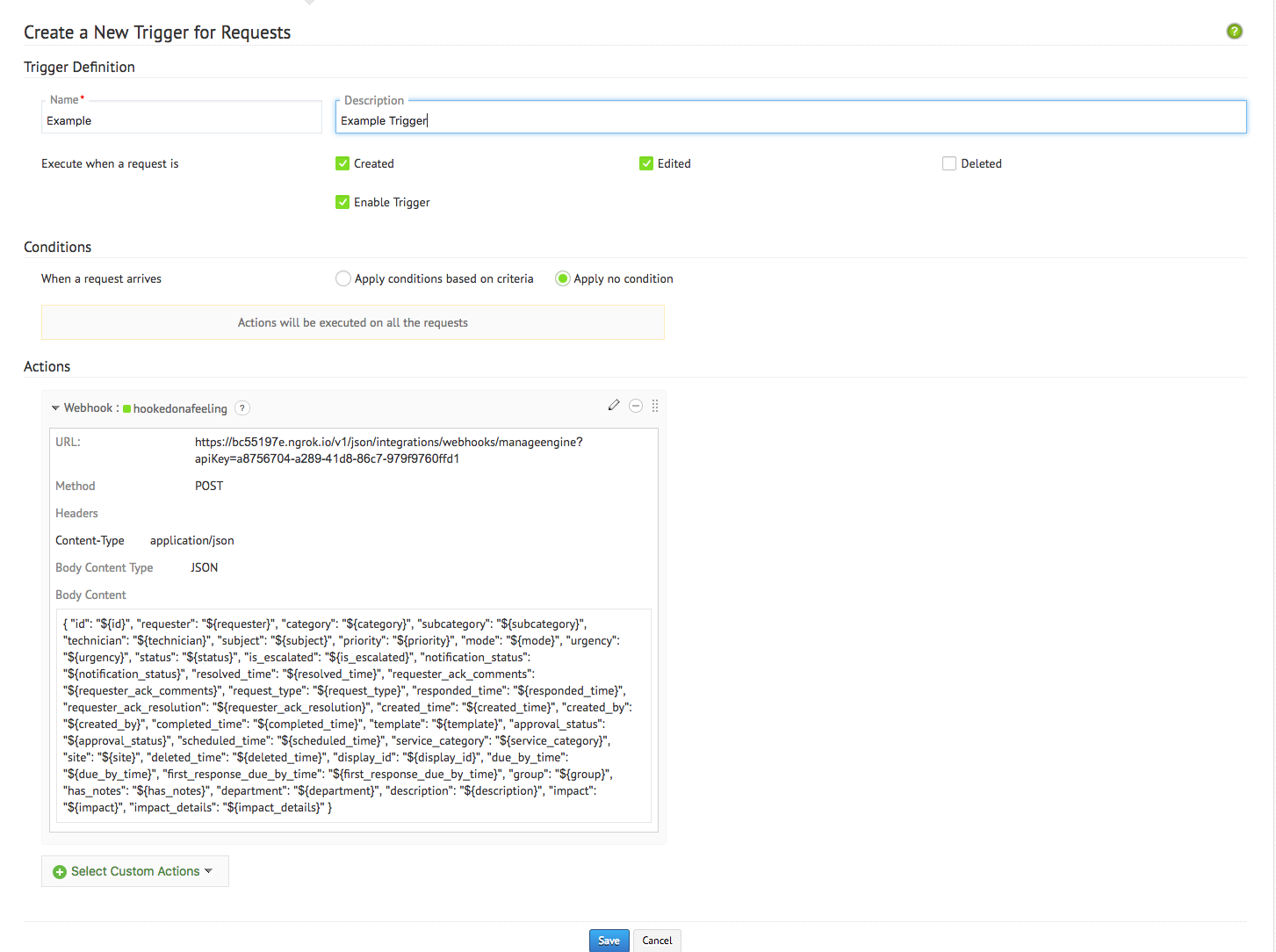
Sample Webhook Message from Opsgenie ManageEngine ServiceDesk Plus
{
"id": "64103000000098059",
"requester": "{'email_id':'[email protected]','sms_mail':null,'phone':null,'name':'Metehan Yıldırım','id':'64103000000090186','photo_url':'https://contacts.zoho.com/file?exp=10&ID=671724284&t=user&height=60&width=60','department':null}",
"category": "{'name':'General','id':'64103000000006685'}",
"subcategory": "{'name':'Firewall','id':'64103000000006741'}",
"technician": "{'email_id':'[email protected]','cost_per_hour':'0','name':'Metehan Yıldırım','contact_info_id':'64103000000090184','id':'64103000000090186','zuid':'671724284'}",
"subject": "asdsadsad",
"priority": "{'color':'#ff0000','name':'High','id':'64103000000006805'}",
"mode": "{'name':'Phone Call','id':'64103000000006669'}",
"urgency": "{'name':'High','id':'64103000000007919'}",
"status": "{'in_progress':false,'internal_name':'Resolved','color':'#00ff66','name':'Resolved','id':'64103000000006663'}",
"is_escalated": "false",
"notification_status": "",
"resolved_time": "Jul 26, 2018 03:42 PM",
"requester_ack_comments": "",
"request_type": "{'name':'Incident','id':'64103000000008391'}",
"responded_time": "",
"requester_ack_resolution": "",
"created_time": "Jul 26, 2018 03:42 PM",
"created_by": "{'email_id':'[email protected]','sms_mail':null,'phone':null,'name':'Metehan Yıldırım','id':'64103000000090186','photo_url':'https://contacts.zoho.com/file?exp=10&ID=671724284&t=user&height=60&width=60','department':null}",
"completed_time": "",
"template": "{'name':'Default Request','id':'64103000000006655'}",
"approval_status": "",
"scheduled_time": "",
"service_category": "{'name':'Corporate Website','id':'64103000000007945'}",
"site": "{'name':'asdasd','id':'64103000000099093'}",
"deleted_time": "",
"display_id": "6",
"due_by_time": "Jul 30, 2018 11:37 AM",
"group": "{'site':null,'name':'Hardware Problems','id':'64103000000006679'}",
"has_notes": "false",
"impact":"{'name':'Affects Department','id':'64103000000008039'}",
"impact_details":"asdasdasdasd",
"subcategory":"{'name':'Microsoft .Net Framework','id':'64103000000006727'}"
}This payload is parsed by Opsgenie as:
{
"id": "64103000000098059",
"technician_mail": "[email protected]",
"priority":"High",
"subject":"Printer failure",
"category_name":"General",
"description":null,
"department":null,
"requester_email":"[email protected]",
"mode_name":"Phone Call",
"urgency_name":"High",
"request_type_name":"Incident",
"level":null,
"group_name":"Hardware Problems",
"notification_status":"",
"status":"Resolved",
"is_escalated":"false",
"resolved_time":"Jul 26, 2018 03:42 PM",
"requester_ack_comments":"",
"responded_time":"",
"requester_ack_resolution":"",
"created_time": "Jul 26, 2018 03:42 PM",
"completed_time": "",
"template_name":"",
"approval_status":"",
"scheduled_time":"",
"service_category_name":"Corporate Website",
"site_name":"asdasd",
"display_id":"6",
"due_by_time":"Jul 30, 2018 11:37 AM",
"has_notes": "false",
"deleted_time":"",
"impact_name":"Affects Department",
"impact_details":"asdasdasdasd",
"subcategory_name":"Microsoft .Net Framework"
}Sample alert
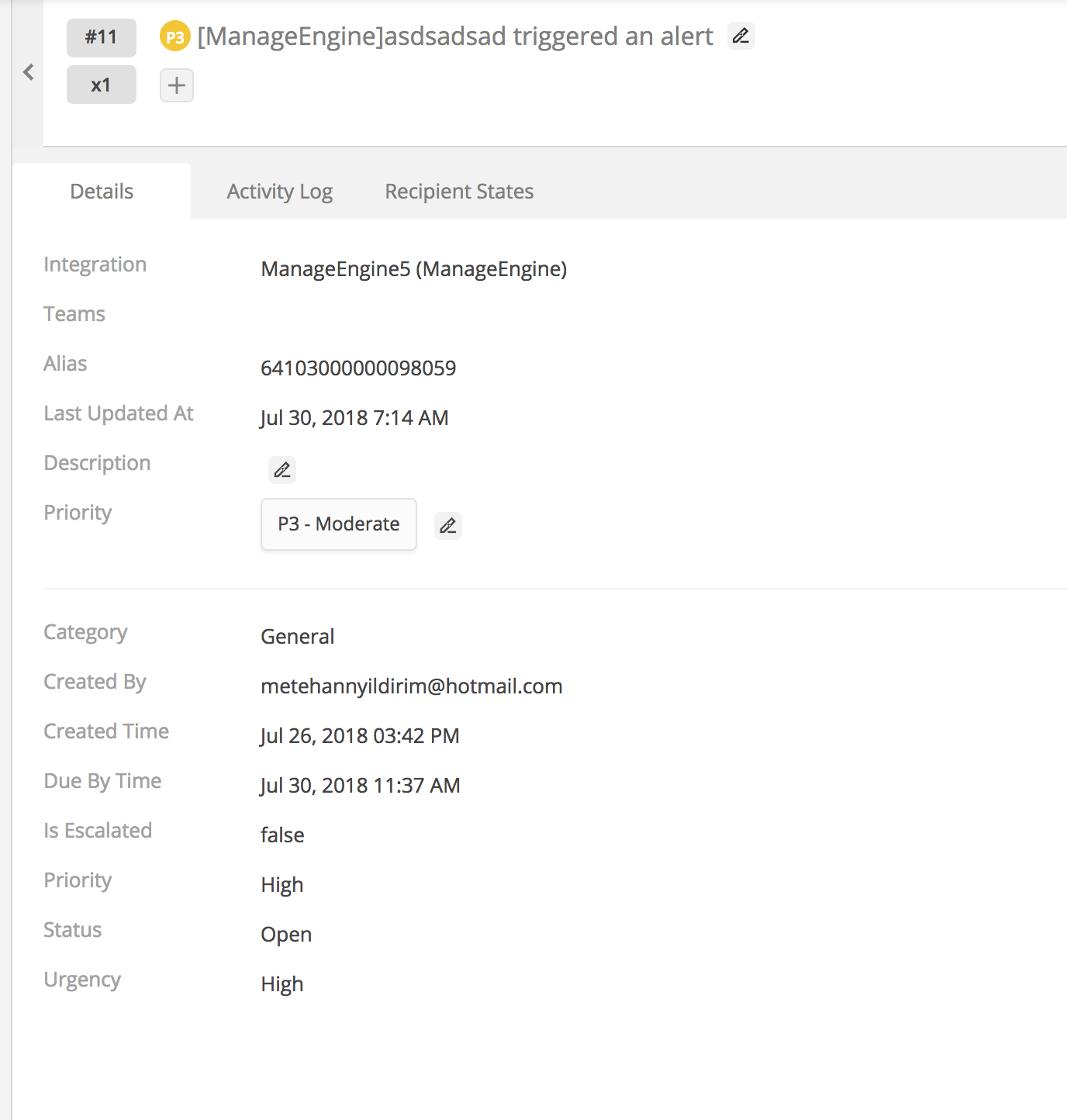
Updated 4 months ago
