Magentrix Integration
Magentrix provides a new generation of highly secure, mobile-optimized SaaS applications for Social Intranets, Customer Portals, and Partner Portals that empower organizations to engage with their communities, share information, and automate business processes.
This integration uses the Salesforce extension of Magentrix.

What does Opsgenie offer Magentrix users?
Opsgenie provides a powerful bidirectional integration with Magentrix. Use the Magentrix integration to create an alert in Opsgenie when a case is created in the Customer Portal and vice versa. This mirroring helps to aggregate alerts to the right people at the right time with Opsgenie's robust on-call configurations and routing rules.
Functionality of the Integration
- When a case is created in Magentrix Customer Portal, an alert is created in Opsgenie.
- When a case is closed in Magentrix Customer Portal, the alert is closed in Opsgenie.
- When the status of the case is changed to Active in Magentrix Customer Portal, the alert is acknowledged in Opsgenie.
- When an alert is created in Opsgenie, a case is created in Magentrix Customer Portal.
Add Magentrix Integration in Opsgenie
- Please create an Opsgenie account, if you haven't done so already.
- Go to Opsgenie's Magentrix Integration page.
- Specify who is notified of Magentrix alerts using the Teams field. Auto-complete suggestions are provided as you type.
- Copy the API key.
- Click Save Integration.
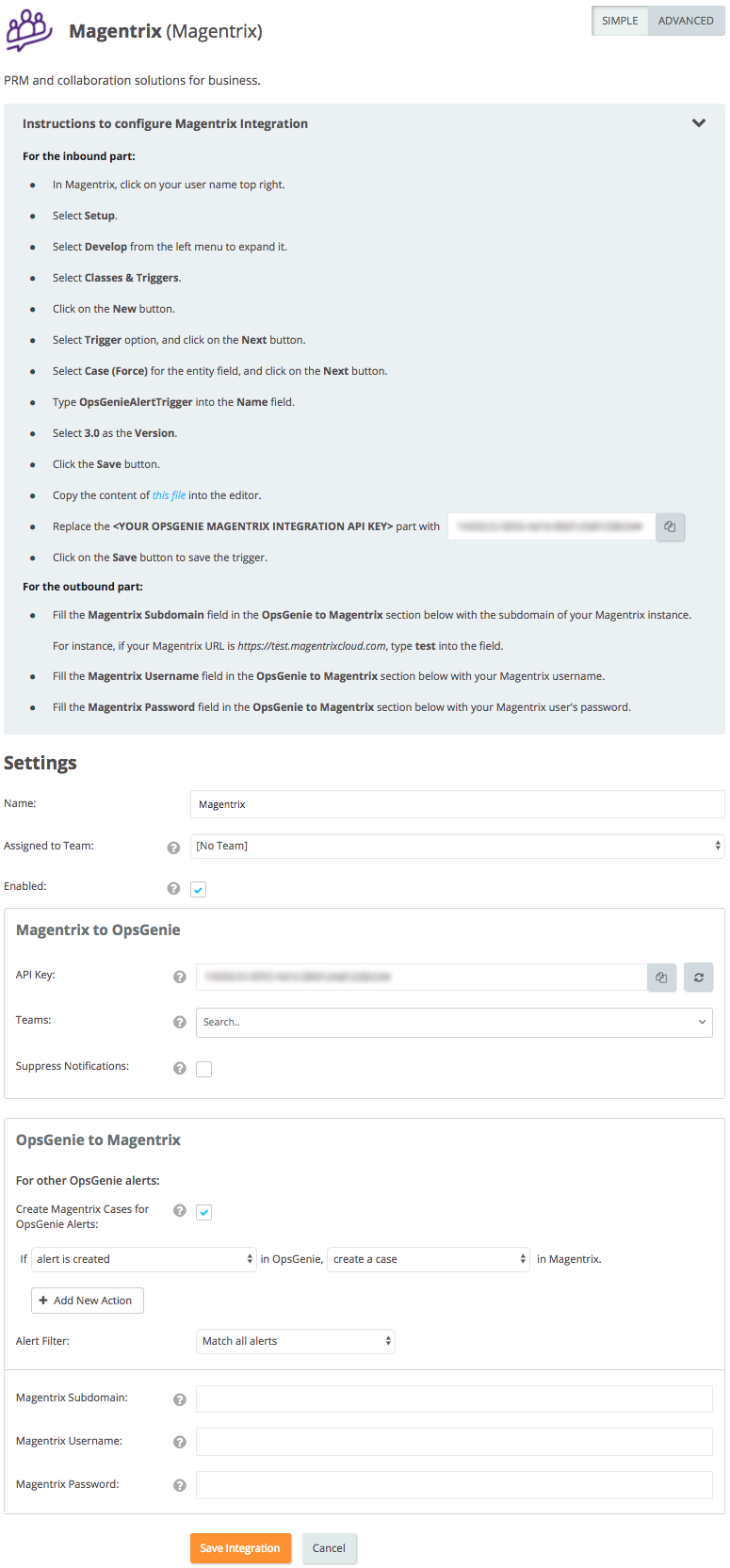
Configuration in Magentrix
- In Magentrix, click on the user name in the top right.
- Select Setup.

- Select Develop from the left menu to expand it.
- Select Classes & Triggers.
- Click New.
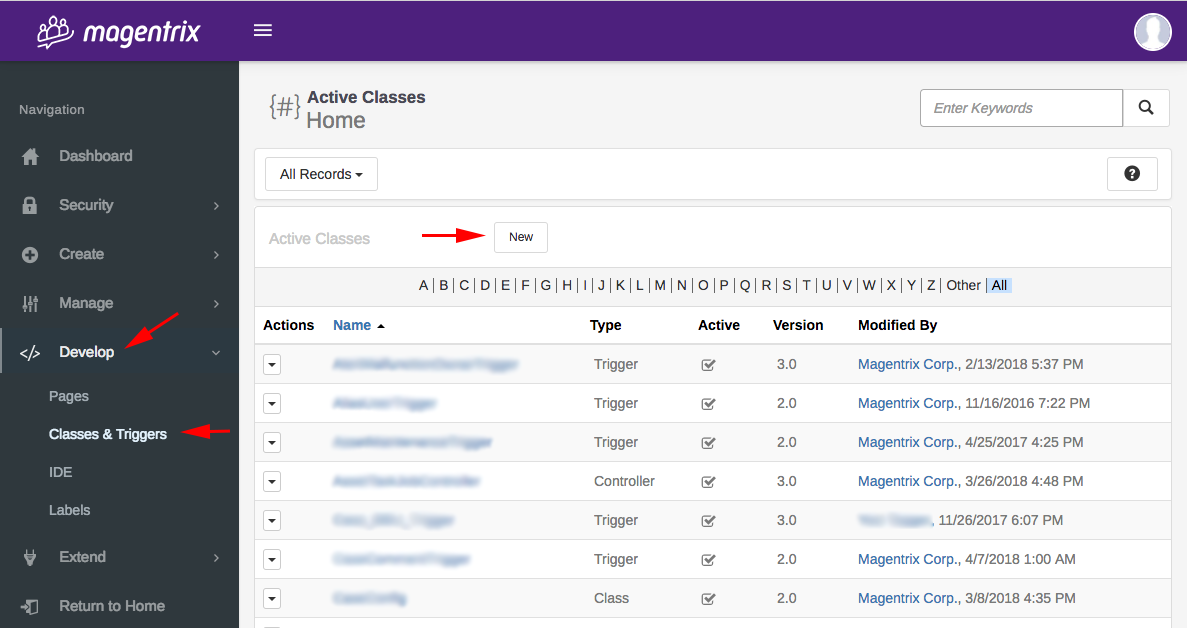
- Select the "Trigger" option, and click Next.
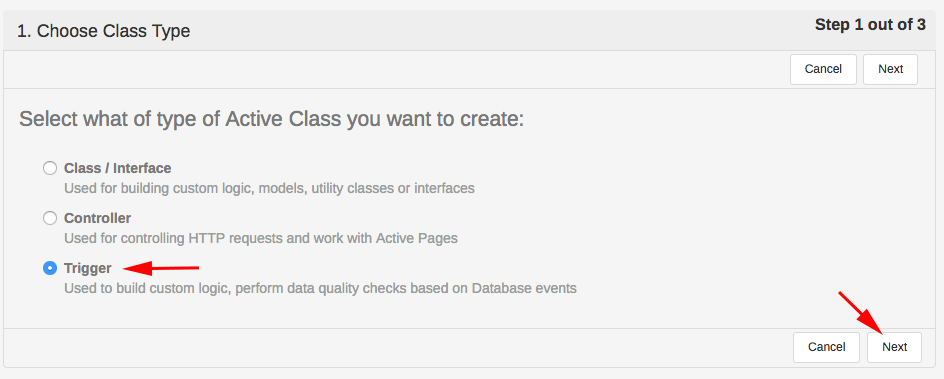
- Select Case (Force) for the "Entity" field, and click Next.
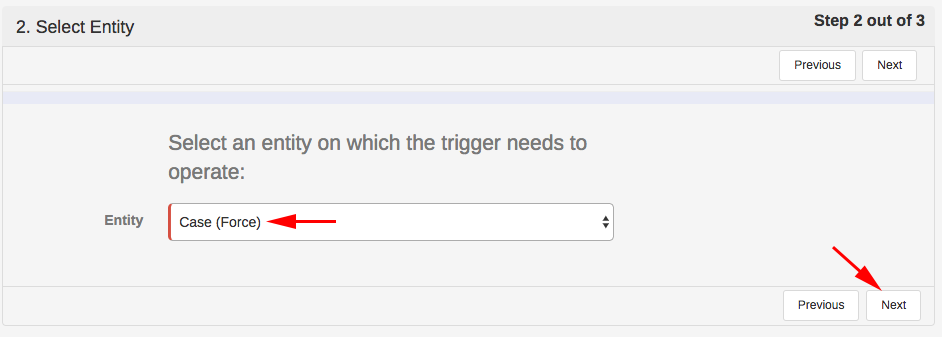
- Type OpsgenieAlertTrigger into the "Name" field.
- Select 3.0 as the Version.
- Click Save.
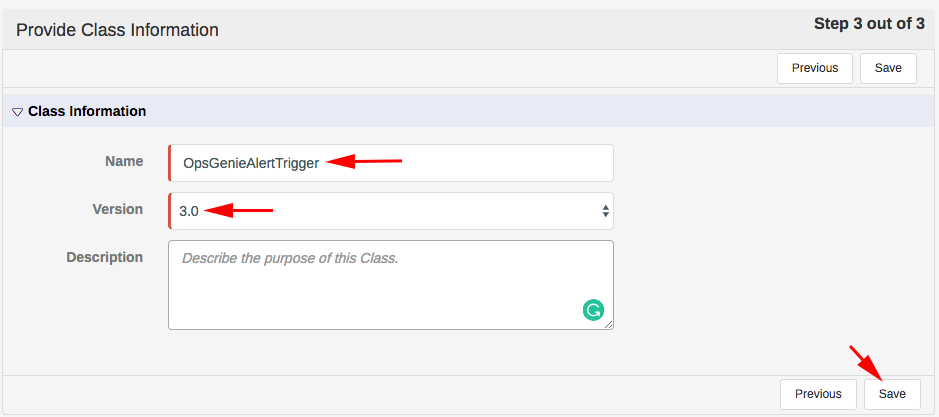
- Copy the content of this file into the editor.
- Replace the <YOUR OPSGENIE MAGENTRIX INTEGRATION API KEY> part with the API key of the integration.
- Click Save.
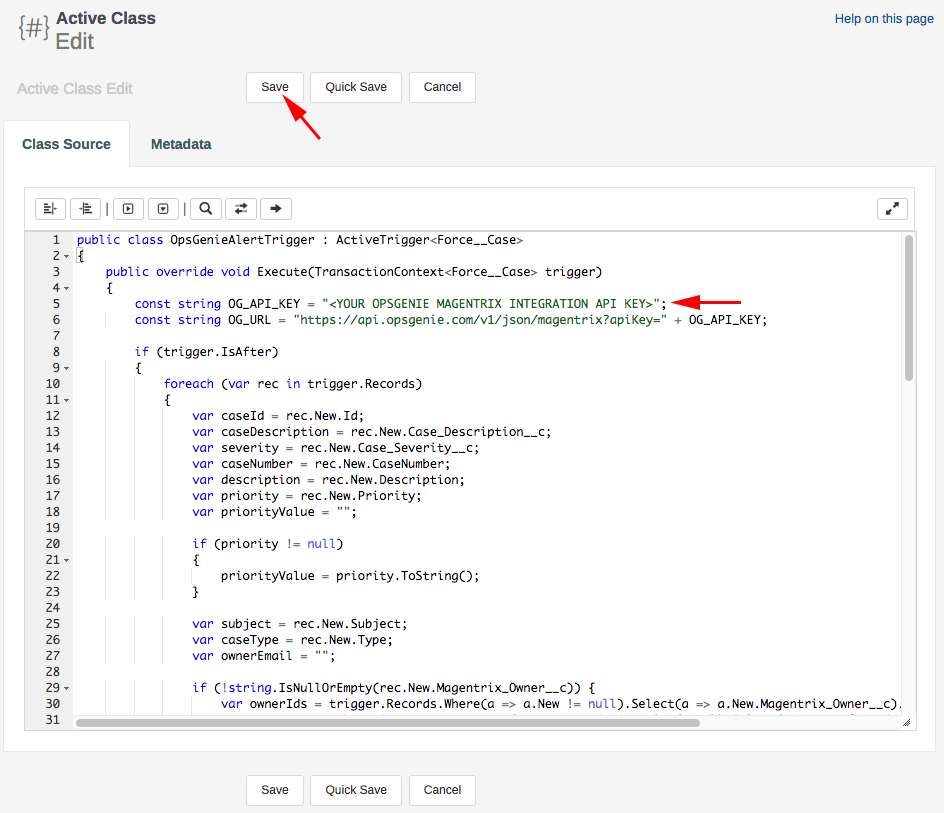
Opsgenie-to-Magentrix Integration
To create new cases from Opsgenie alerts use the Opsgenie to Magentrix section.
Fill the corresponding fields with Magentrix subdomain, username, and password.
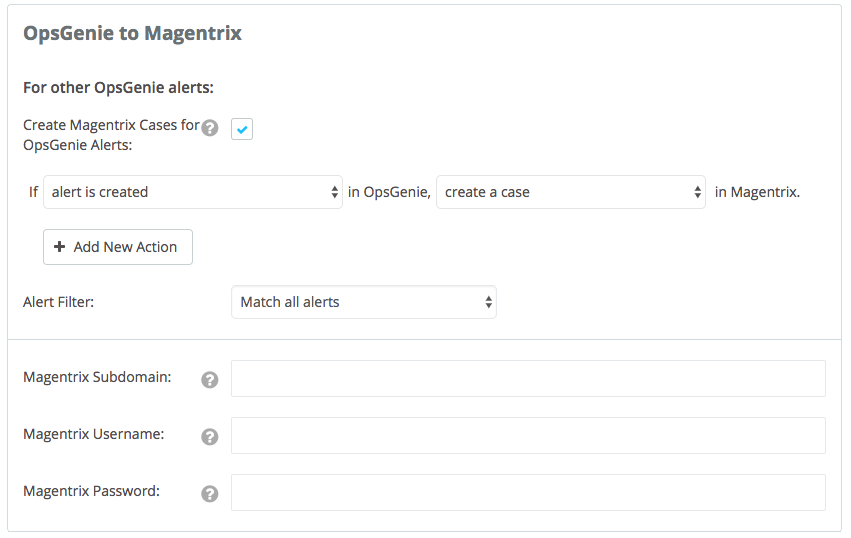
Action Mapping Feature
- Opsgenie allows customers to define action mappings between Opsgenie actions and Magentrix actions.
- Use this section to map Opsgenie actions to Magentrix actions when the source of the alert is NOT Magentrix (i.e When the alert is created by another integration.) The Opsgenie action doesn't have to be alert is created, it can be other actions as well.
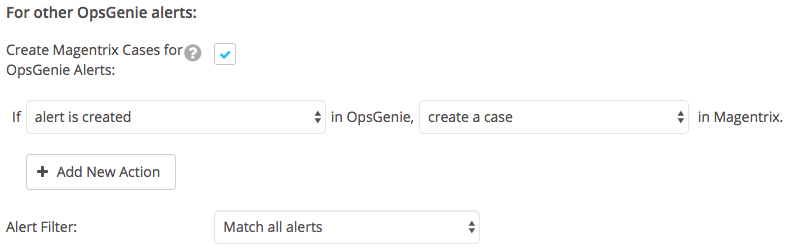
Case TypeIf case type is not provided, its value will be set to "Problem" by default.
Configuration Magentrix Trigger for Customized Fields
If you need to use the custom fields in Opsgenie alerts, you need to customize the Magentrix trigger. In trigger, there are 10 custom fields that you can edit.These fields are defined but not initialized. You can send customized fields in payload by doing following steps:
-
You can select custom fields by doing Magentrix initializations. The custom fields are already added to payload. When you initialize fields they will be send to Opsgenie.
-
If you need to add custom fields to Opsgenie alert, please go to Advance Setting in Opsgenie Integration page and update filters or alert setting.
Sample Payload Sent from Magentrix
{
"caseId": "5002600000DHQfbACH",
"caseDescription": "Sample case description",
"severity": "S3 - Medium",
"caseNumber": "00314044",
"description": "Sample description",
"priority": "Medium",
"subject": "[OpsGenie] Sample message",
"caseType": "Problem",
"ownerEmail": "[email protected]",
"caseStatus": "New",
"accountName": "Sample Account",
"assetName": "Sample Asset",
"isEscalated": "TRUE",
"escalatedBy": "0032600000dQcsPAAS",
"customField1": "Sample Custom Field",
"customField2": "Sample Custom Field",
"customField3": "Sample Custom Field",
"customField4": "Sample Custom Field",
"customField5": "Sample Custom Field",
"customField6": "Sample Custom Field",
"customField7": "Sample Custom Field",
"customField8": "Sample Custom Field",
"customField9": "Sample Custom Field",
"customField10": "Sample Custom Field"
}Updated 6 months ago
