LightStep Integration
LightStep [x]PM helps organizations adopting microservices to trace all transactions, monitor what matters most, and pinpoint the root cause of issues within seconds. Forward [x]PM error notifications to Opsgenie to notify users via iPhone and Android push notifications, email, SMS, and phone calls to track the alert lifecycle, escalate alerts, and more.

What does Opsgenie offer LightStep [x]PM users?
Use Opsgenie’s LightStep [*x*]PM Integration to forward [*x*]PM notifications to Opsgenie. Opsgenie determines the right people to notify based on on-call schedules– notifies via email, text messages (SMS), phone calls, iOS and Android push notifications, and escalates alerts until the alert is acknowledged or closed.
Functionality of the integration
LightStep [*x*]PM sends JSON notifications when a Service-Level Alert (SLA) is violated or resolved, which creates an alert in Opsgenie.
Add LightStep Integration in Opsgenie
- Please create an Opsgenie account if you haven't done so already.
- Go to Opsgenie's LightStep Integration page.
For Free and Essentials plans, you can only add the integrations from the Team Dashboards, please use the alternative instructions given below to add this integration.
- Specify who is notified of LightStep [*x*]PM notifications using the Teams field. Autocomplete suggestions are provided as you type.
An alternative for Step 2) and Step 3) is to add the integration from the Team Dashboard of the team which will own the integration. To add an integration directly to a team, navigate to the Team Dashboard and open Integrations tab. Click Add Integration and select the integration that you would like to add.
- Copy the integration URL which includes Opsgenie's endpoint as well as the API key.
- Click *Save Integration.
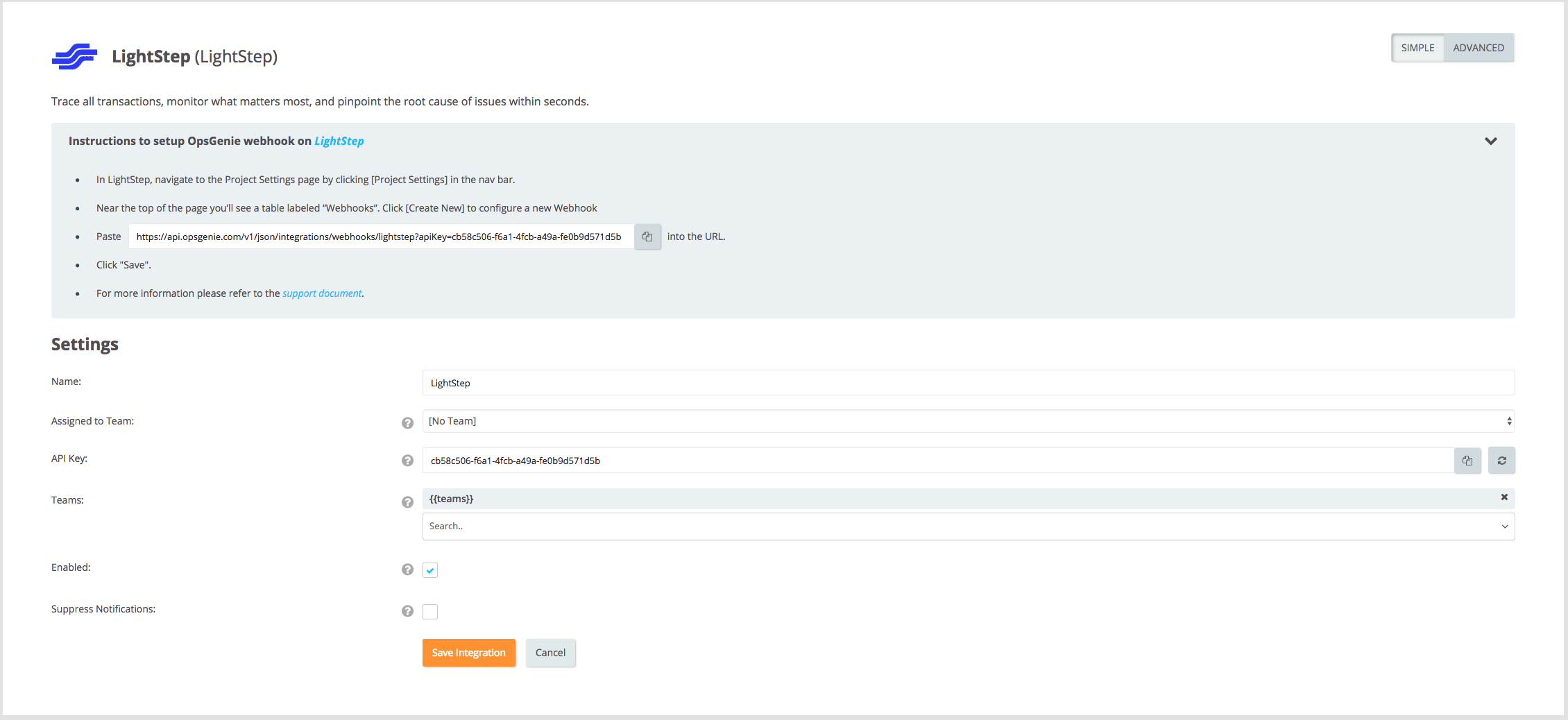
Configuration in LightStep [x]PM
- In LightStep [x]PM, navigate to the Destinations page by clicking Monitoring: Destinations in the nav bar.
- Click on the drop-down button New Message Destination and select Webhook.
- Fill the URL field with the integration URL copied from Opsgenie while saving the LightStep [x]PM integration.
- Click Create.
- All set! Now manage your [x]PM notifications at Opsgenie and leverage its full alerting functionality.
Sample Webhook Message from Opsgenie LightStep
{
"grouping-id": "ls-2017010304045",
"timestamp": "2017-07-01T16:14:12Z00:00",
"title": "New Latency Alert",
"project": {
"text": "ls-project",
"href": "https://app.lightstep.com/ls-project/"
},
"saved-search": {
"text": "customer latency",
"href": "https://app.lightstep.com/ls-project/operations/3cver6A"
},
"payloads": [
{
"type": "condition-violated",
"subtitle": {
"text": "Condition Violated",
"href": "https://app.lightstep.com/ls-project/operations/3cver6A"
},
"exemplars": [
{
"start": "2017-07-01T16:14:12.00003030Z00",
"end": "2017-07-01T16:14:12.00003050Z00",
"is-error": false,
"href": "https://app.lightstep.com/ls-project/trace?span-guid=abcde"
},
{
"start": "2017-07-01T16:14:12.00003030Z00",
"end": "2017-07-01T16:14:12.00003050Z00",
"is-error": false,
"href": "https://app.lightstep.com/ls-project/trace?span-guid=abcde"
}
],
"expression": "p99.9 > 500ms",
"actual-value": {
"latency-ms": 521
},
"custom-data": {
"custom-key-1": "custom-value-1",
"custom-key-2": ["list", "of", "values"],
"custom-key-5": { "nested": "custom values" }
}
}
]
}Sample alert
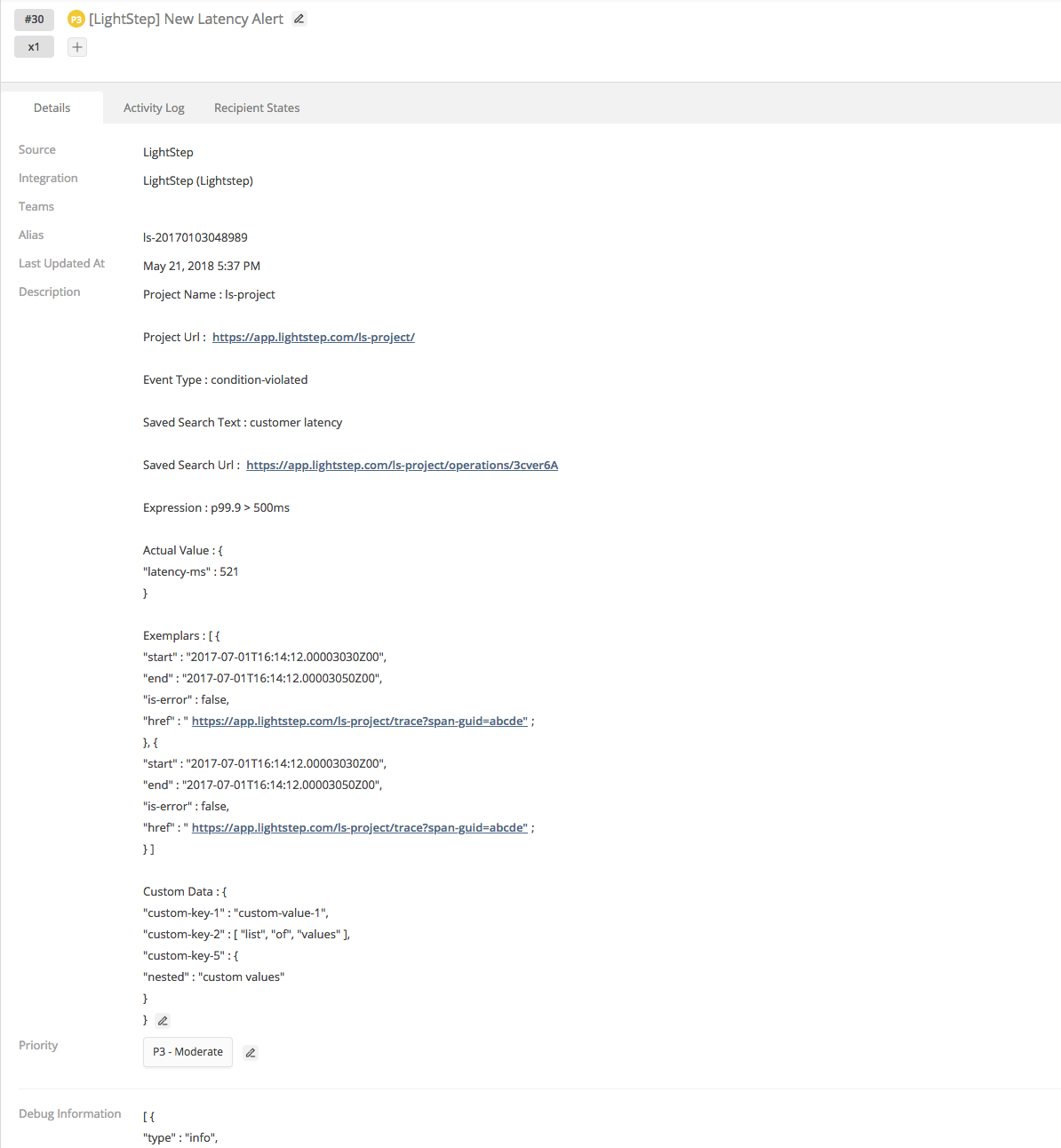
Updated 7 months ago
