Jitsi as a Video Bridge
Opsgenie Jitsi Video Bridge provides you the ability to launch a Jitsi room from within the Opsgenie application. It allows you to collaborate with key individuals to resolve incidents. With this capability, after an incident arises, it will be easier to organize your team and join the Jitsi room as they will have access to the preset Jitsi room details instantly within the incident notification and join the call with just one-click.
How it works
Setting up Jitsi as a Video Bridge in Opsgenie is simple and easy. In short you would:
- Create a room in Opsgenie containing your room name and the domain you want to connect. By default the domain is meet.jit.si.
- Then create rules to match which alerts you would like to have a Jitsi Video bridge for.
That's it. Now, when an alert matching the Video Bridge rules is created, you can join the Video bridge just by clicking a button on the alert page.
Please note that this feature can be used with browsers Chrome and Firefox.
Setup Jitsi Video Bridge in Opsgenie
-
Please create an Opsgenie account if you haven't done already.
-
Go to Teams Dashboard Team page and create/select the team that you would like to have conference bridge enabled on their alerts.

Conference Bridge Page
-
- Under Conferences tab, click Add Room button.
- From the drop down menu choose Jitsi Video Bridge.
- Jitsi Video Room allows you to specify which domain you want to connect with which room name. By default the domain name is meet.jit.si.
- Name of the room and the domain of connection will be shown on the alert page when a related alert is opened to join the Video bridge.
- Description field is a brief explanation of the Jitsi Video Bridge Room.
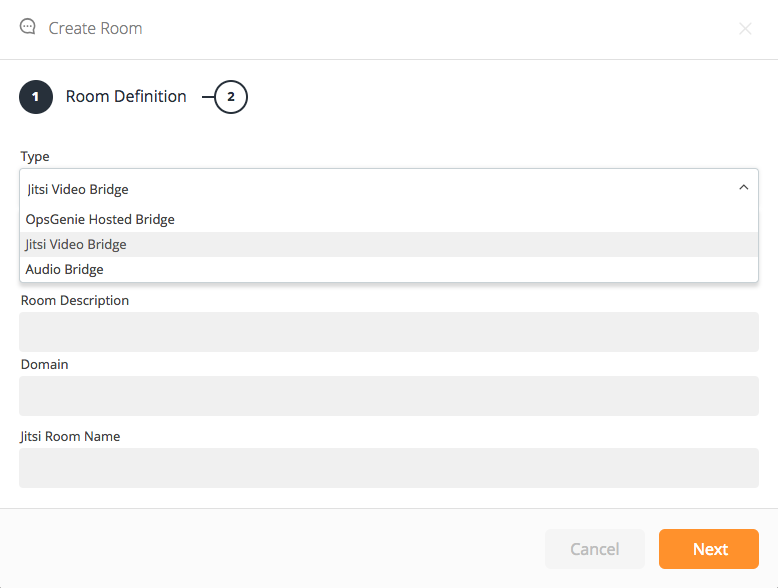
Conference Bridge Room Setup
- Then click Next in the same page to create Conference Bridge Rules which allow you to specify the alerts that you would like to have a Jitsi conference bridge for and select which Conference Bridge Room to use for these alerts.
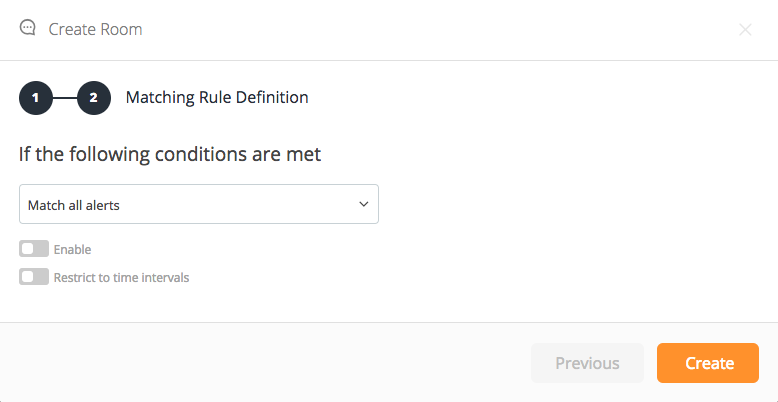
Conference Bridge Policy Setup
- That is it! Now, when you receive an alert matching these rules, you will be able to join the conference bridge on alerts page.
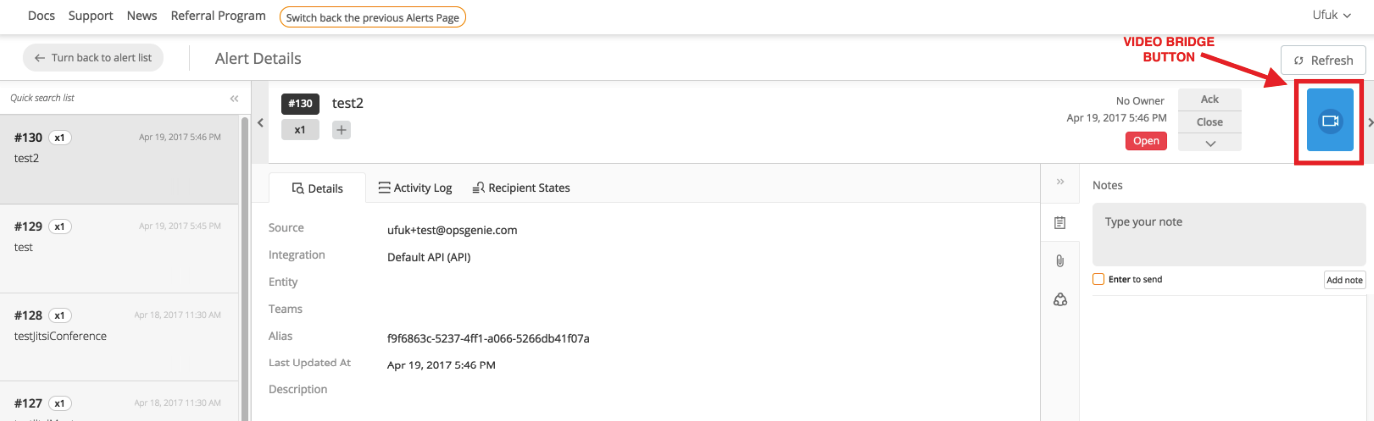
Join Conference Bridge
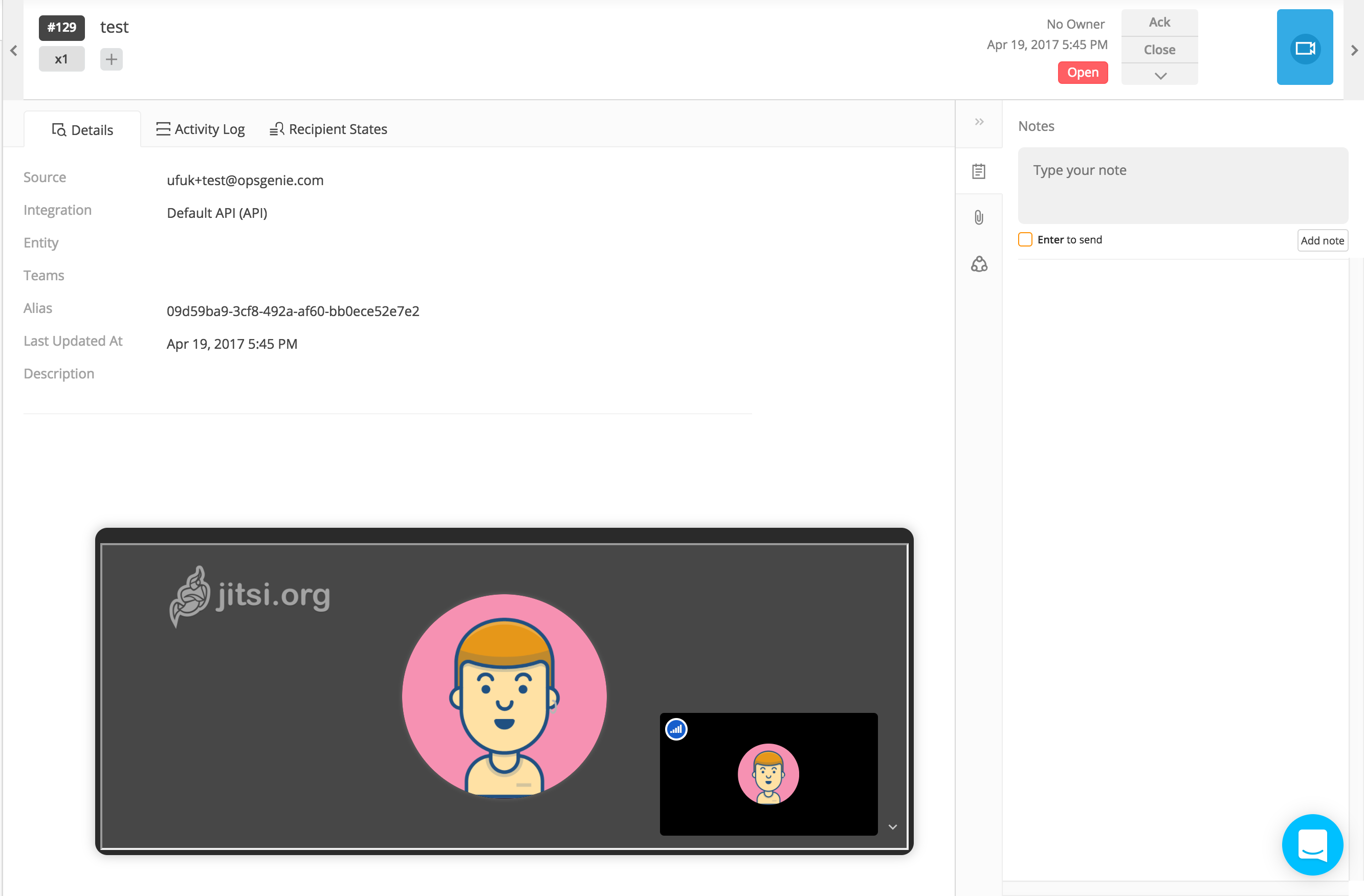
- You can also see the history of conference bridge sessions in Sessions tab.
- The table contains the Conference Bridge Sessions for alerts that one or more users have participated in.
- Each Conference Bridge Session has detailed information about participants along with time and duration information.
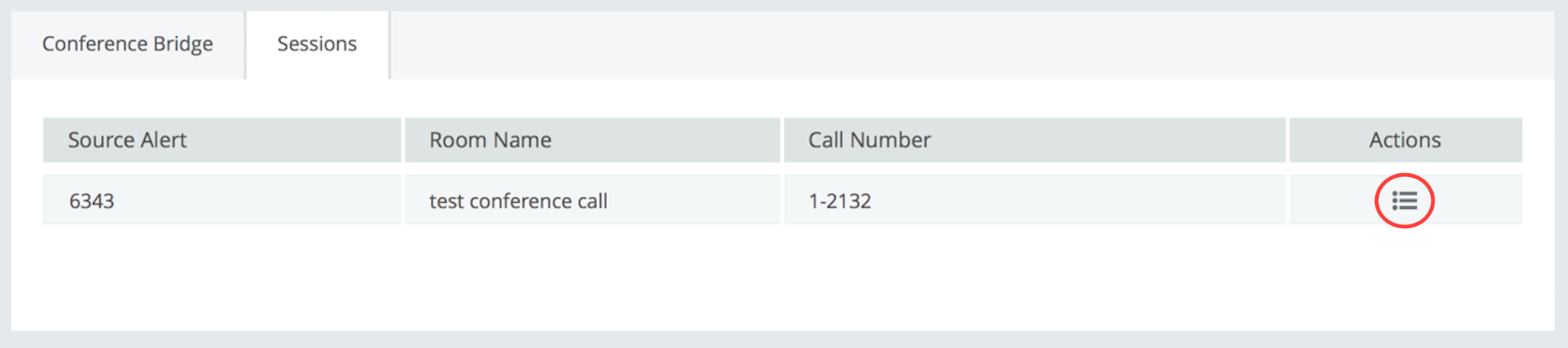
Conference Bridge Sessions
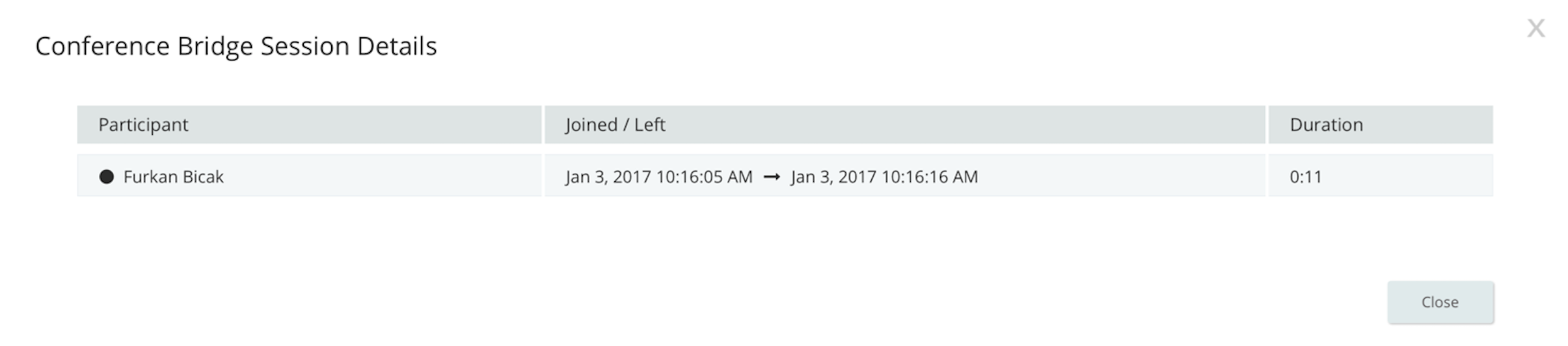
Updated 7 months ago
