ITSM Integrations Framework
Our existing ITSM and ticketing integrations are being updated one-by-one to use the new framework. Please do not hesitate to contact us if you need assistance.
The new integration framework is designed for our ITSM and ticketing integrations to provide enhanced flows between Opsgenie alerts/incidents and the integrated system, and to bring support for integrating with Opsgenie incidents directly.
The integrations using this framework ask for a selection from one of the four different integration flows when adding a new integration from the Integrations page.
Integration Flows
1. Creating alerts in Opsgenie when a ticket/issue/incident is created in the integrated system
This flow creates an alert in Opsgenie automatically when a ticket/issue/incident is created in the integrated system. It also syncs Opsgenie and the integrated system when an action is taken either on the Opsgenie alert or the corresponding ticket/issue/incident in the integrated system, depending on the action mapping rules defined within the integration.
2. Creating incidents in Opsgenie when a ticket/issue/incident is created in the integrated system
This flow creates an incident in Opsgenie automatically when a ticket/issue/incident is created in the integrated system. It also syncs Opsgenie and the integrated system when an action is taken either on the Opsgenie incident or the corresponding ticket/issue/incident in the integrated system, depending on the action mapping rules defined within the integration.
3. Creating tickets/issues/incidents in the integrated system when an alert is created in Opsgenie
This flow creates a ticket/issue/incident in the integrated system automatically when an alert is created in Opsgenie from other sources(integrations). It also syncs Opsgenie and the integrated system when an action is taken either on the Opsgenie alert or the corresponding ticket/issue/incident in the integrated system, depending on the action mapping rules defined within the integration.
4. Creating tickets/issues/incidents in the integrated system when an incident is created in Opsgenie
This flow creates a ticket/issue/incident in the integrated system automatically when an alert is created in Opsgenie from other sources(integrations). It also syncs Opsgenie and the integrated system when an action is taken either on the Opsgenie alert or the corresponding ticket/issue/incident in the integrated system, depending on the action mapping rules defined within the integration.
Create Rules
The create rules available in the integration settings define which tickets/issues/incidents create an alert/incident in Opsgenie, or which Opsgenie alerts/incidents create a ticket/issue/incident in the integrated system, depending on the selected integration flow.
For the integration flows which create alerts or incidents in Opsgenie once a ticket/issue/incident in the integrated system, multiple rules can be created to modify the alert/incident content for different tickets/issues/incidents. At least one default create rule exists for each integration depending on the common usage.
To add a Create Rule, simply click on the ‘Add Create Rule’ button and configure your conditions and alert/incident fields, then click Add. Saved rules can be edited at any time needed.

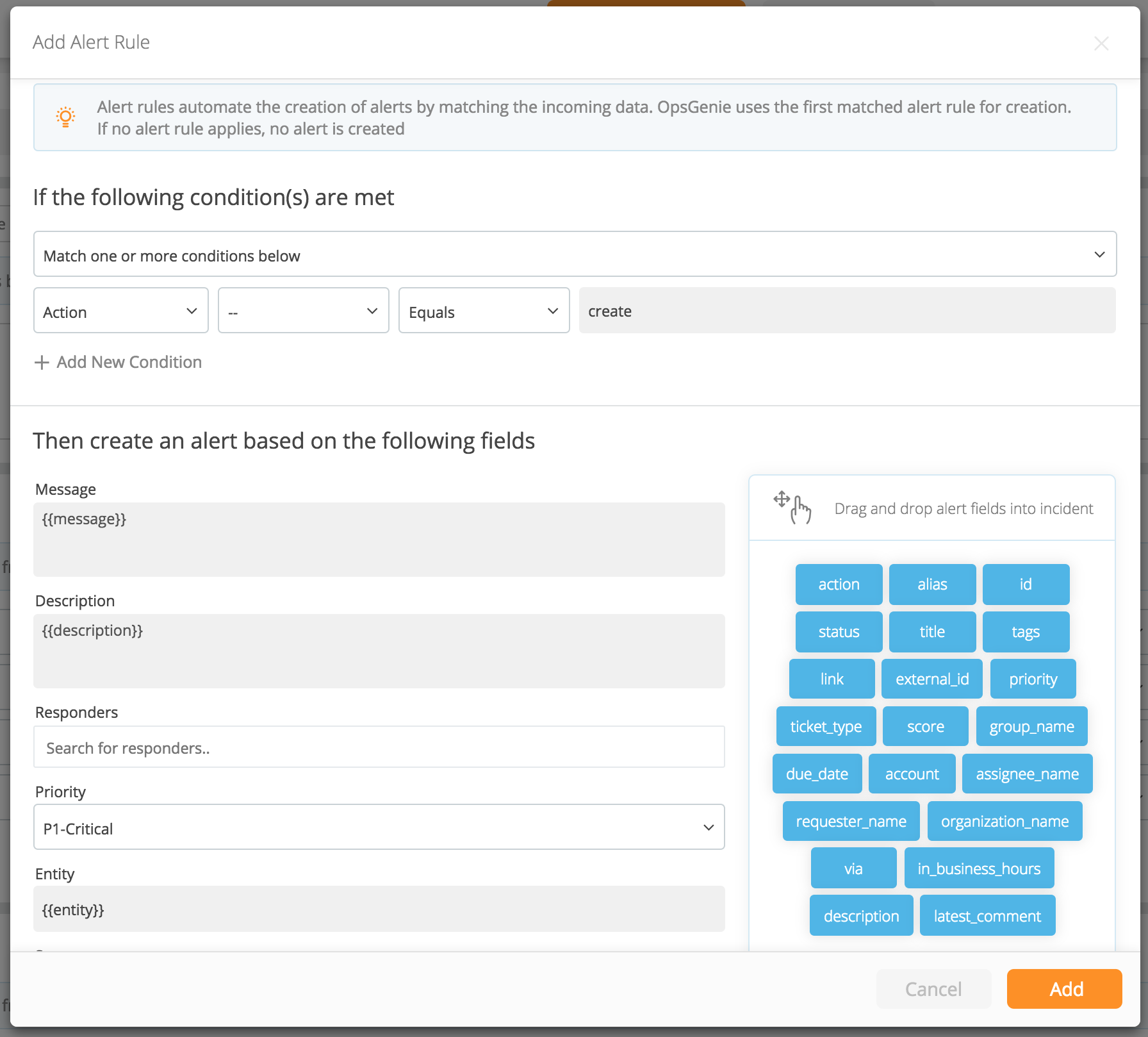
For the integration flows which create tickets/issues/incidents in the integrated system once an alert/incident is created in Opsgenie, a filter option can be selected and the conditions can be entered to filter for specific Opsgenie alerts/incidents.

Action Mapping Rules
Opsgenie allows customers to define action mappings between Opsgenie actions and the integrated system actions. The action mappings provide a flexible sync/update mechanism between Opsgenie and the integrated system.
Action mapping rules are available for all of the integration flows. Use the action mapping rules to map different Opsgenie actions to different integrated system actions, or vice versa.
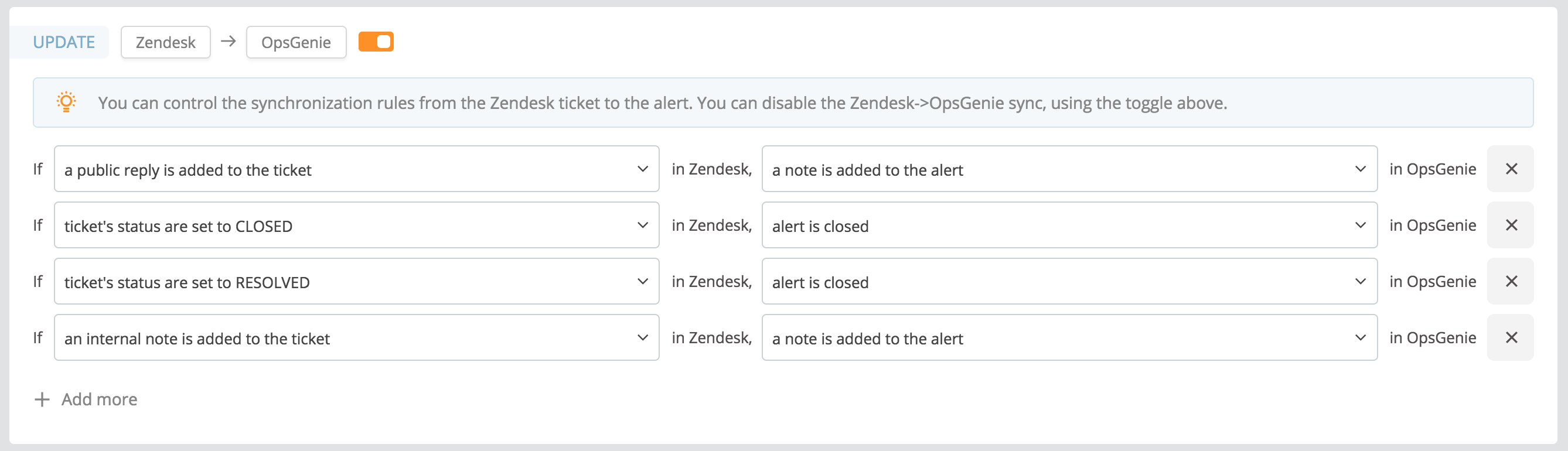
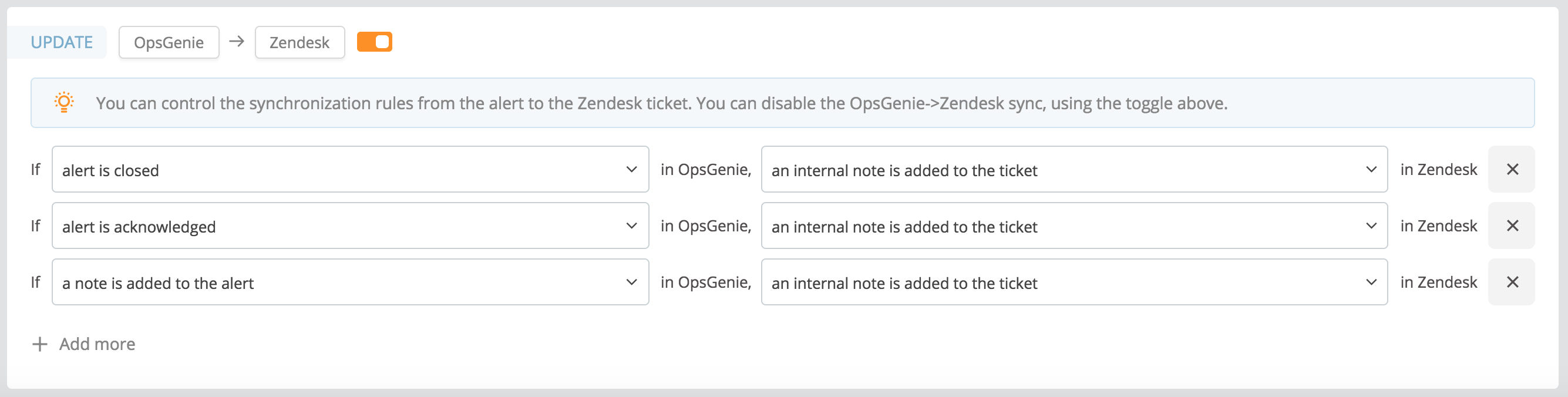
A variety of Opsgenie actions is available to be used for the action mapping rules and some of them require additional steps to define the rule:
- "A tag is added to the alert” and “A custom action is executed on alert" actions differ from other actions. When one of these actions is selected, an extra field appears to enter for which tags or for which custom action this mapping works.
- Enter multiple tags by separating the tags with a comma. If multiple tags are entered, the mapping works if the alert has one or more of the specified tags. Leave the tags field empty for the mapping to work for any tag.
- If an Opsgenie action is mapped to multiple actions in the integrated system, an error occurs except for the "A tag is added to the alert" and "A custom action is executed on alert" actions. You can save multiple mappings for these actions, because they differ by the given tags and the given custom action names.
Updated 29 days ago
