iOS - Notifications
Push notifications play an essential role for Opsgenie iOS v3. When logging in with a valid Opsgenie account for the first time, the mobile phone is registered automatically to receive push notifications from Opsgenie. Keep track of recently created alerts, executed actions on them, and the start/end of schedule periods easily with the help of push notifications. Change the settings for push notifications from Profile->Notification rules.
When a notification comes, the sound designated as the notification sound plays if the device is not in silent mode.
*Enable push notifications when prompted. Change this setting from Settings->Opsgenie.
Execute actions on alerts via notifications without any need of opening the application. Because this functionality has come with iOS8, executing actions on Opsgenie notifications is not available on iOS7.
Swipe left the notification in the Notifications Center (while lock screen is active or Notifications Center is opened) then tap View to see quick actions (Ack, Close, and Mute) and tap one of them to execute.
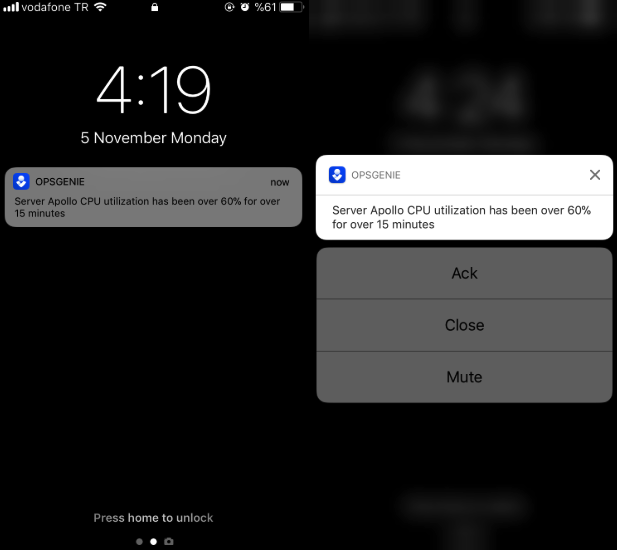
If the device is not locked and application is not active (i.e. the application is closed or in the background), swipe down the notification to see quick actions (Ack, Close, and Mute) and tap one of them to execute.
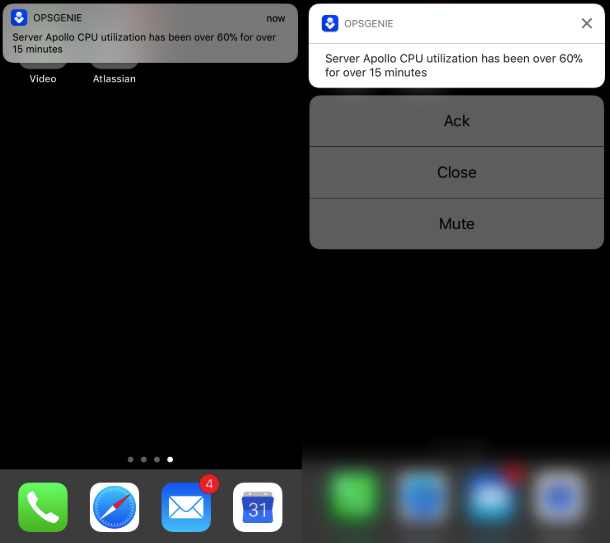
If the Opsgenie application is active (i.e. on foreground), swipe left on the notification to see quick actions (Ack, Close and Mute indicated by check mark, “X” mark, and sound icon respectively) and tap one of them to execute the desired action.
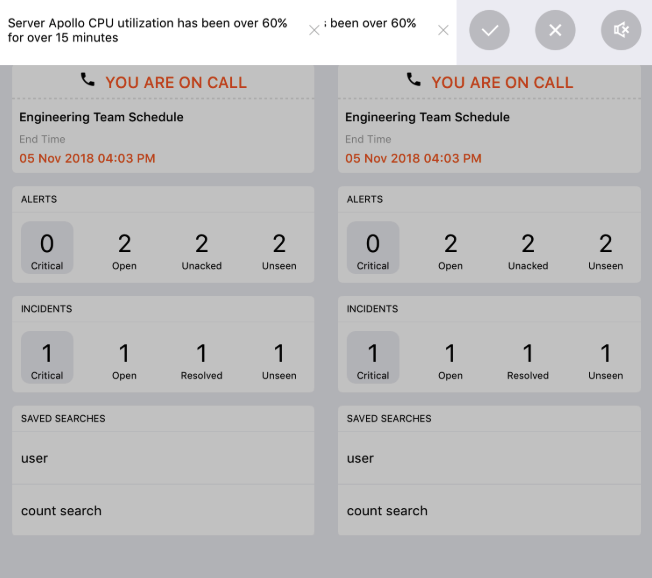
Sound Settings
View and change notification sound settings from "My Profile" via the Sounds segment. This segment displays both the default mobile sound and the sounds assigned to different alert and schedule events. If no sound is selected for an event, the default mobile sound plays when a notification is received.
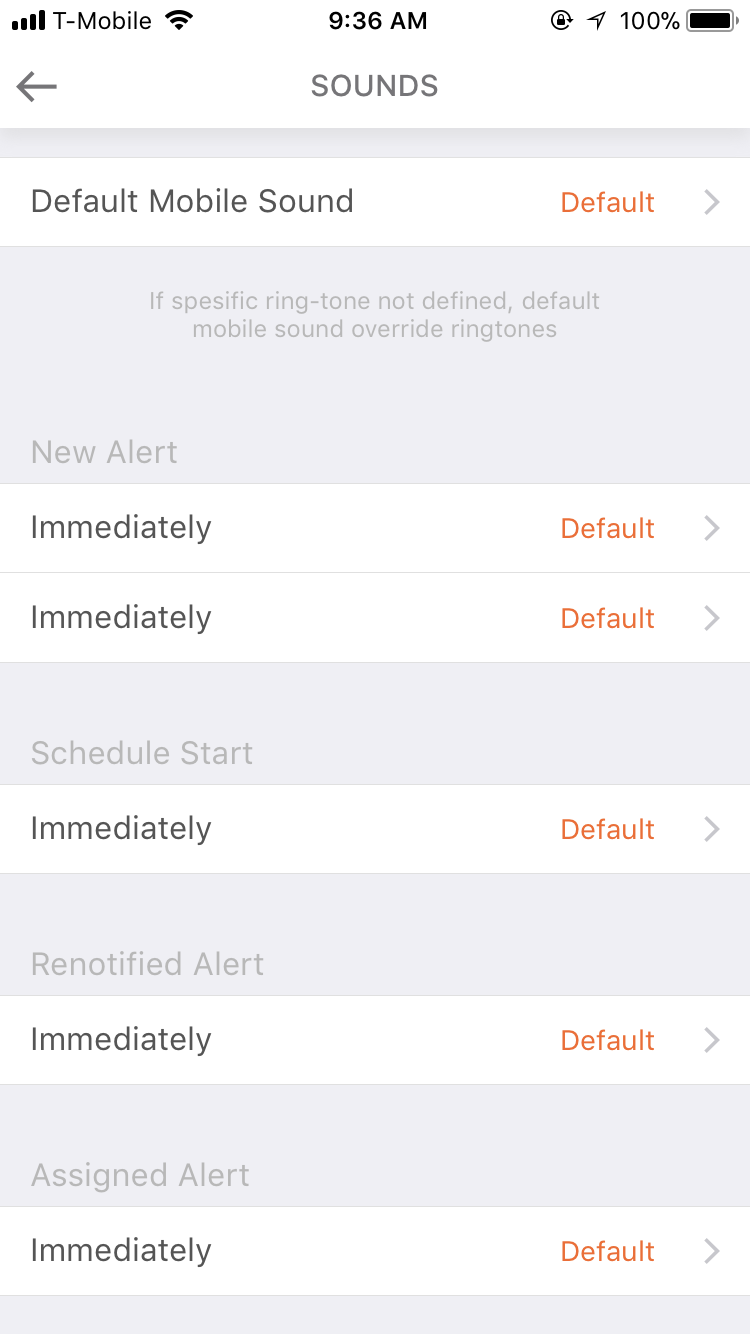
Change the sound to play for each event by clicking it the desired event and selecting a new sound. An orange check mark shows which sound is selected, and it also then appears under the given event on the Sounds page.
Push notifications are received even if logged out. However, if logged out, the alert actions selected on push notifications will be unsuccessful. To stop receiving notifications, remove the mobile phone fromNotification Rules from Profile->Notification page.
Updated 6 months ago
