iOS - Alert List
The Alert/Incident list page displays alerts according to selected filter (Open, Critical, Unack’ed, Closed, Unseen, and All).
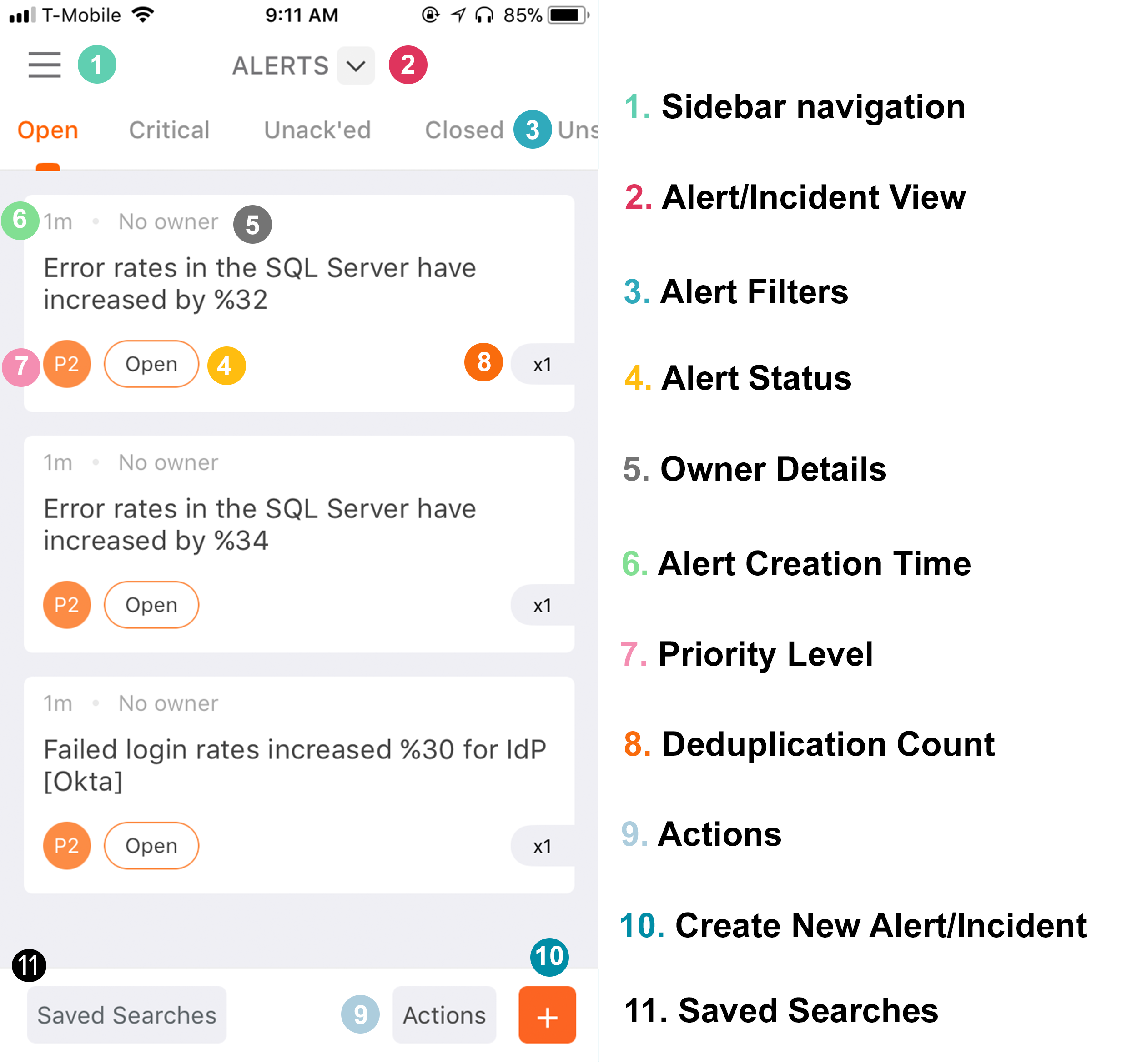
Alerts and Incidents are listed in order of newest to latest and while you are scrolling down, alerts continue being fetched in the correct order. The Alert/Incident list page provides summarized info on displayed alerts and you are able to perform actions on alerts. Navigate to the Alert List page using the side menu or tapping Alerts/Incidents on the dashboard. Click the down arrow next to Alerts to switch to Incident view.
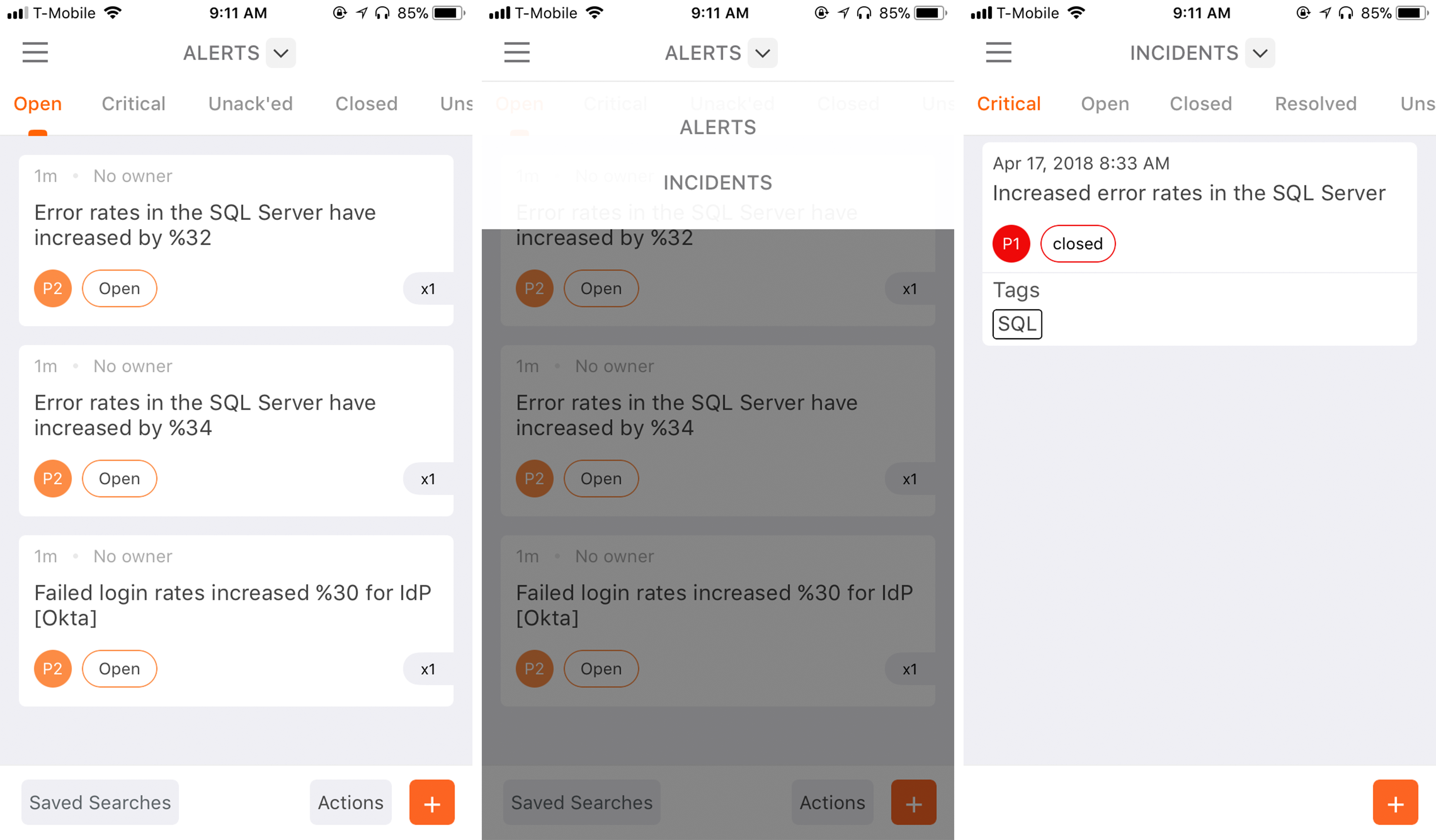
Refresh the alert list by pulling down the list and releasing.
Filtering alerts
Change the filter to display alerts by sliding the top bar of filters to the desired selection. When the filter is applied, the list of alerts according to the selected filter is displayed immediately. Tap a listed alert to open the details page of tapped alert.
Executing actions
Alerts are listed by displaying their message, status, owner, creation time, priority, and deduplication count. Furthermore, slide a desired alert to the left to Ack or select More to execute other actions.
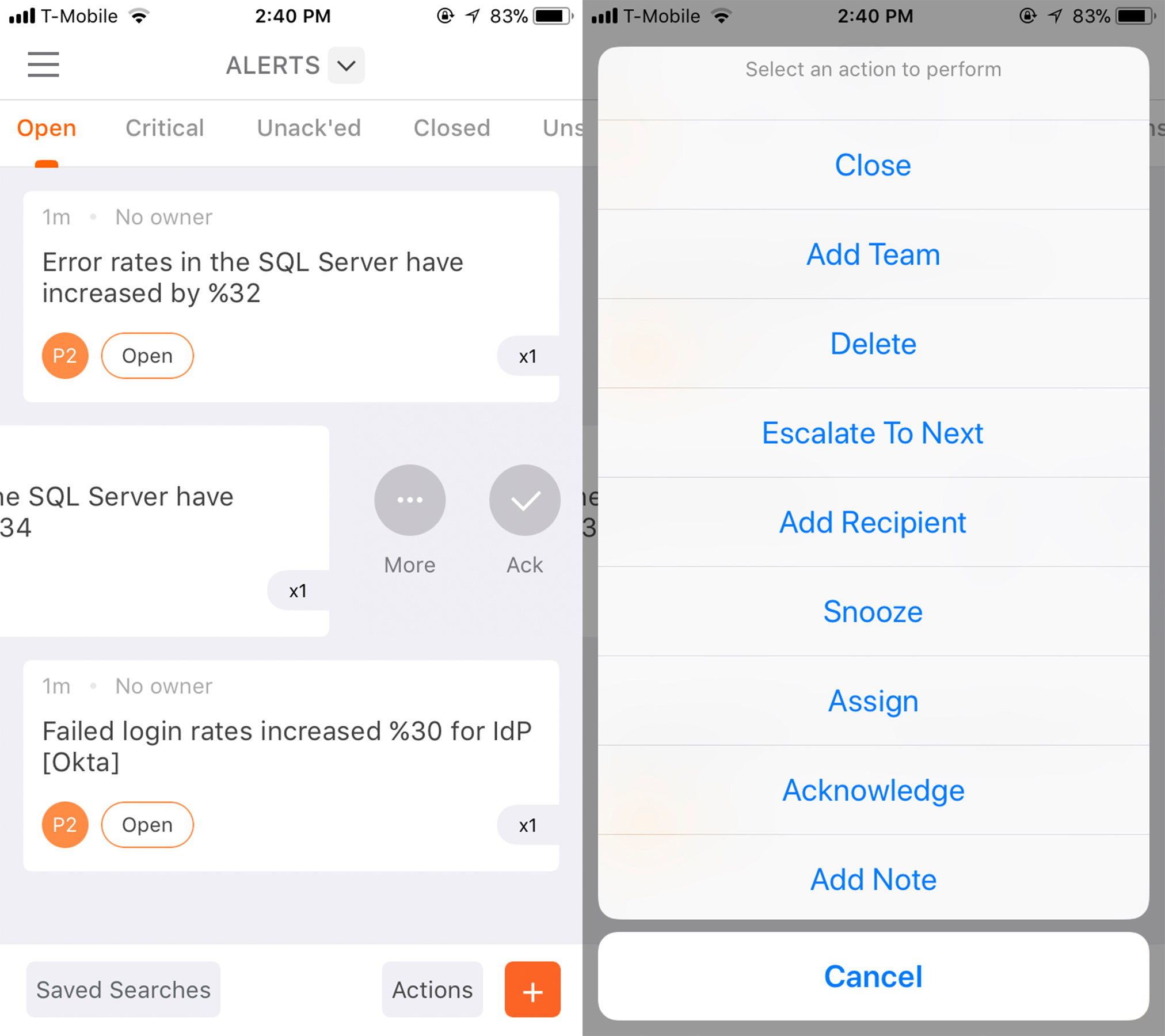
See available actions on any alert by tapping on the desired alert and pressing the action buttons on the bottom of the alert details page.
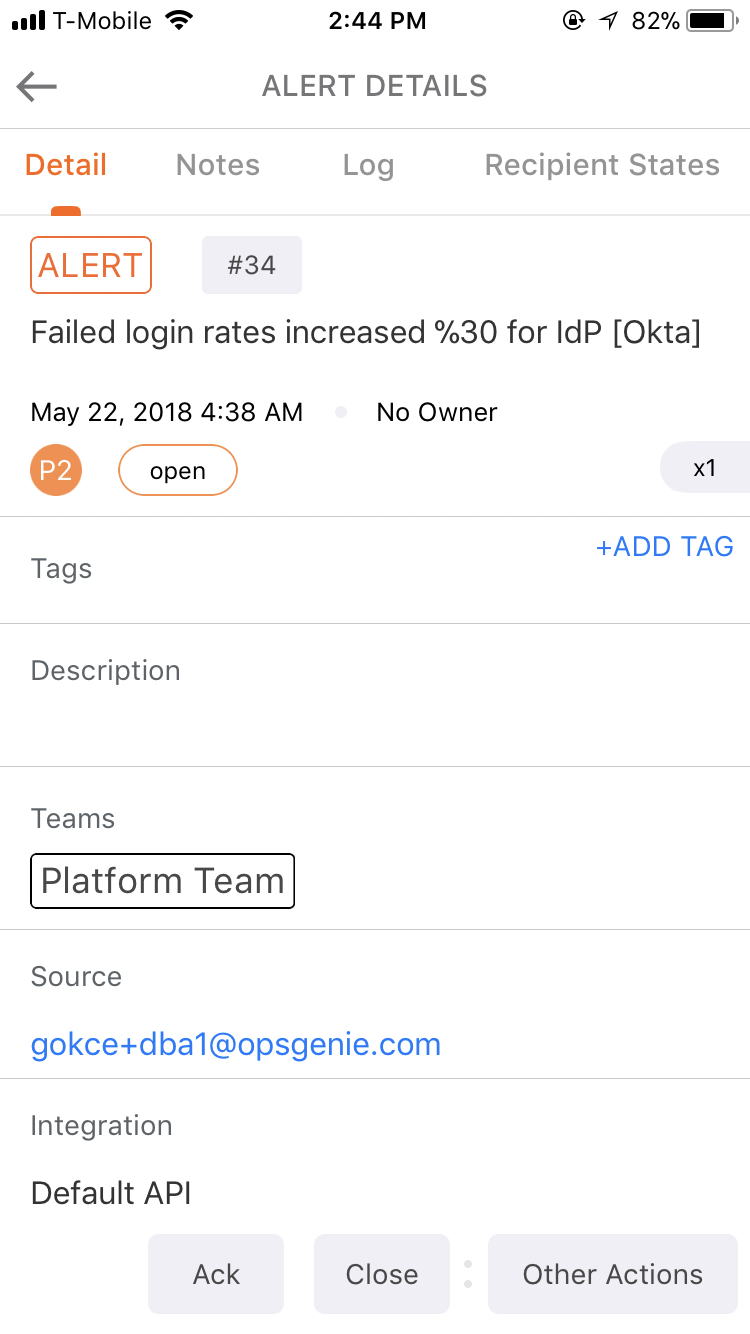
Multiple selection
Select multiple alerts by pressing and holding onto an alert until the checkboxes appear in the left column. Select multiple alerts by tapping multiple to make the checkbox selected. Tapping on an already-selected alert will deselect the alert. Deselect alerts by tapping Cancel on the top right of the screen.
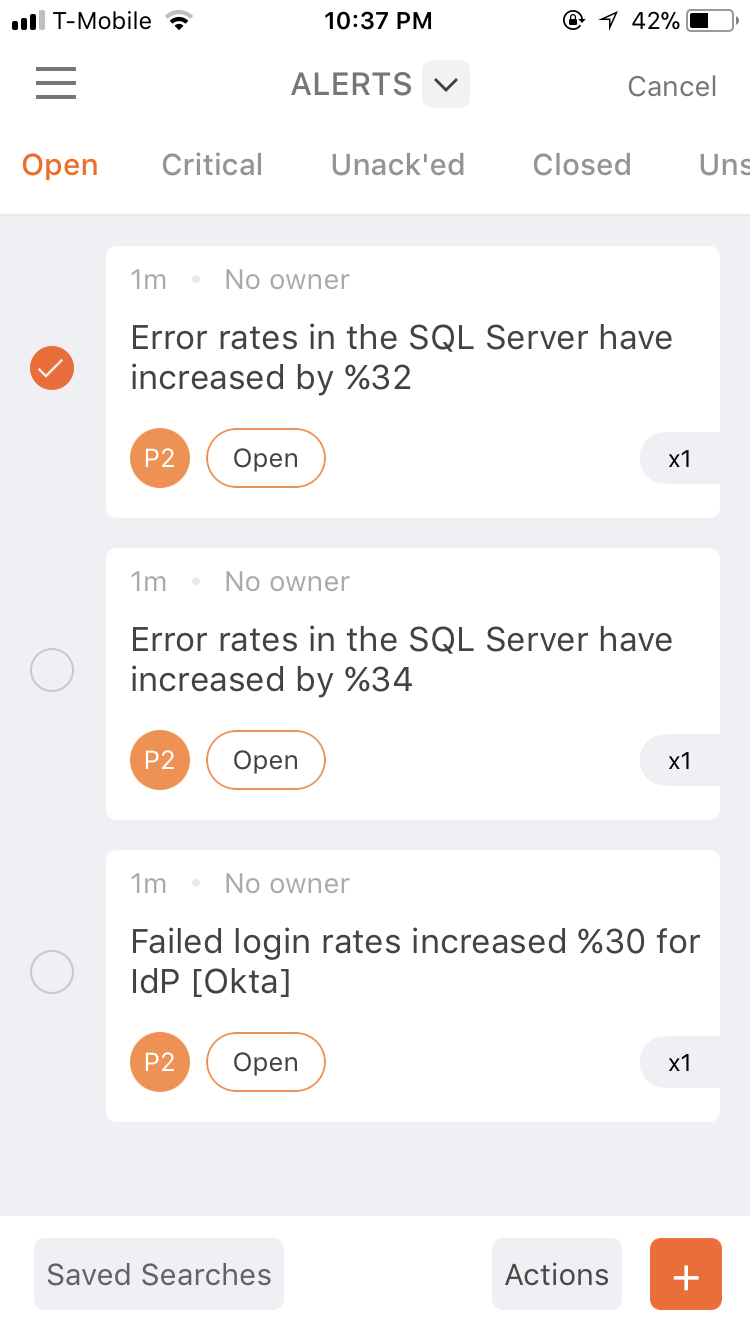
Perform an action to all selected alerts from selecting an action from the bottom toolbar. If you select an action to perform, alert list will return to single-selection mode automatically.
Updated 7 months ago
