Integrations Framework
Opsgenie's Integrations Framework allows Opsgenie's alerting capability to work in conjunction with most popular monitoring tools. Through e-mail and API, Opsgenie can communicate with these tools and process its alerts according to the data they send. With Opsgenie integrations, you can extend your everyday monitoring services with a powerful alert and notification system. Among the services Opsgenie integrates with are Rackspace, New Relic, Circonus, and more.
Opsgenie provides a robust framework to integrate Opsgenie with all your operations management tools. Through email and APIs, Opsgenie can communicate with your tools.
You can reach the full list of Opsgenie's integrations here.
If the Owner of your Opsgenie account has not verified their email yet, users within your organization will not be able use API integrations.
Integration Types
Opsgenie Integrations Framework can operate different types of integrations.
API based Integrations:
You can forward events from many monitoring tools to Opsgenie for alerting purposes. Opsgenie is able to catch and process notification webhooks and create well-informed alerts based on the notification data. With this ability you can let Opsgenie process any HTTP request as well as using many API-based integrations configured specifically for monitoring tools. For example, if you're a Scout customer, you can use Opsgenie's Scout Integration to let Opsgenie automatically create&close alerts according to events on Scout.
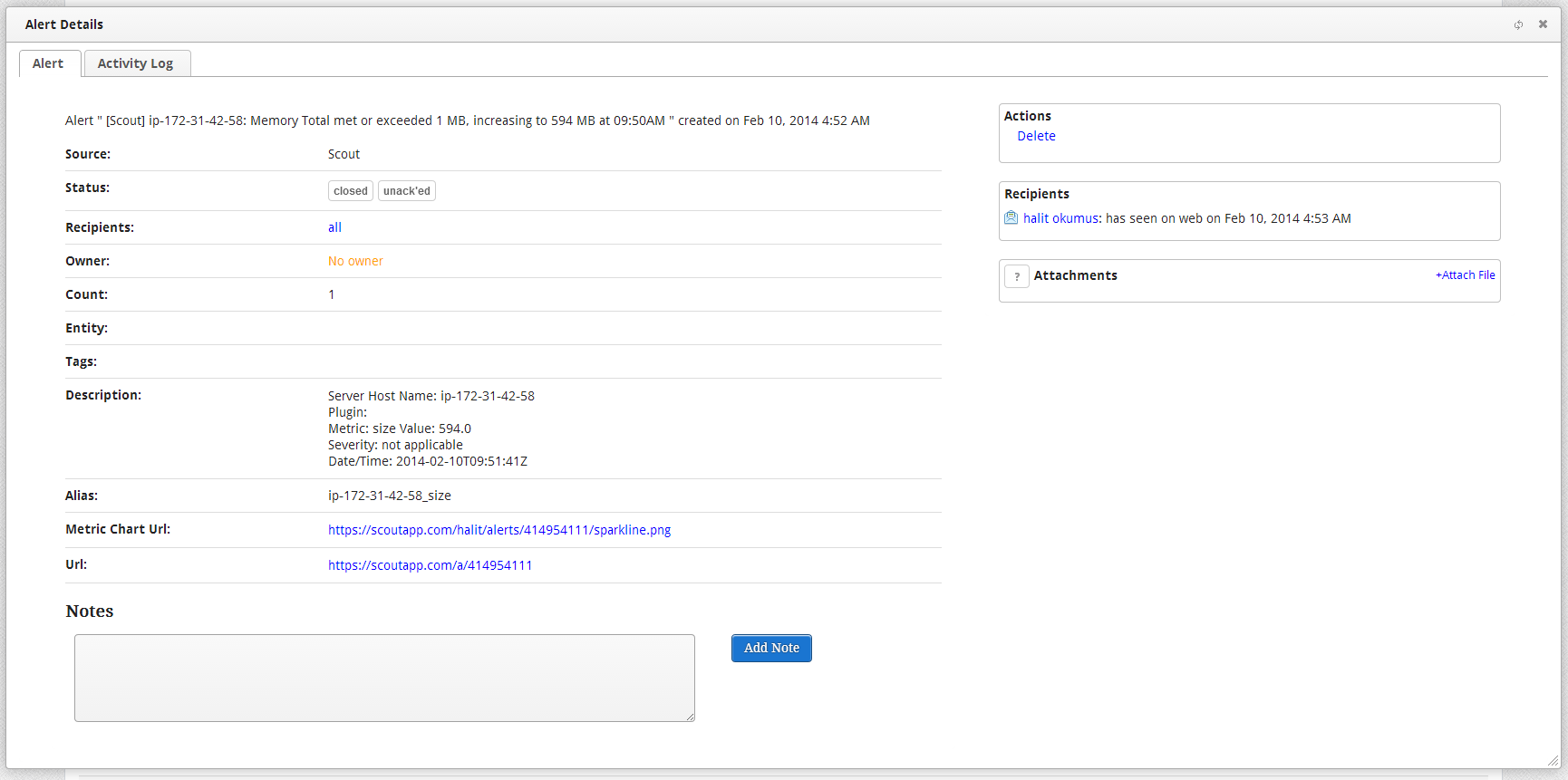
Bidirectional Integrations:
Opsgenie's bidirectional integrations allow data to be sent and processed both ways between Opsgenie and the other application. A good example is our ServiceNow integration. Using the integration, ServiceNow sends incident events to Opsgenie, with detailed information and Opsgenie forwards alerts as incidents to ServiceNow.
Outgoing Integrations:
Opsgenie Integrations Framework has callback capability that can notify chat applications about Opsgenie events. A good outgoing integration example is our Webhook capabilities which pushes information via an URL endpoint. It's important to note that this information cannot be customized.
E-mail based Integrations:
You can use Opsgenie e-mail integrations to process your incoming e-mails for alert management. Opsgenie Email Integration accepts any kind of e-mail and is fully customizable; allowing you to control a robust alerting mechanism tailored to your inbox. Opsgenie has also specific e-mail based integrations for several monitoring tools, e.g Pingdom, Uptime Robot, Zenoss etc. For example, if you're a Pingdom customer, you can add Opsgenie's Pingdom Integration and readily turn Pingdom events into Opsgenie alerts.
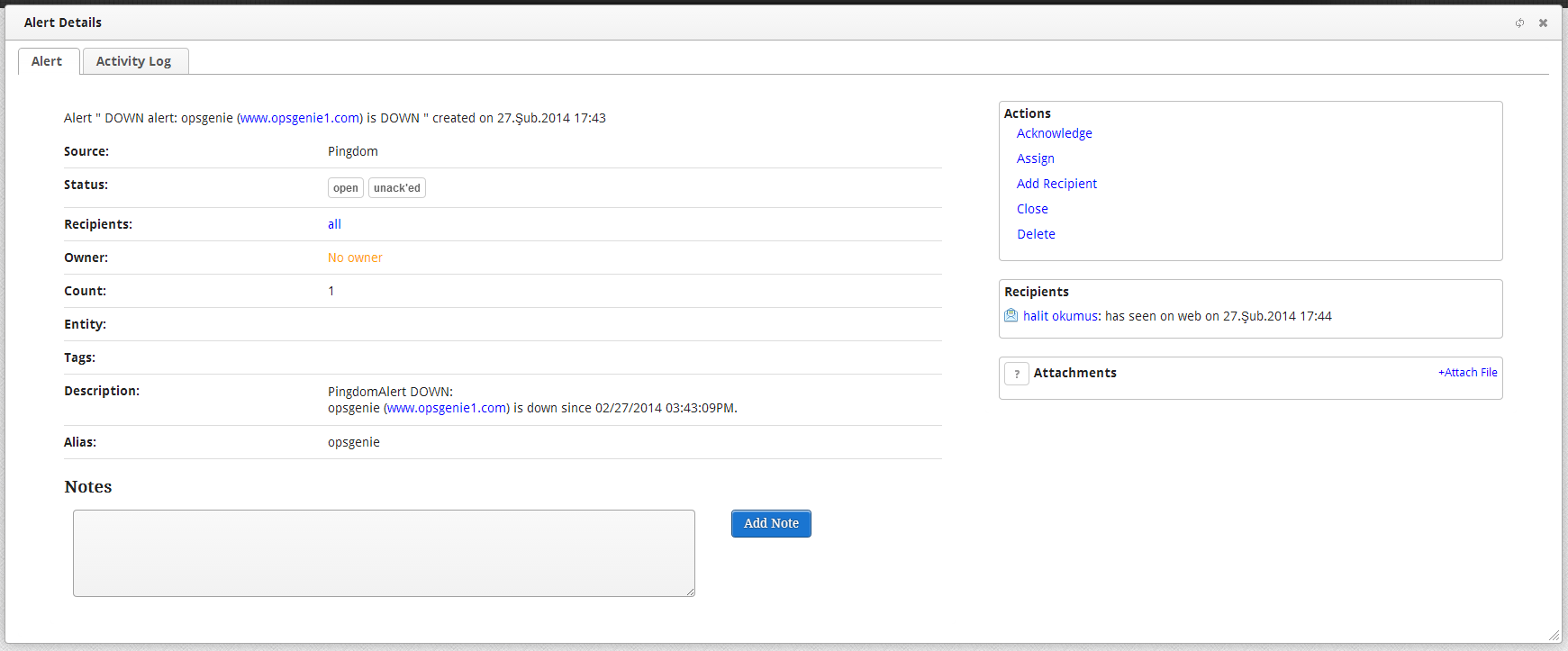
Integration Advanced Settings
Integration advanced settings consist of many different alert scenarios. These scenarios are called "Actions"; and they specify how and when alerts can be created, closed, acknowledged. etc. There are default actions provided by Opsgenie for every integration; but you can customize them and add as many actions of your own as you like. You can, for example, have three Create Alert actions; which means the webhook data that comes to Opsgenie will be evaluated against these three scenarios in order; and if one of them has a match a new alert will be created.
Action Processing
There is a specific order to which type of actions will be evaluated first. For example, by design Ignore actions are evaluated first and Add Note actions are evaluated last. This means the incoming data will be evaluated against Ignore actions; and if one of them has a match then Add Note actions and also any other action will not be evaluated at all; and only that Ignore action will be processed.
The order in which action types stand for evaluation is:
- Ignore
- Create Alert
- Close Alert
- Acknowledge Alert
- Add Note
One integration cannot have more than 255 actions.
The actions of the same type also are evaluated in order; and you can change it. For example, let's say you have three Create Alert actions in the order of CreateAlert1, CreateAlert2, CreateAlert3. You can just drag CreateAlert3 and move it up to change the order to CreateAlert3, CreateAlert1, CreateAlert2. Now upon save, CreateAlert3 will be evaluated before the other Create Alert actions against incoming data; and if its Filter has a match, CreateAlert1 and CreateAlert2 will not be evaluated. Remember that for one incoming request only one integration action can be executed.
Note that any change you make in action order will only be effective after you click "Save All Changes".
The available actions are explained in detail below.
Ignore Action
An ignore action means that the webhook data, if it matches the action's filter, will be ignored completely; and will not be evaluated by any other action. Ignore actions are the first actions to be processed when a webhook data comes to Opsgenie.
From the integration advanced settings page, under Actions on the right, click the plus sign next to "Ignore". This will open a new ignore action. You'll see that an ignore action has one tab, Filter. If a webhook data matches the condition set of this filter, the ignore action will be processed, thus, the data will be ignored. For more information on Filter, see Action Filters.
Remember that unless you click "Save All Changes", this action and any customization you made will not be saved.
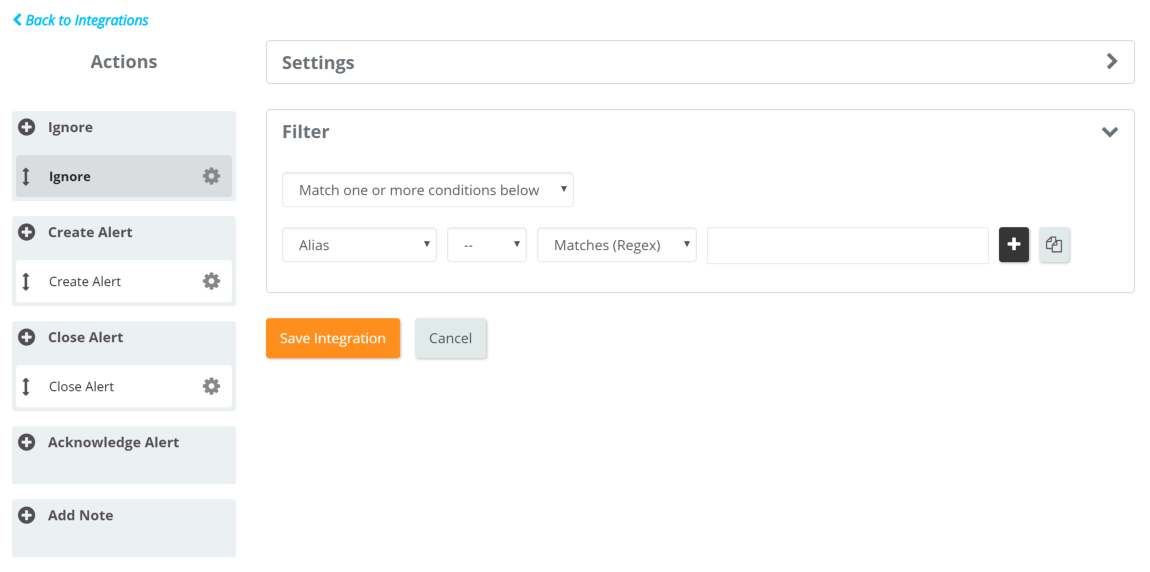
Create Alert
A Create Alert action will create a new Opsgenie alert if the condition set of its filter matches the data. You can not only specify the conditions to when an alert will be created, but you can also fully customize what kinds of information it will have and where, its formatting etc.
To see this in detail, click the plus sign next to "Create Alert" under "Actions". This will open up an empty Create Alert action. A Create Alert action has three tabs: Filter and two Alert Fields tabs.
Filter
If the data that's sent to Opsgenie matches the condition set of this filter, this Create Alert action will be processed to create an Opsgenie alert. For more information on Filter, see Action Filters.
Alert Fields
Alert fields constitute the data an Opsgenie alert is composed of. The fields that you can configure are explained below. You can write text, and also drag and use the dynamic fields from the right. For more information on draggable fields, see Dynamic Fields.
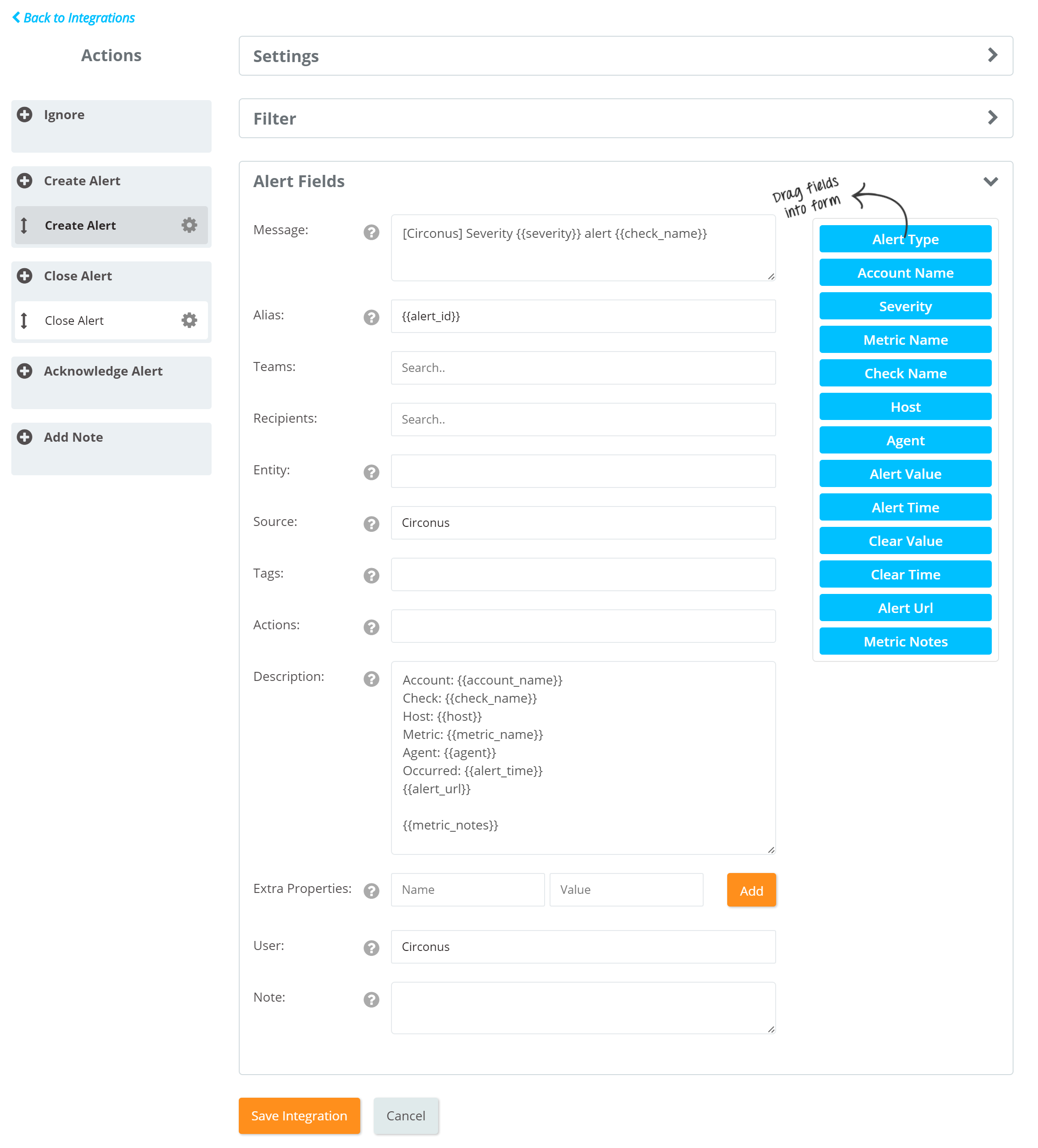
Message: Alert text up to 130 characters.
Alias: The alias is the unique identifier for "open" alerts. There can only be one "open" alert with the same alias in Opsgenie.
Recipients: The names of the users, groups, escalations and schedules that should be used to determine who should be notified.
Note that for a Create Alert action, Message and Recipients fields are mandatory.
Entity: The name of the entity that the alert is related to. For example, name of the application, server etc.
Source: The source of the alert.
Tags: Labels to the alert for easier identification and categorization of alerts. Use commas in between for multiple tags.
Actions: List of actions a recipient can execute to respond to an alert. Use commas in between for multiple actions.
Description: Detailed description of the alert; anything that may not have fit in the Message field can be entered here.
Extra Properties: Additional alert properties. Enter the name of the property in the first field and the value in the second.
User: Owner of the note that will be added to the alert.
Note: Note to be added to the alert.
Close Alert
A Close Alert action will close an existing Opsgenie alert based on its alias; if the data matches the condition set of the action's Filter. For more information on Filter, see Action Filters
Alert Fields
Alias is mandatory in the alert fields of a Close Alert action. When a Close Alert action is processed, Opsgenie looks for an "open" alert to close, whose alias is equal to the Alias specified in the Close Alert action.
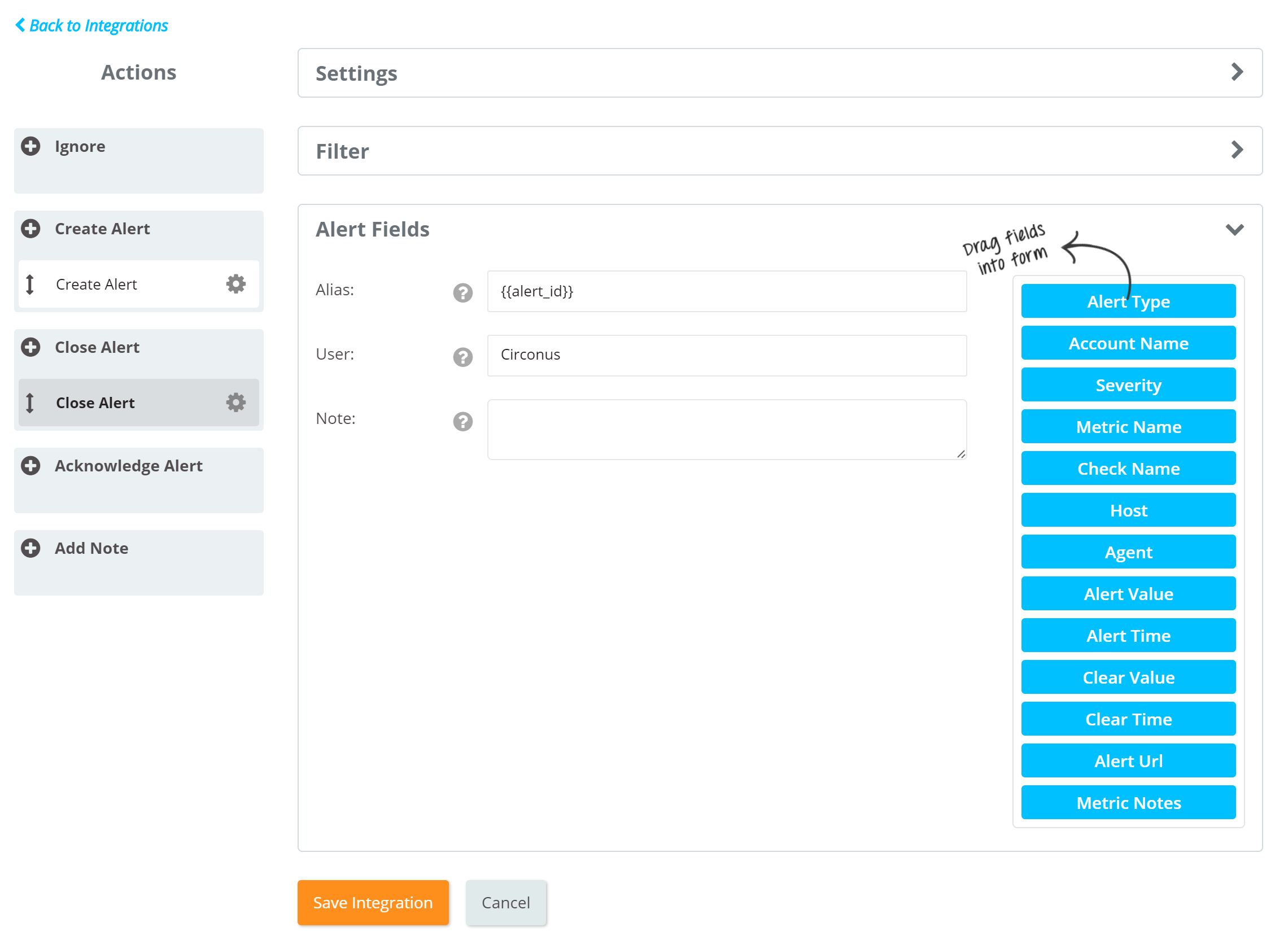
User: Owner of the note that will be added to the alert.
Note: Note to be added to the alert.
Acknowledge Alert
An Acknowledge Alert action will ack an existing alert based on its alias; if the data matches the condition set of the action's Filter. For more information on Filter, see Action Filters
Alert Fields
Alias is mandatory in the alert fields of an Acknowledge Alert action. When an Acknowledge Alert action is processed, Opsgenie looks for an "open" alert to ack, with alias equal to the Alias specified in the Acknowledge Alert action.
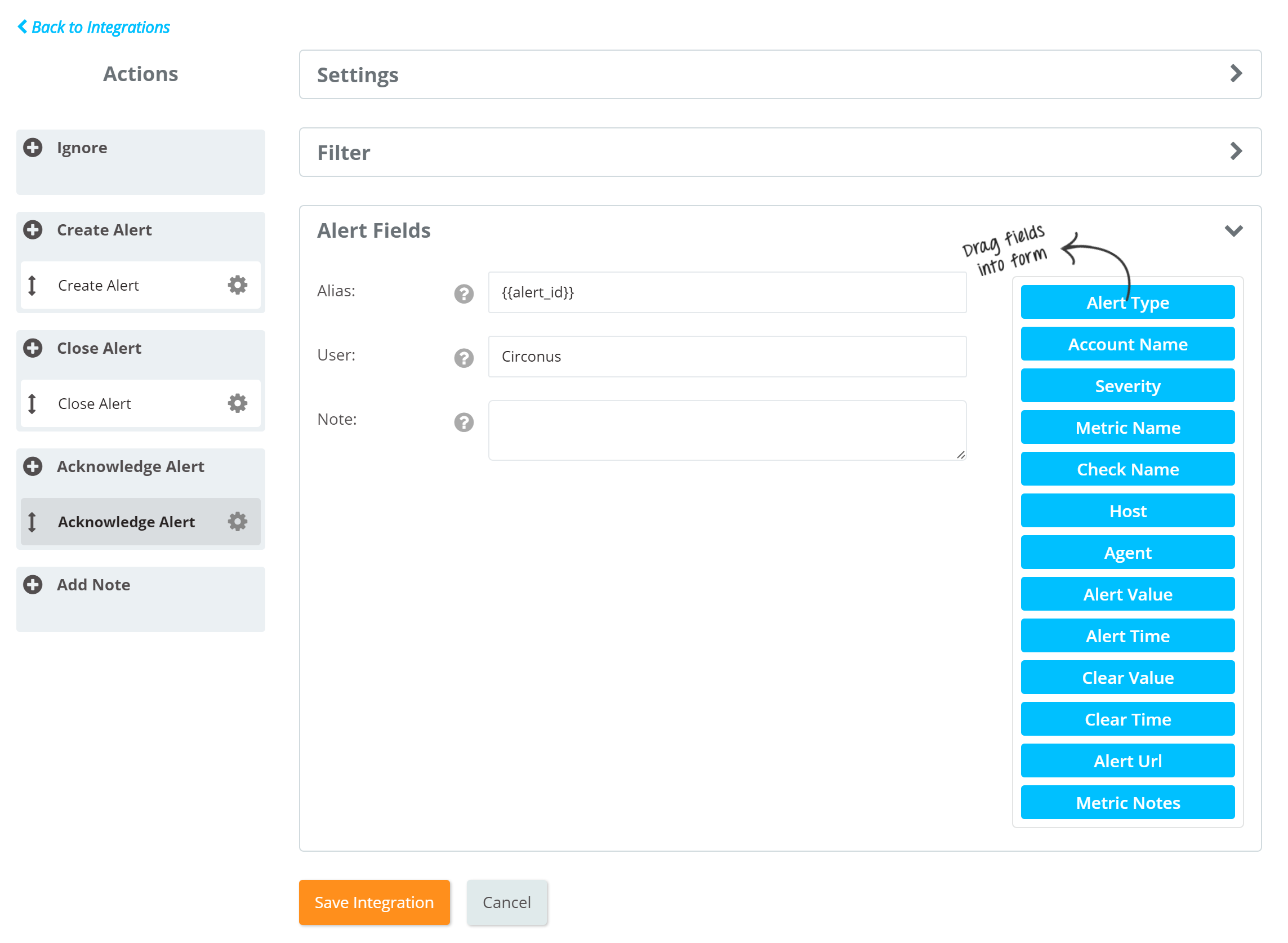
User: Owner of the note that will be added to the alert.
Note: Note to be added to the alert.
Add Note
Add Note action is used to add a comment to an existing alert according to the data Opsgenie API receives. When an Add Note action is processed, Opsgenie looks for an alert to add note to, with alias equal to the Alias specified in the Add Note action.
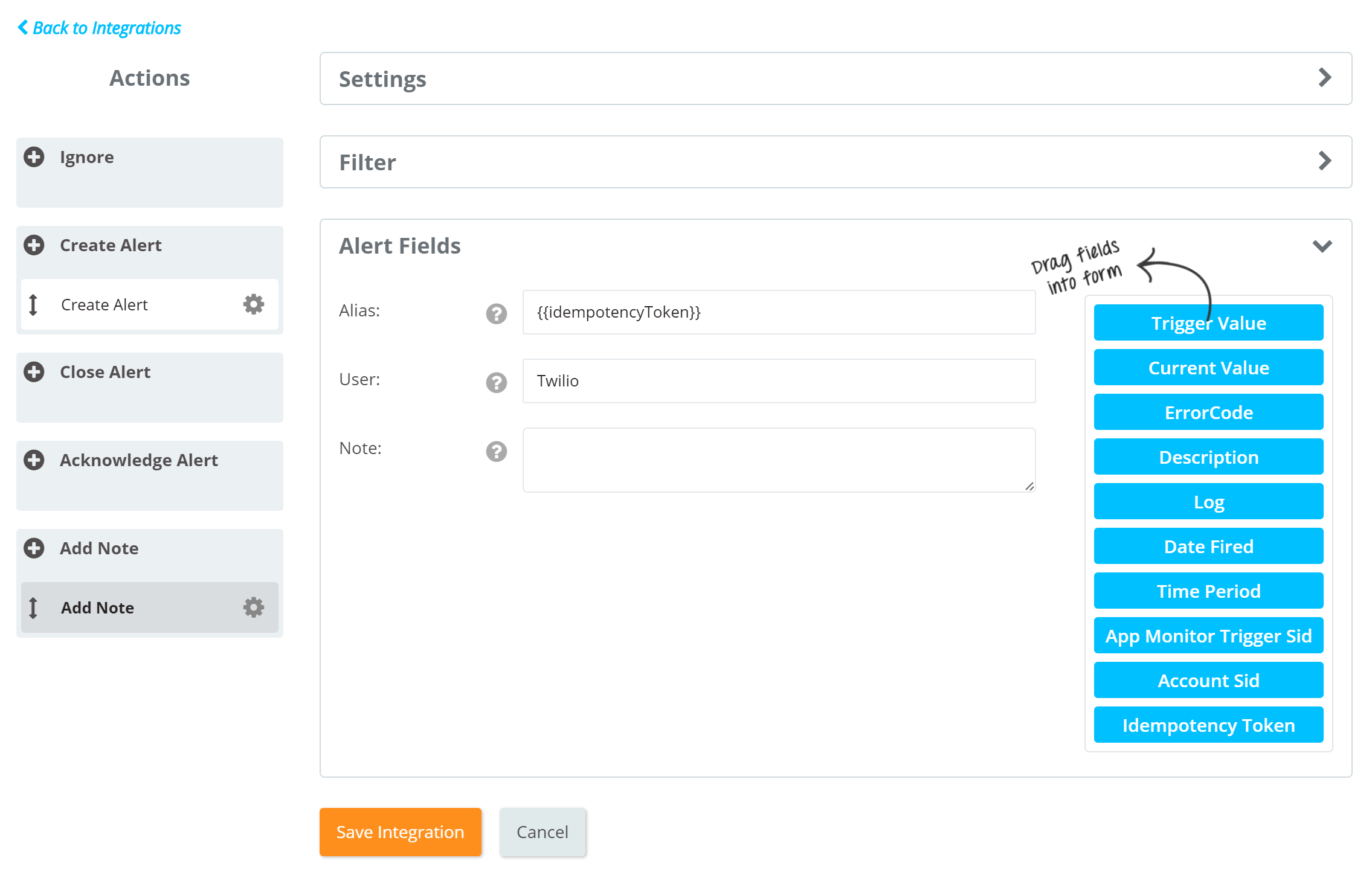
User: Owner of the note that will be added to the alert.
Note: Note to be added to the alert.
Updated 6 months ago
