Incident Timeline
The timeline records the unfolding history of an incident, from start to finish. It updates in real time with different events, including stakeholder updates, changes to associated alerts and edits to the incident itself. You can also post entries manually to keep a record of what you did during the incident. The timeline of an incident can be reached from the incident details view and incident command center, and both of them are kept in sync, meaning edits to the timeline on one page are reflected on the other page.
Postmortem reports also include the timeline of the incident. The timeline data is duplicated to the postmortem at the time of the report creation from the incident itself, but will not be kept in sync with the actual incident timeline.
For incidents created before April 9, 2019, the activity logs, milestones, and notes of the incident are merged under the incident timeline. Manual user entries replace the notes and milestones.
Prerequisites
You must be on an enterprise plan to access incidents and incident-related features.
Steps
- To access the timeline, go to the Incidents tab and select an incident from the list. The incident timeline is available on:
- The collapsible panel on the right-hand side.
- Incident command center window, if you join the session via Opsgenie Hosted Bridge button.
The timeline is displayed under incident details and visible by default in the incident command center. Entries are listed in reverse chronological order, with the most recent entry first; whereas the timeline in postmortem reports is displayed in chronological order, with the oldest entry first.
Add a manual entry to the timeline
You can add a manual update to the timeline by selecting Add entry, adding the information and selecting Add.
Filter the timeline
To filter the timeline click Filter and select/uncheck the filters you want to include/leave out.
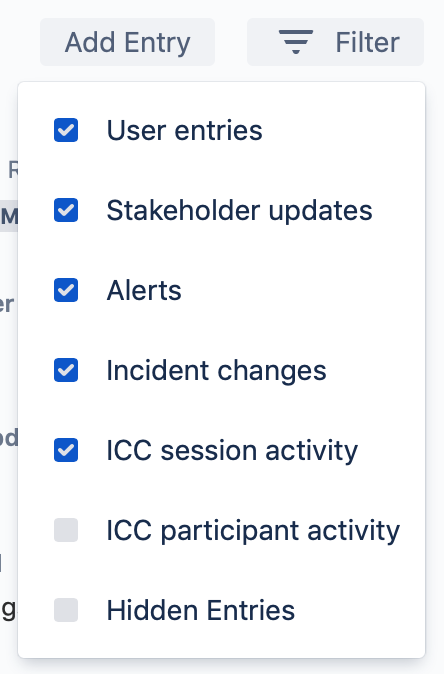
Edit, hide and delete a timeline entry
You can edit, hide or delete any update by hovering over it and selecting Edit, Hide or Delete. Please note that only manual user entries can be deleted (excluding the timeline in postmortems). Hidden entries can be displayed via filters.
Updated 7 months ago
