Incident Template Creation
Creating an Incident based on a template can save time filling out form fields — and helps standardize response flows for different kinds of Incidents. Perform the following actions to design an Incident using an Incident Template.
- Create an appropriate Incident Template in advance to design an Incident using an Incident Template.
Design an Incident Template
- Access the Service List from side menu
- Select a Service to create a template for
- In the tab for Incident Templates, select Add Incident Template

- In the dialogue box that appears, fill out the fields
Keep in mind that this is a template used in the future for similar Incidents impacting the selected Service. Use best judgment on what information would be best suited to come pre-filled. Build off the template when an actual Incident is created.
- Define a conference bridge and tag the incident to be as proactive as possible later when an Incident needs to be responded to
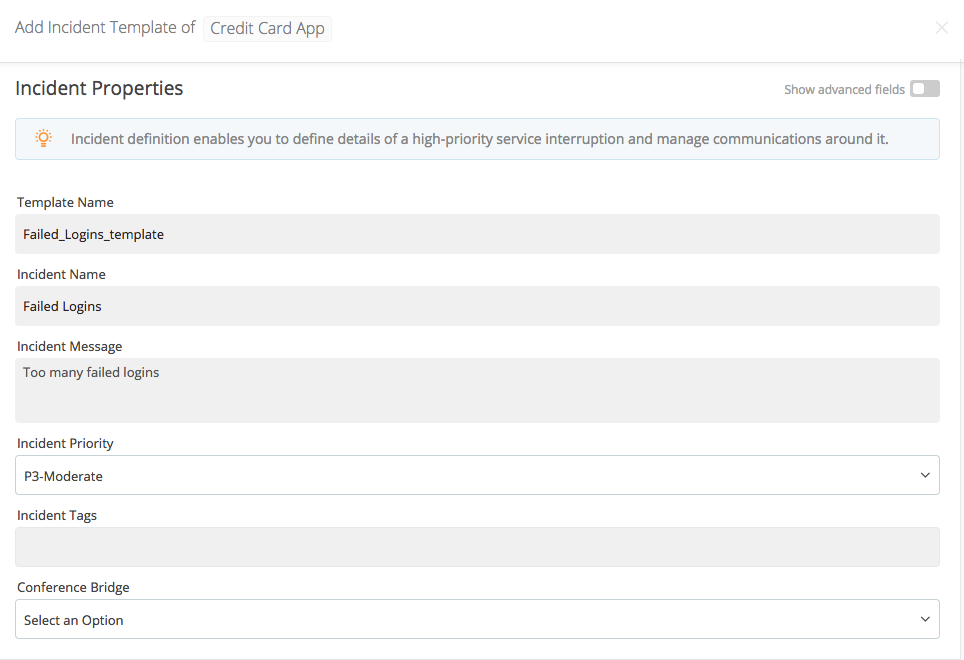
- Specify whether Stakeholders get notified and if so, what message and description they receive
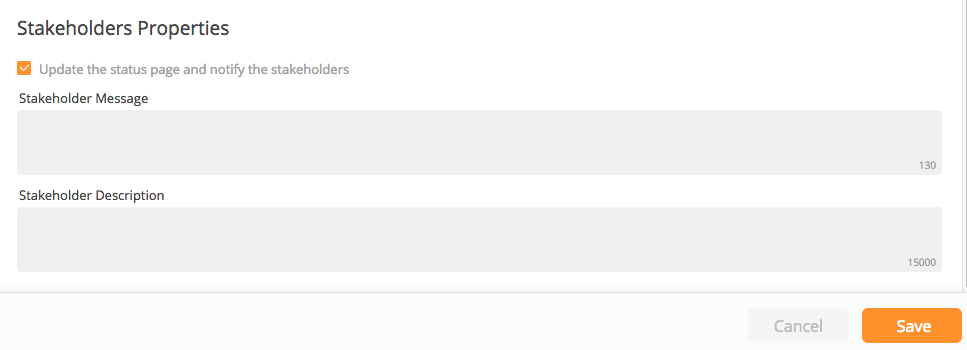
Incident Template Actions
Once created, templates can be edited, deleted, and new functionality allows you to clone Incident templates configured under Services. Clone your existing Incident templates to make minor changes as needed instead of creating an entirely new template.

Incident RulesIt is encouraged for users to specify Incident Rules so that relevant alerts are aggregated automatically into creating an Incident.

To Design an Incident Using an Incident Template
- On the Incident Dashboard, click Create
- In the Impacted Service list, select the Impacted Service
- In the Incident Template list, select the Incident Template to use for this Incident
Related fields will be auto-filled
Enter your own choices to manually override autofilled information. - Click Create
Updated 7 months ago
