Heartbeat Monitoring v1
Heartbeat Monitoring feature is available to Standard and Enterprise plans only.If you would like to check the documentation for the new v2 version of Heartbeat Monitoring, please refer here.
If you subscribed to a paid plan before October 14, 2016, you can refer Deprecated Heartbeats+ Separation for further information.
Our Heartbeats feature can be used to ensure that your environment is able to connect to Opsgenie continuously and that:
- There is no network problems between your system and Opsgenie
- Your Heartbeat sender system is working as expected
Heartbeats can also be used to monitor your periodic tasks are running as expected by using a suitable Heartbeat expire interval regarding your periodic task run time.
When a Heartbeat is added to Opsgenie with an interval of 10 minutes, your system is expected to send http based Heartbeat requests periodically, at least every 10 minutes. If a Heartbeat request is not received for more than 10 minutes, Opsgenie will conclude that there is a problem between your system and Opsgenie and create an alert according to your settings.
You can add any number of Heartbeats to monitor your systems and tasks. You can configure the check intervals for each Heartbeat separately up to once per minute.
Setup
- Create a Heartbeat Integration from Integrations page, copy the API Key from that page.
- Add your Heartbeats from Heartbeats page, for each Heartbeat define a unique name and select your desired interval. Without adding a Heartbeat you are not able to send a Heartbeat.
- You can also add Heartbeats via Heartbeats API.
- Choose one of the following methods to send a Heartbeat to Opsgenie :
- Lamp, the command line utility can be easily called from any programming language, easy as : lamp heartbeat.
- Heartbeats API , you may directly call REST API from any programming language.
- OpsGenie Java API, if you are familiar with Java you can go with this option.
- You can also use the Script Monitoring Client to automatically create and send Heartbeat messages using a single command. The client is released for both Linux and Windows distributions. It's also a fit for monitoring one-time script jobs.
- Send a built-in email to Opsgenie to ping a Heartbeat. While creating Heartbeats on Opsgenie, you will see the built-in email address configured according to your account and the Heartbeat name. Note that the Heartbeat name should be correctly formatted according to RFC 822 standards to use this feature.
- Make sure that your system sends Heartbeats periodically at least every 10 minutes.
- Make sure that your Heartbeat integration and Heartbeat is enabled.
- Users that have Edit Configuration right can create and configure global or team-specific Heartbeats using the Heartbeats page. On the other hand, team admins can create Heartbeats that belong to their team and configure them.
Sample Scenario
Add Heartbeat Integration
- Create a Heartbeat Integration from the Integrations page or via the Heartbeats tab on your Team dashboard.
- You can select an owner team for the integration. Please note: You can assign at most one heartbeat integration to each team. The heartbeats that are assigned to a team must have the heartbeat integration that is assigned to the corresponding team. Furthermore, the global heartbeats that are not assigned to any team must have one heartbeat integration that is not assigned to any team. There can only be one heartbeat integration that is not assigned to any team.
- Enter an Alert Message indicating heartbeat failures.
- If a heartbeat is expired or an expired heartbeat is pinged, heartbeat integration of the owner team is used while executing the related alert action (create, close, etc.). If the heartbeat that is expired or pinged is not assigned to any team, the global heartbeat integration (the heartbeat integration that is not assigned to any team) is used instead.
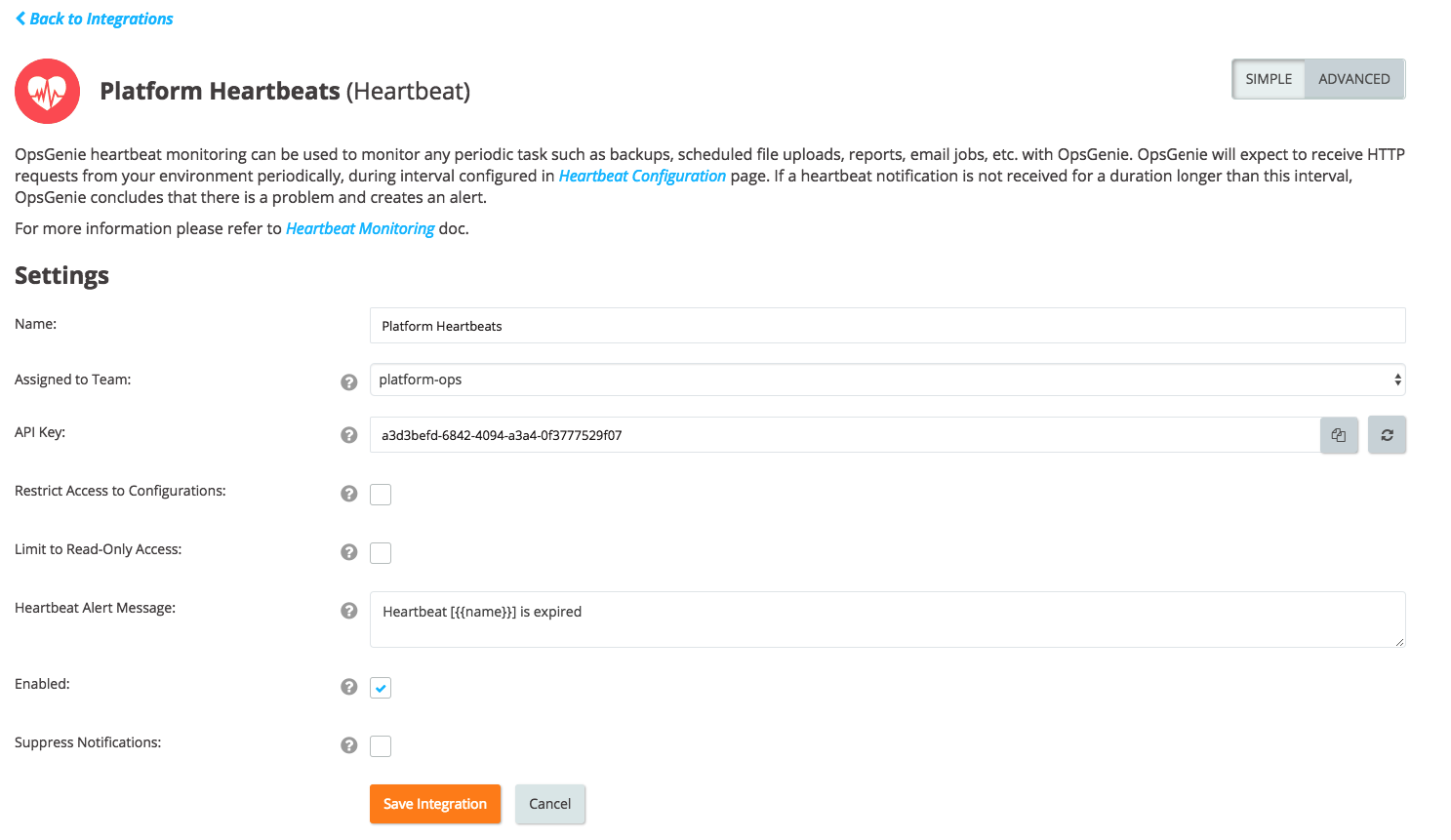
Add Heartbeat
- From the Heartbeats page add a new heartbeat with a unique name and your desired expire interval.
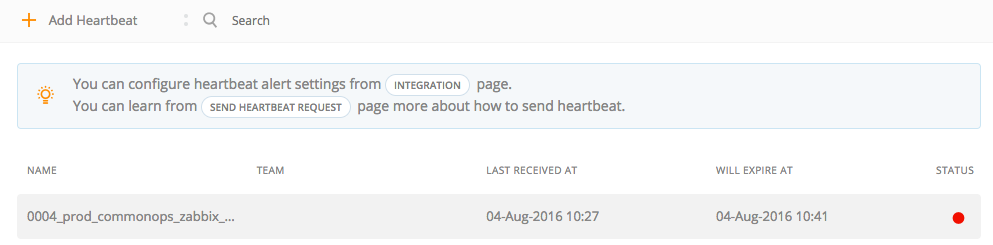
You will see the designated email address made from the Heartbeat's name which you can use to send to Opsgenie.
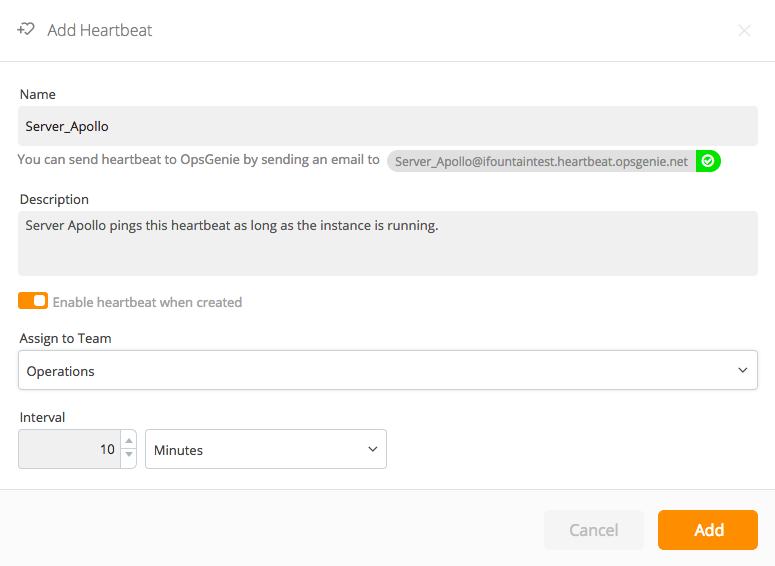
Active heartbeat
- Send a heartbeat, open the Heartbeats page, it will show your latest active heartbeat.

Expired Heartbeat
- Wait until your last heartbeat expires do not send again, open Heartbeats page, it will show your latest expired heartbeat.

- An alert will be created soon after heartbeat expiry, notifying the recipients.
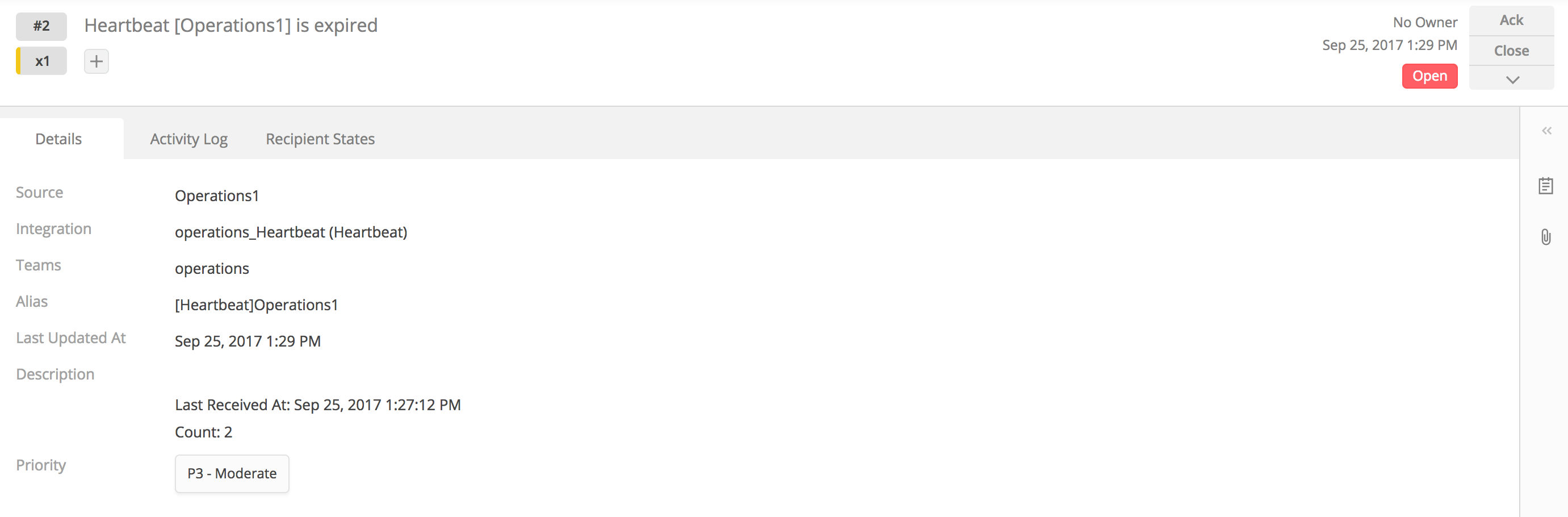
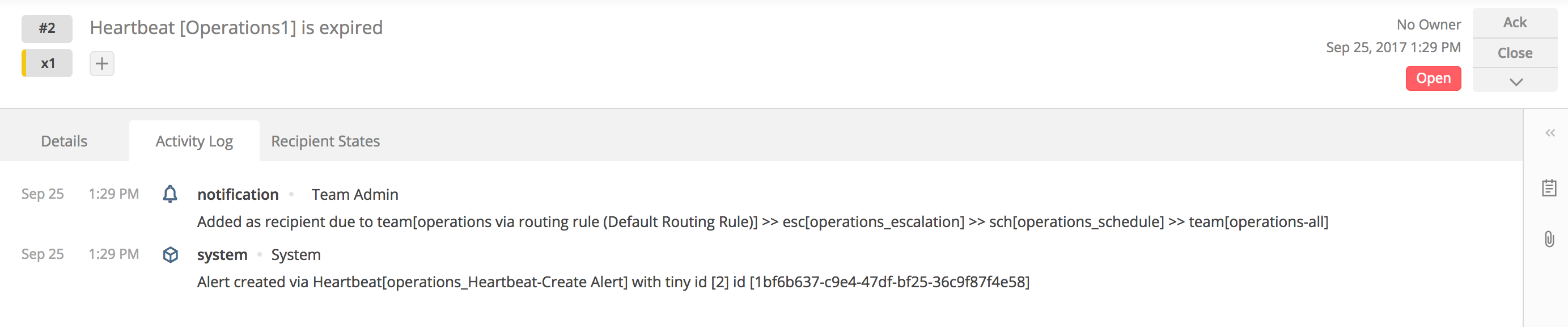
Heartbeat active again
- Send another heartbeat, it will show your latest active heartbeat
- The expiry alert will be automatically closed soon
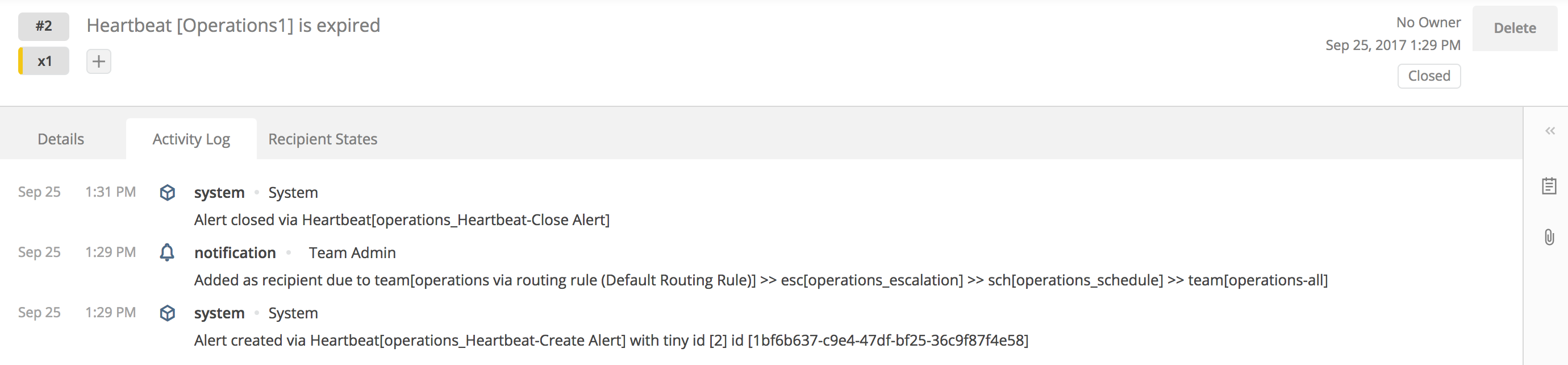
Updated 6 months ago
