
What does Opsgenie offer Graylog users?
Opsgenie has a specific alert plugin for Graylog. Use this plugin for Graylog to send stream alerts to Opsgenie with detailed information. Opsgenie acts as a dispatcher for Graylog alerts, determines the right people to notify based on on-call schedules– notifies via email, text messages (SMS), phone calls and iPhone & Android push notifications, and escalates alerts until the alert is acknowledged or closed.
Functionality of the integration
- When an alert is created in Graylog, an alert is also created in Opsgenie automatically through the integration.
Installing the Plugin
- Download the appropriate version of plugin according to your Graylog version.
- Copy the .jar file into your plugins folder, as explained here.
- Restart graylog-server.
Add Graylog integration in Opsgenie
- Please create an Opsgenie account if you haven't done so already.
- Go to Graylog Integration page.
For Free and Essentials plans, you can only add the integrations from the Team Dashboards, please use the alternative instructions given below to add this integration.
- Specify who is notified of Graylog alerts using the Teams field. Auto-complete suggestions are provided as you type.
An alternative for Step 2) and Step 3) is to add the integration from the Team Dashboard of the team which will own the integration. To add an integration directly to a team, navigate to the Team Dashboard and open Integrations tab. Click Add Integration and select the integration that you would like to add.
- Copy the integration API Key. Use this in the Graylog configuration.
- Click Save Integration.
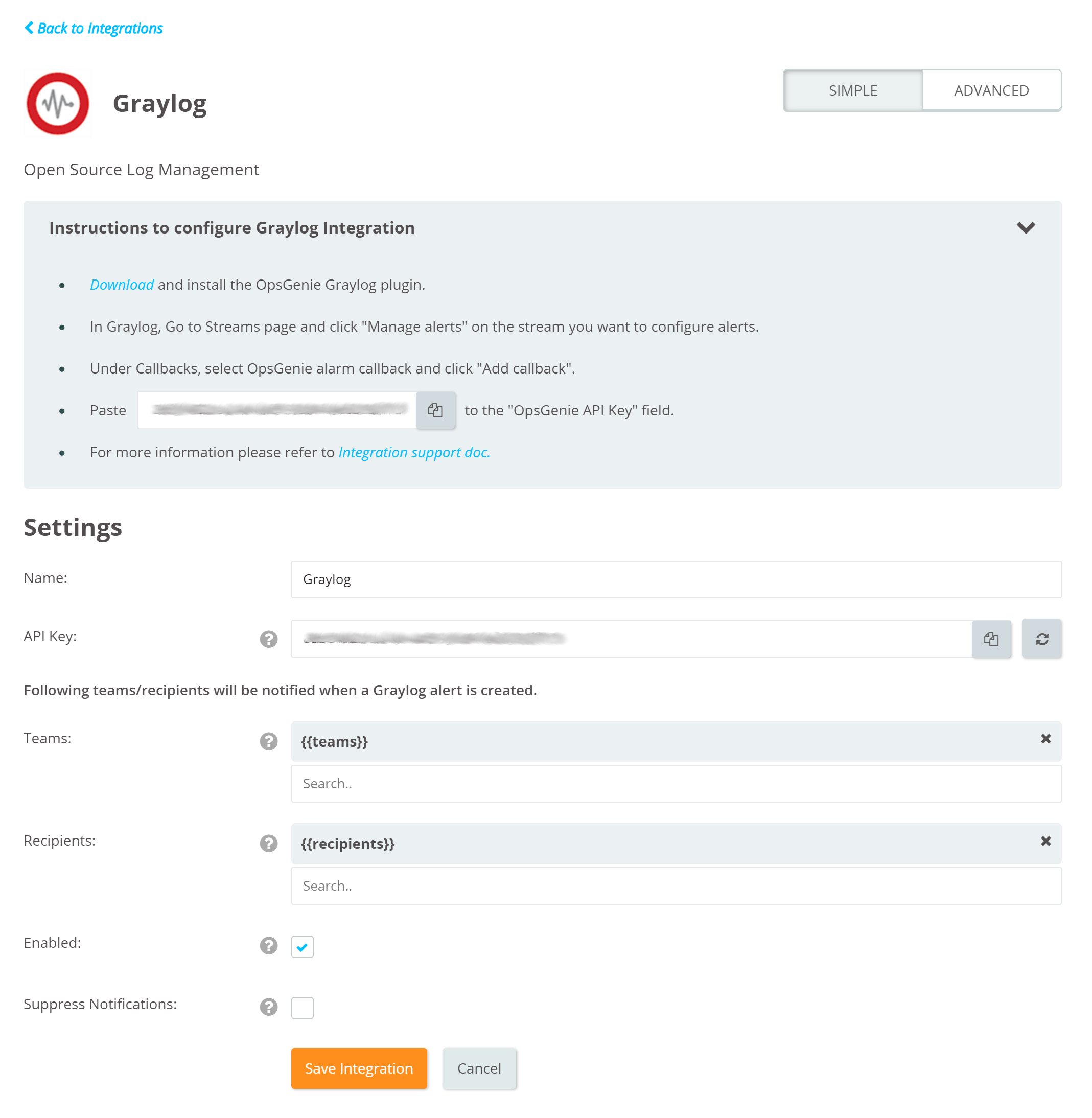
Configuration on Graylog
- In Graylog, Go to Alerts page and select Manage Notifications.

- On Manage Notifications page, select Add new notification.
- Under Notification Type, select Opsgenie alarm callback and click Add alert notification.
- Click Save.
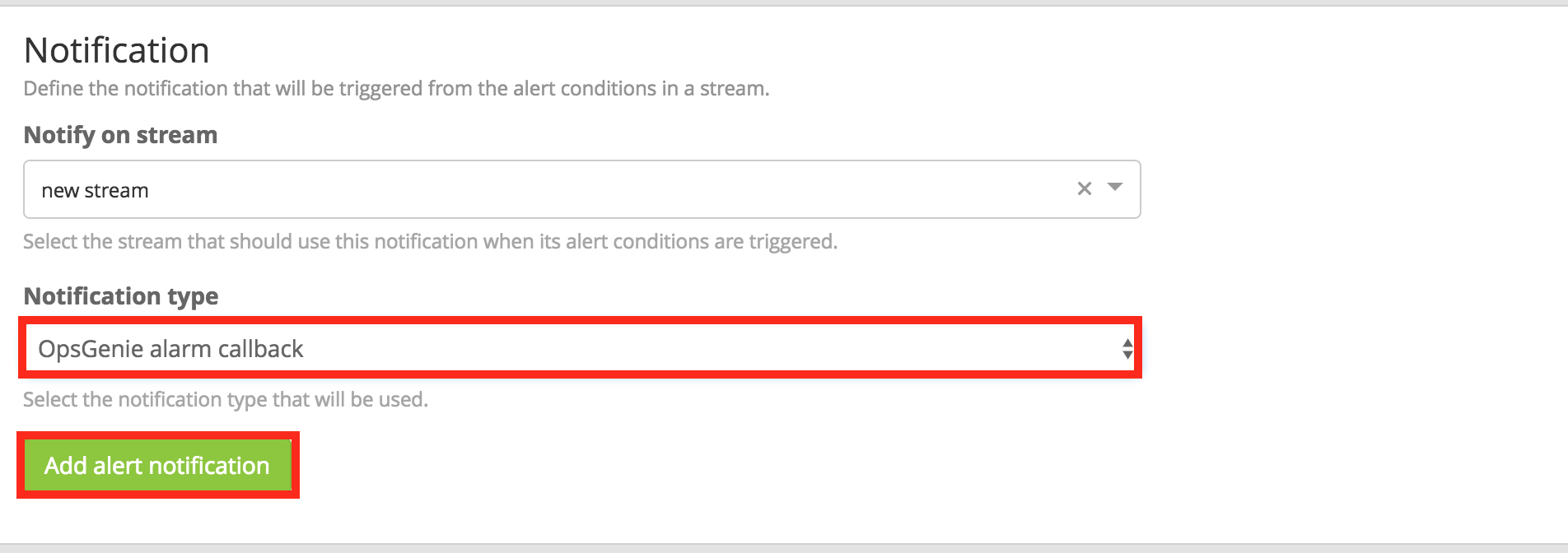
- Paste the API URL copied previously into Opsgenie API Url field, and the API key copied previously into Opsgenie API Key field. Optionally, specify Priority, Teams, and Tags here also.
- Click Save.
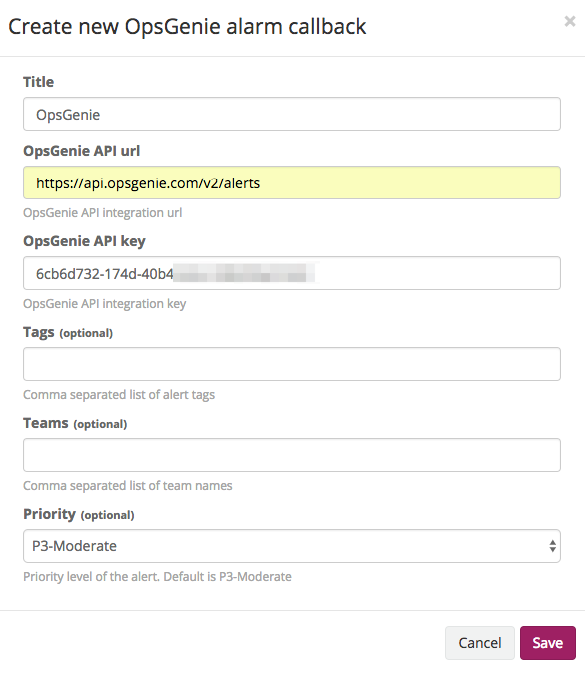
Sample alert
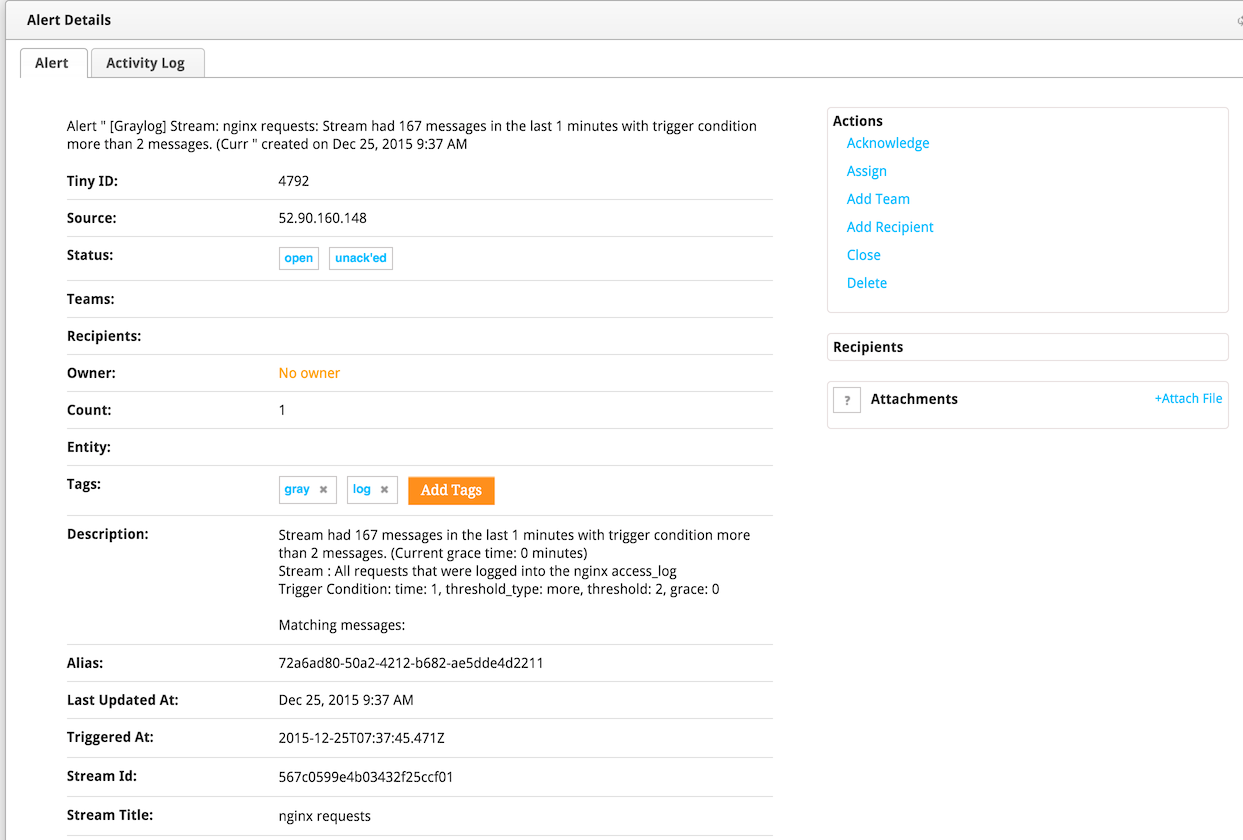
Updated 6 months ago
