Grafana Integration
Grafana is an open source metric analytics & visualization suite. It is most commonly used for visualizing time series data for Internet infrastructure and application analytics but many use it in other domains including industrial sensors, home automation, weather, and process control.

What does Opsgenie offer Grafana users?
Use Opsgenie’s Grafana Integration to forward Grafana alerts to Opsgenie. Opsgenie determines the right people to notify based on on-call schedules– notifies via email, text messages (SMS), phone calls, iOS & Android push notifications, and escalates alerts until the alert is acknowledged or closed.
Functionality of the integration
- When an alert is created in Grafana, it creates an alert in Opsgenie.
- When the alert is closed in Grafana, the related alert is closed in Opsgenie.
Add Grafana Integration in Opsgenie
- Please create an Opsgenie account if you haven't done so already.
- Go to Opsgenie's Grafana Integration page.
For Free and Essentials plans, you can only add the integrations from the Team Dashboards, please use the alternative instructions given below to add this integration.
- Specify who is notified of Grafana alerts using the Teams fields. Autocomplete suggestions are provided as you type.
An alternative for Step 2) and Step 3) is to add the integration from the Team Dashboard of the team which will own the integration. To add an integration directly to a team, navigate to the Team Dashboard and open Integrations tab. Click Add Integration and select the integration that you would like to add.
- Copy the API Key.
- Click Save Integration.
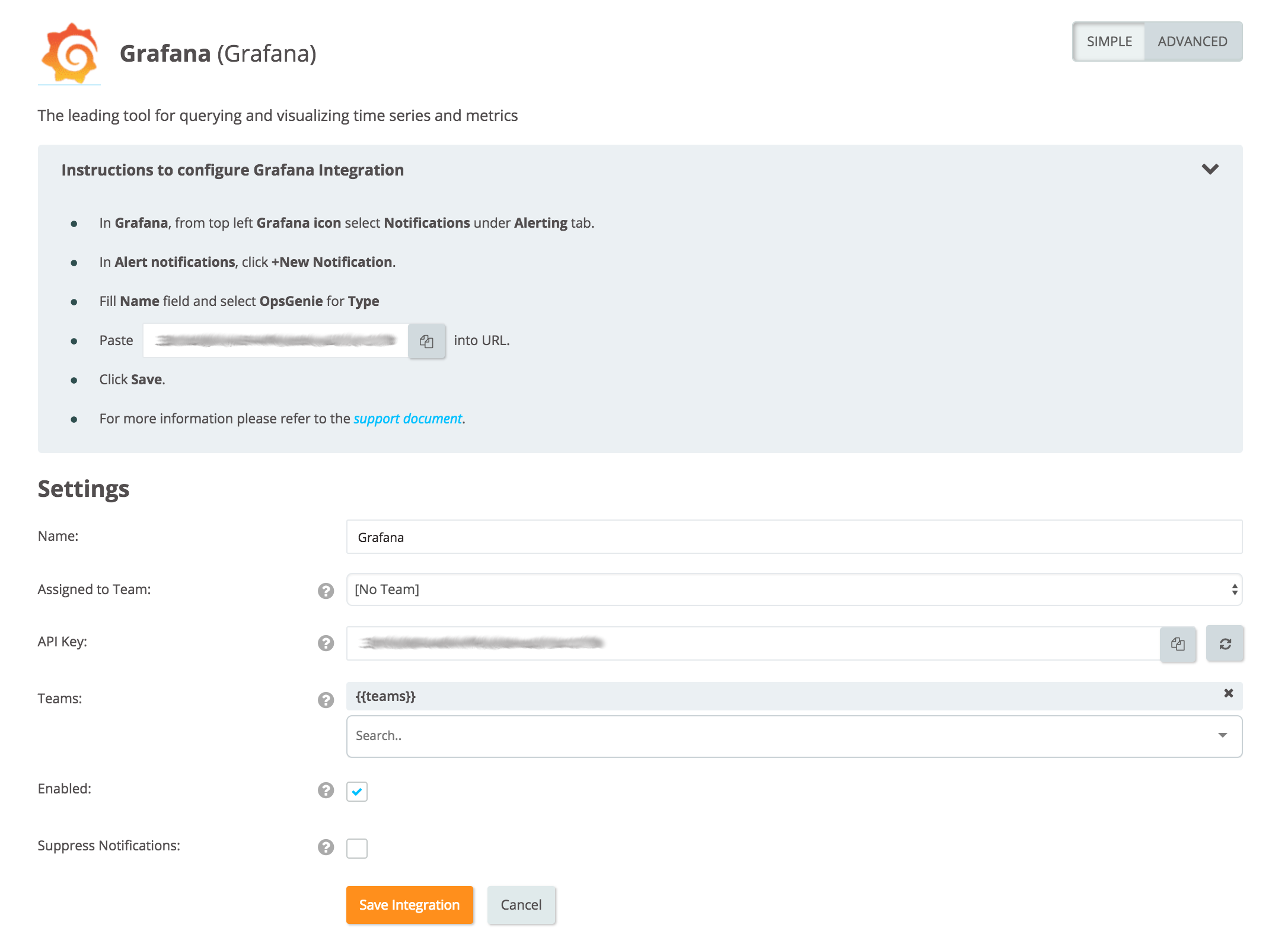
Configuration in Grafana
- In Grafana, click on the top left Grafana icon.
- Expand the Alerting tab then choose Notifications.
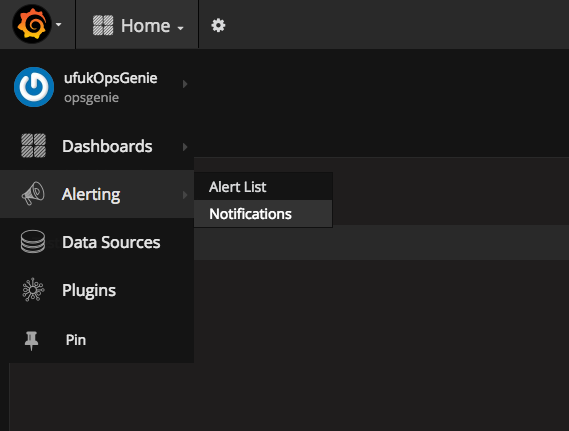
- In Alert notifications page click + New Notification.
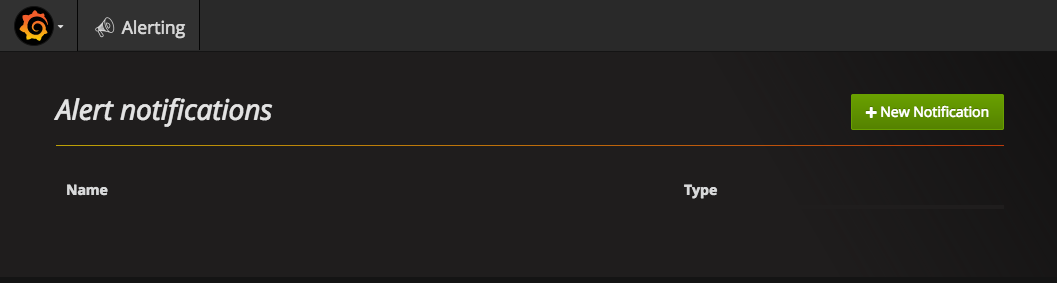
- Enter the Name of your notification.
- Choose Opsgenie as Type.
- Paste the integration's API key into API Key section.
- Paste the integration's API url into Alert API Url section.
- Click Save.
Updated about 1 month ago
