Google Stackdriver Integration
Google Stackdriver provides powerful monitoring, logging, and diagnostics. It equips you with insight into the health, performance, and availability of cloud-powered applications, enabling you to find and fix issues faster.

Stackdriver is natively integrated with Google Cloud Platform, Amazon Web Services, and popular open source packages. Stackdriver provides a wide variety of metrics, dashboards, alerting, log management, reporting, and tracing capabilities.
What does Opsgenie offer to Google Stackdriver users?
Opsgenie has a webhook integration with Google Stackdriver. Using the integration, Google Stackdriver sends incidents to Opsgenie API with detailed information. Opsgenie acts as a dispatcher for Google Stackdriver alerts, determines the right people to notify based on on-call schedules– notifies via email, text messages (SMS), phone calls and iPhone & Android push notifications, and escalates alerts until the alert is acknowledged or closed.
Functionality of the integration
- When the state of a notification is open in Google Stackdriver, an alert is also created in Opsgenie automatically through the integration.
- When the state of a notification is close in Google Stackdriver, the related alert is closed automatically.
- When the state of a notification is acknowledge in Google Stackdriver, the related alert is acknowledged automatically.
Add Google Stackdriver Integration in Opsgenie
- Please create an Opsgenie account if you haven't done so already.
- Go to Opsgenie Google Stackdriver Integration page.
For Free and Essentials plans, you can only add the integrations from the Team Dashboards, please use the alternative instructions given below to add this integration.
- Specify who is notified for Google Stackdriver alerts using the Teams field. Auto-complete suggestions is provided as you type.
An alternative for Step 2) and Step 3) is to add the integration from the Team Dashboard of the team which will own the integration. To add an integration directly to a team, navigate to the Team Dashboard and open Integrations tab. Click Add Integration and select the integration that you would like to add.
- Copy the Webhook URL.
- Click on Save Integration.
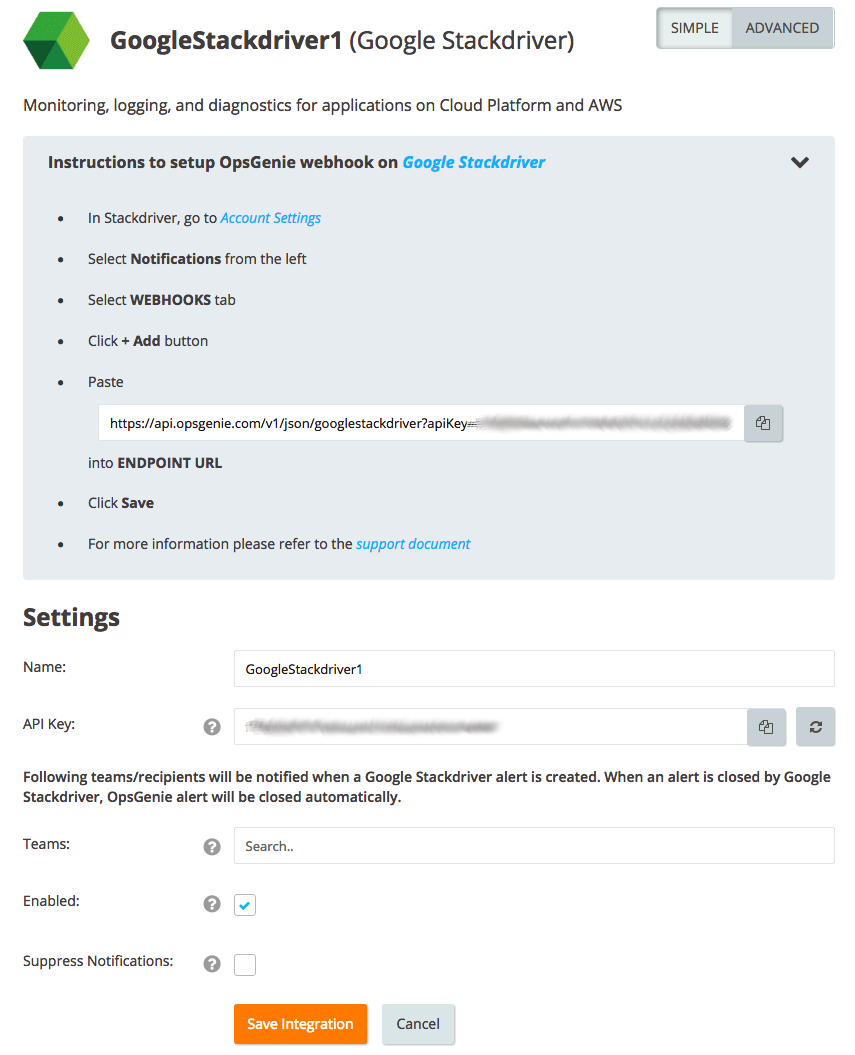
Configuration in Google Stackdriver
- In Google Stackdriver, go to Account Settings.
- Select Notifications from the left.
- Select WEBHOOKS tab.
- Click + Add.
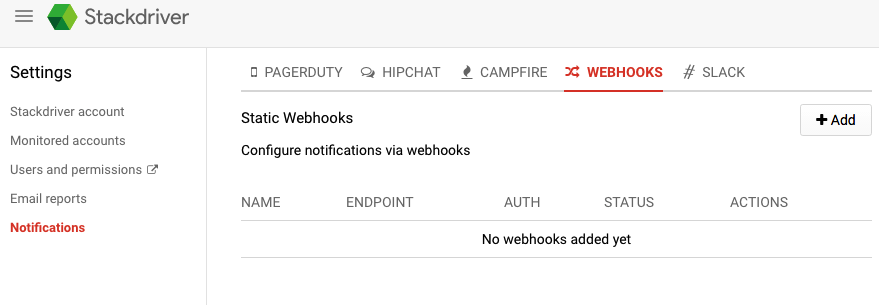
- Paste integration API URL into ENDPOINT URL.
- Click Save.
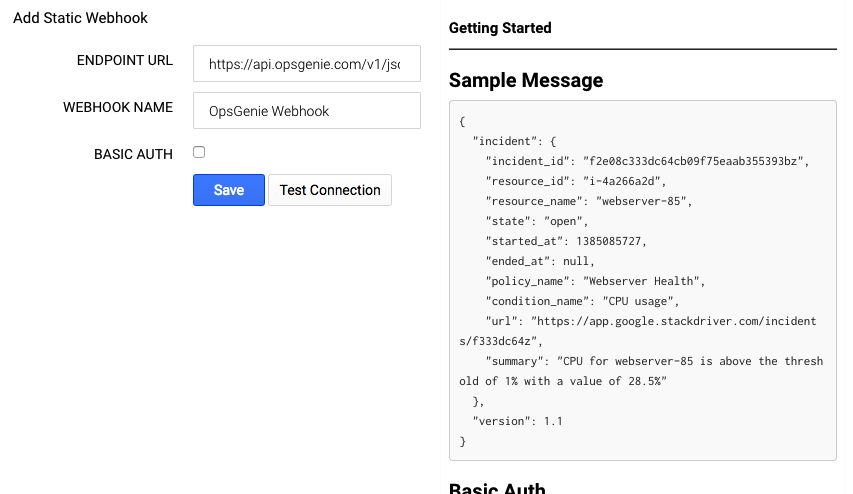
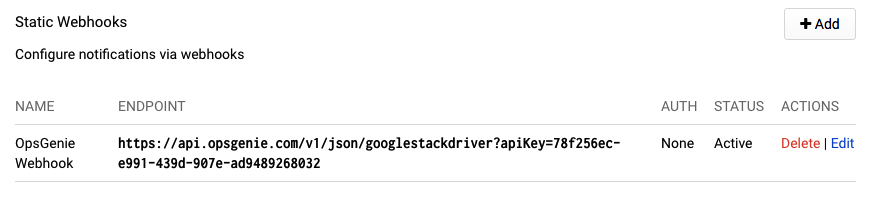
Sample payload sent from Google Stackdriver
{
"incident": {
"incident_id": "f2e08c333dc64cb09f75eaab355393bz",
"resource_id": "i-4a266a2d",
"resource_name": "webserver-85",
"state": "open",
"started_at": 1385085727,
"ended_at": null,
"policy_name": "Webserver Health",
"condition_name": "CPU usage",
"url": "https://app.google.stackdriver.com/incidents/f333dc64z",
"summary": "CPU for webserver-85 is above the threshold of 1% with a value of 28.5%"
},
"version": 1.1
}Sample alert

Updated 28 days ago
