GitHub Integration
GitHub is a web-based Git or version control repository and Internet hosting service. It offers all of the distributed version control and source code management (SCM) functionality of Git as well as adding its own features. It provides access control and several collaboration features such as bug tracking, feature requests, task management, and wikis for every project.

What does Opsgenie offer GitHub users?
Use Opsgenie's GitHub integration to forward certain events (like pull requests, issues and push events) to Opsgenie with detailed information. Opsgenie acts as a dispatcher for GitHub alerts, determines the right people to notify based on on-call schedules– notifies via email, text messages (SMS), phone calls and iOS & Android push notifications, and escalates alerts until the alert is acknowledged or closed.
Functionality of the integration
- When a pull request is created in your repository in GitHub, it creates an alert in OpsGenie.
- When an issue is created in your repository in GitHub, it creates an alert in OpsGenie.
- When a push is made to your repository in GitHub, it creates an alert in OpsGenie.
- When a pull request is closed in your repository in GitHub, it closes the alert in OpsGenie.
- When an issue is closed in your repository in GitHub, it closes the alert in OpsGenie.
Add GitHub integration in Opsgenie
- Please create an Opsgenie account if you haven't done already.
- Go to Opsgenie GitHub Integration page.
For Free and Essentials plans, you can only add the integrations from the Team Dashboards, please use the alternative instructions given below to add this integration.
- Specify who is notified for GitHub alerts using the Teams field. Auto-complete suggestions are provided as you type.
An alternative for Step 2) and Step 3) is to add the integration from the Team Dashboard of the team which will own the integration. To add an integration directly to a team, navigate to the Team Dashboard and open Integrations tab. Click Add Integration and select the integration that you would like to add.
- Copy the Webhook URL.
- Click Save Integration.
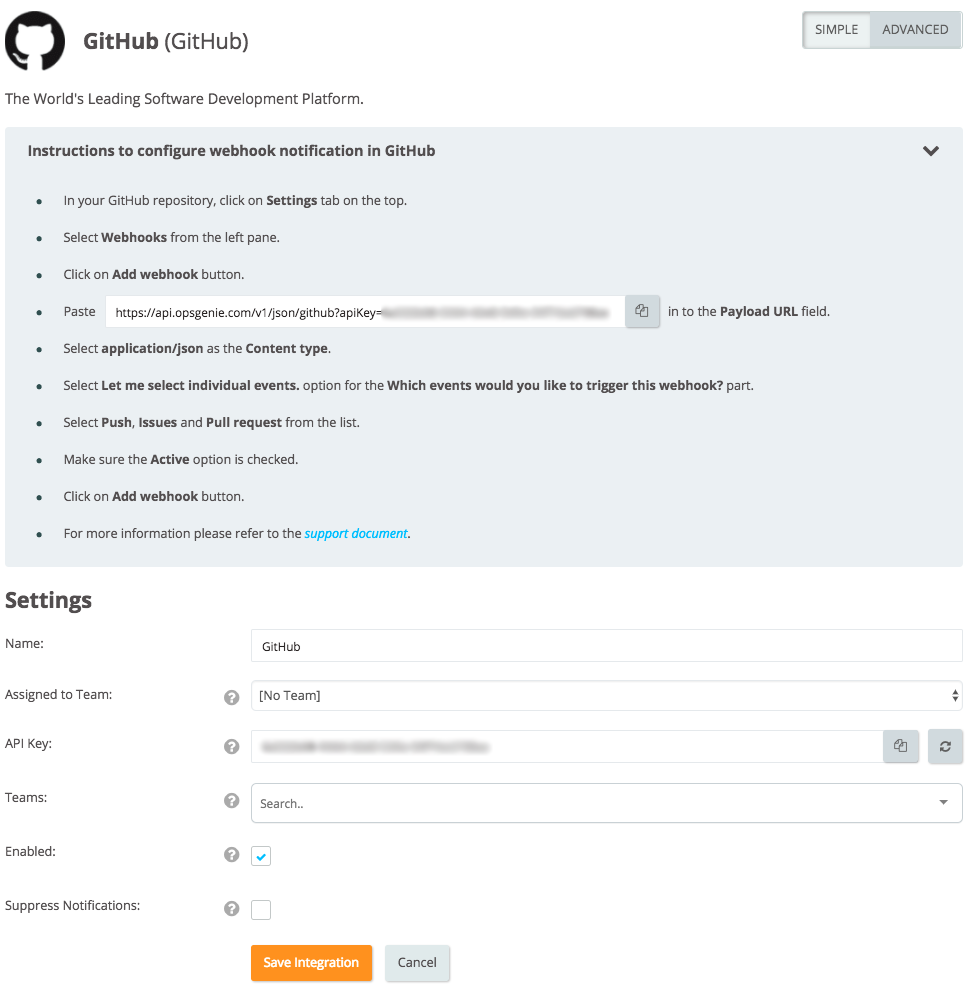
Configuration in GitHub
- In your GitHub repository, click the Settings tab at the top.
- Select Webhooks from the left pane.
- Click Add webhook.
- Paste your Webhook URL into the Payload URL field.
- Select application/json as the Content type.
- Select Let me select individual events. option for the Which events would you like to trigger this webhook? part.
- Select Push, Issues and Pull request from the list. Make sure the Active option is checked.
- Click Add webhook.
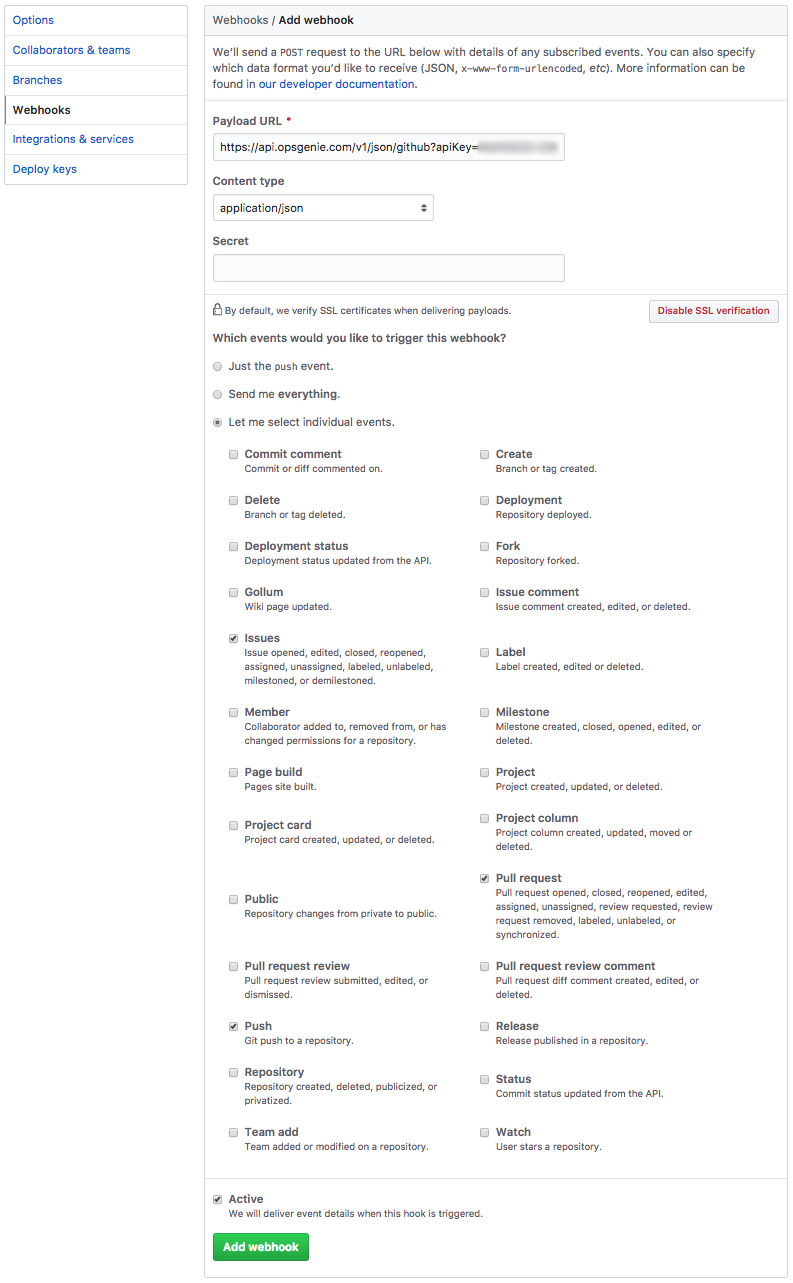
You can find more information on GitHub's Webhooks feature here.
When the Webhook configuration is saved in GitHub, you get a test alert created in Opsgenie.
Updated 6 months ago
