Frequently Asked Questions
Can I notify a single user for some alerts?
Notifying a single user with Opsgenie is straight forward; just specify the user as the recipient of the alert.
If you are using Opsgenie Alert API or tools (lamp) to create alerts, you can put the username into the Responders field. If you're forwarding alerts to Opsgenie via email, you can define an email rule and specify the recipient there.
Note that if you're creating the alerts via the web UI, Opsgenie web UI allows entering user's full name and auto-completes as you type in the name. It actually sets the recipient to the username in the background.
Can I notify multiple users at the same time?
Yes. The Responders field supports multiple entries, hence if you're using the API, simply put the usernames of all the users you'd like to notify in the Responders field separated by commas.
With this configuration, each of the users in the Responders field would be notified as soon as the alert is created (according to each user's own notification preferences)
Can I have a representative from each team on-call and get notified for alerts?
Yes. You can simply create an on-call schedule for each team and specify each of the on-call schedules as a recipient. This would allow each of the team to manage their own on-call schedule and rotations, and one member of each team would be notified immediately of the alerts.

Can I notify Person A first and then Person B only if Person A does not acknowledge the alert in 10 minutes?
Yes. When usernames and/or groups specified as the recipients, all specified users are notified immediately. To notify users in order with a time delay Opsgenie provides "escalations". In an escalation, Opsgenie tries each user and/or group in order until the alert is acknowledged by someone (or closed).
To notify first Person A, and then Person B, first create an escalation and specify the names of the users and/or groups and the time delay between each of the escalation rules.

Then when creating the alert, simply put the name of the escalation into the recipient's field.

Can I notify multiple users without specifying their names while creating the alert?Can I notify members of the webops team immediately and notify to their manager if the alert is not acknowledged in 10 minutes?
Yes. Opsgenie web API allows specifying the name of a Team in the Team field. Just create a Team, add users to the Team, and put the Team name into the Teams field.
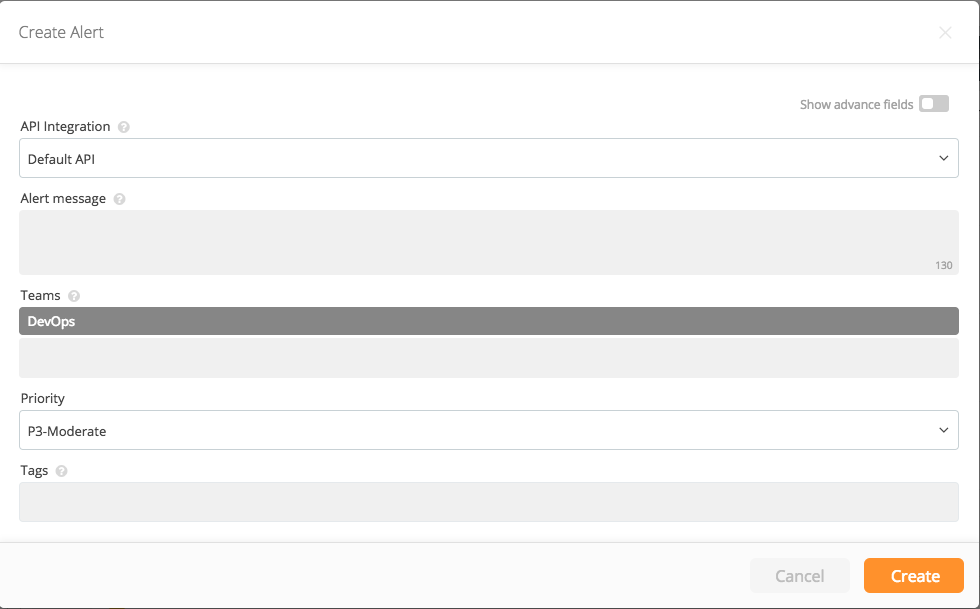
With this configuration, each member of the Team is notified as soon as the alert is created, according to the user's notification preferences. Using Teams as the recipient instead of individual users may be preferred since modifying Team membership is typically easier than modifying various integration scripts, email rules, etc. and can be done in a single place.
Can I notify members of the DevOps team immediately and notify their manager if the alert is not acknowledged in 10 minutes?
Yes. Create an escalation that notifies the DevOps Team immediately, and notifies Manager (Person A) after 10 minutes (if the alert is still not acknowledged or closed).
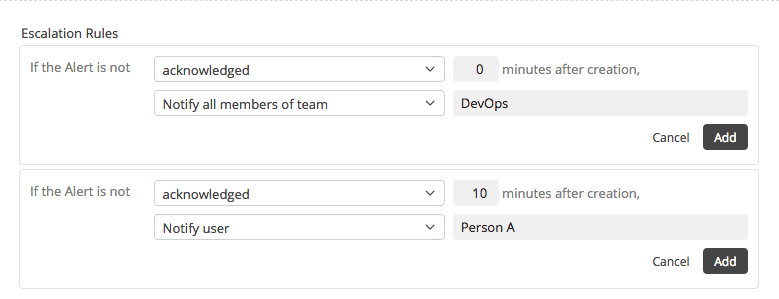

Then when creating the alert, specify the escalation as the recipient of the alert.

Can the engineer who should be notified determined according to an on-call schedule?
Yes. You can create an on-call schedule with daily, weekly or custom rotation, and specify the on-call schedule as the recipient of the alert.

Can I notify the on-call engineer first, and escalate it to the team members if the alert is not acknowledge in 10 minutes?
Yes. You can create an on-call schedule and an escalation and specify both as the recipients of the alert.

Can I notify the entire team during working hours but use escalations off hours?
Yes, you can obtain this behavior as follows:
-
- Create your desired off-hour escalation policy designating time intervals and users to be notified.
-
- Create an on-call schedule.
-
- Add one rotation for Work Hours that notifies the escalation you created previously. Designate the time frames according to the work hours, as shown below.
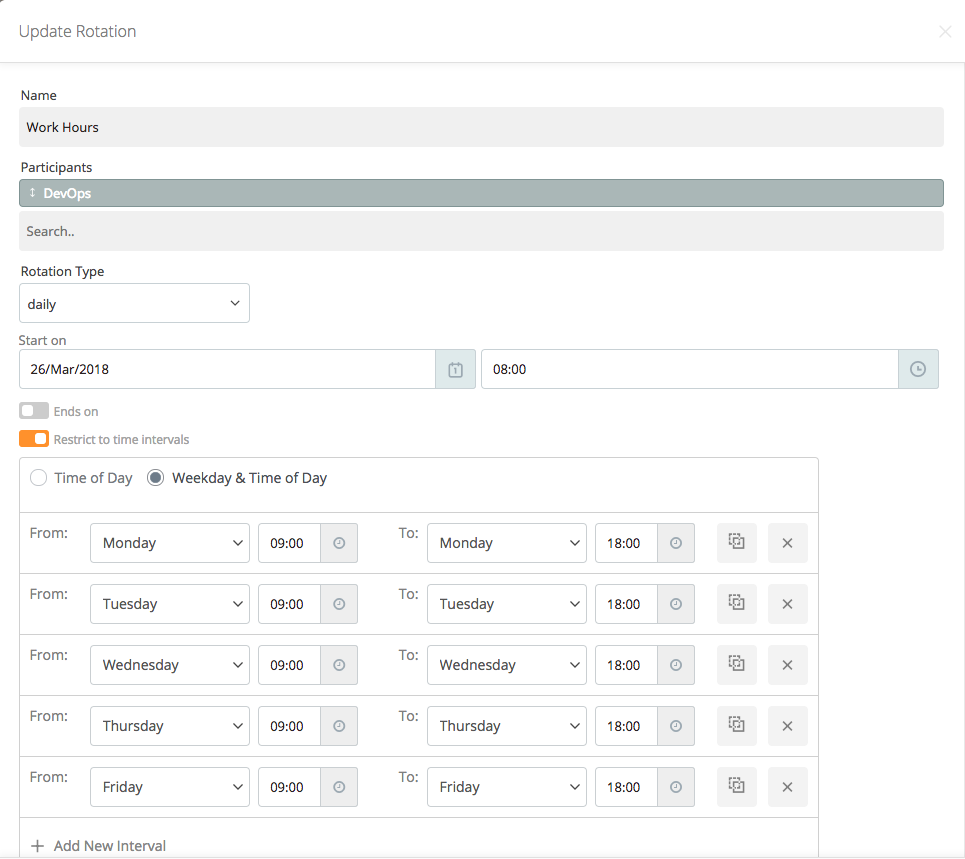
Add another rotation for Off Hours that notifies your team within the off-hours, like in the following example. Please note that this rotation will notify the members of the team according to the order and time specifications of its escalation policy.
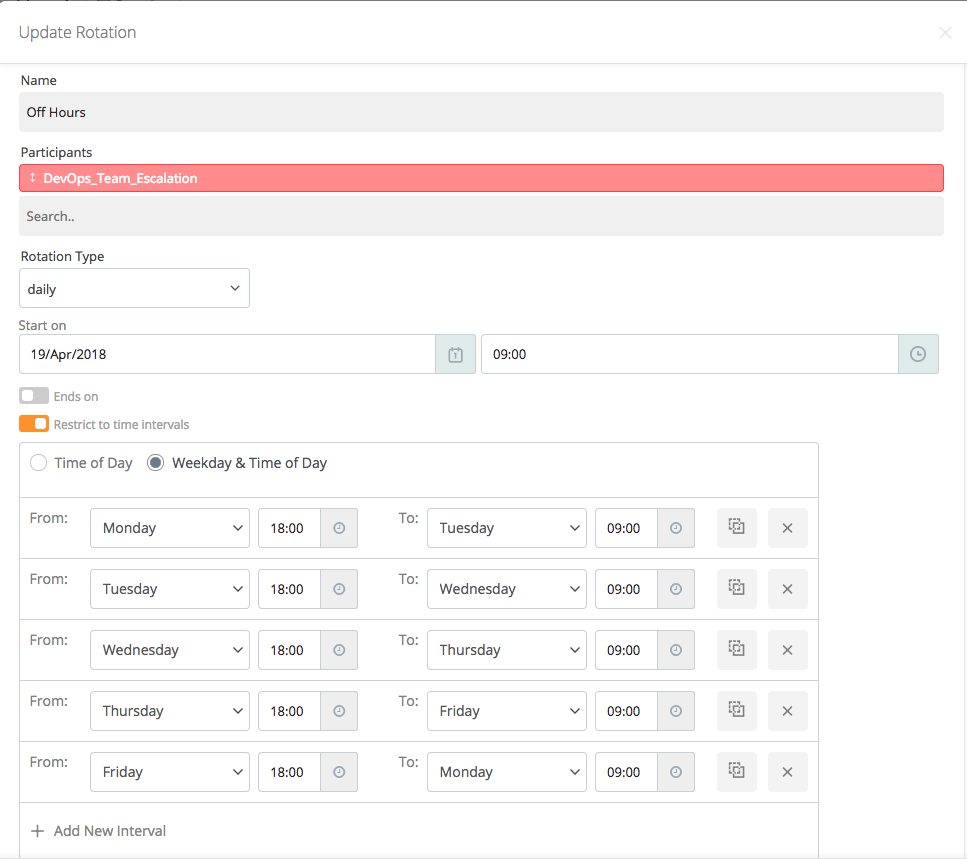
Your final schedule will look like the below:
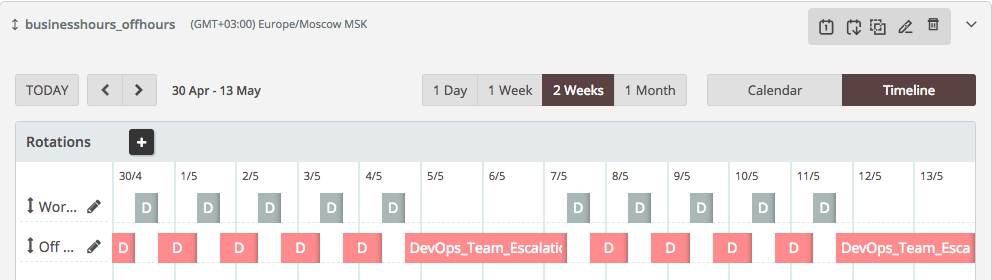
Then, when creating alerts, add the schedule as a recipient to the alert. It will notify based on the schedule time per rotation.

You can refer to our Teams, Escalations and On-call Schedules and Rotations documents for further information.
Can I change my account owner?
Yes. You need to follow these steps:
- The owner of the account can assign any user as owner. So, log in with the current owner and set a user as Owner from "Users" page, by selecting the user's role as "Owner" .
- The new owner can log in and change the role of old owner or delete old owner.

Can I copy my notification rules to other users?
You can copy a user's current Notification Settings to multiple other users; by making a single POST request to Notification Rule API. This is particularly useful if, for example, you've configured a good set of notification rules on your profile; and now want to apply these same rules to your 50 other users.
Upon a successful POST request, Opsgenie responds with the text "Started copying notification rules" and starts updating the notification rules of the targeted users; asynchronously. The whole process may be completed in ranging from 5 seconds to 10 minutes, depending on the size of the operation.
After all the updates are made, Opsgenie adds to your log stream a report of the operation, with the message "Copying of notification rules completed". In this report you can see how many users are updated and details of partial updates, in case your users haven't configured all their contact methods for the notification rules.
Either use the API key of your "Default API" integration in Integrations page or create an API Integration and obtain its API key to make the request below. Please make sure that the integration is not restricted to access configurations.
Please note that all the existing notification rules of the target users for the specified types will be deleted before copy.
Can I export alerts?
Yes:
Export via Alerts Page
Access the gear icon for Settings at the top right of the alerts page beneath the search query bar.
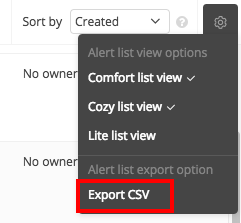
Click the icon and the last item on the drop-down menu is ‘Export CSV’. Click this to begin the download of the CSV zip file which will then be forwarded to your email.
Download via Reports Page
You can also export your alerts from the Reports Page. After clicking Download on the Alerts Created look, you can choose which file format you want the alerts downloaded as.
Alert data contains alert creation and update times in milliseconds along with human-readable timestamps in your account's time zone. Timestamp information also contains the timezone offset.
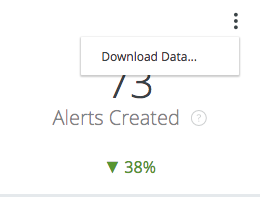
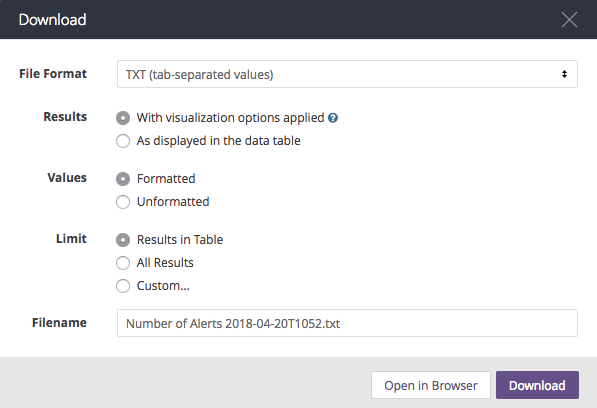
Updated 7 months ago
