Escalations
Under the Free and Essentials Plans, Escalation options do not include:
Notify Group
Notify next user in schedule
Notify previous user in schedule
Notify random member of team
Repeat option
Please upgrade to a Standard or Enterprise Plan to use these Escalation options.
Escalation Policies
When multiple users or a group (with multiple users as members) are specified as the recipients of an alert, Opsgenie notifies each user at the same time according to their notification preferences. However, notifying users in a desired order is required in most cases, instead of notifying all of them at once. Escalations are used to notify recipients according to a given order and timeline. After an escalation is added as a recipient to an alert, the escalation rules notify recipients when the specified time is over and the state of the alert meets the specified condition.
Each escalation rule can have one of the following as its recipient:
- A single user
- A group
- A team (Please note: that if the escalation rule is configured to have a team as its recipient, routing rules of the specified team will be applied while determining notification targets).
- All members of a team
- Admin(s) of a team or user(s) of a team (Please note: Only the default rules can be a target of an escalation)
- A random member of a team (Please note: Because of randomness, if this step is repeated, the same member can be chosen consecutively)
- On-call members of a schedule
- Next on-call member of a schedule
- Previous on-call member of a schedule
While adding rules to an escalation, specify a condition for the rule to notify its recipient. Each rule has one of the following as its notify condition:
- Alert is not acknowledged
- Alert is not closed
If these conditions are specified for an alert, then the escalation rule is evaluated and the recipient is not notified according to these conditions.
The following is an example escalation setup:
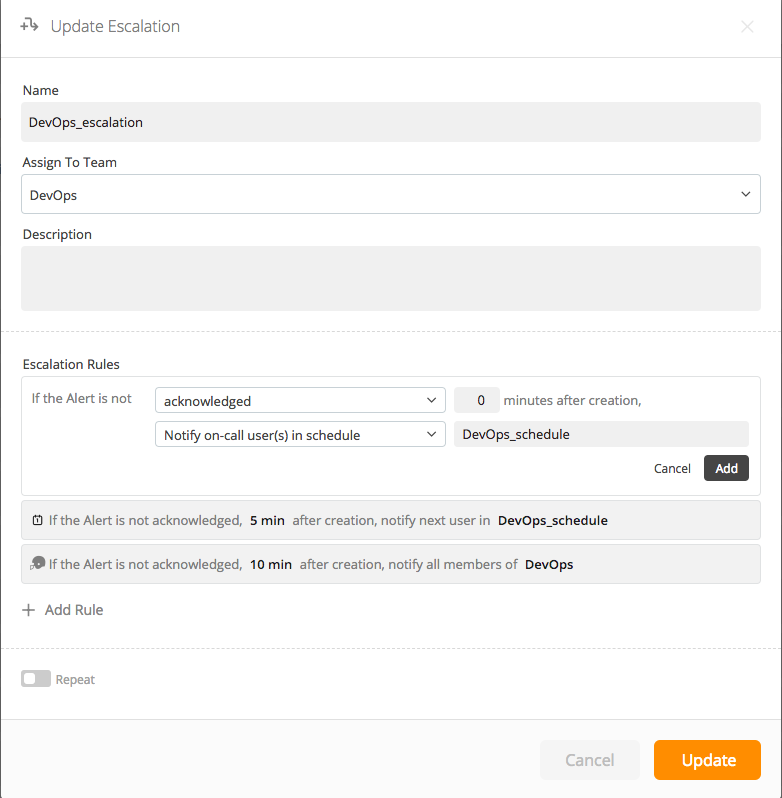
Click each rule to expand and edit the configuration of the escalation, such as the action being taken on the alert, time after which an action needs to be taken, and who needs to be notified. Each rule is added and configured via the drop-down menus and entry fields as shown above.
Click Add to save each rule individually, Add Rule to add an entirely new rule, and Update to update any changes made.
Escalations also have an option of "repeating", as shown with the toggle switch (pictured above and below). With this option, when the time for the last escalation rule passes, the escalation policy is restarted after the time for repeating (if one is specified) passes.
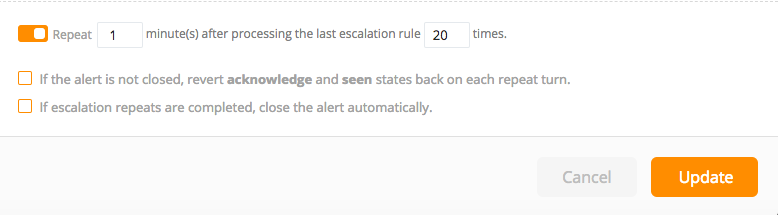
If the option to "Revert acknowledge and seen states back on each repeat turn" is selected, all states of the alert that prevent a recipient from being notified are reverted while an escalation is repeating and the alert is still open. In other words, even if the alert is acknowledged or a recipient from an escalation has seen the details of the alert via any of the Opsgenie apps, the recipients of the escalation rules are notified on the next repeat turn.
If the option to "If escalation repeats are completed, close the alert automatically" is selected, the escalation automatically closes the alert after the repeats are completed (even if the alert is acknowledged).
- An escalation can be configured to repeat at most20 times for a single alert.
When the recipients field of an alert is set to an escalation policy, Opsgenie uses that escalation policy to determine who to notify, when, and in what order. Opsgenie escalations are defined via the Escalations Page or Escalations API. In addition, a default team escalation policy is created automatically for each team. When a team is added to an alert, the escalation policy of the team is used to determine who should be notified, and when. The following is an example escalation of a team:
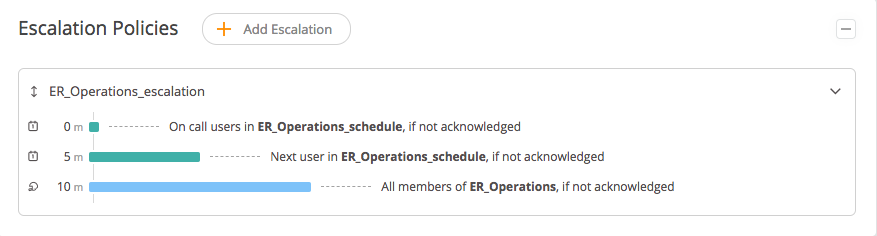
The default team escalation policy is a good example to understand escalations. Using this escalation policy, Opsgenie first sends notifications to the on-call user(s) based on the on-call schedule. In the example above, on-call users can view and acknowledge/close the alert. If/when the alert is acknowledged or closed, the escalation policy stops.
If the alert is NOT acknowledged or closed after 5 minutes, then Opsgenie executes the second escalation step and notifies the next user in the rotation. Finally, if the alert is still not acknowledged or closed after 10 minutes, the third escalation step is executed and all members of the team are notified.
Updated 6 months ago
