Dynatrace AppMon Integration
Dynatrace AppMon provides deep application monitoring and performance lifecycle management.
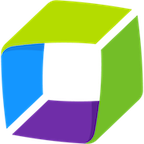
What does Opsgenie offer to Dynatrace AppMon users?
Opsgenie provides a powerful bidirectional integration with Dynatrace AppMon. When a new incident is created in Dynatrace AppMon, a corresponding Opsgenie alert is automatically created, containing rich information about the incident. Opsgenie provides rich notifications with on-call rotations, scheduling features, and alert escalations to ensure the best incident management for Dynatrace AppMon customers.
Functionality of the integration
- When an incident is created in Dynatrace AppMon, it creates an alert in Opsgenie.
- When an incident is closed in Dynatrace AppMon, the related alert is closed in Opsgenie automatically.
- If Send Alert Updates Back to Dynatrace AppMon is enabled, actions for Dynatrace AppMon is executed in Dynatrace AppMon when the chosen action is executed in OpsGenie for alerts which are created by the Dynatrace AppMon integration.
Add Dynatrace AppMon Integration in Opsgenie
- Please create an Opsgenie account if you haven't done so already.
- Go to Opsgenie's Dynatrace AppMon Integration page.
For Free and Essentials plans, you can only add the integrations from the Team Dashboards, please use the alternative instructions given below to add this integration.
- Specify who is notified of Dynatrace AppMon alerts using the Teams field. Autocomplete suggestions are provided as you type.
An alternative for Step 2) and Step 3) is to add the integration from the Team Dashboard of the team which will own the integration. To add an integration directly to a team, navigate to the Team Dashboard and open Integrations tab. Click Add Integration and select the integration that you would like to add.
- Copy the integration URL to use during Dynatrace AppMon Plugin configuration.
- Click Save Integration.
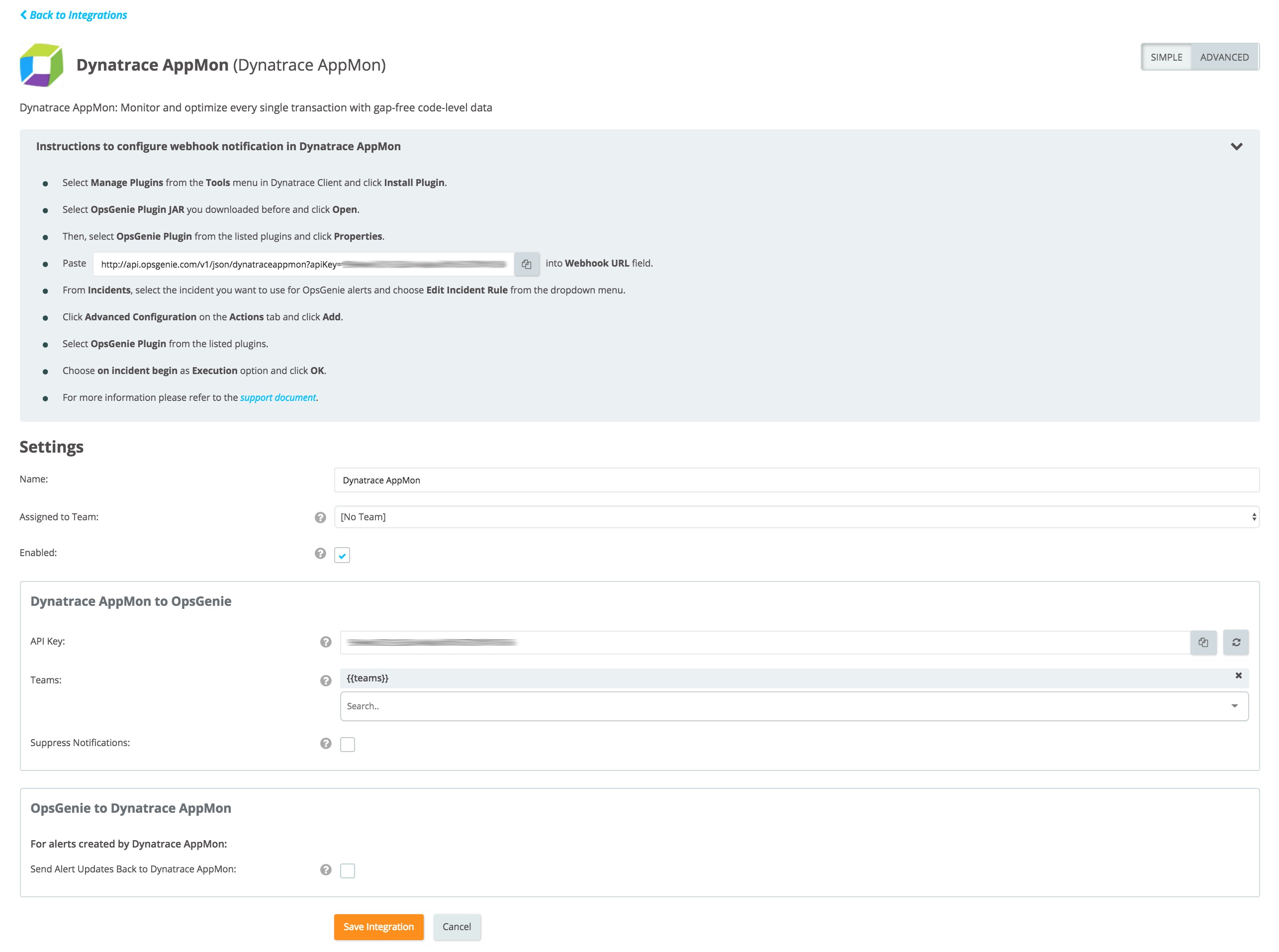
Configuration in Dynatrace AppMon
- First, download the Opsgenie Dynatrace AppMon Plugin.
- Go to Dynatrace Client and select Manage Plugins from the Tools menu.
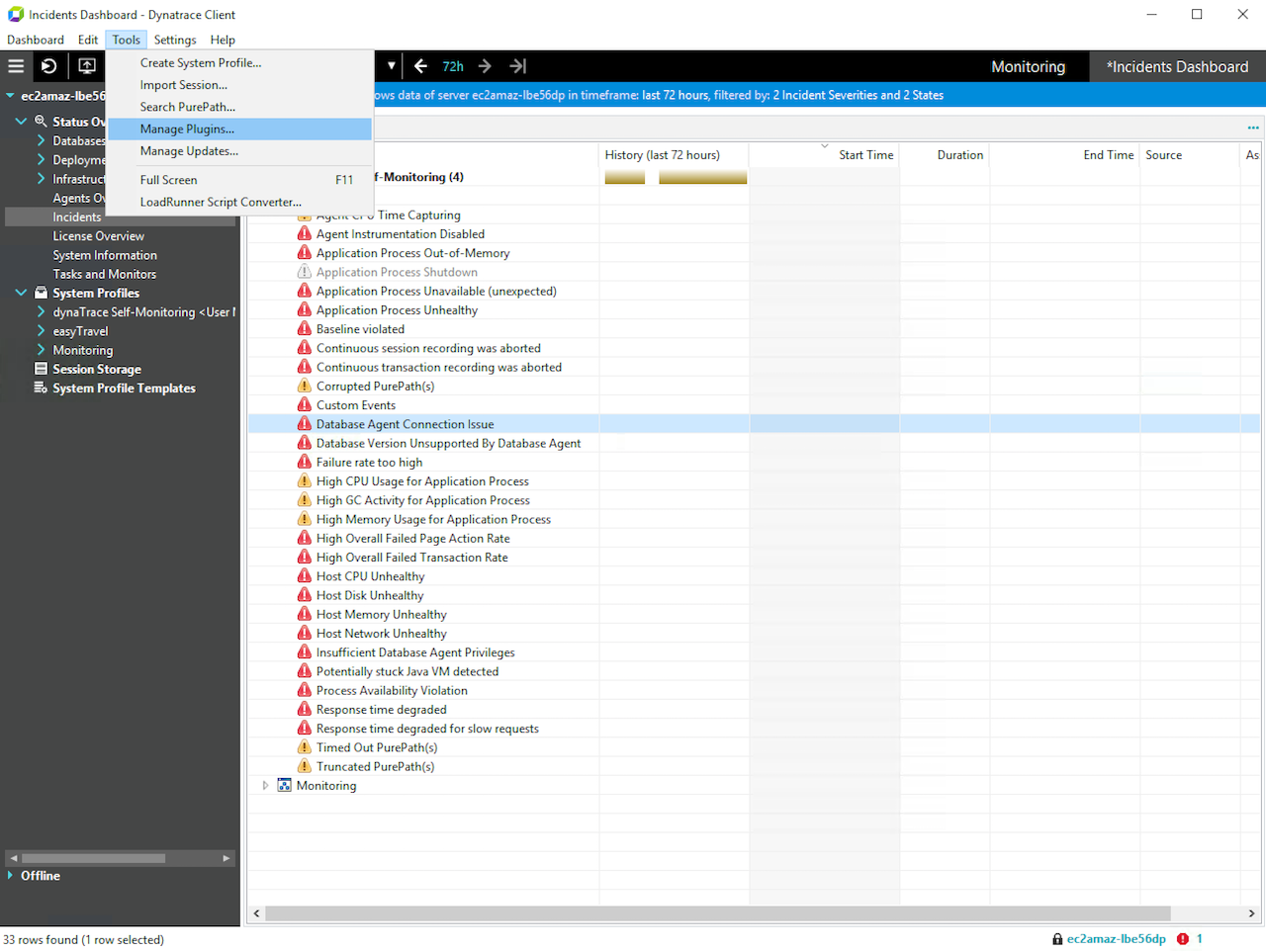
- Then, click Install Plugin in the opening window.

- Select Opsgenie Plugin JAR downloaded previously and click Open.
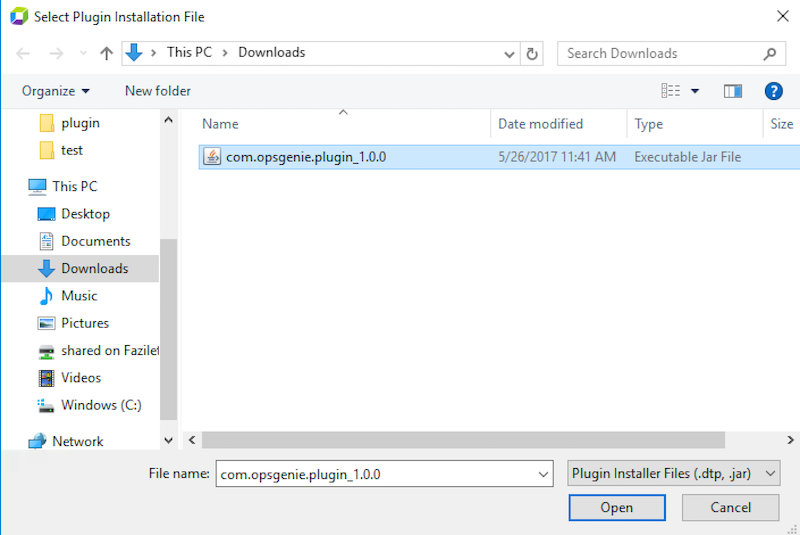
- Then, select Opsgenie Plugin from the listed plugins and click Properties.
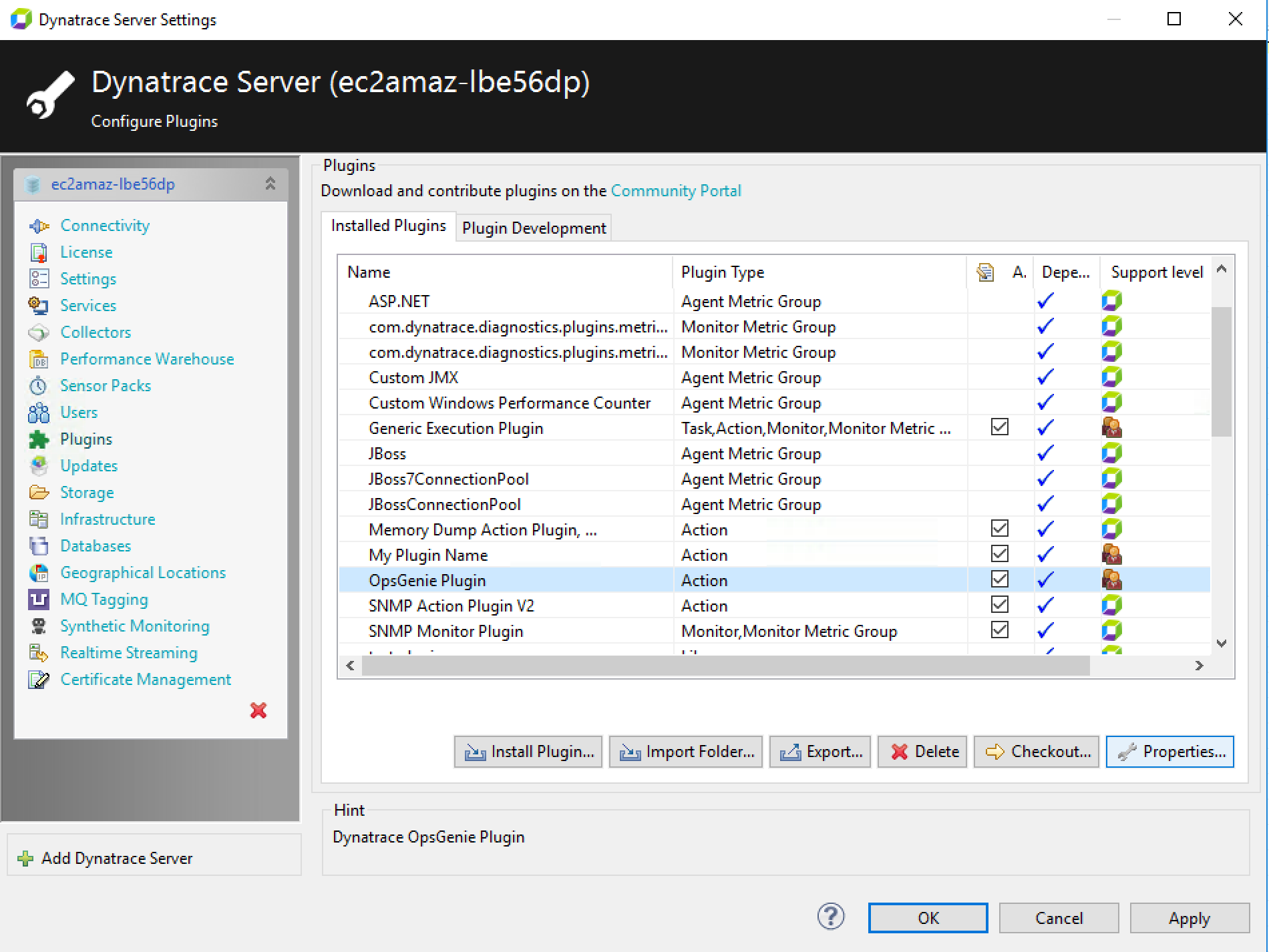
- Paste the integration URL copied previously to the Webhook URL field in the opening Plugin Properties window. This field is configured during Edit Incident Rule to use different integrations.
- Enter the team names that exist in Opsgenie so that alerts can be created in Opsgenie for those specific teams only. This field can be kept empty and configured during Edit Incident Rule in order to assign different alerts to different teams in Opsgenie.
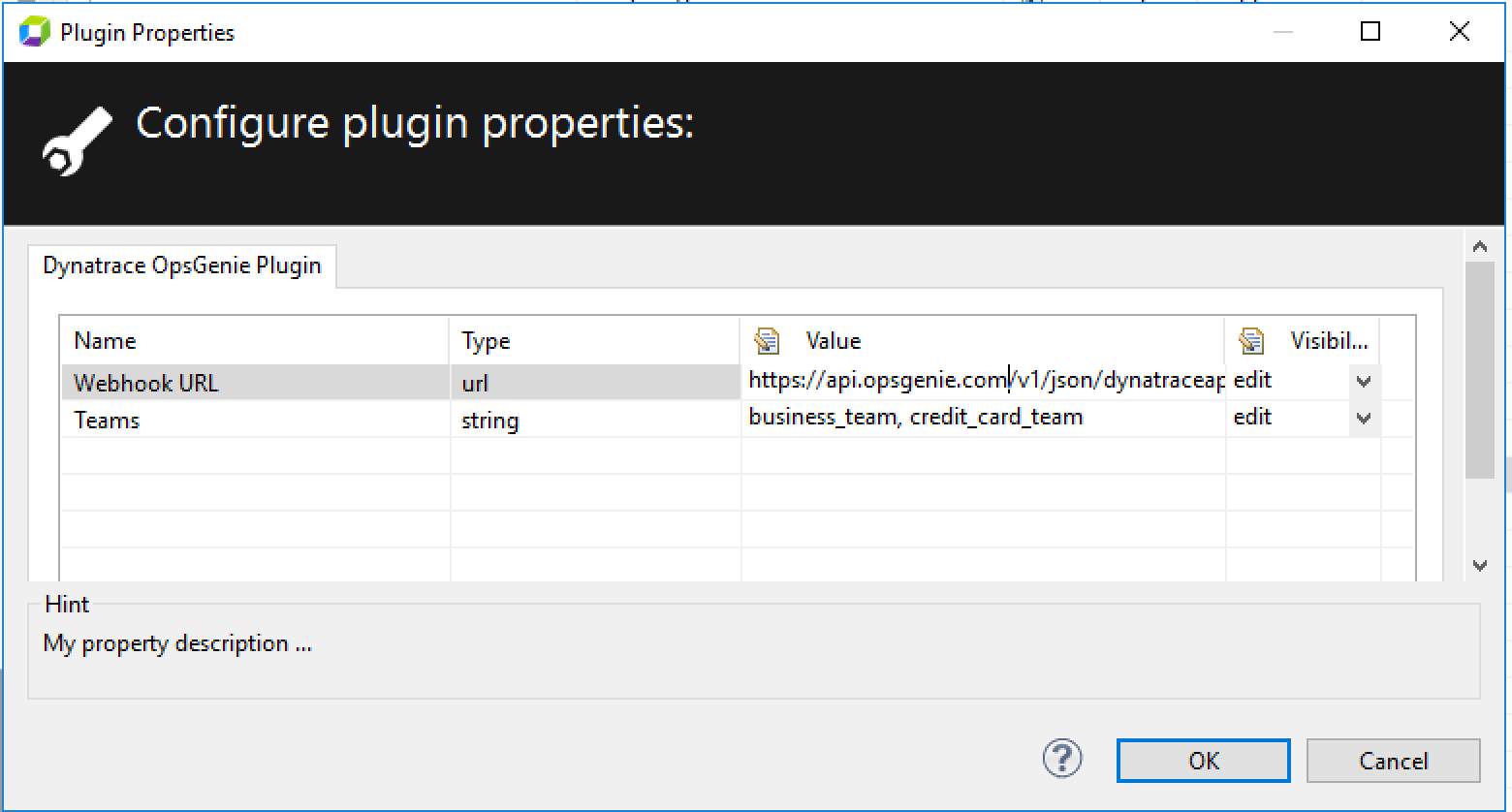
- Click OK, then access Incidents from left side menu.
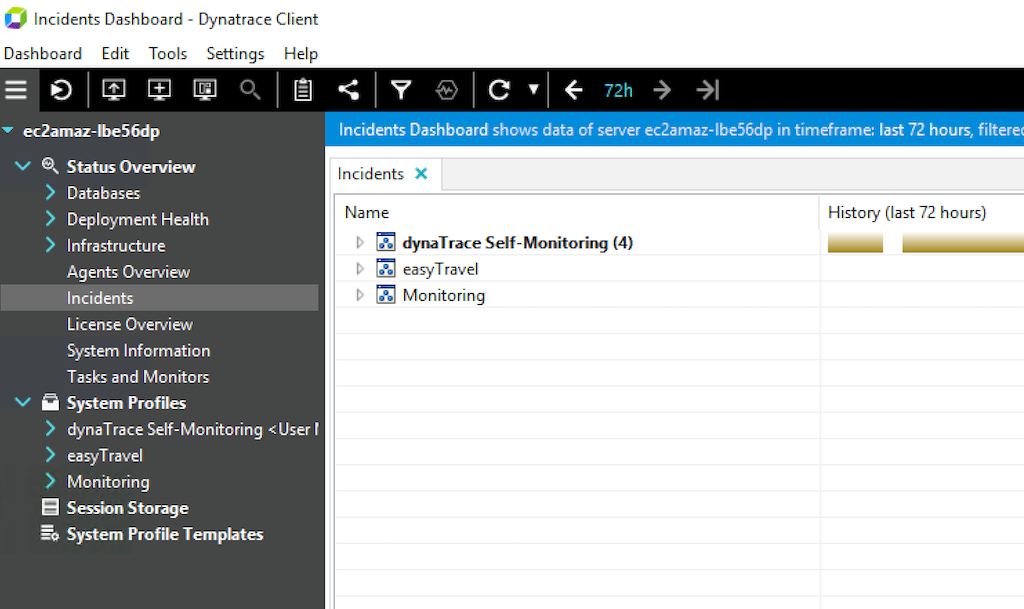
- From Incidents, select the incident to use for Opsgenie alerts and choose Edit Incident Rule from the dropdown menu.
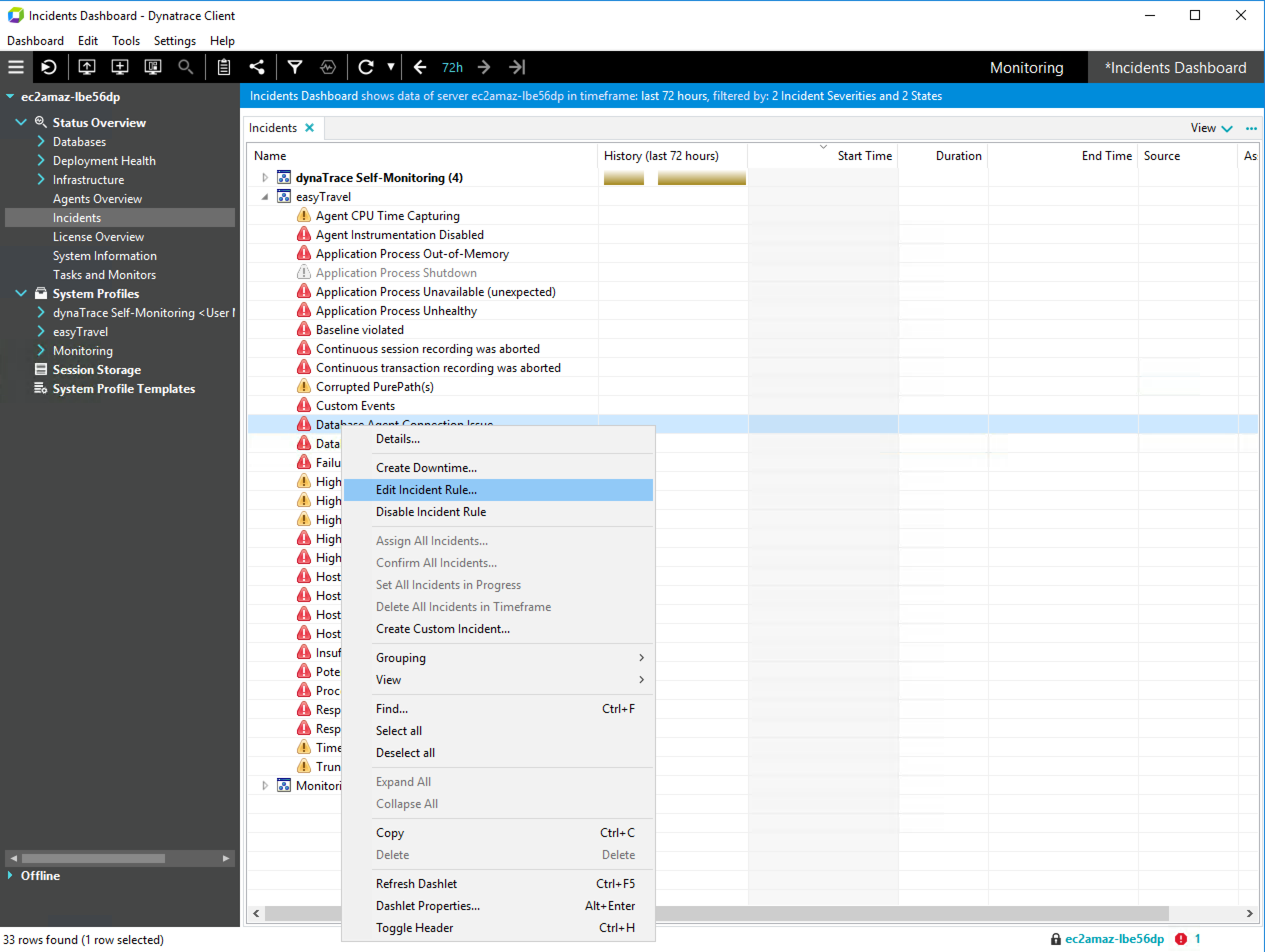
- Click Advanced Configuration on the Actions tab.
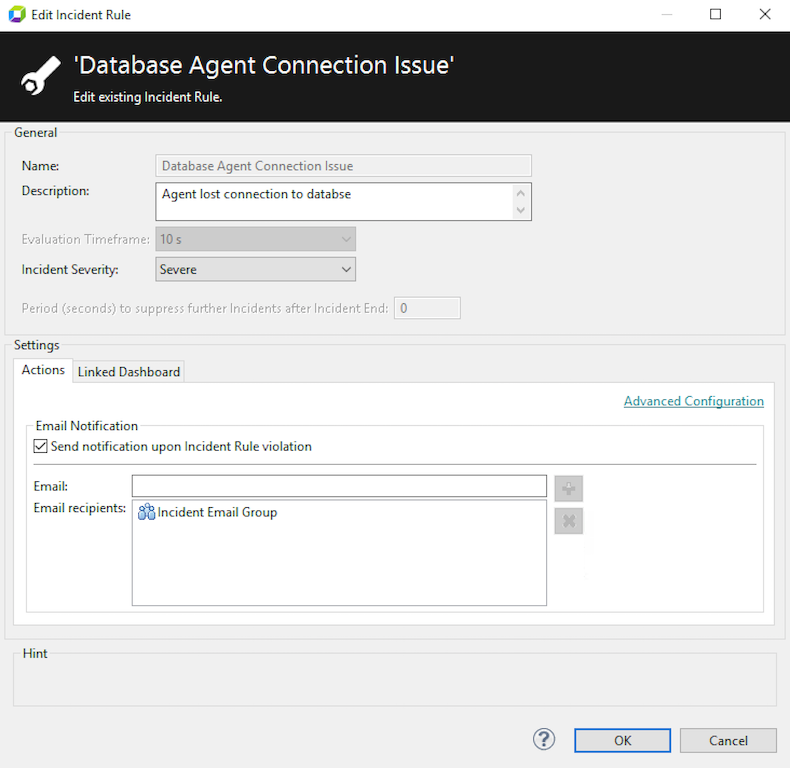
- Then click Add.
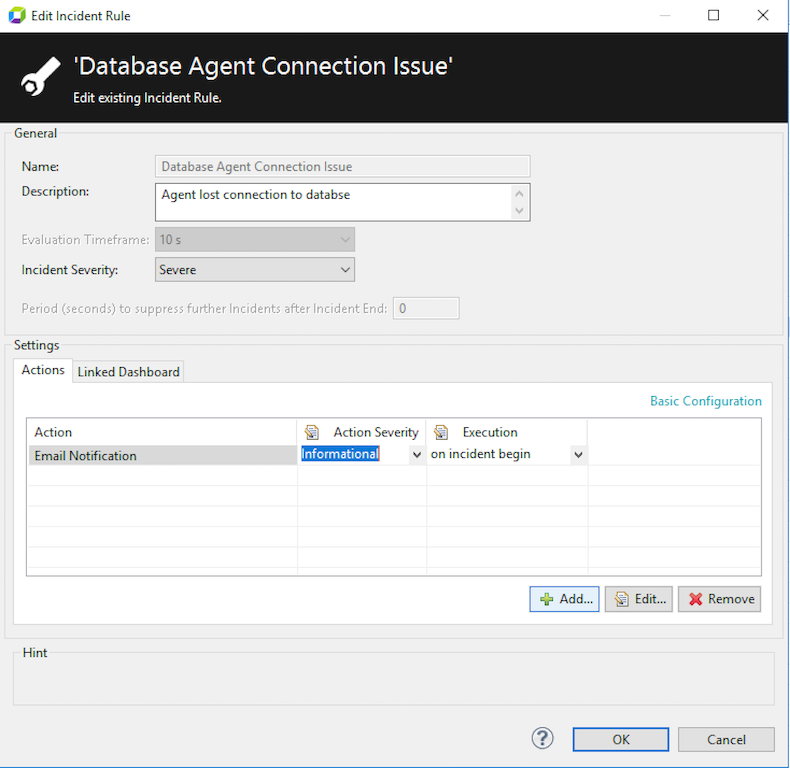
- Select Dynatrace Opsgenie Plugin from the listed plugins and click Add. Fields in Properties part to be configured here in order to use different integration or assign alerts to different teams in Opsgenie.
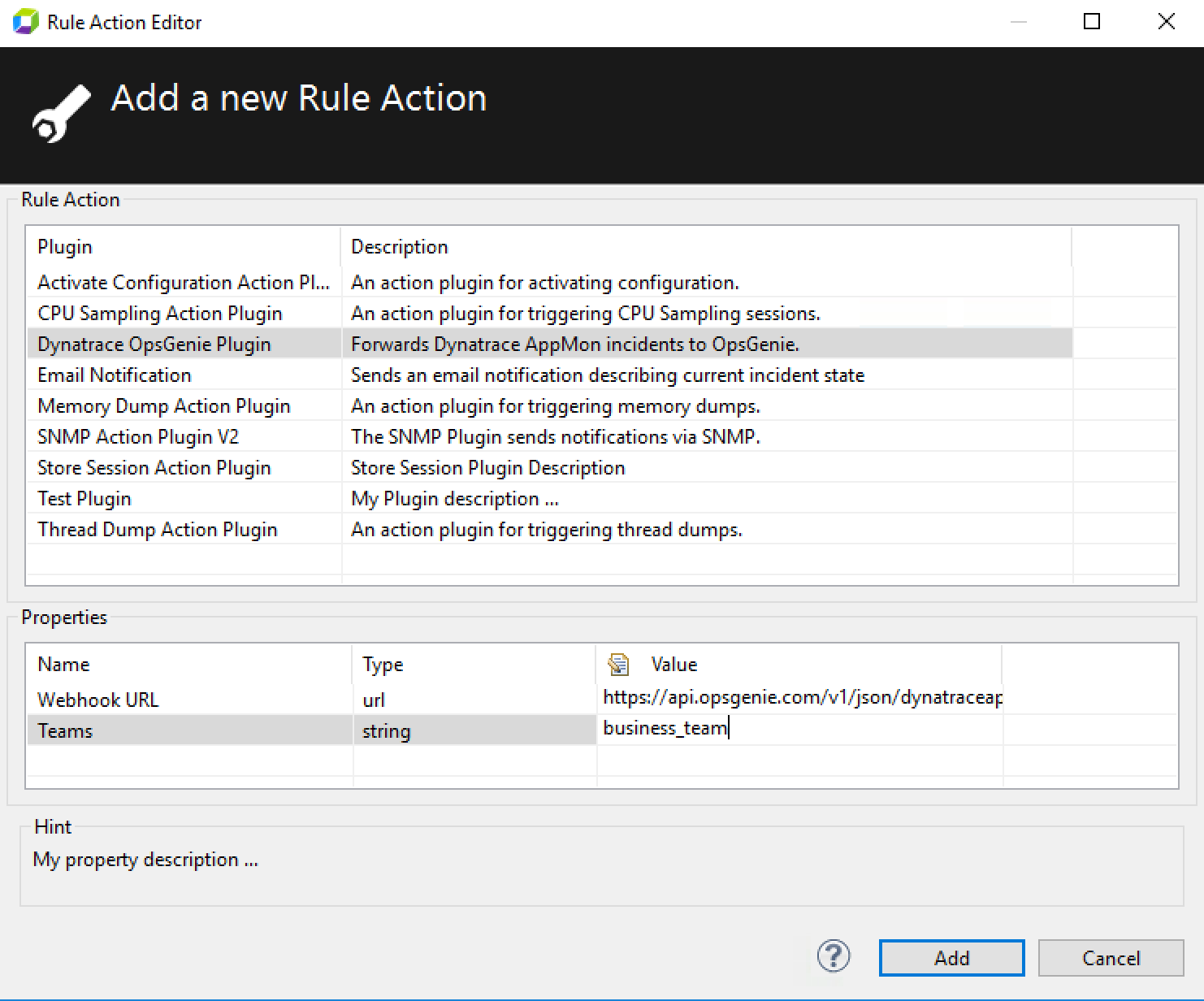
- Choose "on incident begin" as Execution option and click OK.
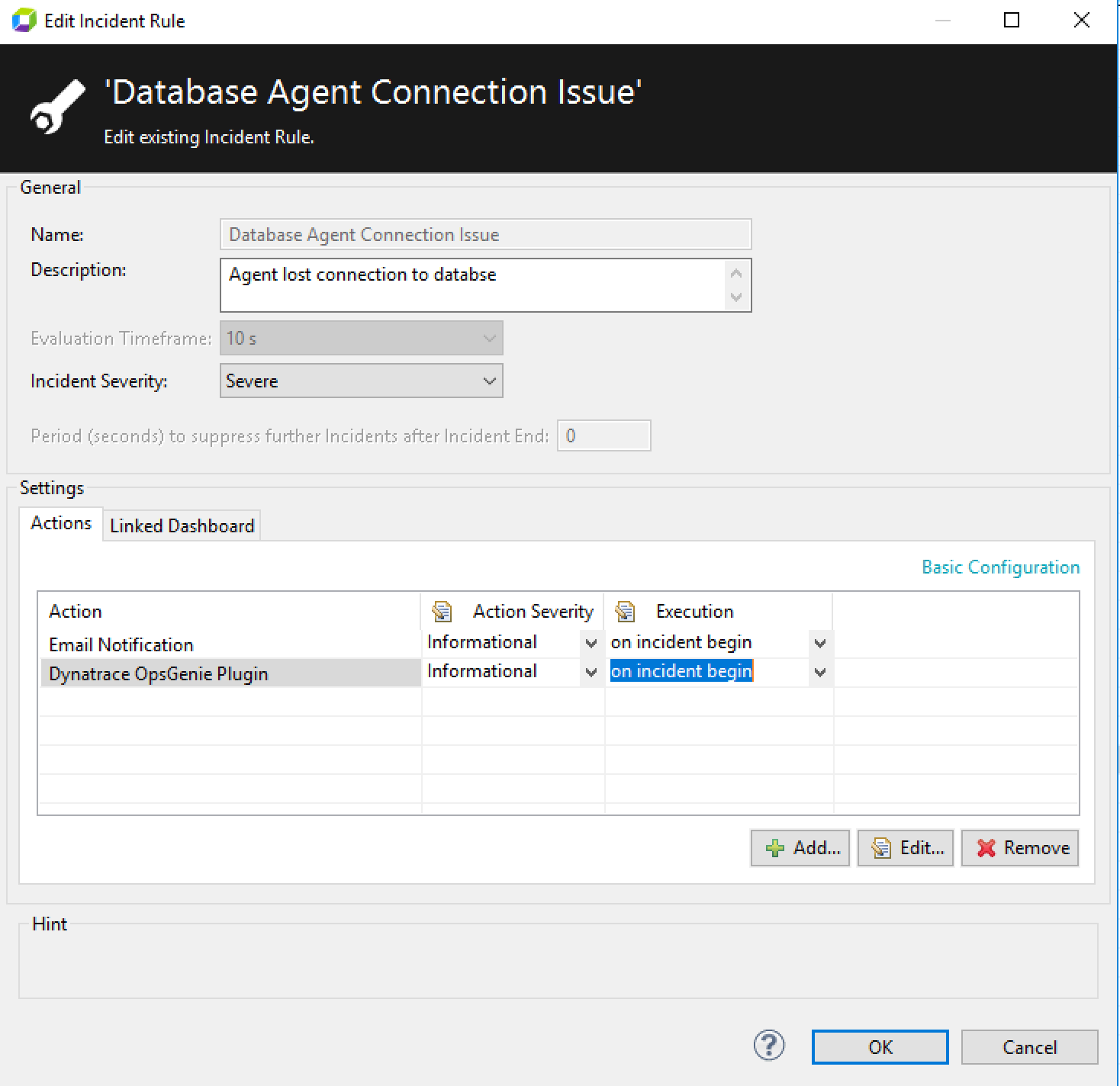
Integration via Marid
If you are using Opsgenie Edge Connector instead of Marid, you can find the integration specific script and its sample config from here. For more information about OEC, please refer OEC Integration documentation
Use Opsgenie's Dynatrace AppMon integration package to update incidents on Dynatrace AppMon. This enables deployment of your own scripts / modify the ones provided and execute customized actions on Dynatrace AppMon.
To use Dynatrace AppMon integration package, follow the steps in the sections below through the end.
Download and install Dynatrace AppMon package
For Red Hat-Based Distributions
- Download Opsgenie Dynatrace AppMon (Linux RPM)
- Run the following command:
rpm -i opsgenie-dynatraceappmon-<your_version>.rpm
During upgrades, rpm package does not overwrite existing configurations. It saves the new default configuration file as opsgenie-integration.conf.rpmnew. Find more information about rpm upgrade config file handling from here.
For Debian Based Distributions
- Download Opsgenie Dynatrace AppMon (Linux DEB)
- Run the following command:
dpkg -i opsgenie-dynatraceappmon-<your_version>.deb
For Windows
- Download Opsgenie Dynatrace AppMon (Windows)
- Unzip opsgenie integration zip file which contains Marid package into a directory (C:\opsgenie-integration is the preferred path. C:\opsgenie-integration\marid will be referred as MARID_HOME in the rest of documentation.)
- To install Marid as a service:
- Open a command window
- Go to <MARID_HOME> directory
- For 32 bit systems, run marid.exe -install
- For 64 bit systems, run marid_64.exe -install
Name of the service will be assigned to "Opsgenie Marid"
To set JAVA_HOME environment variable, refer to Setting JAVA_HOME for more information.
To enable Ruby scripting, download JRuby Complete jar file and put this jar file in lib directory (/var/lib/opsgenie/marid On Linux, MARID_HOME/lib on Windows systems.).
You may need to restart your system after setting JAVA_HOME environment variable for Windows XP/2000/2003 operating systems due to problem reported at http://support.microsoft.com/kb/821761
Configuring Dynatrace AppMon Integration for Marid
- Configurations regarding Dynatrace AppMon can be done either via integration page or Marid configuration file opsgenie-integration.conf. Configuration on the integration page precedes the configuration file.
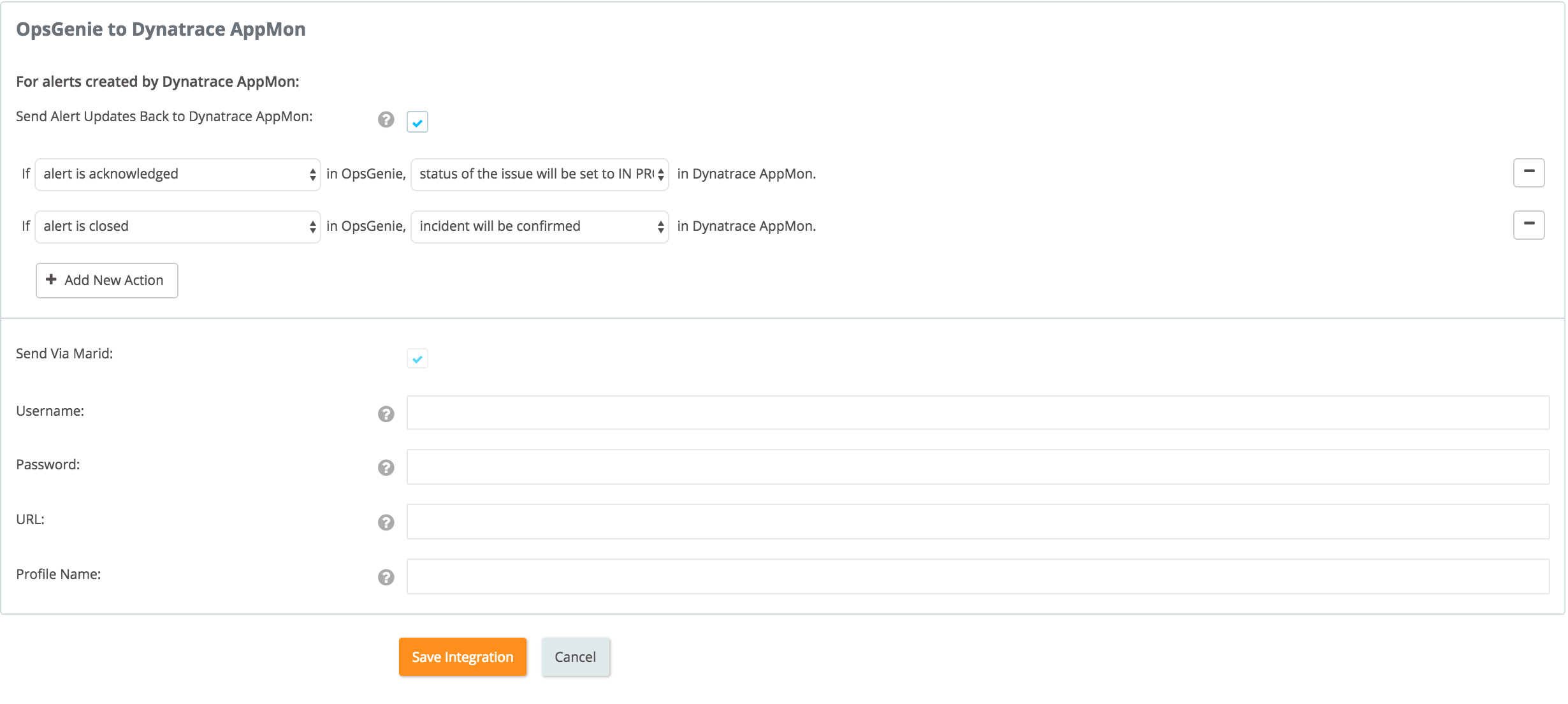
Marid Configuration
The plugin uses Marid utility (included in the plugin) to update incidents on Dynatrace AppMon when alerts are updated.
- To start Marid, run the following command:
/etc/init.d/marid start - To stop Marid, run the following command:
/etc/init.d/marid stop
Marid is a java application; therefore requires the Java Runtime version 1.6+ Both the Open JDK and Oracle JVMs can be used.
Ensure that JAVA_HOME environment variable is set. If it is not, you may set it by removing the comment at the begining of the following line in /etc/opsgenie/profile file and set JAVA_HOME to your JRE installation directory.
#JAVA_HOME=<path/to/JDK or JRE/install>
To execute actions on Dynatrace AppMon, Marid gets the configuration parameters from /etc/opsgenie/conf/opsgenie-integration.conf file.
Configuration Parameters | Description | Mandatory to fill |
|---|---|---|
apiKey | Copy the API key from the Dynatrace AppMon integration created above | Yes |
dynatraceappmon.userName | Dynatrace AppMon username | No |
dynatraceappmon.password | Password for Dynatrace AppMon users | No |
dynatraceappmon.url | Dynatrace AppMon url where actions are sent to (ex:https://localhost:8021) | No |
dynatraceappmon.profileName | The name of the corresponding System Profile | No |
According to the action executed in Dynatrace AppMon, the script to be run is set here. Opsgenie's script is set by default; change the following configuration to run custom script if desired.
Action Mappings | |
|---|---|
mappedActions.inProgressIncident.script | dynatraceAppMonActionExecutor.groovy |
mappedActions.confirmIncident.script | dynatraceAppMonActionExecutor.groovy |
Dynatrace AppMon Configurations
- Go to the Dynatrace Server and select Users from left menu.
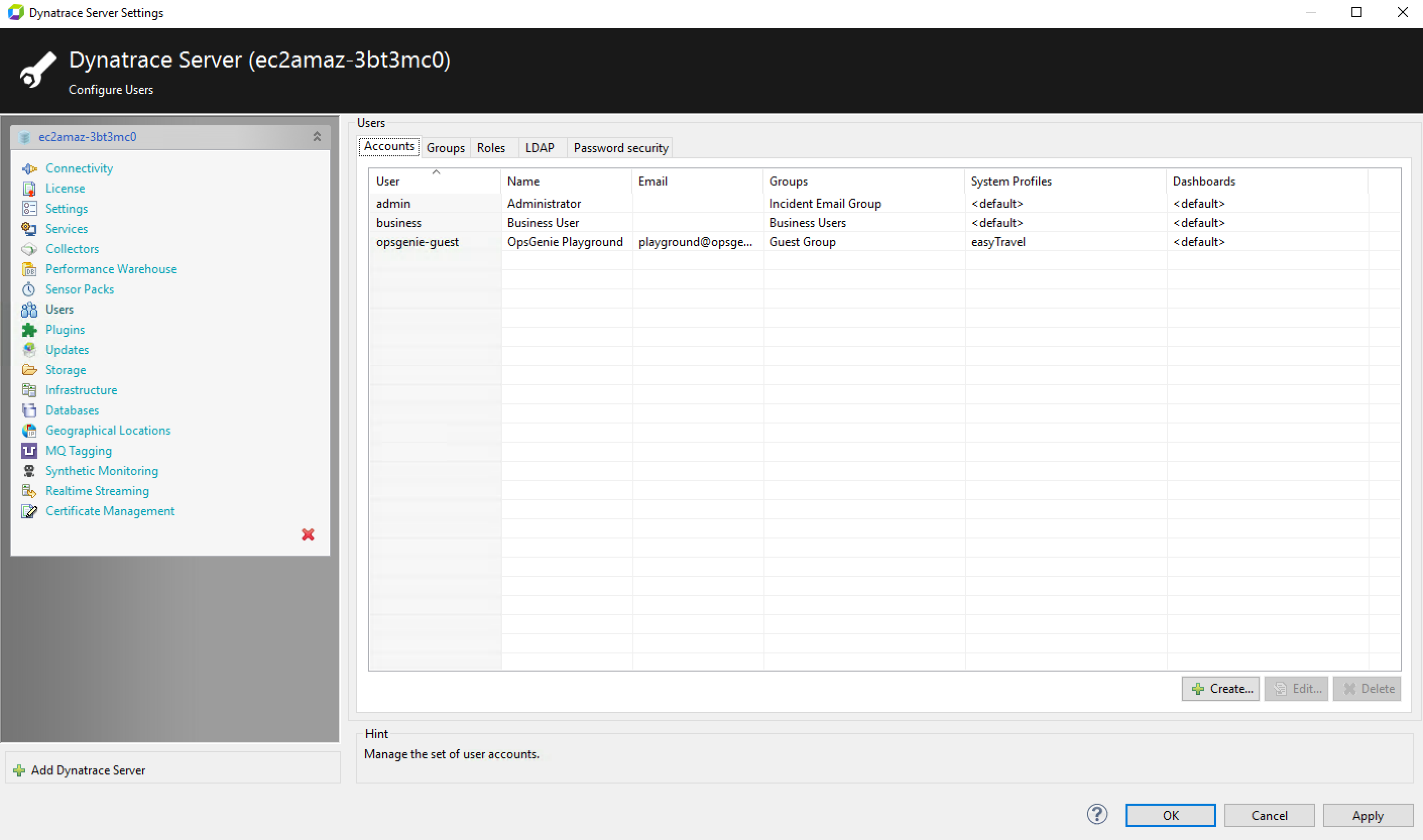
- From the Users window, select the role of the user.
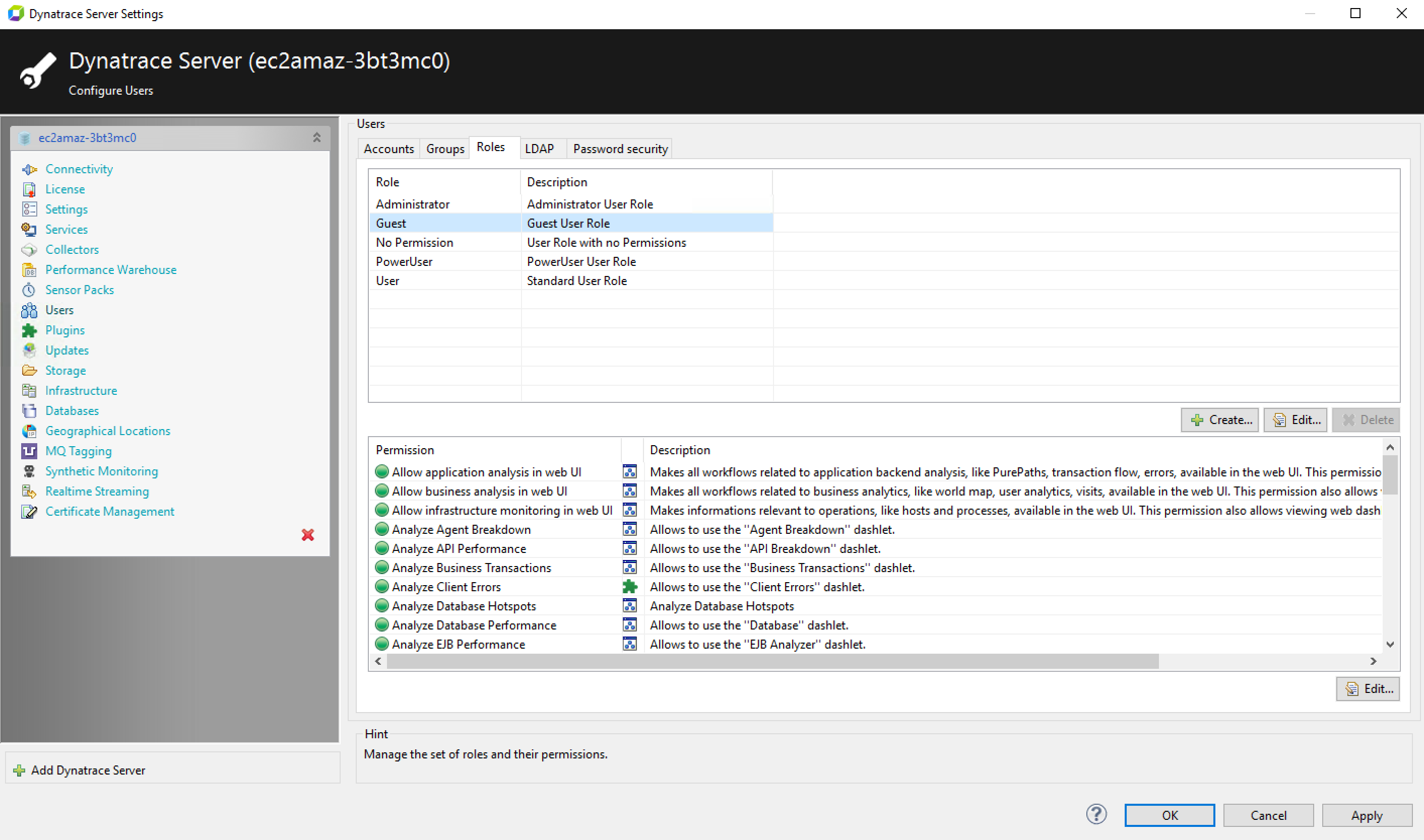
- Check the permissions of this user role and add Analyze Incidents, Manage Incidents and Web Service Interface Access if the user role doesn't have these.
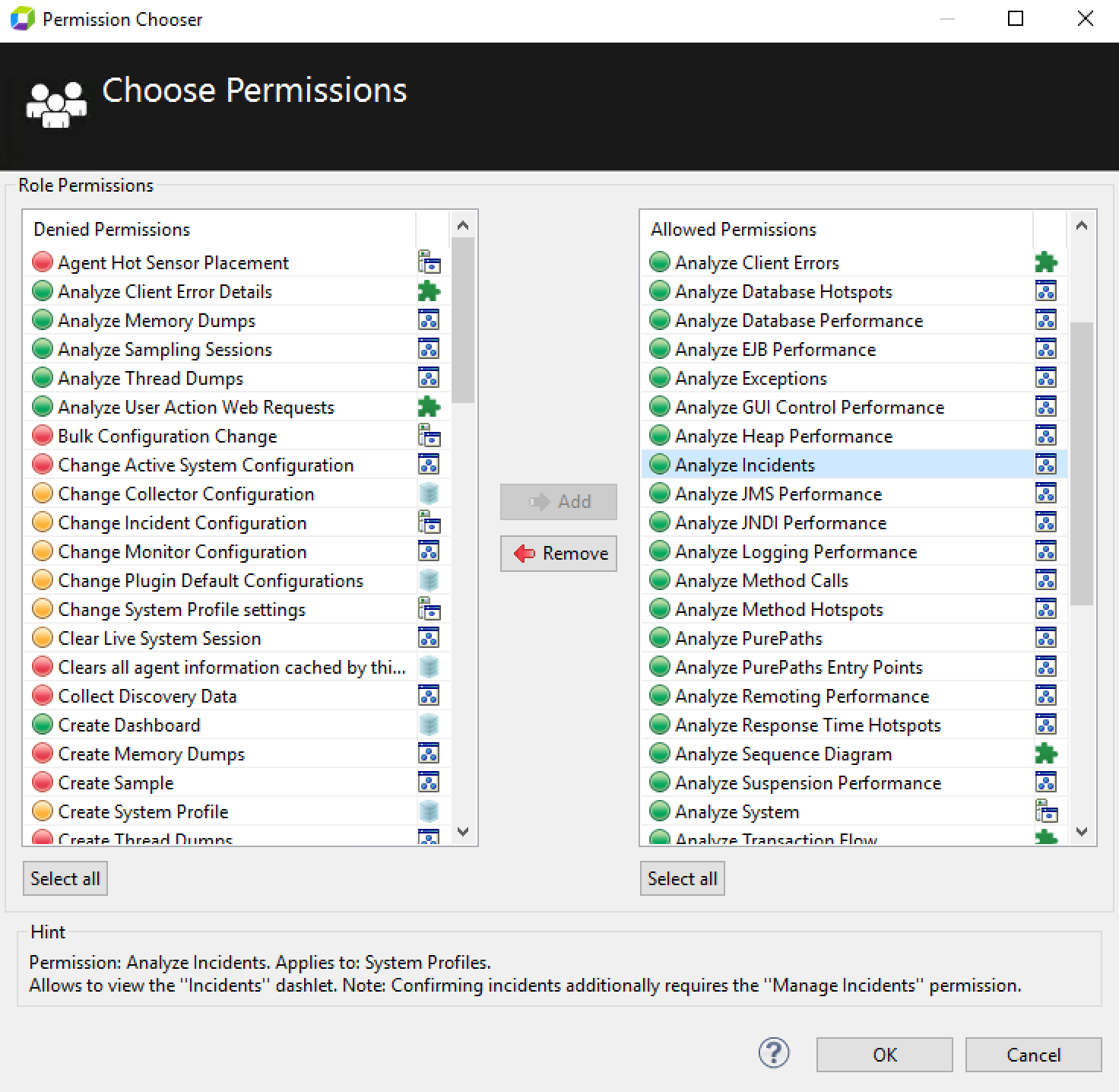
Sample parameters sent to Marid
{
"type":"DynatraceAppMon",
"alertId":"0e321daf-6532-4277-a61c-83d90dea9969",
"customerId":"d17aae0e-7730-4788-bbd5-a306816287d3",
"action":"Acknowledge",
"mappedActionV2":
{
"name":"inProgressIncident",
"extraField":""
},
"integrationId":"2bdcf8c9-a423-4efd-957c-07ee7de236ea",
"integrationName":"Dynatrace AppMon",
"integrationType":"DynatraceAppMon",
"sendViaMarid":true,
"profileName":"",
"incidentRule":"",
"userName":"",
"password":"",
"url":"",
"state":"InProgress",
"alias":"b324f7e2-c747-47bb-83d5-17b6a8eafaf8"
}Updated 7 months ago
