DNS Check Integration
DNS Check is a DNS record checking tool, which compares the DNS records that you enter to what DNS servers are returning in response to queries. If there's an issue, the record checking tool will enable you to quickly identify what it is.

What does Opsgenie offer to DNS Check users?
DNS Check sends DNS Records to check results. With Opsgenie's DNS Check integration, Opsgenie acts as a dispatcher for these result notifications, determines the right people to notify based on on-call schedules– notifies via email, text messages (SMS), phone calls and iPhone & Android push notifications, and escalates alerts until the alert is acknowledged or closed.
Functionality of the integration
- When an alert is created on DNS Check, an alert is created in Opsgenie automatically through the integration.
Add DNS Check Integration in Opsgenie
- Please create an Opsgenie account if you haven't done so already.
- Go to Opsgenie DNS Check Integration page.
For Free and Essentials plans, you can only add the integrations from the Team Dashboards, please use the alternative instructions given below to add this integration.
- Specify who is notified for DNS Check alerts using the Teams fields. Auto-complete suggestions are provided as you type.
An alternative for Step 2) and Step 3) is to add the integration from the Team Dashboard of the team which will own the integration. To add an integration directly to a team, navigate to the Team Dashboard and open Integrations tab. Click Add Integration and select the integration that you would like to add.
- Copy the API Key.
- Click Save Integration.

Configuration on DNS Check
- Click the "User" icon in the top-right corner, then click Notification Options.
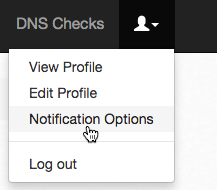
- Click the Opsgenie tab.
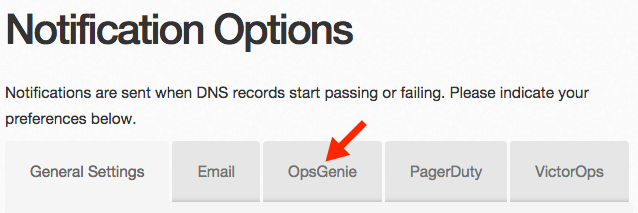
-
Enable Opsgenie notifications, and paste your API Key to Opsgenie API Key field.
-
Paste the API URL to the Opsgenie URL field.
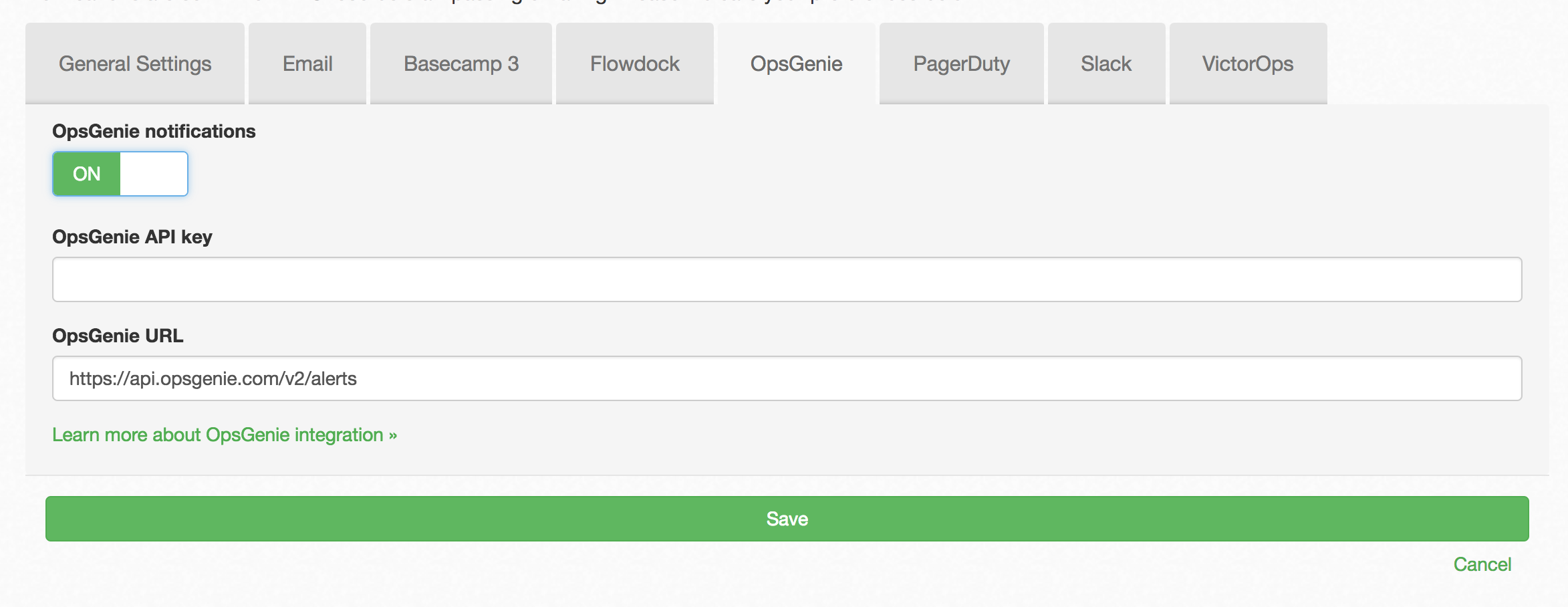
- Click "Save" to apply changes.
Updated 7 months ago
