Outlyer Integration
Outlyer provides native as well as easily extensible custom monitoring for Cloud, SaaS, Microservices, and IoT deployments.
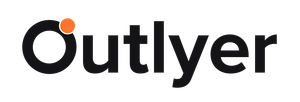
What does Opsgenie offer Outlyer users?
The Outlyer platform allows customers to configure highly customizable Alerts and take actions based on the chosen criteria in order to highlight or be notified of events of interest. With the Outlyer integration, Opsgenie acts as a dispatcher for these alerts, determines the right people to notify based on on-call schedules– notifies them using email, text messages (SMS), phone calls, and iPhone & Android push notifications, and escalates alerts until the alert is acknowledged or closed.
Functionality of the integration
- An alert is triggered when a defined "criteria met" , an alert is also created in Opsgenie automatically through the integration.
- When the alert "criteria is not met" in Outlyer, the alert is also closed in Opsgenie.
Add Outlyer Integration in Opsgenie
- Please create an Opsgenie account if you haven't done so already.
- Go to Opsgenie Outlyer Integration page.
For Free and Essentials plans, you can only add the integrations from the Team Dashboards, please use the alternative instructions given below to add this integration.
- Specify who is notified of Outlyer alerts using the Teams field. Auto-complete suggestions are provided as you type.
An alternative for Step 2) and Step 3) is to add the integration from the Team Dashboard of the team which will own the integration. To add an integration directly to a team, navigate to the Team Dashboard and open Integrations tab. Click Add Integration and select the integration that you would like to add.
- Copy the API URL.
- Click Save Integration.
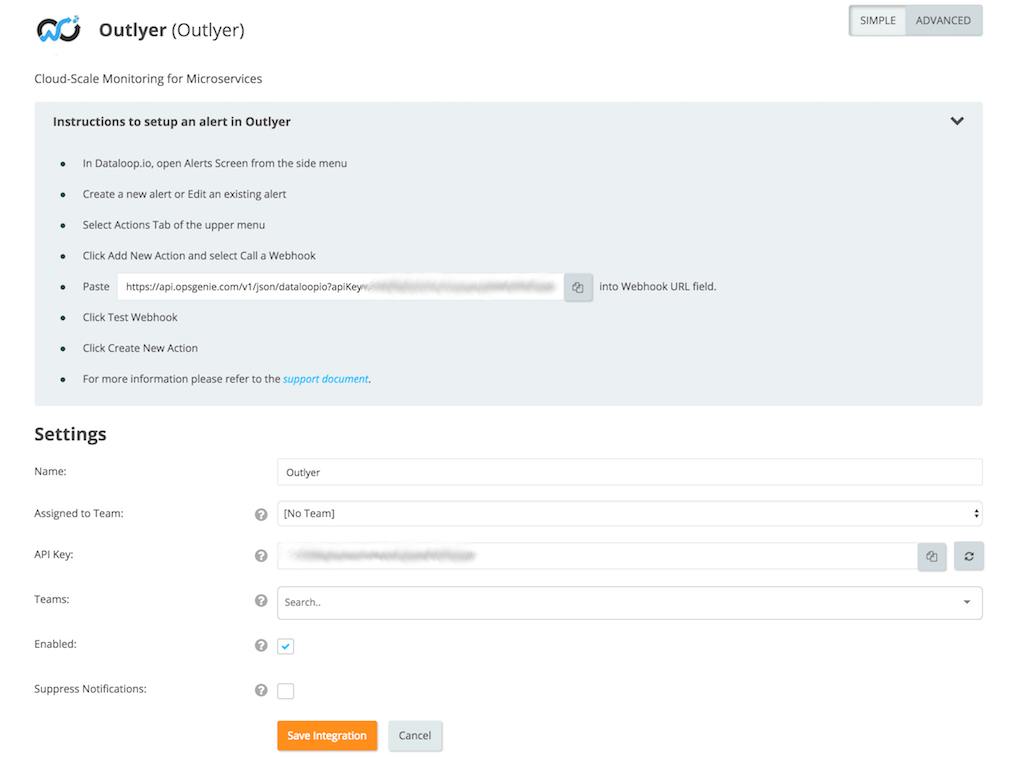
Configuration in Outlyer
- In Outlyer, open the "Alerts" screen from the side menu.
- Create a new alert or edit an existing alert.
- Select "Actions" tab of the upper menu.
- Click Add New Action and select "Call a Webhook".
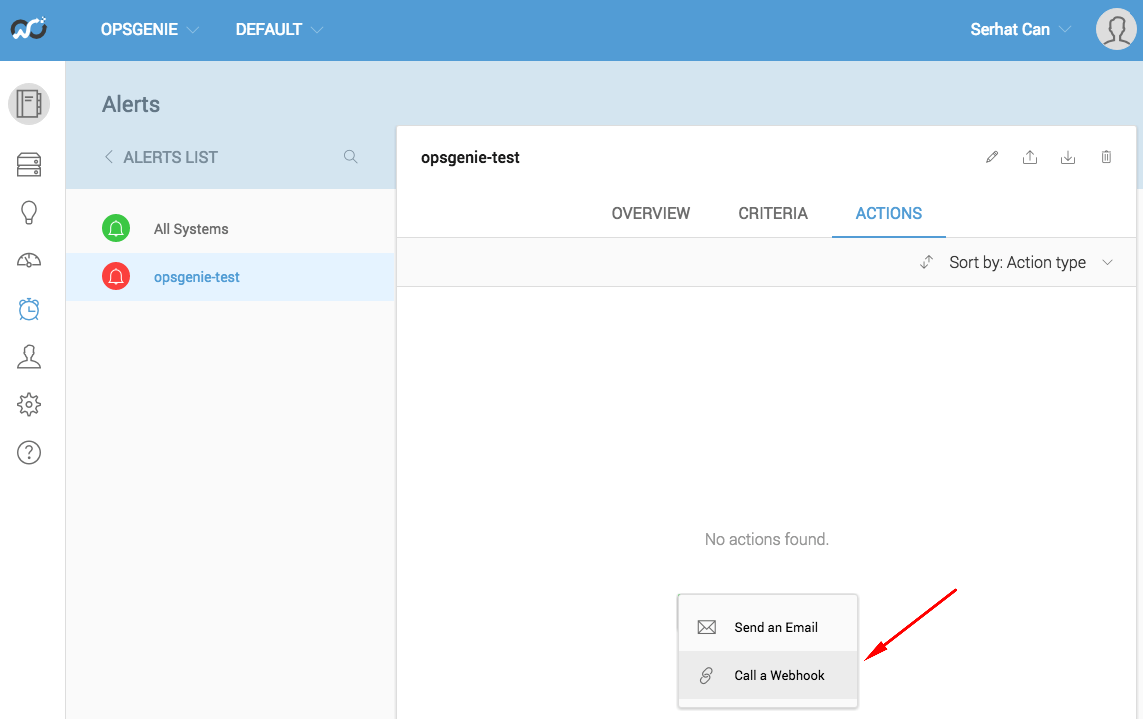
- Paste the API URL into the Webhook URL field.
- Click Test Webhook.
- Click Create New Action.
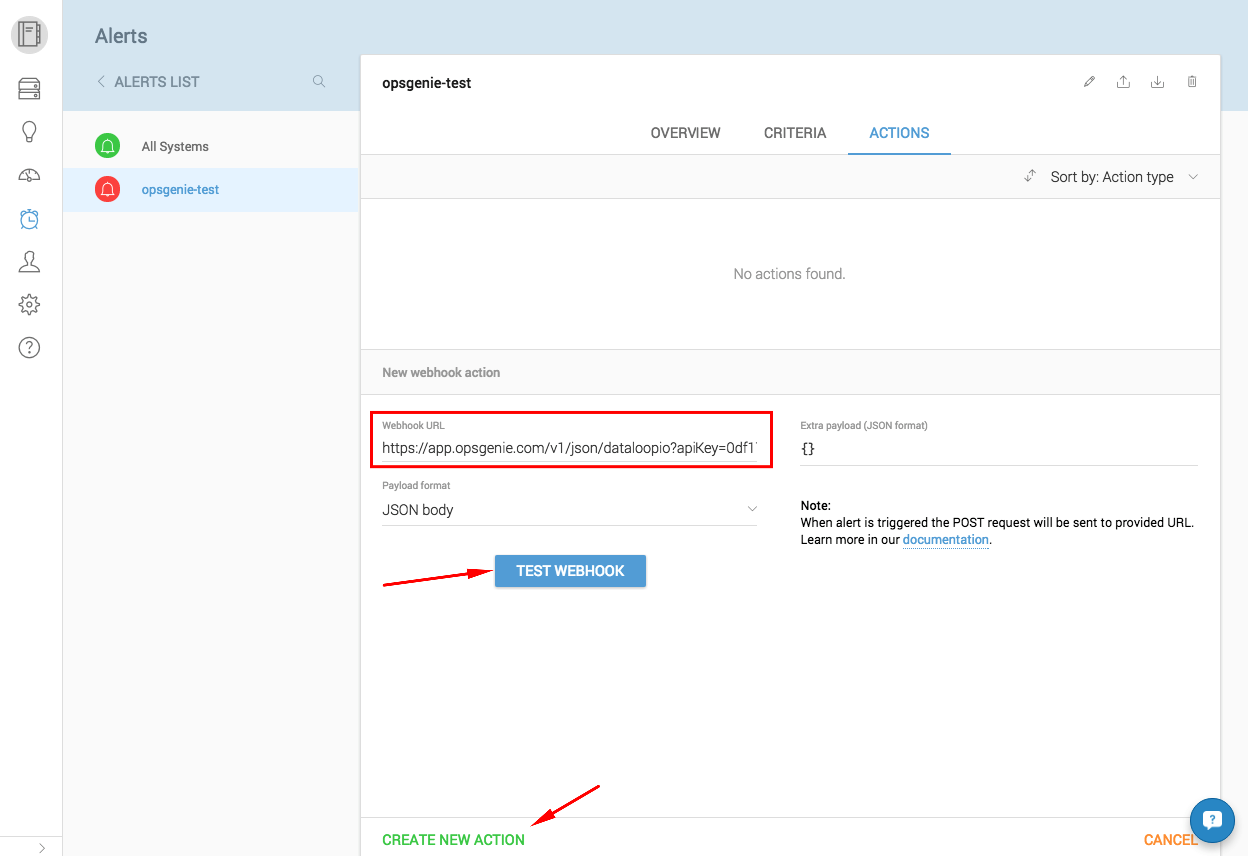
Sample payload sent from Outlyer
Create Alert payload:
{
"event": "ALERT",
"rule": "Wordpress",
"account": "default",
"event_type": "trigger",
"entity_id": "572eb7099b36dd8ef71f3f61",
"triggers": [
{
"sources": [
{
"name": "ip-172-31-18-138",
"tags": [
"all",
"wordpress"
],
"timestamp": "2016-06-13T15:18:22.284Z"
}
],
"criteria": "\u2018wordpress.comments\u2019 is greater than threshold of 5"
}
],
"text": "ALERT: Wordpress\n\n- \u2018wordpress.comments\u2019 is greater than threshold of 5 for ip-172-31-18-138 (all, wordpress) since Mon Jun 13 2016 15:18:22 GMT+0000 (UTC)\n\n Please login (https:\/\/app.dataloop.io) to your account (default) to investigate.",
"description": "ALERT: Wordpress\n\n- \u2018wordpress.comments\u2019 is greater than threshold of 5 for ip-172-31-18-138 (all, wordpress) since Mon Jun 13 2016 15:18:22 GMT+0000 (UTC)\n\n Please login (https:\/\/app.dataloop.io) to your account (default) to investigate.",
"message": "ALERT: Wordpress\n\n- \u2018wordpress.comments\u2019 is greater than threshold of 5 for ip-172-31-18-138 (all, wordpress) since Mon Jun 13 2016 15:18:22 GMT+0000 (UTC)\n\n Please login (https:\/\/app.dataloop.io) to your account (default) to investigate.",
"host": "ip-172-31-18-138"
}This payload is parsed by Opsgenie as:
[
"event" : "ALERT",
"event_type" : "trigger",
"host" : "ip-172-31-18-138",
"rule" : "Wordpress",
"text" : "Alert Text",
"entity_id" : "572eb7099b36dd8ef71f3f61",
"triggers" : "Triggers:
Sources:
Name: ip-172-31-18-138
Tags: all,wordpress
Timestamp: 2016-06-13T15:18:22.284Z
Criteria: ‘wordpress.comments’ is greater than threshold of 5
",
"account" : "default",
]Close Alert payload:
{
"event": "RECOVERED",
"rule": "Wordpress",
"account": "default",
"event_type": "resolve",
"entity_id": "572eb7099b36dd8ef71f3f61",
"text": "RECOVERED: Wordpress\n",
"description": "RECOVERED: Wordpress\n",
"message": "RECOVERED: Wordpress\n",
"host": ""
}Updated 5 months ago
