Circonus Integration
Circonus combines multiple monitoring, alerting, event reporting, and analytical tools into one unified solution. Use any data, in any application, from any system, and visualize it in real-time.
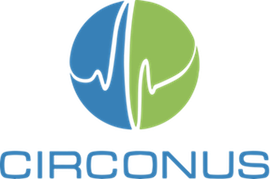
What does Opsgenie offer Circonus users?
Stay connected when you're mobile
Use Opsgenie to receive notifications for critical alerts via SMS, phone calls, and iPhone & Android push notifications, and to respond to the alerts directly from mobile devices using Opsgenie apps.
Consolidated alert & notification management
Circonus users leverage Opsgenie to aggregate and manage alerts not only from Circonus but also from other sources. Opsgenie enables users to maintain their own notifications information and preferences, eliminates the burden of keeping this information current and accurate in multiple disparate tools.
Alert lifecycle management
Opsgenie's integration provides Circonus users with full alert lifecycle management capabilities. Use Opsgenie to not only receive notifications for critical problems detected by Circonus but also acknowledge alerts, take or assign ownership of the alerts, comment on them, etc. rapidly no matter when and where the alerts are received. Opsgenie keeps track of all alert activity seamlessly: when the alert is created, who is notified when and how, whether and when recipients see the alert, acknowledged it, who executes which action, etc. Opsgenie also automatically closes alerts when the host/service comes back up.
Alerts that empower
A short text message (SMS) is typically used to notify users often fails to convey sufficient information to enable the recipients to assess the problem and determine the right course of action. OpsGenie alerts are not limited to couple hundred characters of text, and include many fields, tags, and capability for attached files. Recipients not only see the alert message, but all the supporting information, to figure out what to do next. Attach any information that is relevant to the alert and make it available to the recipients either via the API or the web UI.
Functionality of the integration
- When Circonus triggers an alert, an alert is created in Opsgenie automatically through the integration.
- When the alert condition is no longer valid, Circonus makes another HTTP POST request to Opsgenie and OpsGenie closes the alert automatically.
- When the alert is acknowledged/unacknowledged by Opsgenie, alert is acknowledged/unacknowledged automatically in Circonus as well (optional).
Add Circonus integration to Opsgenie
Basic Configuration
Opsgenie's Circonus integration provides sensible defaults. Basic configuration settings contain the minimum configuration information required to make the integration work.
- Please create an Opsgenie account if you haven't done so already.
- Go to Opsgenie Circonus Integration page.
For Free and Essentials plans, you can only add the integrations from the Team Dashboards, please use the alternative instructions given below to add this integration.
- Specify who is notified of the Circonus alerts using the Teams field. Auto-complete suggestions are provided as you type.
An alternative for Step 2) and Step 3) is to add the integration from the Team Dashboard of the team which will own the integration. To add an integration directly to a team, navigate to the Team Dashboard and open Integrations tab. Click Add Integration and select the integration that you would like to add.
- Copy the integration URL which includes Opsgenie endpoint as well as the API key.
- Click Save Integration.
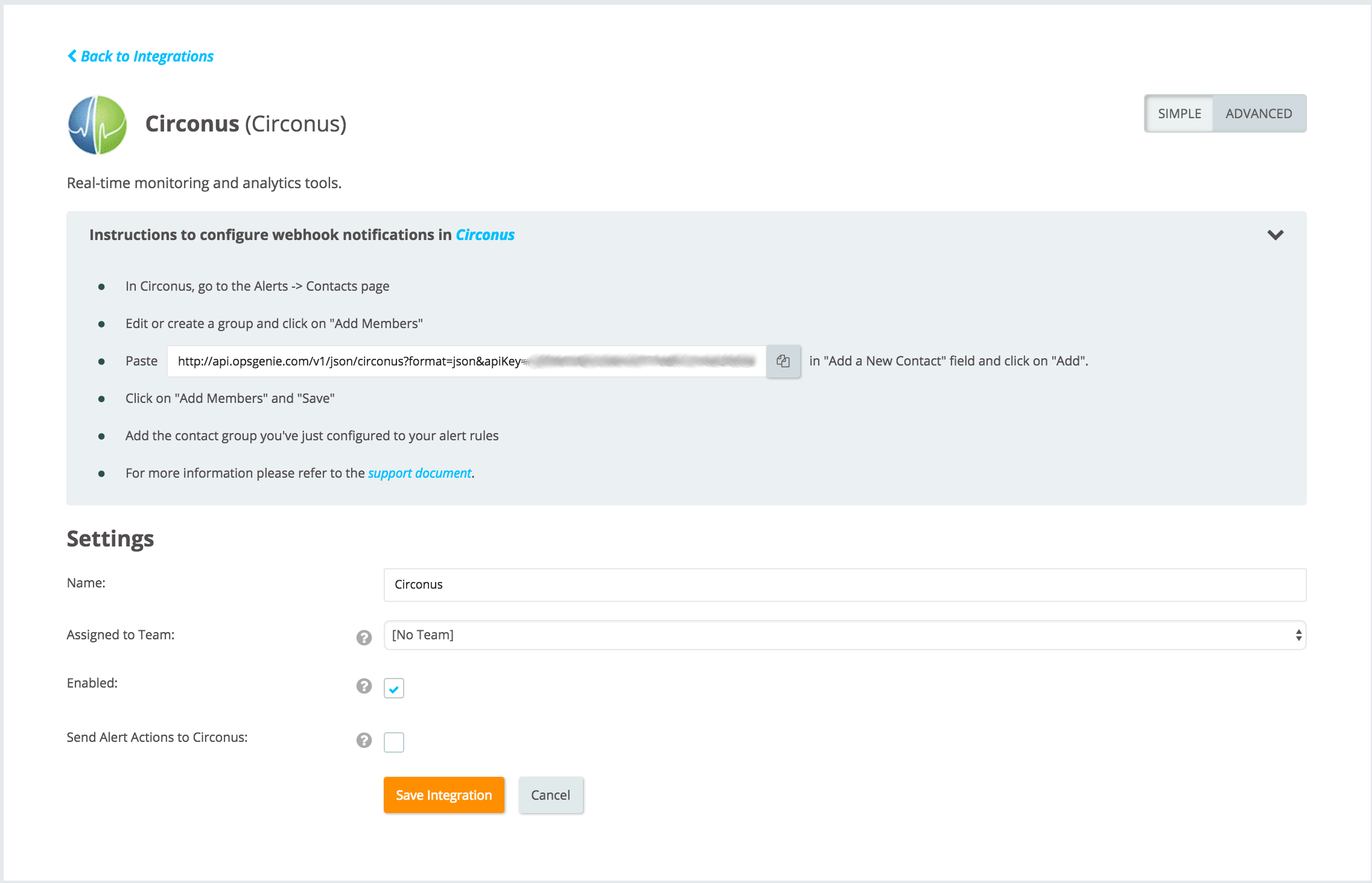
Advanced Configuration Settings
Opsgenie's Circonus integration uses sensible configuration defaults to make the integration as easy as possible. However, it is also possible to customize the integration. Advanced settings allow:
- defining different rules to notify different people for different alerts
- modifying alert content using Circonus webhook payload
The following variables from Circonus alert webhook payload are available when defining filters and when setting the alert fields values:
- Alert Type
- Account Name
- Severity
- Metric Name
- Check Name
- Host
- Agent
- Alert Value
- Alert Time
- Clear Value
- Clear Time
- Alert Url
- Metric Notes
Create multiple rules with filters using the variables from Circonus webhook payload. For each rule, alert fields are able to have different values, hence different people to be notified.
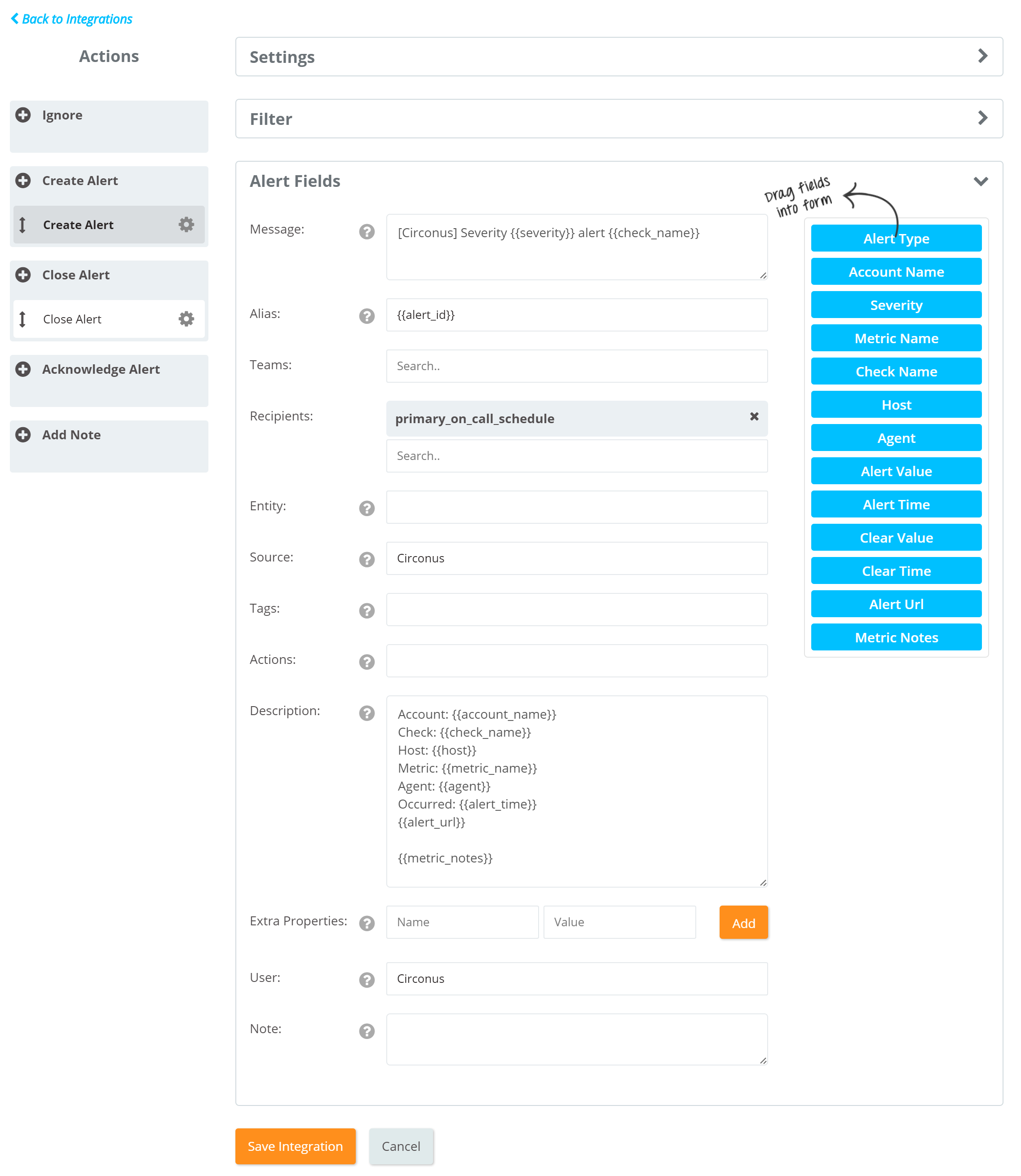
Acknowledging/Unacknowledging alerts in Circonus via Opsgenie
Opsgenie Circonus integration provides outgoing actions, too. If chosen, Opsgenie can acknowledge/unacknowledge alerts in Circonus.
- Click Send Alert Actions to Circonus. Available actions are visible. Then choose the actions to send back to Circonus.
- Click Save Integration.
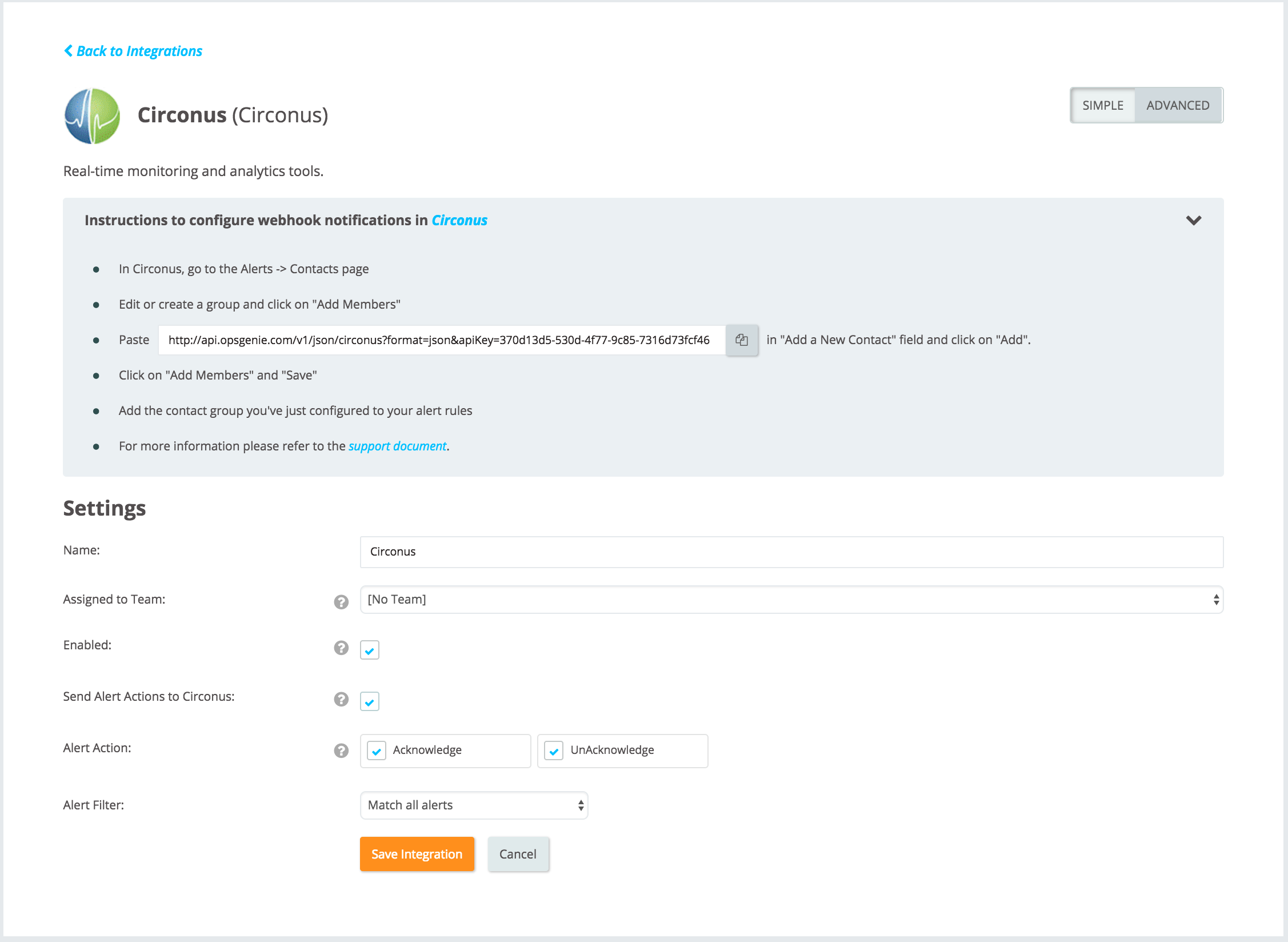
Configuring a webhook in Circonus
- Go to **Menu next to Circonus logo.
- Click Contact Groups.
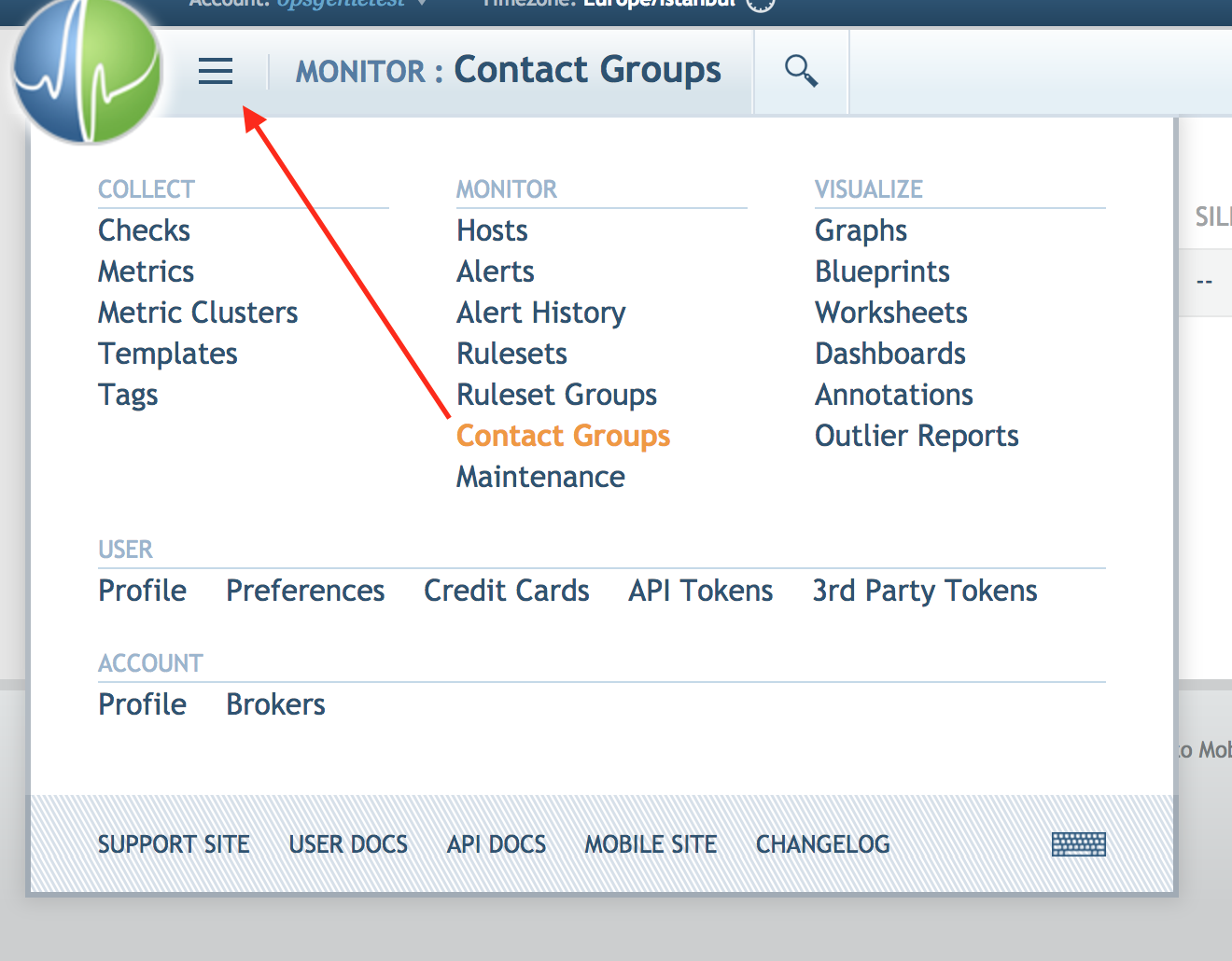
- Click NEW CONTACT GROUP +.
- Enter a name for the contact group.
- From Use Third Party drop-down menu, choose Opsgenie.
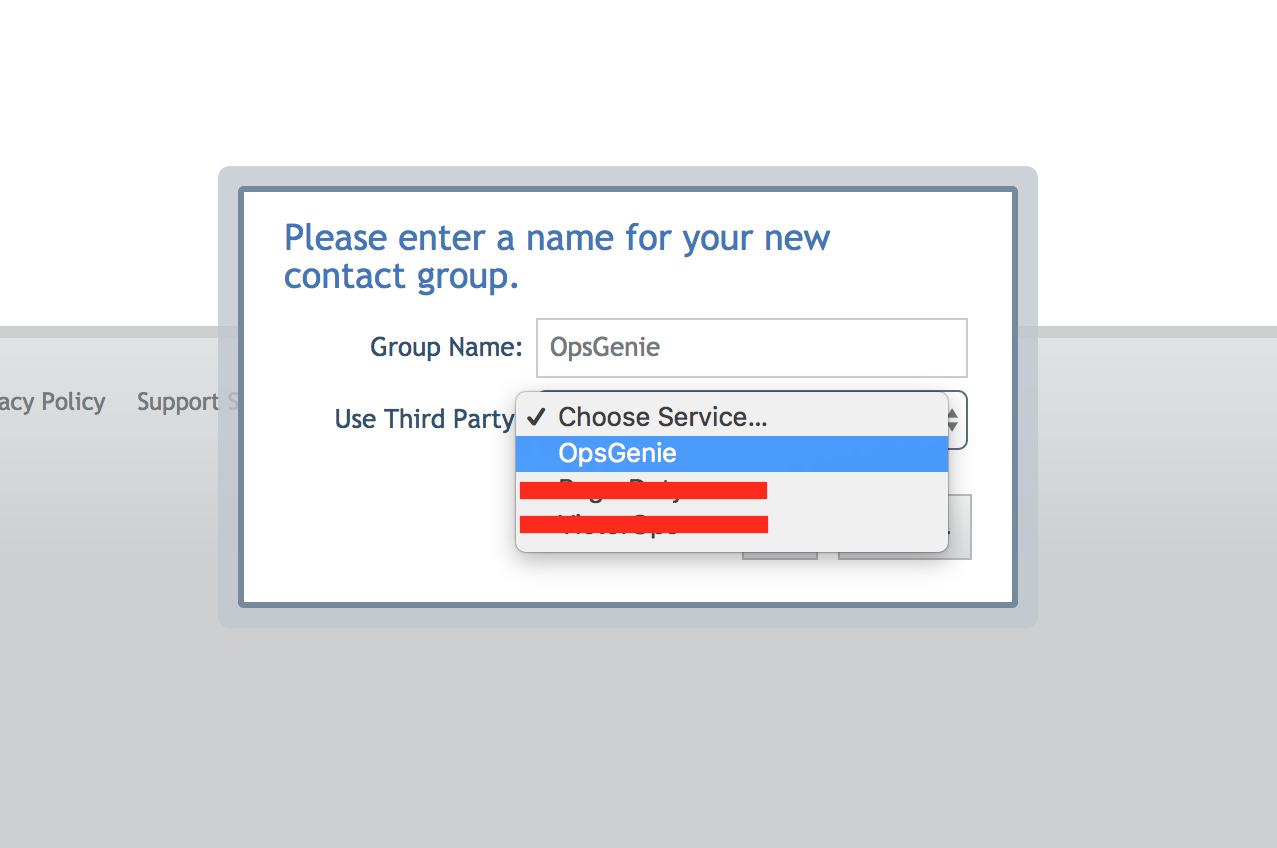
- Copy the URL in the Opsgenie Circonus configuration page. Paste it to the Opsgenie API URL field.
- Copy the URL in the Webhook URL field. Paste it to the Circonus Webhook URL field in Opsgenie Circonus configuration page.
- Click Save.
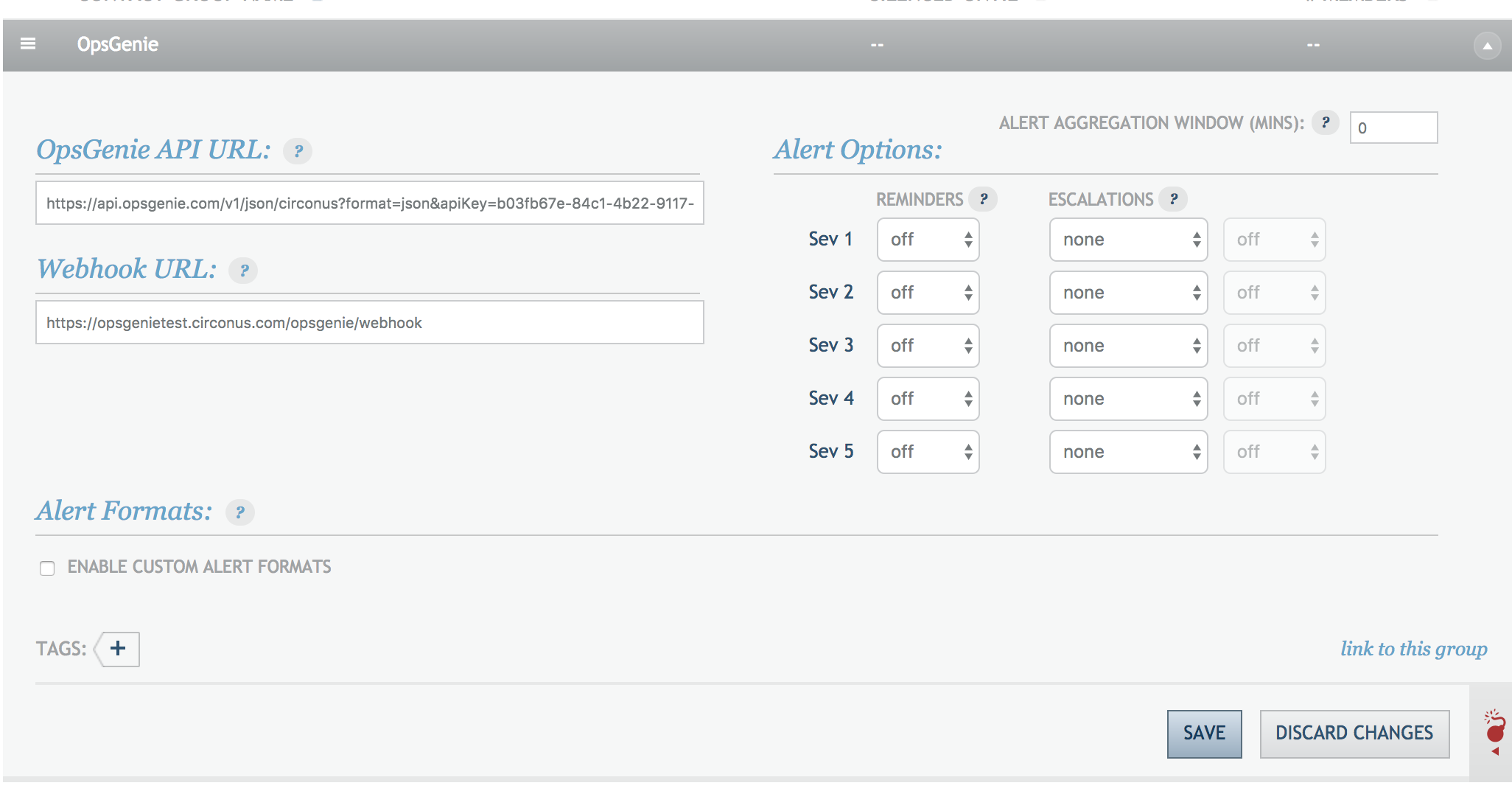
- Create a new Ruleset that triggers an alert, and add the new Opsgenie Contact Group to that.
Sample payload sent from Circonus to Opsgenie
{
"check_name": "54.214.23.46 http",
"metric_link": null,
"check_id": 81313,
"alert_value": "212.0",
"check_bundle_id": 60426,
"alert_url": "https://circonus.com/account/opsgenie/fault-detection?alert_id=7438967",
"host": "54.214.23.46",
"metric_notes": "METRIC NOT",
"alert_time": "Fri, 24 Jan 2014 18:17:37",
"clear_time": "Fri, 24 Jan 2014 18:23:36",
"metric_name": "duration",
"clear_value": "220.0",
"agent": "Ashburn, VA, US",
"severity": "2",
"alert_id": "7438967",
"account_name": "opsgenie"
}
This payload is parsed by Opsgenie as:
{
"check_name": "54.214.23.46 http",
"alert_value": "212.0",
"alert_url": "https://circonus.com/account/opsgenie/fault-detection?alert_id=7438967",
"host": "54.214.23.46",
"metric_notes": "METRIC NOT",
"alert_time": "Fri, 24 Jan 2014 18:17:37",
"clear_time": "Fri, 24 Jan 2014 18:23:36",
"metric_name": "duration",
"clear_value": "220.0",
"agent": "Ashburn, VA, US",
"severity": "2",
"alert_id": "7438967",
"account_name": "opsgenie"
}
Sample payload sent from Opsgenie to Circonus
Sample payload for Acknowledge action
{
"source":{
"name":"",
"type":"web"
},
"alert":{
"updatedAt":1420452224764002246,
"tags": [
"tag1", "tag2"
],
"message":"test alert",
"username":"[email protected]",
"alertId":"052652ac-5d1c-464a-812a-7dd18bbfba8c",
"source":"[email protected]",
"alias":"aliastest",
"tinyId":"23",
"createdAt":1420452191104,
"userId":"daed1180-0ce8-438b-8f8e-57e1a5920a2d",
"entity":"",
"alert_id":64657364
},
"action":"Acknowledge",
"integrationId":"37c8f316-17c6-49d7-899b-9c7e540c048d",
"integrationName":"Integration1"
}
Sample payload for Unacknowledge action
{
"source":{
"name":"",
"type":"web"
},
"alert":{
"updatedAt":1420452224764002246,
"tags": [
"tag1", "tag2"
],
"message":"test alert",
"username":"[email protected]",
"alertId":"052652ac-5d1c-464a-812a-7dd18bbfba8c",
"source":"[email protected]",
"alias":"aliastest",
"tinyId":"23",
"createdAt":1420452191104,
"userId":"daed1180-0ce8-438b-8f8e-57e1a5920a2d",
"entity":"",
"alert_id":64657364
},
"action":"UnAcknowledge",
"integrationId":"37c8f316-17c6-49d7-899b-9c7e540c048d",
"integrationName":"Integration1"
}
Updated over 5 years ago
